Are you wondering, “How Much Memory Does My Computer Have?” Understanding your computer’s memory capacity, or RAM (Random Access Memory), is crucial for optimal performance. At HOW.EDU.VN, we provide expert guidance to help you determine your system’s memory and ensure it meets your needs. Let’s explore how to check your RAM, understand its type, and optimize its usage for a smoother computing experience.
1. Checking RAM on Windows Operating Systems
Knowing your computer’s RAM capacity is essential for diagnosing performance issues and deciding if an upgrade is necessary. Here’s how to check RAM on different Windows versions:
1.1. Windows 11: Step-by-Step Guide
-
Type About your PC in the Windows search box and click the option to open it.
-
In the Device Specifications section, find your total RAM capacity displayed next to Installed RAM.
1.2. Windows 10: Quick Steps
-
Open the Windows Start menu, type About your PC, and click to open it.
-
Look for the Device Specifications section, where your total RAM capacity is listed next to Installed RAM.
1.3. Windows 7: Using Task Manager
-
Press Ctrl + Shift + Esc to launch Task Manager, or right-click the Taskbar and select Task Manager.
-
Select the Performance tab. Current RAM usage is displayed in the Memory box, and total RAM capacity is listed under Physical Memory.
2. Identifying RAM Type on Your PC
Understanding the type of RAM you have (e.g., DDR3, DDR4) is essential because different DDR generations are incompatible. DDR (Double Data Rate) allows simultaneous file transfers, with each generation offering faster speeds. DDR5 is the latest, providing significantly higher bandwidth than DDR4.
2.1. Using CPU-Z to Determine RAM Type
-
Download and install CPU-Z on your PC.
-
Launch the app and click the Memory tab. Find your memory Type listed under General.
3. Monitoring RAM Usage on Windows
Knowing how much RAM your computer is using is vital. Here’s how to check RAM speed, availability, and other memory usage statistics on Windows 10 and Windows 11:
-
Right-click the Taskbar and select Task Manager.
-
Select Performance and click Memory. Here, you can check RAM speed and other hardware specifications.
-
To see which tasks use the most RAM, open the Processes tab. Reduce RAM usage by ending tasks. Right-click a process and select End Task.
4. Checking RAM Information on macOS
For Mac users, understanding your system’s memory is just as important. Here’s how to check RAM on macOS:
4.1. Finding Total RAM Capacity
-
Open the Apple menu and select About This Mac.
-
Next to Memory, you’ll see the amount of RAM your Mac has and its specifications.
4.2. Determining RAM Type on macOS
-
Click the magnifying glass to open a Spotlight search, type system information, and launch it.
-
Click Memory to see more details about your RAM, including the type.
4.3. Monitoring RAM Usage on macOS
-
In the macOS menu bar, click Go > Utilities.
-
Double-click Activity Monitor.
-
Click the Memory tab.
-
You can see all running processes and how much memory is being used.
5. Assessing the Need for a RAM Upgrade
Is your computer consistently slow? Do simple tasks take a long time? If so, a RAM upgrade might be necessary. RAM is now more affordable and easy to install, making it a practical solution to boost performance.
5.1. Determining the Right Amount of RAM
The amount of RAM you need depends on how you use your computer:
| RAM | 8 – 16 GB | 16 – 32 GB | 32 – 64 GB |
|---|---|---|---|
| Use Type | Entertainment / Light Work Apps | Gaming / Multitasking / Heavier Apps | Professional / Intensive Apps |
| Activities | Playing games released before 2016 | Playing/streaming the latest games with high settings | Video editing |
| Data entry | Multitasking between many programs | 3D modeling, design engineering | |
| Checking email | Having lots of tabs open in a web browser | Software engineering, programming, database development | |
| Standard business software | Photoshop | Graphic design | |
| Entertainment (movies, music) | Microsoft Office — multitasking and using graphics | Medical imaging | |
| Microsoft Office: Word, Excel | Amateur music production in digital audio workstations | Professional music performance/production |
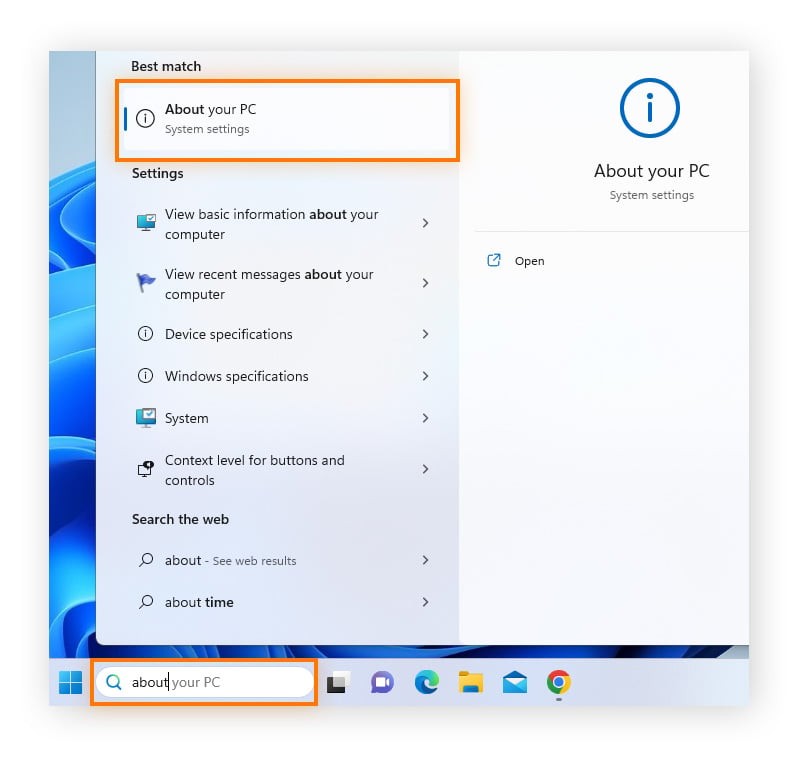
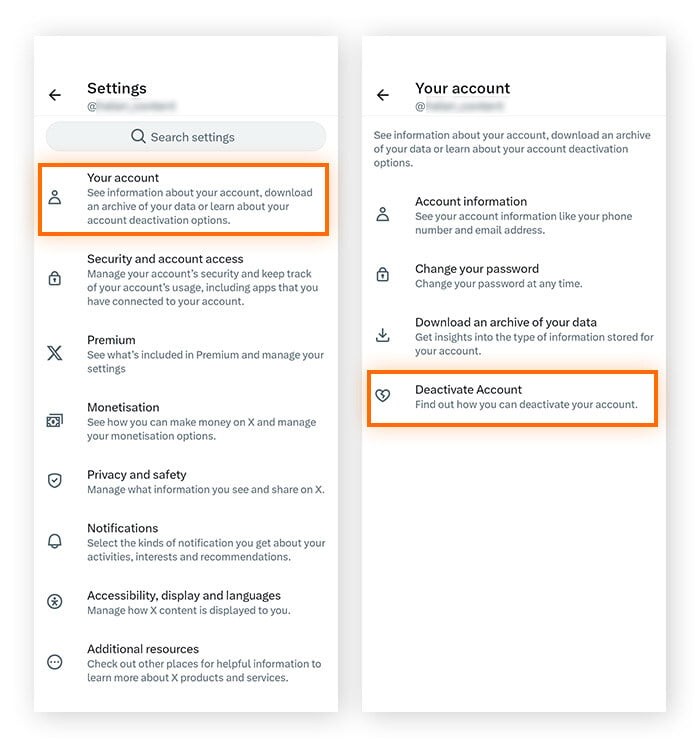
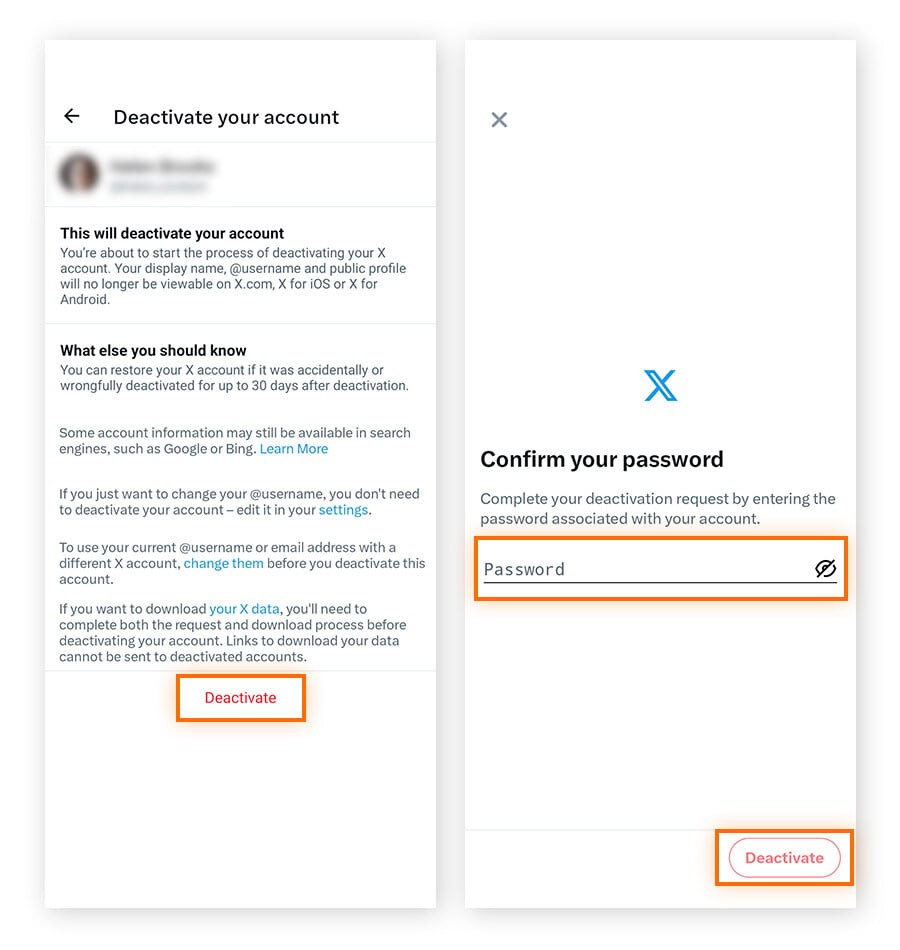
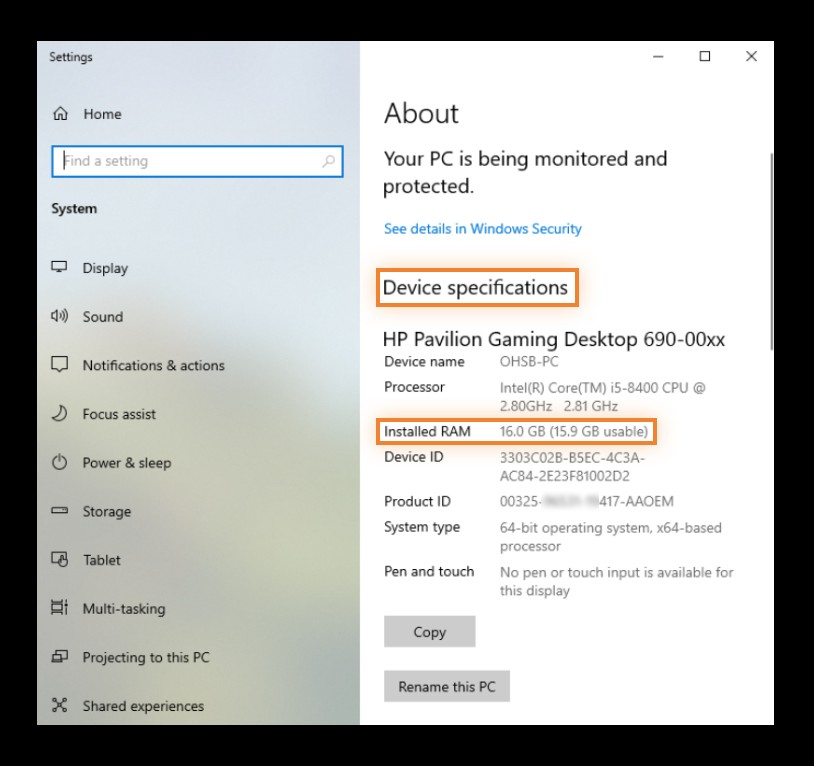
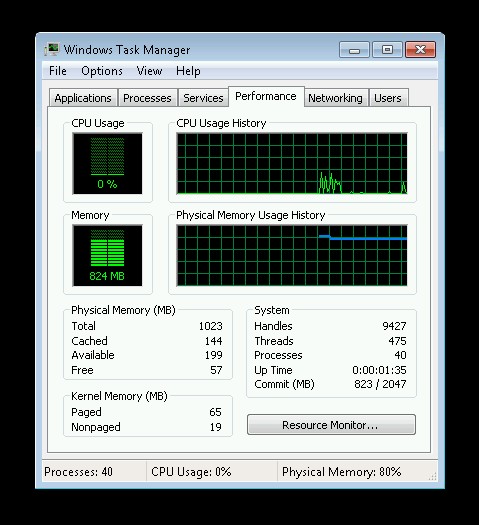
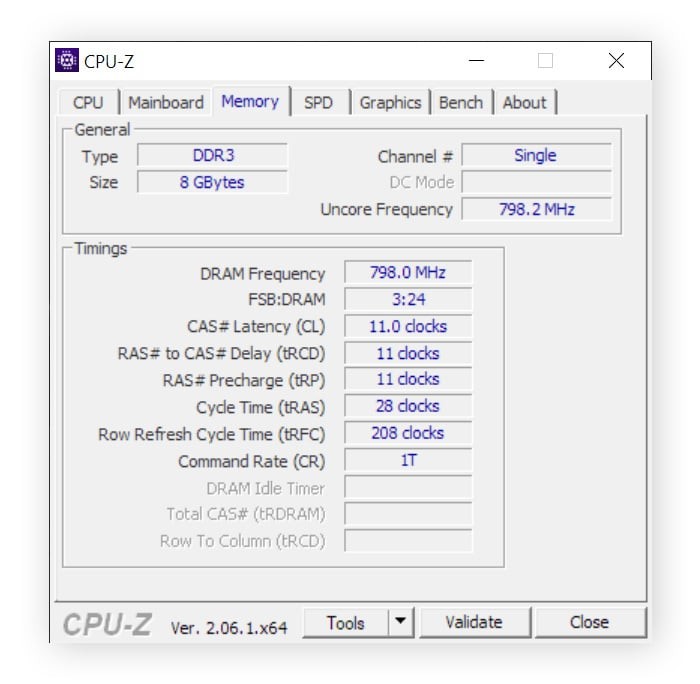
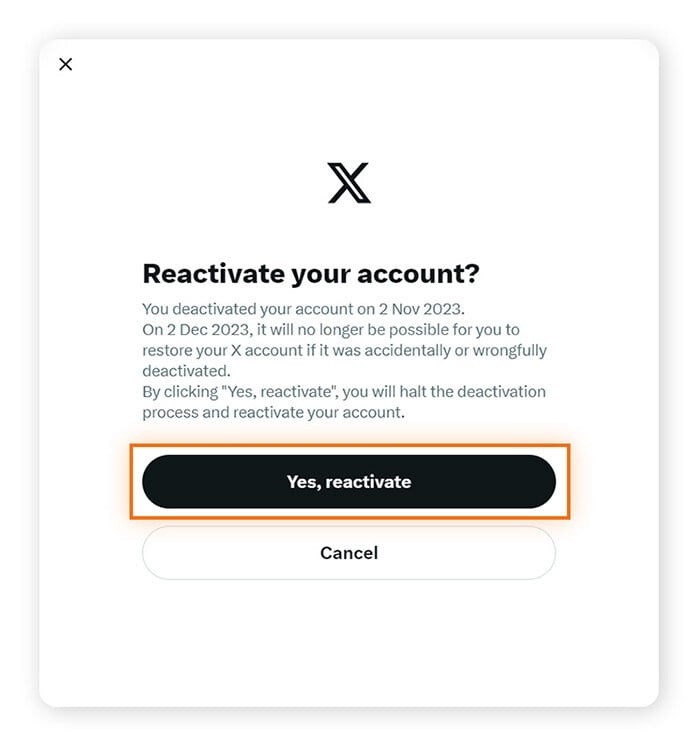
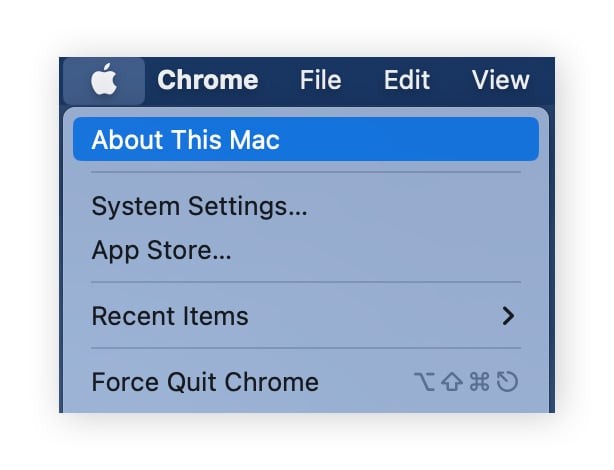
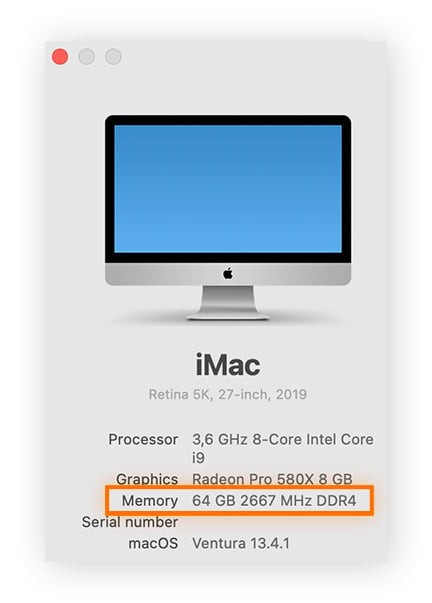
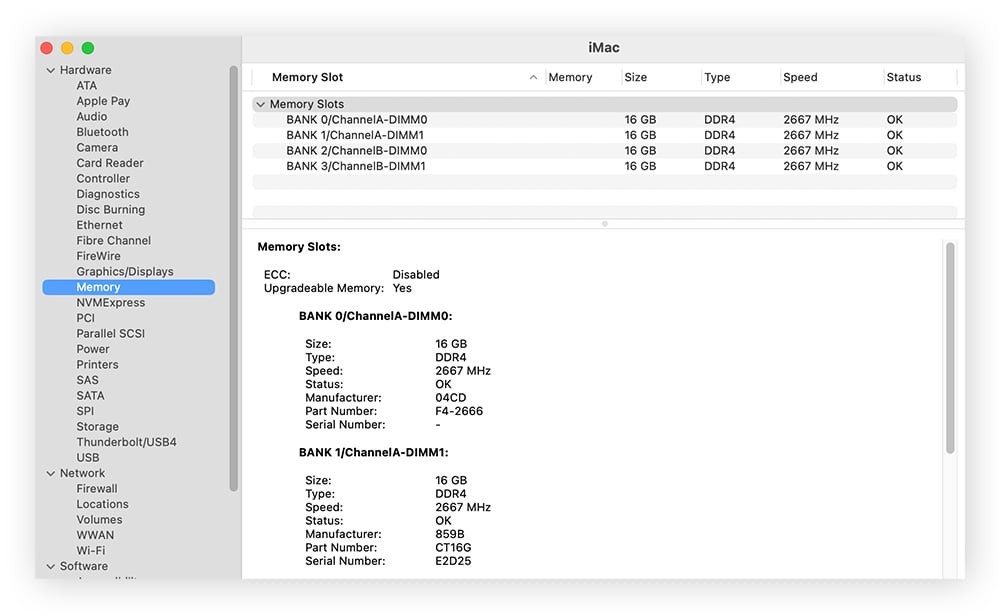
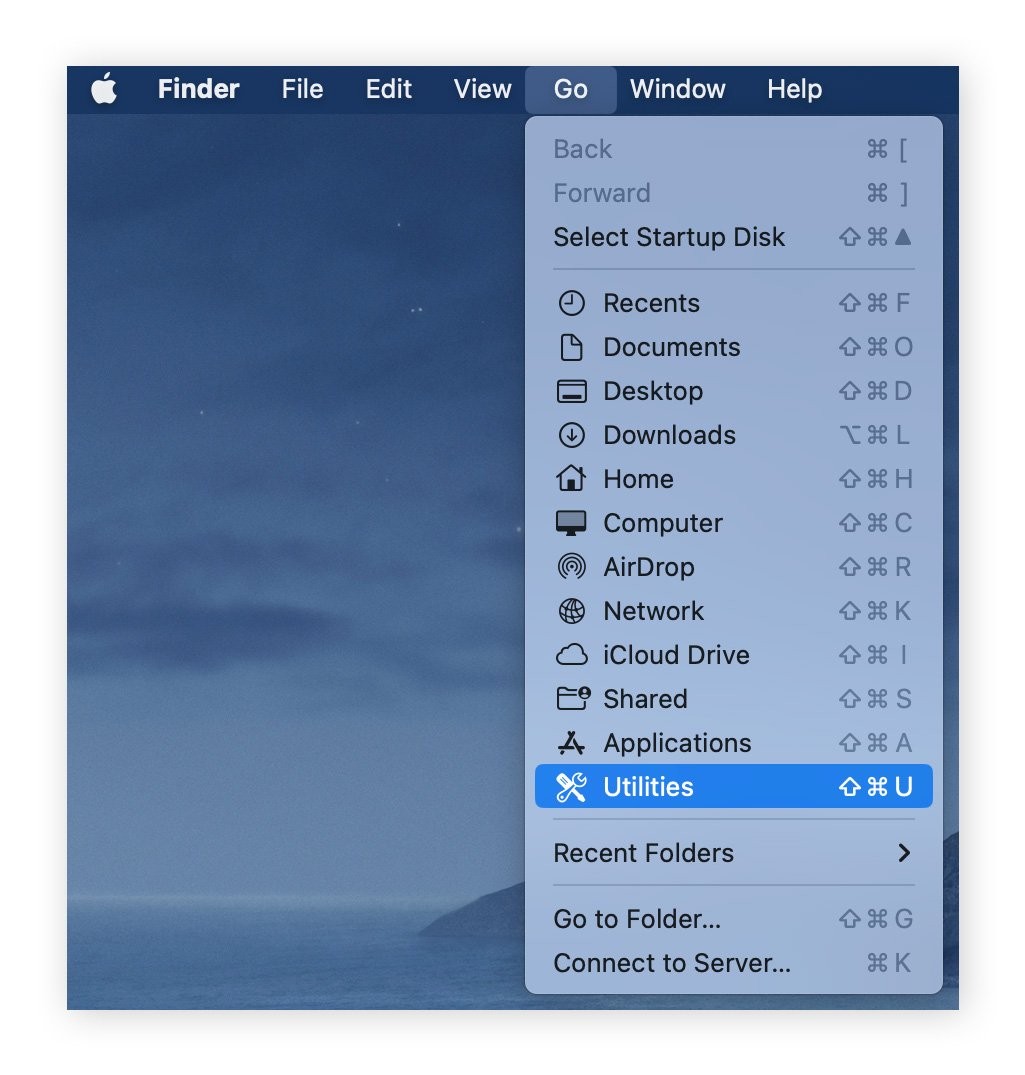
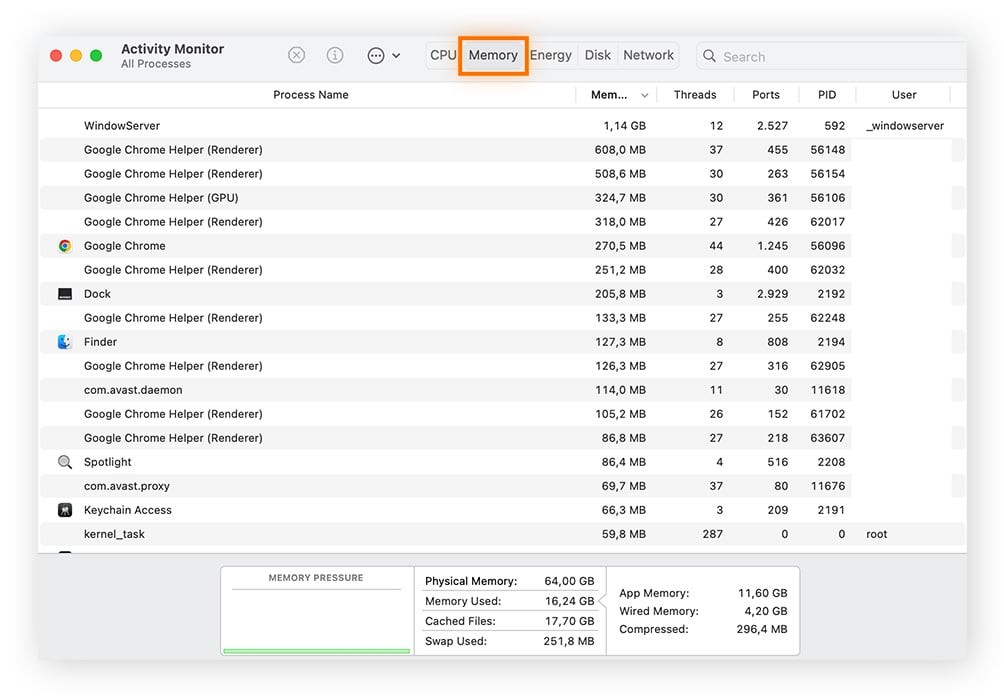
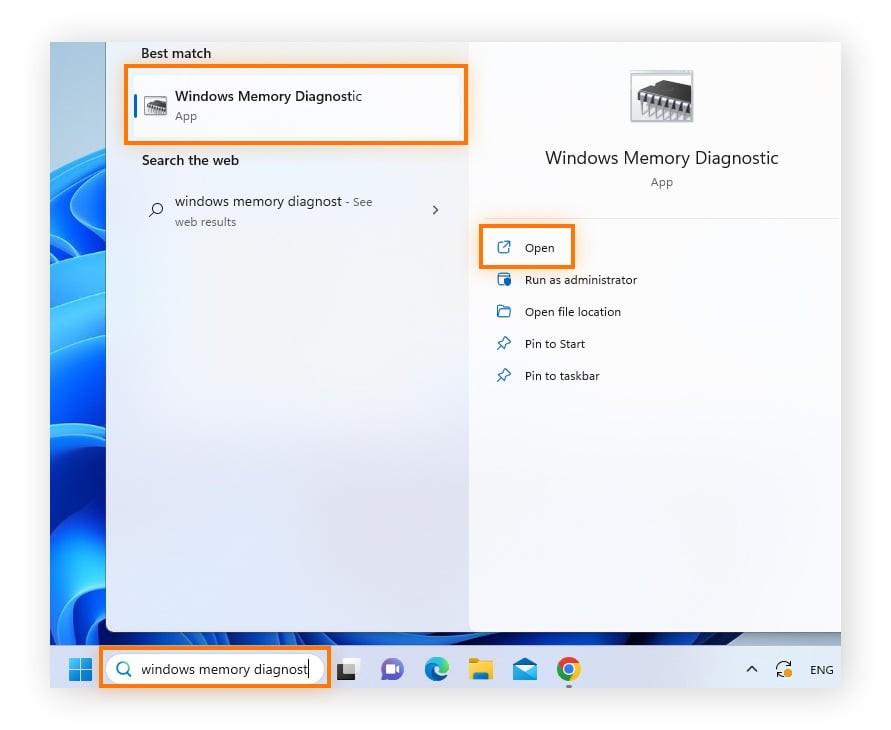
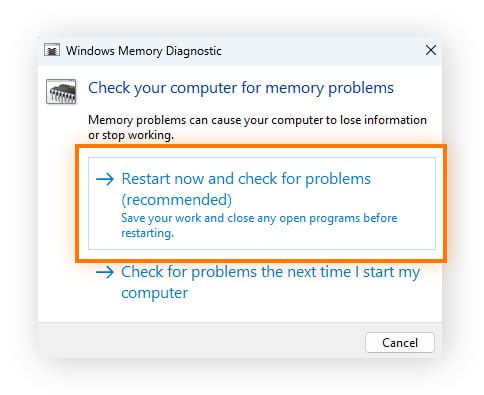
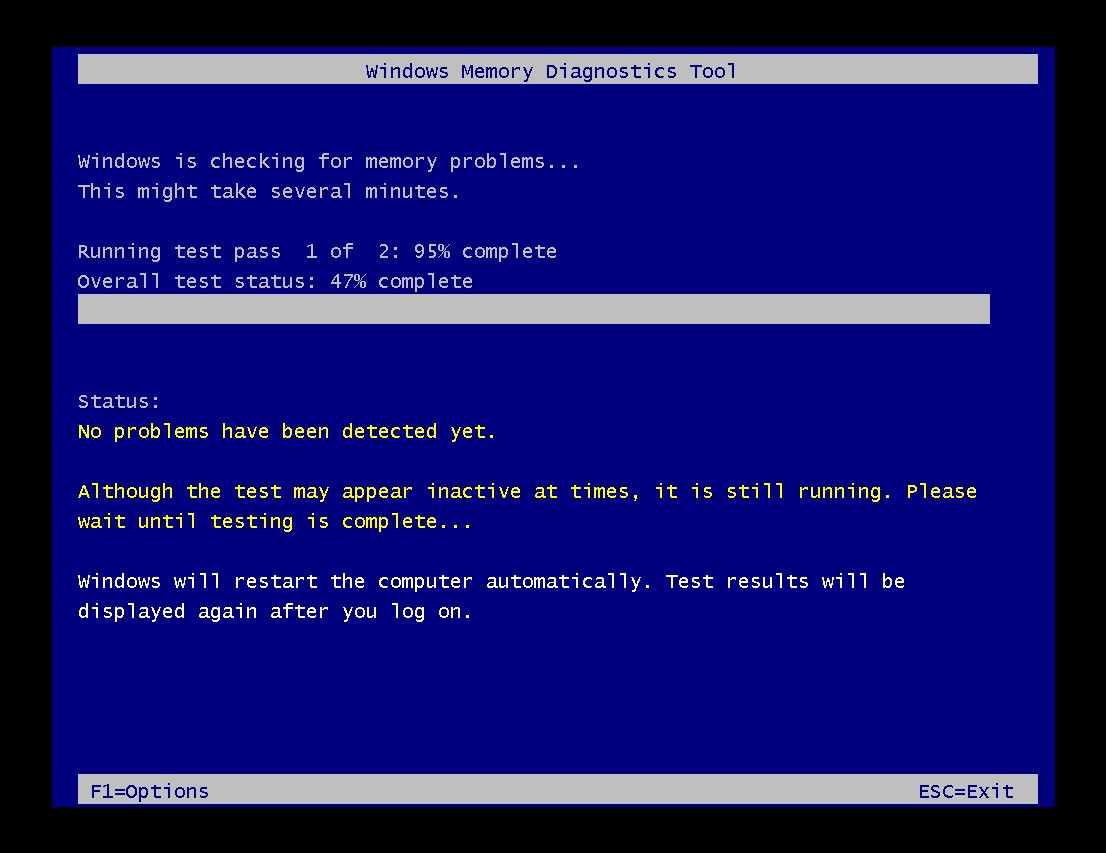
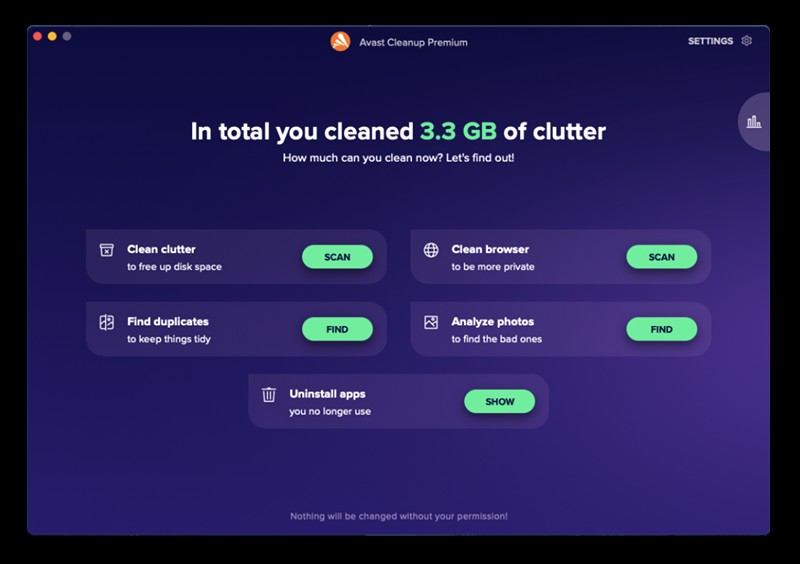
6. Checking for Memory Errors
If your computer crashes or freezes, check your memory for hardware failure. Windows includes a built-in memory diagnostic tool:
-
Type Windows Memory Diagnostics into the Windows search box and open it.
-
In the dialog box, click Restart now and check for problems. Your PC will reboot in a diagnostic environment.
-
Wait while Windows checks your RAM for errors. Replace your RAM if the tool finds a problem.
7. Optimizing RAM Usage
Computers can quickly run out of memory, leading to performance issues. Specialized cleaning tools can help:
7.1. Free up More RAM the Easy Way
Tools like Avast Cleanup offer features like Sleep Mode to reclaim RAM by hibernating demanding processes. Regular cleaning can also remove junk files that hog memory.
8. FAQs About RAM
8.1. Do I Need 8 GB or 16 GB RAM?
8 GB is sufficient for basic tasks, while 16 GB is better for more demanding applications like video editing or gaming.
8.2. How Much RAM Can My PC Take?
The maximum amount of RAM depends on your PC’s model and motherboard. Check the documentation or search online for your PC’s specifications.
8.3. Will 32 GB RAM Be Faster Than 16 GB?
For general tasks, the difference is negligible. However, memory-intensive applications may see performance improvements with 32 GB.
8.4. Can Too Much RAM Slow Down Your Computer?
Too much RAM won’t slow down your computer, but it’s a waste of money if it’s not utilized. Too little RAM, however, can cause slowdowns or crashes.
8.5. Will Upgrading to 32 GB of RAM Make a Difference?
If you use memory-intensive applications, yes. If not, you likely won’t see a significant performance boost.
9. Need Expert Advice?
Understanding how much memory your computer has and how to manage it effectively is key to maintaining optimal performance. At HOW.EDU.VN, we connect you with leading experts who can provide personalized advice and solutions tailored to your specific needs. Whether you’re facing performance issues or planning an upgrade, our team of over 100 renowned PhDs is ready to assist.
Don’t struggle with computer issues on your own. Contact HOW.EDU.VN today for expert guidance and unlock the full potential of your system.
Address: 456 Expertise Plaza, Consult City, CA 90210, United States
WhatsApp: +1 (310) 555-1212
Website: HOW.EDU.VN
Let how.edu.vn help you optimize your computer’s performance. Contact us today to get started.