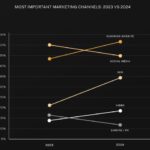Unsend iMessage feature allows you to retract those messages sent in haste or with errors, providing a crucial safety net for digital communication. At HOW.EDU.VN, we understand the importance of clear and accurate communication, offering expert advice on how to utilize this feature effectively and manage your messaging with confidence. Learn about message recall and iMessage management to improve your digital interactions.
1. Understanding the Unsend iMessage Feature
The ability to unsend an iMessage is a valuable tool for anyone who uses Apple’s messaging service. However, it’s essential to understand the specifics of how this feature works to avoid any misunderstandings or assumptions. Let’s explore the key aspects of the unsend iMessage feature.
1.1. Time Constraints
The most crucial limitation is the time window within which you can unsend a message. Apple allows you a mere two minutes from the moment you send the iMessage to retract it. This short timeframe means you need to act quickly if you realize you’ve made a mistake or sent something you regret.
1.2. The “Edited” Indicator
When you edit a message, the recipient will see an “Edited” indicator on the message bubble. Tapping this indicator reveals the original message, ensuring transparency.
1.3. iMessage vs. SMS
It’s critical to distinguish between iMessages (blue text bubbles) and SMS messages (green text bubbles). You can only unsend or edit iMessages. SMS messages, typically sent to non-Apple devices, cannot be retracted or altered once sent.
1.4. Device Compatibility
The unsend feature requires both the sender and recipient to be using compatible Apple devices. Specifically, both parties need to be on iOS 16 or later, iPadOS 16 or later, or macOS Ventura to ensure the feature works as intended. If the recipient is using an older operating system, they may still see the original message even after you’ve unsent it.
1.5. Notification to Both Parties
When you unsend a message, both you and the recipient will receive a notification within the message thread. You will see “You unsent a message,” while the recipient will see “[Your name] unsent a message.” This transparency ensures that both parties are aware that a message has been retracted.
2. Step-by-Step Guide to Unsending an iMessage
Unsending an iMessage is a straightforward process, but it’s important to follow the steps correctly to ensure the message is successfully retracted. Here’s a detailed guide to help you through the process.
2.1. Open the Messages App
The first step is to open the Messages app on your iPhone or iPad. This is where all your text message conversations are stored.
2.2. Locate the Message
Scroll through your conversations to find the one containing the message you want to unsend. Tap on the conversation to open it.
2.3. Touch and Hold
Once you’ve located the message, touch and hold the message bubble. This action will bring up a menu of options.
2.4. Tap “Undo Send”
From the menu that appears, tap the “Undo Send” option. This will initiate the process of retracting the message.
2.5. Confirmation
After tapping “Undo Send,” the message bubble will disappear from the conversation. You will see a notification in the text chain that says, “You unsent a message.” The recipient will also see a notification that says “[Your name] unsent a message.”
A person using the “Undo Send” option on their iPhone to retract an iMessage.
3. Editing an iMessage: How to Correct Mistakes
In addition to unsending messages, Apple also allows you to edit iMessages. This feature is useful for correcting typos or making minor changes to a message you’ve already sent. Here’s how to edit an iMessage.
3.1. Time Limit for Editing
You can edit an iMessage up to five times within 15 minutes of sending it. This gives you a bit more time to correct mistakes compared to the two-minute window for unsending.
3.2. Steps to Edit
- Open the Messages App: Start by opening the Messages app on your iPhone or iPad.
- Select the Message: Find the conversation containing the message you want to edit and tap on it to open.
- Touch and Hold: Touch and hold the message bubble you wish to edit.
- Tap “Edit”: From the menu that appears, tap the “Edit” option.
- Make Changes: The message bubble will become editable. Make the necessary corrections or changes to the text.
- Resend or Keep Old: After making your changes, tap the checkmark to the right of the message to resend it with the edits. If you decide to keep the original message, tap the “x” to the left of the message.
3.3. “Edited” Indicator
When you edit a message, it will be marked “Edited” in the conversation transcript. Both you and the recipient can tap “Edited” to see the previous versions of the message. This transparency ensures that everyone is aware of the changes that have been made.
4. What Happens When the Recipient Isn’t Using iOS 16+
One of the most critical factors in whether the unsend iMessage feature works correctly is the recipient’s device and operating system. If the recipient is not using iOS 16 or later, iPadOS 16 or later, or macOS Ventura, the unsend feature may not work as expected. Here’s what you need to know.
4.1. Original Message May Still Be Visible
If the recipient is using an older operating system (iOS 15.6 or earlier, iPadOS 15.6 or earlier, or macOS 12 or earlier), they may still see the original message even after you’ve unsent it. This is because their device does not support the unsend feature.
4.2. SMS Users
If you send a message to an Android phone or any device using SMS, you cannot unsend or edit the message. SMS messages are sent through a different protocol that does not support these features.
4.3. Notification on Your Device
When you unsend a message to a recipient who may not see it retracted, your phone will display a message saying that the recipient may still see the original message. This notification alerts you to the possibility that your attempt to unsend the message may not be successful.
5. Why the Unsend Feature Might Not Work
Several reasons can cause the unsend feature to fail. Understanding these potential issues can help you troubleshoot and avoid frustration.
5.1. Time Limit Exceeded
The most common reason the unsend feature doesn’t work is that you’ve exceeded the two-minute time limit. Once those two minutes have passed, the “Undo Send” option will no longer be available.
5.2. Incompatible Devices
As mentioned earlier, the unsend feature requires both sender and recipient to be using compatible Apple devices with iOS 16 or later, iPadOS 16 or later, or macOS Ventura. If either party is using an older operating system or a non-Apple device, the feature will not work.
5.3. SMS Messages
You cannot unsend or edit SMS messages. Ensure you are sending an iMessage (blue bubble) to take advantage of the unsend feature.
5.4. Network Issues
A poor or unstable network connection can sometimes interfere with the unsend process. Ensure you have a stable internet connection when attempting to unsend a message.
6. Alternatives When You Can’t Unsend
Even if you can’t unsend a message, there are still steps you can take to mitigate the situation. Here are some alternatives to consider when the unsend feature is not an option.
6.1. Send a Follow-Up Message
One of the simplest approaches is to send a follow-up message clarifying or correcting the original message. You can explain any errors or provide additional context to ensure the recipient understands your intended meaning.
6.2. Apologize
If the message was inappropriate or offensive, consider sending an apology. A sincere apology can go a long way in smoothing over any potential issues.
6.3. Call the Recipient
For urgent or sensitive situations, calling the recipient can be a more direct way to address the issue. You can explain the situation in detail and ensure they understand your perspective.
6.4. Learn from the Mistake
Use the experience as a learning opportunity. Take more care when composing messages in the future, and double-check before hitting send.
7. Tips for Avoiding the Need to Unsend
Prevention is always better than cure. Here are some tips to help you avoid the need to unsend messages in the first place.
7.1. Take Your Time
Avoid rushing when composing messages. Take a moment to think about what you want to say and how you want to say it.
7.2. Proofread
Always proofread your messages before sending them. Check for typos, grammatical errors, and any other mistakes that could cause confusion or embarrassment.
7.3. Consider the Recipient
Think about who you are sending the message to and how they might interpret it. Tailor your message to suit the recipient and the context of the conversation.
7.4. Avoid Sending Messages When Emotional
Avoid sending messages when you are feeling emotional, such as when you are angry or upset. It’s easy to say something you regret in the heat of the moment.
7.5. Use Drafts
If you’re unsure about a message, save it as a draft and come back to it later. This gives you time to reconsider your words and make any necessary changes.
8. Privacy Considerations
When using the unsend iMessage feature, it’s important to be aware of the privacy implications. Here are some factors to keep in mind.
8.1. No Guarantee of Complete Removal
While the unsend feature removes the message from the recipient’s device (if they are using a compatible operating system), there is no guarantee that the message has not been seen or stored elsewhere. The recipient may have taken a screenshot or copied the message before you unsent it.
8.2. Transparency
Both you and the recipient will receive notifications that a message has been unsent. This transparency ensures that both parties are aware of the action.
8.3. Legal Implications
In some situations, unsending a message could have legal implications. For example, if you unsend a message that contains evidence of wrongdoing, it could be seen as an attempt to obstruct justice.
9. How to Update Your iOS to Use the Unsend Feature
To take advantage of the unsend iMessage feature, you need to ensure your device is running iOS 16 or later. Here’s how to update your iOS.
9.1. Check Your Current Version
First, check which version of iOS is currently installed on your device:
- Open the Settings app.
- Tap General.
- Tap About.
- Look for the Software Version entry. This will tell you which version of iOS is installed.
9.2. Back Up Your Device
Before updating, it’s a good idea to back up your device to avoid losing any data. You can back up to iCloud or to your computer.
9.3. Update Your iOS
To update to the latest version of iOS:
- Open the Settings app.
- Tap General.
- Tap Software Update.
- Your device will check for available updates. If an update is available, tap Download and Install.
- Follow the on-screen instructions to complete the update.
10. Common Misconceptions About Unsending iMessages
There are several common misconceptions about unsending iMessages that can lead to confusion. Let’s clear up some of these myths.
10.1. It Works on All Devices
One common misconception is that the unsend feature works on all devices. As mentioned earlier, it only works if both the sender and recipient are using compatible Apple devices with iOS 16 or later, iPadOS 16 or later, or macOS Ventura.
10.2. It Completely Erases the Message
While the unsend feature removes the message from the recipient’s device, it does not guarantee that the message has not been seen or stored elsewhere. The recipient may have taken a screenshot or copied the message before you unsent it.
10.3. It Works for SMS Messages
The unsend feature only works for iMessages (blue bubbles). It does not work for SMS messages (green bubbles).
10.4. It Can Be Done at Any Time
You can only unsend an iMessage within two minutes of sending it. After that, the “Undo Send” option will no longer be available.
11. The Future of Messaging: What’s Next?
The ability to unsend and edit messages is just one example of how messaging technology is evolving. What might the future hold for messaging?
11.1. More Control Over Messages
We can expect to see even more control over messages in the future. This could include the ability to set messages to automatically delete after a certain period or to restrict who can see certain messages.
11.2. Enhanced Privacy Features
Privacy is becoming increasingly important, and we can expect to see messaging apps introduce more privacy features. This could include end-to-end encryption by default, as well as more options for controlling who can see your profile and activity.
11.3. Integration with Other Apps
Messaging apps are becoming more integrated with other apps and services. We can expect to see even more integration in the future, allowing you to perform tasks like booking appointments or making payments directly from your messaging app.
11.4. AI-Powered Messaging
Artificial intelligence (AI) is already playing a role in messaging, with features like smart replies and chatbots. We can expect to see AI become even more prevalent in the future, helping us to manage our messages and communicate more effectively.
12. Seeking Expert Advice on Digital Communication
Navigating the complexities of digital communication can be challenging. At HOW.EDU.VN, we offer expert advice and guidance to help you communicate effectively and confidently in the digital world.
12.1. Why Consult Experts?
Consulting experts can provide valuable insights and strategies for improving your digital communication skills. Whether you’re struggling with writing effective emails, managing social media, or navigating sensitive conversations, our team of experienced professionals can help.
12.2. How HOW.EDU.VN Can Help
At HOW.EDU.VN, we connect you with leading experts in various fields, including communication, technology, and privacy. Our experts can provide personalized advice and solutions to help you overcome your challenges and achieve your goals.
12.3. Benefits of Expert Consultation
- Personalized Advice: Receive tailored advice that addresses your specific needs and challenges.
- Effective Strategies: Learn proven strategies for improving your communication skills and achieving your goals.
- Increased Confidence: Gain the confidence to communicate effectively in any situation.
- Time Savings: Save time by getting the right advice from the start, rather than wasting time on trial and error.
13. Real-Life Scenarios Where Unsending Can Be a Lifesaver
The unsend iMessage feature isn’t just a gimmick; it can be a genuine lifesaver in various real-life scenarios. Here are a few examples where this feature can come to the rescue.
13.1. Sending a Message to the Wrong Person
We’ve all been there – accidentally sending a message to the wrong person. Whether it’s a private message intended for a friend or a work-related message sent to the wrong colleague, the unsend feature can prevent potential embarrassment or misunderstandings.
13.2. Sending a Message in Anger
Emotions can run high, and sometimes we say things we regret in the heat of the moment. If you send a message in anger that you later regret, the unsend feature can give you a chance to retract it before it causes lasting damage.
13.3. Making a Typo or Grammatical Error
Typos and grammatical errors can sometimes change the meaning of a message or make you look unprofessional. The unsend feature gives you a chance to correct these errors before the recipient sees them.
13.4. Sharing Sensitive Information
If you accidentally share sensitive information, such as a password or bank account number, the unsend feature can help you retract it before it falls into the wrong hands.
14. Understanding iMessage and SMS: Key Differences
To effectively use the unsend iMessage feature, it’s crucial to understand the key differences between iMessage and SMS. Here’s a breakdown of the main distinctions.
14.1. Color of the Message Bubble
The easiest way to distinguish between iMessage and SMS is by the color of the message bubble. iMessages appear in blue bubbles, while SMS messages appear in green bubbles.
14.2. Internet Connection
iMessage requires an internet connection (Wi-Fi or cellular data) to send and receive messages. SMS messages, on the other hand, can be sent and received without an internet connection, as they use the cellular network.
14.3. Features
iMessage offers a range of features that are not available with SMS, such as:
- End-to-end encryption for enhanced security
- Read receipts to see when someone has read your message
- Typing indicators to see when someone is typing a response
- The ability to send high-quality images and videos
- The ability to unsend and edit messages (as discussed in this article)
14.4. Cost
iMessages are typically free to send and receive, as they use your internet connection. SMS messages, on the other hand, may incur charges depending on your mobile plan.
14.5. Device Compatibility
iMessage is exclusive to Apple devices, such as iPhones, iPads, and Macs. SMS messages can be sent to any mobile phone, regardless of the operating system.
15. How to Disable iMessage
If you prefer to use SMS messages instead of iMessage, or if you’re experiencing issues with iMessage, you can disable the feature. Here’s how to disable iMessage on your iPhone or iPad.
15.1. Open the Settings App
Start by opening the Settings app on your iPhone or iPad.
15.2. Tap Messages
Scroll down and tap Messages.
15.3. Toggle iMessage Off
Find the iMessage toggle and switch it off. This will disable iMessage on your device.
15.4. Confirmation
Once you’ve disabled iMessage, all your messages will be sent and received as SMS messages (green bubbles).
16. Overcoming the 2-Minute Limit: Strategies for Quick Action
The 2-minute limit for unsending an iMessage can feel incredibly short, especially when you’re trying to react to a potentially embarrassing or damaging message. Here are some strategies to help you act quickly and make the most of those precious 120 seconds.
16.1. Develop a Reflex
Practice makes perfect. Get familiar with the steps for unsending a message so that you can react quickly without having to think too hard.
16.2. Use Quick Actions
Take advantage of the quick actions available on your iPhone or iPad. You can touch and hold the Messages app icon to access shortcuts, such as opening a new message or going directly to a specific conversation.
16.3. Enable Notifications
Make sure you have notifications enabled for the Messages app so that you’re alerted as soon as a message is sent. This will give you the best chance of reacting within the 2-minute window.
16.4. Stay Focused
Avoid distractions when you’re having a conversation, especially if it’s a sensitive one. This will help you catch any mistakes quickly and react before the 2-minute limit expires.
16.5. Consider Airplane Mode
If you realize immediately after sending a message that you want to unsend it, you can try putting your phone into Airplane Mode. This will temporarily disconnect your device from the internet, preventing the message from being delivered and giving you more time to unsend it. However, this strategy is not foolproof, as the message may still be delivered once you reconnect to the internet.
17. Ethical Considerations of Unsending Messages
While the unsend iMessage feature can be incredibly useful, it’s important to consider the ethical implications of using it. Here are some ethical considerations to keep in mind.
17.1. Transparency
As mentioned earlier, both you and the recipient will receive notifications that a message has been unsent. This transparency ensures that both parties are aware of the action.
17.2. Misuse
The unsend feature should not be used to manipulate or deceive others. It’s important to use it responsibly and ethically.
17.3. Accountability
Even if you unsend a message, you are still responsible for the content of that message. Unsending a message does not absolve you of any wrongdoing.
17.4. Legal Implications
In some situations, unsending a message could have legal implications. For example, if you unsend a message that contains evidence of wrongdoing, it could be seen as an attempt to obstruct justice.
18. How to Report Issues with the Unsend Feature to Apple
If you encounter any issues with the unsend iMessage feature, such as it not working as expected, you can report the problem to Apple. Here’s how to report issues.
18.1. Visit Apple’s Support Website
Go to Apple’s support website (support.apple.com).
18.2. Search for “iMessage”
Use the search bar to search for “iMessage” or “unsend iMessage.”
18.3. Find the Relevant Article
Look for an article that addresses your specific issue.
18.4. Contact Apple Support
If you can’t find an article that addresses your issue, you can contact Apple Support directly. You can do this by phone, chat, or email.
18.5. Provide Details
When contacting Apple Support, be sure to provide as much detail as possible about the issue you’re experiencing. This will help them diagnose the problem and provide a solution.
19. The Role of Experts in Mastering Digital Communication
In today’s digital age, effective communication is more important than ever. Whether you’re a business professional, a student, or simply someone who wants to improve their communication skills, seeking expert advice can be invaluable.
19.1. Benefits of Expert Guidance
Experts can provide valuable insights and strategies for improving your digital communication skills. They can help you:
- Write clear and concise emails
- Craft compelling social media posts
- Navigate sensitive conversations
- Protect your privacy online
- Stay up-to-date with the latest trends and technologies
19.2. How HOW.EDU.VN Connects You with Experts
At HOW.EDU.VN, we connect you with leading experts in various fields, including communication, technology, and privacy. Our experts can provide personalized advice and solutions to help you overcome your challenges and achieve your goals.
19.3. Real-World Impact of Expert Advice
The advice and guidance you receive from our experts can have a real-world impact on your personal and professional life. Whether you’re looking to land a new job, build stronger relationships, or simply communicate more effectively, our experts can help you achieve your goals.
20. FAQ: Everything You Need to Know About Unsending iMessages
Here are some frequently asked questions about the unsend iMessage feature.
20.1. Can I Unsend a Message to an Android User?
No, the unsend feature only works for iMessages (blue bubbles). It does not work for SMS messages (green bubbles) sent to Android users.
20.2. What Happens if the Recipient Takes a Screenshot?
If the recipient takes a screenshot of the message before you unsend it, they will still have a copy of the message. The unsend feature does not prevent recipients from taking screenshots.
20.3. Can I Unsend a Message After 2 Minutes?
No, you can only unsend an iMessage within two minutes of sending it. After that, the “Undo Send” option will no longer be available.
20.4. Does the Recipient Know I Unsent a Message?
Yes, both you and the recipient will receive notifications that a message has been unsent. You will see “You unsent a message,” while the recipient will see “[Your name] unsent a message.”
20.5. Can I Edit a Message More Than Five Times?
No, you can only edit an iMessage up to five times within 15 minutes of sending it.
20.6. Do I Need to Pay to Use the Unsend Feature?
No, the unsend iMessage feature is free to use. It is included as part of the iMessage service.
20.7. What if the Unsend Option Is Not Showing Up?
If the unsend option is not showing up, make sure you are using a compatible Apple device with iOS 16 or later, iPadOS 16 or later, or macOS Ventura. Also, make sure you are sending an iMessage (blue bubble), not an SMS message (green bubble).
20.8. Can I Unsend a Voice Message?
Yes, you can unsend a voice message using the same steps as unsending a text message. Touch and hold the voice message bubble, then tap “Undo Send.”
20.9. Is There a Way to Unsend a Message Without the Recipient Knowing?
No, the unsend feature is designed to be transparent. Both you and the recipient will receive notifications that a message has been unsent.
20.10. What Are the Legal Implications of Unsending a Message?
In some situations, unsending a message could have legal implications. For example, if you unsend a message that contains evidence of wrongdoing, it could be seen as an attempt to obstruct justice.
Navigating the world of digital communication can be complex, but with the right knowledge and tools, you can communicate effectively and confidently. At HOW.EDU.VN, we’re committed to providing you with the expert advice and guidance you need to succeed in today’s digital age.
Are you struggling with a specific communication challenge? Do you need personalized advice on how to improve your communication skills? Contact us today to schedule a consultation with one of our leading experts. Our team of experienced professionals is here to help you achieve your goals and communicate with confidence.
Contact Information:
- Address: 456 Expertise Plaza, Consult City, CA 90210, United States
- WhatsApp: +1 (310) 555-1212
- Website: HOW.EDU.VN
Let how.edu.vn connect you with the expertise you need to thrive in the digital world. We look forward to hearing from you and helping you achieve your communication goals.