Factory resetting your MacBook Air might seem daunting, but it’s a straightforward process when you understand the steps involved. This detailed guide from HOW.EDU.VN will walk you through everything you need to know about how to factory reset your MacBook Air, whether you’re preparing to sell it, troubleshoot persistent issues, or simply want to start fresh. By following these instructions, you can ensure your data is securely erased and your MacBook Air is returned to its original state. Explore effective methods, data backup strategies, and essential pre-reset checklists for a seamless transition.
1. Understanding Why You Might Need to Factory Reset Your MacBook Air
There are several reasons why you might want to factory reset your MacBook Air. Before diving into the process, it’s crucial to understand the potential benefits and scenarios where a factory reset is the most appropriate solution.
- Preparing to Sell or Give Away Your MacBook Air: Factory resetting ensures that none of your personal data, files, or accounts remain on the device, protecting your privacy.
- Troubleshooting Persistent Software Issues: If your MacBook Air is experiencing frequent crashes, slowdowns, or other software-related problems that you can’t resolve through other means, a factory reset can often provide a clean slate.
- Removing Malware or Viruses: A factory reset can eliminate persistent malware or viruses that are deeply embedded in your system.
- Improving Performance: Over time, your MacBook Air can accumulate unnecessary files and software that slow it down. A factory reset can help restore its original performance.
- Starting Fresh: Sometimes, you might simply want to start with a clean installation of macOS, without any of your old files or settings.
Understanding these reasons helps you confirm that a factory reset is the right course of action for your specific situation. Consulting with a technician or expert through HOW.EDU.VN can also provide valuable insights.
2. Essential Preparations Before Factory Resetting Your MacBook Air
Before you begin the factory reset process, it’s essential to take certain precautions to ensure you don’t lose important data or encounter unexpected issues.
2.1. Back Up Your Data
The most crucial step is to back up all your important data. Factory resetting will erase everything on your MacBook Air’s hard drive.
- Time Machine: Use Apple’s built-in backup utility, Time Machine, to create a complete backup of your system. Connect an external hard drive, go to System Preferences > Time Machine, and select your backup disk.
- iCloud: If you use iCloud to store files, photos, and other data, ensure that everything is synced before proceeding.
- Manual Backup: Copy important files to an external hard drive, USB drive, or cloud storage service like Google Drive or Dropbox.
- Third-Party Backup Solutions: Consider using third-party backup software for more advanced options and features.
2.2. Gather Necessary Information
Make sure you have all the necessary information handy before you start:
- Apple ID and Password: You’ll need this to reactivate your MacBook Air after the reset.
- Wi-Fi Network Name and Password: You’ll need this to connect to the internet during the setup process.
- macOS Installation Method: Decide how you’ll reinstall macOS. You can use macOS Recovery (internet recovery), a bootable installer, or the Erase All Content and Settings feature (if available).
2.3. Sign Out of Services
Sign out of all your accounts and services on your MacBook Air:
- iCloud: Go to System Preferences > Apple ID > Overview and click Sign Out.
- iMessage: Open Messages, go to Preferences > Accounts, select your iMessage account, and click Sign Out.
- FaceTime: Open FaceTime, go to Preferences > Settings, and click Sign Out.
- iTunes/Apple Music: Open iTunes or Apple Music, go to Account > Sign Out.
- Other Apps: Sign out of any other apps or services that store your personal information.
2.4. Deauthorize Your Computer
Deauthorize your computer from your Apple ID to prevent issues with content purchased from the iTunes Store or App Store:
- iTunes/Apple Music: Open iTunes or Apple Music, go to Account > Authorizations > Deauthorize This Computer.
2.5. Disable FileVault (if enabled)
If you have FileVault enabled, disable it before factory resetting to avoid potential encryption issues:
- Go to System Preferences > Security & Privacy > FileVault.
- Click the lock icon and enter your administrator password.
- Click Turn Off FileVault.
2.6. Disconnect Bluetooth Devices
Disconnect any Bluetooth devices you have paired with your MacBook Air:
- Go to System Preferences > Bluetooth.
- For each device, click the “x” button to remove it.
Taking these preparatory steps ensures a smoother and more secure factory reset process. If you need more specific guidance, consider consulting the experts at HOW.EDU.VN.
3. Methods to Factory Reset Your MacBook Air
There are several methods to factory reset your MacBook Air, depending on your macOS version and the specific needs of your situation.
3.1. Using Erase All Content and Settings (macOS Monterey or Later)
If your MacBook Air is running macOS Monterey or later and has Apple silicon or the Apple T2 Security Chip, you can use the “Erase All Content and Settings” feature. This is the simplest and fastest method.
-
Open System Preferences: Click the Apple menu in the top-left corner of your screen and select “System Preferences.”
-
Navigate to Transfer or Reset:
- macOS Ventura or later: Click “General” in the sidebar, then scroll down and click “Transfer or Reset.”
- macOS Monterey: From the System Preferences menu in the menu bar, choose “Erase All Content and Settings.”
-
Erase All Content and Settings: Click the “Erase All Content and Settings” button.
-
Follow On-Screen Instructions: An erase assistant will open. Follow the instructions to confirm your decision and begin the reset process. You’ll be prompted to enter your administrator password.
-
Restart: Your MacBook Air will restart and begin the erasing process. Once completed, it will reboot to the setup assistant, as if it were a brand-new device.
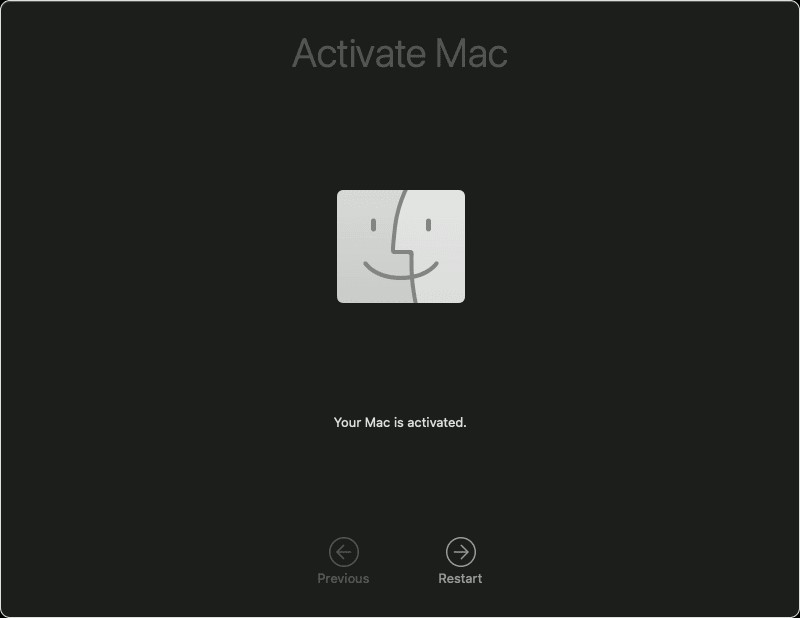 Activate Mac window with Restart button
Activate Mac window with Restart button
3.2. Using macOS Recovery (Internet Recovery)
If you can’t use “Erase All Content and Settings,” or if you’re running an older version of macOS, you can use macOS Recovery, also known as Internet Recovery.
-
Start in Recovery Mode:
- Apple Silicon: Shut down your MacBook Air. Press and hold the power button until you see “Loading startup options.” Click “Options,” then click “Continue.”
- Intel Processor: Shut down your MacBook Air. Press and hold the Command (⌘) and R keys while pressing the power button until you see the Apple logo or a spinning globe.
-
Connect to Wi-Fi: If prompted, select a Wi-Fi network and enter the password.
-
Open Disk Utility: In the macOS Utilities window, select “Disk Utility” and click “Continue.”
-
Select Your Startup Disk: In the Disk Utility sidebar, select your startup disk (usually “Macintosh HD”).
-
Erase Your Startup Disk: Click the “Erase” button in the Disk Utility toolbar.
-
Enter Disk Details:
- Name: Enter a name for your disk (e.g., “Macintosh HD”).
- Format: Choose “APFS” (for macOS High Sierra or later) or “Mac OS Extended (Journaled)” (for older versions).
- Scheme: Choose “GUID Partition Map.”
-
Erase: Click “Erase” to begin the erasing process.
-
Done: Once the erasing is complete, click “Done.”
-
Quit Disk Utility: Close Disk Utility and return to the macOS Utilities window.
-
Reinstall macOS: Select “Reinstall macOS” and click “Continue.”
-
Follow On-Screen Instructions: Follow the instructions to reinstall macOS. You’ll be prompted to select your disk and agree to the terms and conditions.
3.3. Using a Bootable Installer
If you prefer, you can create a bootable installer on a USB drive and use it to reinstall macOS. This method is useful if you have multiple Macs to reset or if you want to install a specific version of macOS.
-
Download macOS: Download the macOS installer from the Mac App Store.
-
Create a Bootable Installer: Use the
createinstallmediacommand in Terminal to create a bootable installer on a USB drive. ReplaceMyVolumewith the name of your USB drive:sudo /Applications/Install macOS Ventura.app/Contents/Resources/createinstallmedia --volume /Volumes/MyVolume -
Start from the Bootable Installer:
- Apple Silicon: Connect the USB drive to your MacBook Air. Shut down your MacBook Air. Press and hold the power button until you see “Loading startup options.” Select the USB drive, then click “Continue.”
- Intel Processor: Connect the USB drive to your MacBook Air. Shut down your MacBook Air. Press and hold the Option (⌥) key while pressing the power button until you see the boot options. Select the USB drive and press Enter.
-
Open Disk Utility: In the macOS Utilities window, select “Disk Utility” and click “Continue.”
-
Erase Your Startup Disk: Follow steps 4-9 in the “Using macOS Recovery” section above.
-
Install macOS: Return to the macOS Utilities window, select “Install macOS,” and click “Continue.”
-
Follow On-Screen Instructions: Follow the instructions to install macOS from the USB drive.
Each of these methods provides a way to factory reset your MacBook Air, depending on your specific needs and macOS version. HOW.EDU.VN offers expert advice to help you choose the best method.
4. Step-by-Step Guide to Reinstalling macOS
After erasing your MacBook Air, you’ll need to reinstall macOS. The process is straightforward, but it’s important to follow each step carefully.
4.1. Starting the Reinstallation Process
After erasing your disk using one of the methods described above, you’ll be presented with the macOS Utilities window.
- Select “Reinstall macOS”: Choose the “Reinstall macOS” option and click “Continue.”
- Continue: Click “Continue” on the introduction screen.
- Agree to Terms and Conditions: Read the terms and conditions, then click “Agree.” You’ll be prompted to confirm that you agree.
- Select Your Disk: Choose the disk where you want to install macOS (usually “Macintosh HD”) and click “Install.”
4.2. Completing the Installation
The installation process will take some time, depending on your internet connection speed (if installing from macOS Recovery) and the speed of your MacBook Air.
-
Installation Progress: Your MacBook Air will restart several times during the installation process. A progress bar will indicate the remaining time.
-
Setup Assistant: Once the installation is complete, your MacBook Air will restart and the Setup Assistant will appear.
-
Follow On-Screen Instructions: Follow the instructions to set up your MacBook Air. You’ll be prompted to:
- Select your country or region.
- Connect to a Wi-Fi network.
- Choose your keyboard layout.
- Transfer information (if restoring from a backup).
- Sign in with your Apple ID.
- Create a computer account.
- Enable location services.
- Set up Siri.
- Choose your appearance (light or dark mode).
-
Complete Setup: Once you’ve completed all the steps, your MacBook Air will be ready to use.
4.3. Restoring from a Backup (Optional)
If you created a backup before factory resetting, you can restore your data during the Setup Assistant process.
- Choose “Restore from a Time Machine Backup”: When prompted to transfer information, select “From a Mac, Time Machine backup, or startup disk.”
- Connect Your Backup Disk: Connect the external hard drive containing your Time Machine backup.
- Select Your Backup: Choose your Time Machine backup from the list of available backups.
- Select a Backup Date: Choose the most recent backup date.
- Transfer Information: Follow the instructions to transfer your data from the backup to your MacBook Air. This process may take several hours, depending on the size of your backup.
By following these steps, you can successfully reinstall macOS and restore your data, if desired. If you encounter any issues, the experts at HOW.EDU.VN can provide assistance.
5. Troubleshooting Common Issues During Factory Reset
While factory resetting your MacBook Air is generally a straightforward process, you might encounter some issues along the way. Here are some common problems and how to troubleshoot them.
5.1. “Erase All Content and Settings” Option Not Available
- Cause: This feature is only available on Macs with Apple silicon or the Apple T2 Security Chip running macOS Monterey or later.
- Solution: Use macOS Recovery (Internet Recovery) or a bootable installer instead.
5.2. Unable to Start in Recovery Mode
-
Cause: Incorrect key combination or timing.
-
Solution:
- Apple Silicon: Ensure your MacBook Air is completely shut down. Press and hold the power button until you see “Loading startup options.”
- Intel Processor: Ensure your MacBook Air is completely shut down. Press and hold the Command (⌘) and R keys while pressing the power button.
- Try again, ensuring you press the keys immediately after pressing the power button.
- If using a wireless keyboard, try using a wired keyboard instead.
5.3. Wi-Fi Issues in Recovery Mode
-
Cause: Weak Wi-Fi signal or incompatible network.
-
Solution:
- Move closer to your Wi-Fi router.
- Try connecting to a different Wi-Fi network.
- Use a wired Ethernet connection if possible.
5.4. Disk Utility Errors
-
Cause: Disk corruption or other issues.
-
Solution:
- Run “First Aid” in Disk Utility to repair the disk.
- Try erasing the disk again.
- If the issue persists, the disk may be damaged and require replacement.
5.5. Installation Errors
-
Cause: Corrupted installer or insufficient disk space.
-
Solution:
- Download the macOS installer again from the Mac App Store.
- Ensure you have enough free space on your startup disk.
- Try installing from a different source (e.g., a bootable installer instead of macOS Recovery).
5.6. Stuck on Apple Logo
-
Cause: Software issues or hardware problems.
-
Solution:
- Try restarting your MacBook Air in Safe Mode (press and hold the Shift key while starting up).
- Reset NVRAM/PRAM (press and hold Option, Command, P, and R keys while starting up).
- If the issue persists, contact Apple Support or a qualified technician.
5.7. Forgotten Apple ID Password
-
Cause: Incorrect Apple ID password.
-
Solution:
- Reset your Apple ID password using Apple’s iForgot website or app.
- Contact Apple Support for assistance.
By addressing these common issues, you can increase your chances of a successful factory reset. HOW.EDU.VN provides expert troubleshooting tips to help you overcome any challenges.
6. Ensuring Data Security After Factory Reset
After factory resetting your MacBook Air, it’s important to ensure that your data has been securely erased and cannot be recovered.
6.1. Verifying Data Erasure
- Check for Residual Data: After reinstalling macOS, check for any signs of residual data. Look in the Trash, Downloads folder, and other common locations where files might be stored.
- Use Data Recovery Software: As a test, you can use data recovery software to see if any files can be recovered. If files can be recovered, you may need to perform additional data erasure steps.
6.2. Secure Erase Options
- Disk Utility Secure Erase: Disk Utility offers secure erase options that write over the data multiple times, making it more difficult to recover. However, these options are only available on older Macs with traditional hard drives (HDDs). Modern Macs with solid-state drives (SSDs) do not support these options, as they can reduce the lifespan of the SSD.
- FileVault Encryption: If you enabled FileVault encryption before factory resetting, your data is already encrypted, which makes it very difficult to recover even if some data remains.
6.3. Physical Destruction (if necessary)
- Damaged or Non-Functional Drives: If you’re concerned about data security and the drive is damaged or non-functional, consider physically destroying the drive to ensure that the data cannot be recovered.
6.4. Professional Data Sanitization
- Sensitive Data: If your MacBook Air contained highly sensitive data, consider using a professional data sanitization service. These services use specialized tools and techniques to securely erase data from storage devices.
6.5. Apple Trade-In or Recycling
- Apple’s Secure Handling: If you’re trading in or recycling your MacBook Air through Apple, they have secure data handling procedures in place to ensure that your data is protected.
By taking these steps, you can be confident that your data has been securely erased and cannot be recovered after factory resetting your MacBook Air. HOW.EDU.VN provides guidance on data security best practices.
7. Optimizing Your MacBook Air After Factory Reset
After factory resetting and reinstalling macOS, you can take steps to optimize your MacBook Air for the best performance and user experience.
7.1. Install Necessary Software
- Essential Apps: Install the apps you need for your daily tasks, such as web browsers, office suites, and communication tools.
- Keep Software Updated: Keep your software up to date to ensure you have the latest features and security patches.
7.2. Configure System Settings
- Personalize Settings: Configure your system settings to your preferences, such as display settings, keyboard shortcuts, and trackpad gestures.
- Enable iCloud Services: Enable iCloud services to sync your data across your devices.
7.3. Manage Startup Items
- Reduce Startup Time: Manage your startup items to reduce the time it takes for your MacBook Air to boot up. Go to System Preferences > Users & Groups > Login Items and remove any unnecessary apps from the list.
7.4. Optimize Storage
- Remove Unnecessary Files: Regularly remove unnecessary files and apps to free up storage space.
- Use Cloud Storage: Use cloud storage services like iCloud Drive, Google Drive, or Dropbox to store files and reduce the amount of data stored locally on your MacBook Air.
7.5. Monitor Performance
- Activity Monitor: Use Activity Monitor to monitor your MacBook Air’s performance and identify any resource-intensive processes.
- Optimize Resource Usage: Close any unnecessary apps or processes that are consuming too much CPU or memory.
7.6. Security Best Practices
- Enable Firewall: Enable the built-in firewall to protect your MacBook Air from unauthorized access.
- Install Antivirus Software: Consider installing antivirus software to protect against malware and viruses.
- Use Strong Passwords: Use strong, unique passwords for all your accounts.
- Enable Two-Factor Authentication: Enable two-factor authentication for your Apple ID and other important accounts.
By following these optimization tips, you can ensure that your MacBook Air runs smoothly and securely after a factory reset. For more expert advice, consult HOW.EDU.VN.
8. Alternatives to Factory Resetting Your MacBook Air
While factory resetting can resolve many issues, it’s not always the best solution. Consider these alternatives before proceeding with a full reset.
8.1. Restart Your MacBook Air
- Simple Solution: Sometimes, simply restarting your MacBook Air can resolve minor software glitches and improve performance.
8.2. Update macOS
- Software Updates: Ensure that you have the latest version of macOS installed. Software updates often include bug fixes and performance improvements.
8.3. Run Disk Utility First Aid
- Repair Disk Issues: Use Disk Utility’s First Aid feature to repair any disk errors that may be causing problems.
8.4. Reset NVRAM/PRAM
- Resolve System Issues: Resetting NVRAM/PRAM can resolve various system-related issues, such as sound problems, display issues, and startup problems.
8.5. Safe Mode
- Troubleshoot Software Issues: Start your MacBook Air in Safe Mode to troubleshoot software issues. Safe Mode loads only essential system components, which can help you identify if a third-party app or driver is causing the problem.
8.6. Check Activity Monitor
- Identify Resource-Intensive Processes: Use Activity Monitor to identify any processes that are consuming too much CPU or memory. Close any unnecessary apps or processes that are affecting performance.
8.7. Remove Unnecessary Files and Apps
- Free Up Storage Space: Remove any unnecessary files and apps to free up storage space and improve performance.
8.8. Contact Apple Support
- Professional Assistance: If you’re unable to resolve the issue on your own, contact Apple Support or a qualified technician for assistance.
By exploring these alternatives, you may be able to resolve your issues without the need for a full factory reset. If you’re unsure which approach is best, the experts at HOW.EDU.VN can provide guidance.
9. When to Seek Professional Help
While this guide provides comprehensive information on how to factory reset your MacBook Air, there are situations where seeking professional help is the best course of action.
9.1. Hardware Issues
- Physical Damage: If your MacBook Air has physical damage, such as a cracked screen, liquid damage, or a broken keyboard, it’s best to seek professional repair services.
- Hardware Malfunctions: If you suspect a hardware malfunction, such as a failing hard drive or a faulty logic board, it’s best to have your MacBook Air diagnosed and repaired by a qualified technician.
9.2. Complex Software Issues
- Persistent Problems: If you’ve tried troubleshooting software issues on your own without success, it’s best to seek professional help.
- Unexplained Errors: If you’re encountering unexplained errors or system crashes, it’s best to have your MacBook Air diagnosed by a professional.
9.3. Data Recovery
- Data Loss: If you’ve lost important data and you’re unable to recover it on your own, seek professional data recovery services.
9.4. Security Concerns
- Malware Infections: If you suspect that your MacBook Air is infected with malware or a virus, it’s best to seek professional help to remove the infection and secure your system.
- Data Security Breaches: If you suspect that your data has been compromised, seek professional help to assess the situation and take steps to protect your information.
9.5. Time Constraints
- Busy Schedule: If you’re short on time or you’re not comfortable performing the factory reset process on your own, it’s best to seek professional help.
9.6. Peace of Mind
- Ensuring Proper Handling: If you want to ensure that the factory reset process is performed correctly and that your data is securely erased, it’s best to seek professional help.
Knowing when to seek professional help can save you time, money, and frustration. HOW.EDU.VN connects you with experienced professionals who can provide expert assistance.
10. Frequently Asked Questions (FAQ) About Factory Resetting MacBook Air
Here are some frequently asked questions about factory resetting your MacBook Air:
- What does factory resetting my MacBook Air do?
- Factory resetting erases all your personal data, settings, and apps from your MacBook Air, returning it to its original factory state.
- Will factory resetting my MacBook Air remove macOS?
- No, factory resetting does not remove macOS. It only erases your personal data. You’ll need to reinstall macOS after the reset.
- How long does it take to factory reset a MacBook Air?
- The time it takes to factory reset a MacBook Air depends on the method you use and the speed of your MacBook Air. It can take anywhere from 30 minutes to several hours.
- Can I factory reset my MacBook Air without a password?
- No, you need your administrator password to factory reset your MacBook Air. If you’ve forgotten your password, you’ll need to reset it first.
- Is it possible to recover data after factory resetting my MacBook Air?
- It’s possible to recover data after factory resetting your MacBook Air, but it’s not guaranteed. The sooner you attempt data recovery, the better your chances of success.
- What should I do if I encounter errors during the factory reset process?
- If you encounter errors during the factory reset process, consult the troubleshooting tips in this guide or seek professional help.
- Is it safe to factory reset my MacBook Air?
- Yes, it’s safe to factory reset your MacBook Air as long as you follow the instructions carefully and back up your data first.
- Can I sell my MacBook Air after factory resetting it?
- Yes, you can sell your MacBook Air after factory resetting it. Factory resetting ensures that your personal data is removed, protecting your privacy.
- How do I create a bootable installer for macOS?
- You can create a bootable installer for macOS using the
createinstallmediacommand in Terminal.
- You can create a bootable installer for macOS using the
- What if I don’t have an external hard drive for Time Machine?
- If you don’t have an external hard drive for Time Machine, you can use iCloud or another cloud storage service to back up your important files.
For more expert answers to your questions, contact the professionals at HOW.EDU.VN.
Are you facing difficulties with your MacBook Air and considering a factory reset? Don’t navigate this process alone. At HOW.EDU.VN, our team of over 100 distinguished PhDs is ready to provide you with personalized guidance and support. Whether you need help backing up your data, troubleshooting errors, or optimizing your system after the reset, our experts are just a click away. Benefit from the knowledge and experience of leading professionals to ensure a smooth and secure transition.
Contact us today for expert assistance:
- Address: 456 Expertise Plaza, Consult City, CA 90210, United States
- WhatsApp: +1 (310) 555-1212
- Website: HOW.EDU.VN
Let how.edu.vn be your trusted partner in navigating the complexities of your technology. Reach out now and experience the peace of mind that comes with expert support.