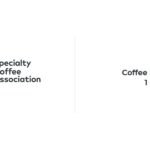Clearing your browser cache is a simple yet powerful troubleshooting step, and at HOW.EDU.VN, we understand the importance of a smooth online experience. This process involves removing stored data that can sometimes interfere with website functionality, so we’ll explore the benefits of a clean browser, covering methods on various browsers such as Google Chrome, Mozilla Firefox, Safari and Microsoft Edge. Learn how to resolve common browsing issues by taking care of browser data, eliminating potential conflicts and ensuring optimal performance.
1. Understanding Browser Cache and Why It Matters
A browser cache is a temporary storage location on your computer for files downloaded by your web browser to display websites. When you visit a website, your browser downloads various elements, such as HTML, CSS, JavaScript, images, and other multimedia files. The browser cache stores these elements locally on your computer. The primary goal of caching is to improve browsing speed and reduce bandwidth usage. When you revisit a website, the browser can retrieve the cached files from your local storage instead of downloading them again from the web server. This significantly speeds up page loading times, especially for websites you visit frequently.
1.1. Benefits of Clearing Your Browser Cache
Regularly clearing your browser cache can provide several benefits, including:
- Improved Performance: Over time, the cache can become cluttered with outdated or corrupted files, which can slow down your browser and cause websites to load slowly. Clearing the cache removes these unnecessary files, improving performance.
- Resolving Display Issues: Sometimes, a website may have been updated since the last time you visited it. However, your browser may still be displaying the old cached version. Clearing the cache ensures that you are viewing the most current version of the website, resolving any display issues.
- Enhanced Security: The cache can also store sensitive information, such as login credentials and financial data. Clearing the cache can help protect your privacy and security, especially if you are using a public computer.
- Fixing Website Errors: In some cases, cached files can conflict with new website updates, causing errors or malfunctions. Clearing the cache can resolve these conflicts and allow the website to function properly.
- Optimizing Storage: A large cache can take up valuable storage space on your hard drive. Clearing the cache frees up this space, which can be especially beneficial if you have a limited amount of storage.
1.2. Potential Issues Caused by Accumulated Cache
While the browser cache is designed to enhance your browsing experience, an accumulation of cached data can lead to several problems:
- Outdated Content: As websites evolve, your browser might still serve older, cached versions of pages, leading to a mismatch between what you see and the actual current content.
- Slow Loading Times: Ironically, an overly full cache can slow down your browsing speed as the browser struggles to manage and sort through the vast amount of stored data.
- Website Errors and Malfunctions: Conflicts between cached files and updated website code can lead to various errors, broken layouts, or non-functional elements.
- Security Vulnerabilities: Although less common, outdated cached content can sometimes expose you to security vulnerabilities if the cached files contain outdated security protocols.
1.3. How Cookies Affect Browsing Experience
Cookies are small text files that websites store on your computer to remember information about you, such as your login details, preferences, and browsing activity. They are designed to personalize your online experience and make it more convenient.
1.3.1. Benefits of Cookies
- Personalization: Cookies allow websites to remember your preferences, such as your language, currency, and layout settings. This ensures that you have a consistent and personalized experience every time you visit the site.
- Convenience: Cookies can store your login credentials, so you don’t have to enter them every time you visit a website. They can also remember items in your shopping cart, allowing you to continue shopping where you left off.
- Targeted Advertising: Cookies are used to track your browsing activity and display targeted advertisements that are relevant to your interests. This can be beneficial if you are interested in seeing ads for products or services that you might actually want to purchase.
1.3.2. Potential Privacy Concerns
- Privacy Tracking: Cookies can track your browsing activity across multiple websites, allowing companies to collect data about your online habits and preferences. This data can then be used for targeted advertising or sold to third parties.
- Security Risks: In some cases, cookies can be exploited by hackers to gain access to your personal information. This is especially true for cookies that are not properly encrypted or that are stored on insecure websites.
- Data Storage: Cookies can take up storage space on your computer, especially if you visit many websites that use cookies. This can slow down your computer and affect its performance.
2. Step-by-Step Guides to Clear Browser Cache
Now, let’s walk through the process of clearing your browser cache and cookies on the most popular web browsers. Remember that the exact steps may vary slightly depending on your browser version.
2.1. Google Chrome
Google Chrome is one of the most widely used browsers. Here’s how to clear its cache:
-
Open Chrome: Launch the Google Chrome browser on your computer.
-
Access the Menu: Click the three vertical dots (More menu) located in the upper-right corner of the browser window.
-
Navigate to Settings: In the dropdown menu, hover over “More tools” and then select “Clear browsing data…”
-
Set Time Range: In the “Time range” dropdown menu, choose the period for which you want to clear the cache. You can select “Last hour,” “Last 24 hours,” “Last 7 days,” “Last 4 weeks,” or “All time.” For a thorough cleaning, “All time” is recommended.
-
Select Data Types: Make sure the boxes next to “Cookies and other site data” and “Cached images and files” are checked. You can also choose to clear other data types, such as browsing history and download history, if desired.
-
Clear Data: Click the “Clear data” button. Chrome will then begin clearing the selected data types from your cache.
-
Restart Chrome: Once the process is complete, it’s a good idea to restart Chrome to ensure the changes take effect.
2.2. Mozilla Firefox
Firefox is known for its customization options and privacy features. To clear the cache:
-
Open Firefox: Launch the Mozilla Firefox browser on your computer.
-
Access the Menu: Click the three horizontal lines (Open application menu) located in the upper-right corner of the browser window.
-
Navigate to Settings: Select “Settings” from the dropdown menu.
-
Privacy & Security: In the left-hand menu, click on “Privacy & Security.”
-
Cookies and Site Data: Scroll down to the “Cookies and Site Data” section and click the “Clear Data…” button.
-
Select Data Types: Make sure both “Cookies and Site Data” and “Cached Web Content” are checked.
-
Clear Data: Click the “Clear” button. A confirmation prompt will appear; click “Clear Now” to proceed.
-
Restart Firefox: Restart Firefox for the changes to fully take effect.
2.3. Safari
Safari is the default browser on macOS and iOS devices. The process differs slightly on macOS:
-
Open Safari: Launch the Safari browser on your Mac.
-
Access the Menu: In the menu bar at the top of the screen, click “Safari.”
-
Clear History: Select “Clear History…” from the dropdown menu.
-
Set Time Range: In the “Clear” dropdown menu, choose the period for which you want to clear the cache. Options include “last hour,” “today,” “today and yesterday,” and “all history.”
-
Clear History: Click the “Clear History” button. Safari will clear the selected data.
-
Restart Safari: As with other browsers, restart Safari for the changes to fully take effect.
2.4. Microsoft Edge
Microsoft Edge is the default browser on Windows 10 and 11. Here’s how to clear the cache:
-
Open Edge: Launch the Microsoft Edge browser on your computer.
-
Access the Menu: Click the three horizontal dots (Settings and more) located in the upper-right corner of the browser window.
-
Navigate to Settings: In the dropdown menu, hover over “Settings” and then select “Privacy, search, and services”.
-
Clear Browsing Data: Under the “Clear browsing data” section, click the “Choose what to clear” button.
-
Set Time Range: In the “Time range” dropdown menu, choose the period for which you want to clear the cache. Options include “Last hour,” “Last 24 hours,” “Last 7 days,” “Last 4 weeks,” and “All time.”
-
Select Data Types: Make sure the boxes next to “Cookies and other site data” and “Cached images and files” are checked.
-
Clear Now: Click the “Clear now” button. Edge will clear the selected data types from your cache.
-
Restart Edge: Restart Microsoft Edge for the changes to fully take effect.
3. Clearing Cache on Mobile Devices
Clearing the cache on your mobile devices is equally important, as it helps maintain optimal performance and resolves issues with mobile websites and apps.
3.1. Chrome on Android
- Open Chrome: Launch the Google Chrome app on your Android device.
- Access the Menu: Tap the three vertical dots (More menu) in the upper-right corner.
- Navigate to Settings: Scroll down and select “Settings.”
- Privacy: Tap on “Privacy and security.”
- Clear Browsing Data: Tap on “Clear browsing data.”
- Set Time Range: Choose the desired time range.
- Select Data Types: Ensure “Cookies and site data” and “Cached images and files” are checked.
- Clear Data: Tap the “Clear data” button.
3.2. Safari on iOS (iPhone/iPad)
- Open Settings: Launch the “Settings” app on your iOS device.
- Safari: Scroll down and tap on “Safari.”
- Clear History and Website Data: Tap on “Clear History and Website Data.”
- Confirm: A confirmation prompt will appear; tap “Clear History and Data” to proceed.
4. Automating Cache Clearing
For those who prefer a more hands-off approach, several options exist for automating the cache-clearing process.
4.1. Browser Extensions
Many browser extensions are available that can automatically clear your cache and cookies at regular intervals. Some popular options include “Click&Clean” for Chrome and Firefox and “Clear Cache” for Chrome. These extensions allow you to customize the clearing frequency and the types of data to be removed.
4.2. Third-Party Cleaning Tools
Several third-party cleaning tools, such as CCleaner, can also automate the cache-clearing process. These tools can scan your computer for temporary files, cookies, and other unnecessary data and remove them with a single click. They often offer advanced features, such as scheduled cleaning and custom cleaning rules.
5. Maintaining Optimal Browser Performance
In addition to clearing your cache and cookies regularly, there are several other steps you can take to maintain optimal browser performance.
5.1. Regularly Update Your Browser
Browser updates often include performance improvements, security patches, and bug fixes. Make sure you are using the latest version of your browser to take advantage of these benefits.
5.2. Manage Browser Extensions
Browser extensions can add functionality to your browser, but they can also slow it down if you have too many installed. Review your extensions regularly and remove any that you no longer use or need.
5.3. Disable Hardware Acceleration (If Necessary)
Hardware acceleration can improve browser performance by using your computer’s graphics card to render web pages. However, it can also cause problems if your graphics card is not compatible or if there are driver issues. If you are experiencing display issues or crashes, try disabling hardware acceleration in your browser settings.
5.4. Reset Your Browser to Default Settings
If you are still experiencing performance issues after trying the above steps, you may want to reset your browser to its default settings. This will remove all of your customizations, extensions, and settings, but it can also resolve conflicts and improve performance.
6. How HOW.EDU.VN Can Help with Your Technical Issues
At HOW.EDU.VN, we understand the frustration that technical issues can cause. Our team of experienced PhDs is available to provide expert guidance and support to help you resolve your technical problems quickly and efficiently.
6.1. Expert Technical Support
Our PhDs have extensive knowledge and expertise in a wide range of technical fields, including computer science, software engineering, and information technology. Whether you are experiencing issues with your computer, network, software, or website, we can provide the technical support you need to get back on track.
6.2. Personalized Solutions
We understand that every technical issue is unique. That’s why we take a personalized approach to every support request. Our PhDs will work closely with you to understand your specific problem and develop a customized solution that meets your needs.
6.3. Remote Assistance
We offer remote assistance services to help you resolve your technical issues without having to leave your home or office. Our PhDs can remotely access your computer and provide step-by-step guidance to help you troubleshoot and fix your problems.
6.4. Comprehensive Troubleshooting
We go beyond simply fixing the immediate problem. Our PhDs will also help you identify the underlying cause of the issue and provide recommendations to prevent it from happening again in the future.
7. Benefits of Consulting with PhD Experts from HOW.EDU.VN
When it comes to resolving complex technical issues, consulting with PhD experts from HOW.EDU.VN offers several advantages:
7.1. In-Depth Knowledge and Expertise
Our PhDs have spent years studying and researching their respective fields. They possess a deep understanding of the underlying principles and technologies that drive today’s complex systems.
7.2. Analytical Problem-Solving Skills
PhDs are trained to approach problems analytically and systematically. They can break down complex issues into smaller, more manageable components and develop effective solutions.
7.3. Access to Cutting-Edge Research
Our PhDs are actively involved in research and stay up-to-date on the latest advancements in their fields. This allows them to provide you with the most current and effective solutions.
7.4. Objective and Unbiased Advice
Our PhDs are independent consultants who provide objective and unbiased advice. They are not tied to any particular vendor or technology, so you can trust that their recommendations are based solely on your best interests.
8. Real-World Examples: When Clearing Cache Solved Problems
To illustrate the effectiveness of clearing the cache, here are a few real-world examples:
- Case Study 1: E-commerce Website Display Issue: A customer reported that the product images on an e-commerce website were not displaying correctly. The website developer advised the customer to clear their browser cache, and the issue was immediately resolved.
- Case Study 2: Online Banking Error: A user was unable to access their online banking account and was receiving an error message. After clearing their browser cache and cookies, they were able to log in successfully.
- Case Study 3: Web Application Malfunction: A web application was not functioning properly, with several features not working as expected. The application administrator recommended that users clear their browser cache, which resolved the issue for most users.
These examples demonstrate how clearing the cache can be a simple yet effective solution for a variety of website and application issues.
9. How to Contact HOW.EDU.VN for Expert Assistance
If you are experiencing technical issues that you cannot resolve on your own, don’t hesitate to contact HOW.EDU.VN for expert assistance.
9.1. Contact Information
You can reach us through the following channels:
- Address: 456 Expertise Plaza, Consult City, CA 90210, United States
- WhatsApp: +1 (310) 555-1212
- Website: HOW.EDU.VN
9.2. How to Submit a Consultation Request
To submit a consultation request, simply visit our website at HOW.EDU.VN and fill out the contact form. Please provide as much detail as possible about your technical issue, including the steps you have already taken to try to resolve it. Our team will review your request and get back to you as soon as possible to schedule a consultation with one of our PhD experts.
9.3. What to Expect During a Consultation
During your consultation, our PhD expert will listen carefully to your concerns, ask clarifying questions, and gather all the necessary information to understand your technical issue thoroughly. They will then use their expertise to diagnose the problem and develop a customized solution tailored to your specific needs.
10. FAQs About Clearing Browser Cache
Here are some frequently asked questions about clearing your browser cache:
Q1: How often should I clear my browser cache?
- A: It depends on how frequently you visit websites and how often those websites are updated. As a general rule, clearing your cache once a month is a good practice. However, if you are experiencing website issues, you may need to clear it more frequently.
Q2: Will clearing my cache delete my passwords?
- A: Clearing your cache will not delete your saved passwords. However, clearing your cookies may log you out of websites, requiring you to enter your password again.
Q3: Is it safe to clear my browser cache?
- A: Yes, clearing your browser cache is generally safe. It will not harm your computer or delete any important files. However, it may temporarily slow down your browsing experience as your browser re-downloads the cached files.
Q4: What’s the difference between clearing cache and clearing cookies?
- A: Clearing the cache removes temporary files stored by your browser, such as images and HTML files. Clearing cookies removes small text files that websites store on your computer to remember information about you, such as your login details and preferences.
Q5: Can clearing my cache fix all website problems?
- A: No, clearing your cache will not fix all website problems. However, it can resolve many common issues, such as display problems, errors, and slow loading times.
Q6: Does clearing my cache affect other browsers on my computer?
- A: No, clearing your cache only affects the browser you are using at the time. Each browser has its own separate cache.
Q7: Can I clear the cache for a specific website only?
- A: Yes, some browsers allow you to clear the cache for a specific website only. This can be useful if you are experiencing issues with a particular site but don’t want to clear the entire cache.
Q8: Does clearing my cache improve my privacy?
- A: Clearing your cache can improve your privacy to some extent by removing temporary files that may contain sensitive information. However, it is not a substitute for other privacy measures, such as using a VPN or a privacy-focused browser.
Q9: What are the best browser extensions for managing my cache?
- A: Some popular browser extensions for managing your cache include “Click&Clean” for Chrome and Firefox and “Clear Cache” for Chrome. These extensions allow you to automate the cache-clearing process and customize the clearing frequency and the types of data to be removed.
Q10: Where can I find more information about clearing my browser cache?
- A: You can find more information about clearing your browser cache on the support websites of your browser’s developer, such as Google Support for Chrome, Firefox Support for Firefox, and Apple Support for Safari.
Experiencing technical issues? Don’t waste time struggling. Contact HOW.EDU.VN today and connect with our team of expert PhDs for personalized solutions and comprehensive support. Visit how.edu.vn, call us via Whatsapp at +1 (310) 555-1212, or visit our office at 456 Expertise Plaza, Consult City, CA 90210, United States. Let us help you overcome your challenges and achieve your goals.