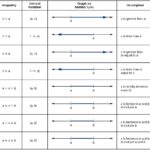Peacock subscription cancellation can be a hassle, but HOW.EDU.VN provides you with expert guidance to navigate the process seamlessly. Understanding the nuances of your subscription type, whether billed directly through Peacock or via a third party like Xfinity, is essential for a smooth disconnection. This guide offers tailored solutions and expert insights to help you regain control of your streaming services. With effective management, you can achieve subscription termination and prevent unwanted charges.
1. Understanding Your Peacock Subscription
Before diving into the cancellation process, it’s crucial to understand the type of Peacock subscription you have. This determines the steps you need to take to cancel it effectively.
1.1. Peacock Subscription Types
Peacock offers various subscription tiers, each with different features and pricing. Knowing your specific plan helps streamline the cancellation.
| Subscription Type | Features | Billing |
|---|---|---|
| Peacock Free | Limited access to content with ads | Free |
| Peacock Premium | Expanded content library with ads | Paid directly through Peacock |
| Peacock Premium Plus | Ad-free viewing experience | Paid directly through Peacock |
| Xfinity Bundled Peacock | Included with certain Xfinity packages; managed through Xfinity | Billed through Xfinity |
| Third-Party Bundled | Subscriptions bundled with other services (e.g., Roku, Google Play); managed externally | Billed through the respective provider |
1.2. How to Identify Your Billing Method
Identifying how you are billed for your Peacock subscription is the first step in a successful cancellation. This is critical because the cancellation method varies depending on where you signed up.
- Directly through Peacock: If you signed up on the Peacock website (peacocktv.com) or app, you’re billed directly by Peacock.
- Through Xfinity: If your Peacock subscription is part of your Xfinity package, Xfinity manages your billing.
- Via Third-Party Platforms: If you subscribed through platforms like Roku, Google Play, or Apple App Store, these platforms handle your billing.
1.3. Why Knowing Your Subscription Matters
Understanding the billing method is vital because cancellation instructions differ. Cancelling directly through Peacock won’t work if your subscription is managed by Xfinity, and vice versa. Accurate identification ensures you follow the correct steps.
2. Cancelling Peacock Subscription Billed Directly Through Peacock
If you signed up for Peacock directly through their website or app, cancelling is generally straightforward.
2.1. Step-by-Step Guide to Cancelling Online
Here’s how to cancel your Peacock subscription if you’re billed directly:
- Go to Peacocktv.com: Open your web browser and navigate to the Peacock website.
- Sign In: Log in to your account using your email address and password.
- Navigate to Account Settings: Click on your profile icon (usually in the top right corner) and select “Account.”
- Select “Plans & Payment”: Find and click on the “Plans & Payment” option.
- Choose “Change Plan”: This will display your current plan details.
- Select “Cancel Plan”: Click the “Cancel Plan” button.
- Confirm Cancellation: Follow the prompts to confirm your cancellation. You may need to provide a reason for cancelling.
- Check Confirmation: You should receive an email confirming your subscription has been cancelled.
2.2. Cancelling via the Peacock App
You can also cancel your subscription through the Peacock app, whether on iOS or Android.
For iOS (Apple App Store):
- Open Settings: Go to the Settings app on your iPhone or iPad.
- Tap Your Name: Select your name at the top of the screen.
- Choose “Subscriptions”: Tap on “Subscriptions.”
- Find Peacock: Locate and select your Peacock subscription.
- Cancel Subscription: Tap “Cancel Subscription” and confirm.
For Android (Google Play Store):
- Open Google Play Store: Launch the Google Play Store app.
- Tap Menu: Tap the menu icon (three horizontal lines) in the top left corner.
- Select “Subscriptions”: Choose “Subscriptions” from the menu.
- Find Peacock: Locate and select your Peacock subscription.
- Cancel Subscription: Tap “Cancel” and follow the prompts.
2.3. What to Do If You Can’t Find the Cancellation Option
If you don’t see a cancellation option, ensure you’re logged into the correct account. If you still can’t find it, contact Peacock customer support for assistance. They can guide you through the process or cancel the subscription on your behalf.
3. Cancelling Peacock Bundled with Xfinity
Cancelling Peacock that’s bundled with your Xfinity service requires a different approach. This is because Xfinity manages the subscription, not Peacock directly.
3.1. Understanding Xfinity’s Role
When Peacock is bundled with Xfinity, it is considered part of your Xfinity package. Therefore, you need to manage it through your Xfinity account.
3.2. Steps to Cancel via Xfinity X1 TV Box
One way to cancel is via your Xfinity X1 TV Box.
- Press the Xfinity Button: On your Xfinity remote, press the Xfinity button.
- Navigate to Apps & Subscriptions: Go to “Apps & Subscriptions.”
- Find Peacock: Look for the Peacock subscription in the list.
- Check Subscription Status: Select “Check the Status of Your Peacock Subscription.”
- Change Plan: Choose “Change Plan.”
- Unsubscribe: Select “Unsubscribe” to cancel the Xfinity/Peacock connection.
3.3. Cancelling Through the Xfinity Website
Alternatively, you can cancel through the Xfinity website.
- Go to Xfinity.com: Open your web browser and go to the Xfinity website.
- Sign In: Log in to your account using your Xfinity credentials.
- Navigate to Services: Go to the “Services” section of your account.
- Find Peacock: Locate the Peacock subscription in your list of services.
- Manage Subscription: Click on “Manage Subscription.”
- Cancel Service: Follow the prompts to cancel the Peacock service.
3.4. Contacting Xfinity Customer Support
If you can’t find the Peacock subscription in your account or are having trouble cancelling online, contact Xfinity customer support. They can assist you with the cancellation process.
- Phone: Call Xfinity customer service at their designated support number.
- Online Chat: Use the online chat feature on the Xfinity website.
- In-Person: Visit an Xfinity store for assistance.
3.5. Common Issues and Troubleshooting
Some users report issues with the cancellation process, such as not finding the Peacock subscription in their Xfinity account. Here are some troubleshooting tips:
- Verify Account: Ensure you are logged into the correct Xfinity account.
- Check Billing: Review your Xfinity bill to confirm that Peacock is indeed part of your package.
- Contact Support: If issues persist, contact Xfinity customer support for direct assistance.
4. Cancelling Peacock Subscribed Via Third-Party Platforms
If you subscribed to Peacock through a third-party platform like Roku, Google Play, or Apple App Store, you must cancel through that platform.
4.1. Cancelling via Roku
Here’s how to cancel your Peacock subscription on Roku:
- Press the Home Button: On your Roku remote, press the Home button.
- Navigate to the Peacock Channel: Find the Peacock channel on your Roku home screen.
- Press the Star Button: Press the Star (*) button on your remote.
- Manage Subscription: Select “Manage Subscription.”
- Cancel Subscription: Choose “Cancel Subscription” and confirm.
4.2. Cancelling via Google Play Store
If you subscribed through the Google Play Store, follow these steps:
- Open Google Play Store: Launch the Google Play Store app.
- Tap Menu: Tap the menu icon (three horizontal lines) in the top left corner.
- Select “Subscriptions”: Choose “Subscriptions” from the menu.
- Find Peacock: Locate and select your Peacock subscription.
- Cancel Subscription: Tap “Cancel” and follow the prompts.
4.3. Cancelling via Apple App Store
For subscriptions made through the Apple App Store, use these steps:
- Open Settings: Go to the Settings app on your iPhone or iPad.
- Tap Your Name: Select your name at the top of the screen.
- Choose “Subscriptions”: Tap on “Subscriptions.”
- Find Peacock: Locate and select your Peacock subscription.
- Cancel Subscription: Tap “Cancel Subscription” and confirm.
4.4. Why Third-Party Cancellations Differ
Cancelling through third-party platforms differs because these platforms handle the billing and subscription management. Peacock doesn’t have direct control over subscriptions made through these channels.
5. Managing Your Peacock Account After Cancellation
After cancelling your Peacock subscription, there are a few things to keep in mind to ensure a smooth transition.
5.1. Accessing Content After Cancellation
You can continue to access Peacock content until the end of your current billing cycle. Once the cycle ends, your access will be revoked unless you resubscribe.
5.2. Checking Cancellation Confirmation
Always check for a cancellation confirmation email or notification. This serves as proof that your subscription has been successfully cancelled. If you don’t receive confirmation, contact customer support for the relevant platform to verify.
5.3. Preventing Unwanted Charges
To prevent unwanted charges, ensure you cancel your subscription before the next billing date. Keep an eye on your bank statements or credit card bills to confirm that no further charges are being applied.
5.4. Reactivating Your Subscription
If you decide to resubscribe to Peacock in the future, you can easily do so through the Peacock website or app. Simply select your desired plan and follow the prompts to reactivate your subscription.
6. Common Issues and How to Resolve Them
Cancelling subscriptions can sometimes be problematic. Here are some common issues and how to resolve them.
6.1. Unable to Find Subscription in Account
If you can’t find your Peacock subscription in your account, double-check that you’re logged into the correct account. Also, ensure that you’re looking in the right place (e.g., Peacock account settings, Xfinity account, or third-party platform).
6.2. Cancellation Option Not Available
If the cancellation option is not available, it could be due to several reasons:
- Promotional Period: You may be in a promotional period that prevents cancellation until it ends.
- Technical Issues: There may be a temporary technical issue with the platform.
- Incorrect Account: You might be logged into the wrong account.
Contact customer support for assistance if the issue persists.
6.3. Continued Billing After Cancellation
If you continue to be billed after cancelling your subscription, contact customer support immediately. Provide them with your cancellation confirmation and any relevant account details. They can investigate the issue and issue a refund if necessary.
6.4. Account Still Active After Cancellation
If your account is still active after cancellation, it could be due to a delay in the system. Give it a few days and check again. If it’s still active, contact customer support for assistance.
7. Tips for Managing Subscriptions Effectively
Managing multiple subscriptions can be challenging. Here are some tips to help you stay organized.
7.1. Keep a Record of Subscriptions
Maintain a record of all your subscriptions, including the service name, billing frequency, cost, and cancellation instructions. This will help you keep track of your spending and easily cancel subscriptions when needed.
7.2. Set Reminders for Renewal Dates
Set reminders for subscription renewal dates to avoid unwanted charges. This will give you enough time to decide whether to continue the subscription or cancel it.
7.3. Review Subscriptions Regularly
Regularly review your subscriptions to ensure you’re still using and benefiting from them. Cancel any subscriptions that you no longer need or use.
7.4. Use a Subscription Management App
Consider using a subscription management app to help you track and manage your subscriptions. These apps can provide valuable insights into your spending and remind you of upcoming renewal dates.
8. Expert Insights on Streaming Service Subscriptions
Streaming services have become a mainstay of modern entertainment, offering vast libraries of content at our fingertips. However, managing these subscriptions effectively requires understanding the landscape and adopting best practices.
8.1. The Evolution of Streaming Services
The streaming era began with Netflix disrupting the traditional cable model. Today, numerous platforms like Peacock, Disney+, Hulu, and Amazon Prime Video compete for viewers. According to a Deloitte study, the average US household has about four streaming subscriptions. This abundance of choice means consumers must be more strategic about managing their subscriptions to avoid overspending.
8.2. Consumer Behavior and Subscription Fatigue
Subscription fatigue is a real issue. A recent survey by J.D. Power found that nearly half of streaming subscribers feel overwhelmed by the number of services available. This leads to “subscription hopping,” where users subscribe to a service to watch specific content and then cancel. Understanding this behavior can help consumers make informed decisions about which services to keep and when to cancel.
8.3. Cost Optimization Strategies
Optimizing the cost of streaming subscriptions involves several strategies:
Bundling: Some providers offer bundles that combine multiple services at a discounted rate. For instance, Disney offers a bundle with Disney+, Hulu, and ESPN+.
Promotional Offers: Keep an eye out for promotional offers, such as free trials or discounted rates for students or veterans.
Sharing Accounts: Some services allow multiple users on a single account, which can reduce individual costs. However, be aware of the terms of service, as some platforms restrict this.
Subscription Cycling: Subscribe to a service for a month to watch specific content and then cancel. This can be more cost-effective than maintaining multiple subscriptions year-round.
8.4. Legal and Ethical Considerations
Sharing accounts and using VPNs to access content from different regions raise legal and ethical questions. While many users engage in these practices, it’s essential to understand the terms of service and copyright laws. Streaming services are cracking down on account sharing, so it’s best to adhere to the rules to avoid penalties.
8.5. The Future of Streaming
The streaming landscape is constantly evolving. We can expect to see more consolidation, bundling, and innovative pricing models in the future. As AI and machine learning become more prevalent, streaming services will offer more personalized recommendations and user experiences. Staying informed about these trends can help consumers make the most of their streaming subscriptions.
9. Why Choose HOW.EDU.VN for Expert Advice?
Navigating the complexities of subscription cancellations and account management can be daunting. This is where HOW.EDU.VN comes in, providing expert guidance and personalized support.
9.1. Access to Top Experts
HOW.EDU.VN connects you with over 100 renowned Ph.D. experts across various fields. These experts offer in-depth knowledge and practical solutions to your specific challenges, whether it’s managing subscriptions, financial planning, or career advice.
9.2. Personalized Consultation
Unlike generic advice, HOW.EDU.VN offers personalized consultations tailored to your unique needs. Our experts take the time to understand your situation and provide customized recommendations.
9.3. Time and Cost Savings
Finding the right expert can be time-consuming and costly. HOW.EDU.VN streamlines the process, saving you valuable time and money by connecting you with qualified professionals quickly and efficiently.
9.4. Confidential and Reliable Advice
We understand the importance of privacy and trust. HOW.EDU.VN ensures that all consultations are confidential and that our experts adhere to the highest ethical standards.
9.5. Practical and Actionable Solutions
Our experts provide practical and actionable solutions that you can implement immediately. Whether it’s cancelling a subscription, improving your finances, or advancing your career, we provide the guidance you need to succeed.
10. Real-World Case Studies
To illustrate the value of expert advice, let’s examine a few real-world case studies. These examples demonstrate how consulting with experts can lead to better outcomes and significant savings.
10.1. Case Study 1: Subscription Management
Challenge: A young professional was overwhelmed by multiple streaming subscriptions and wanted to reduce their monthly expenses.
Solution: Through HOW.EDU.VN, they consulted with a financial advisor who helped them analyze their subscriptions, identify redundancies, and cancel unnecessary services.
Outcome: The professional reduced their monthly expenses by $50 and gained better control over their finances.
10.2. Case Study 2: Career Advancement
Challenge: A mid-career professional felt stuck in their current role and wanted to advance their career.
Solution: They consulted with a career coach through HOW.EDU.VN who helped them identify their strengths, set career goals, and develop a strategic plan.
Outcome: The professional gained clarity and confidence, leading to a promotion within six months.
10.3. Case Study 3: Financial Planning
Challenge: A family was struggling to save for retirement and needed help with financial planning.
Solution: They consulted with a financial planner through HOW.EDU.VN who helped them create a budget, set financial goals, and develop an investment strategy.
Outcome: The family gained peace of mind and started saving effectively for retirement.
11. Frequently Asked Questions (FAQs)
Here are some frequently asked questions about cancelling Peacock subscriptions and managing your account.
- How do I know if I’m billed directly through Peacock?
- Check your email for subscription confirmations or billing statements from Peacock. You can also log into your account on the Peacock website and check your payment settings.
- Can I cancel my Peacock subscription at any time?
- Yes, you can cancel your Peacock subscription at any time. However, you’ll continue to have access to content until the end of your current billing cycle.
- What happens if I cancel in the middle of my billing cycle?
- You’ll continue to have access to Peacock content until the end of your current billing cycle. No refund will be issued for the remaining time.
- How do I reactivate my Peacock subscription?
- You can reactivate your Peacock subscription by logging into your account on the Peacock website or app and selecting a new plan.
- What if I forgot my Peacock login credentials?
- You can reset your password by clicking the “Forgot Password” link on the Peacock login page. Follow the prompts to create a new password.
- How do I contact Peacock customer support?
- You can contact Peacock customer support through their website or app. Look for the “Help” or “Contact Us” section for assistance.
- Can I get a refund if I cancel my subscription early?
- Generally, Peacock does not offer refunds for cancelling a subscription early. You’ll continue to have access to content until the end of your current billing cycle.
- What if I’m having trouble cancelling through a third-party platform?
- Contact the customer support for the third-party platform (e.g., Roku, Google Play, Apple App Store) for assistance.
- How do I update my payment information on Peacock?
- Log into your account on the Peacock website and go to “Plans & Payment.” You can update your payment information there.
- Is it possible to pause my Peacock subscription instead of cancelling?
- Peacock does not currently offer the option to pause subscriptions. You’ll need to cancel and resubscribe when you’re ready to resume watching.
12. Connect with Expert Doctors at HOW.EDU.VN Today
Don’t let subscription hassles or complex challenges hold you back. At HOW.EDU.VN, we connect you with over 100 Ph.D. experts ready to provide personalized guidance and actionable solutions. Whether you’re struggling with subscription management, financial planning, career advancement, or any other challenge, our experts are here to help.
Contact us today and experience the benefits of expert consultation. Visit our website at HOW.EDU.VN, call us at +1 (310) 555-1212, or stop by our office at 456 Expertise Plaza, Consult City, CA 90210, United States. Let HOW.EDU.VN be your partner in achieving your goals.
The frustration of managing multiple subscriptions can be overwhelming. Let HOW.EDU.VN connect you with experts who can simplify your life and optimize your resources.
Benefit from personalized guidance from our team of Ph.D. experts. At HOW.EDU.VN, we tailor our advice to meet your specific needs and goals, ensuring you receive the most effective solutions.
Get practical financial advice from our experts at HOW.EDU.VN. We can help you create a budget, manage your expenses, and achieve your financial goals with confidence.
Advance your career with the help of our expert career coaches at HOW.EDU.VN. We provide personalized strategies to help you reach your full potential and achieve your professional aspirations.
Don’t navigate these challenges alone. Contact how.edu.vn today for expert assistance and unlock your full potential. We are here to support you every step of the way, providing reliable, confidential, and actionable advice.