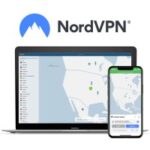Removing a background in Photoshop can dramatically enhance your images. At HOW.EDU.VN, we provide a detailed guide on removing backgrounds in Photoshop and offer expert advice to tackle complex editing challenges. Learn advanced techniques and strategies to create stunning visuals with perfectly isolated subjects.
1. What Are The Best Methods For How To Remove Background In Photoshop?
The best methods for removing backgrounds in Photoshop include using the Quick Selection Tool, the Pen Tool, the Background Eraser Tool, and the Select and Mask workspace. Each method offers different levels of precision and is suitable for various types of images, making it easier to achieve professional-looking results.
Answer Expansion:
Adobe Photoshop provides several powerful tools for background removal, each suited for different types of images and desired levels of precision. Understanding these methods ensures you can effectively isolate subjects and create visually appealing compositions. Here’s a comprehensive look at the best techniques:
1.1. Quick Selection Tool
The Quick Selection Tool is ideal for images where the subject has well-defined edges and contrasts clearly with the background.
How it works:
- Selection: This tool allows you to “paint” over the areas you want to select. Photoshop automatically detects the edges, making it quick and easy to select the subject.
- Adjustments: You can add to or subtract from the selection by adjusting the brush size and using the “+” and “-” options.
Pros:
- Fast and efficient for images with clear edges.
- Easy to use for beginners.
Cons:
- Less effective on images with complex or fuzzy edges.
- May require manual refinement for perfect results.
1.2. Pen Tool
The Pen Tool offers the highest precision and is perfect for images with intricate details or soft edges.
How it works:
- Creating Paths: You manually trace around the subject using anchor points and curves.
- Converting to Selection: Once the path is complete, you can convert it into a selection.
Pros:
- Provides precise control over the selection.
- Excellent for complex shapes and details.
Cons:
- Steeper learning curve compared to other tools.
- More time-consuming.
1.3. Background Eraser Tool
The Background Eraser Tool is useful for removing backgrounds by sampling colors and erasing areas that match the sampled color.
How it works:
- Sampling Colors: The tool samples the color at the center of the brush and erases similar colors as you paint.
- Tolerance Settings: Adjust the tolerance to control the range of colors that are erased.
Pros:
- Effective for backgrounds with consistent colors.
- Good for removing halos around subjects.
Cons:
- Can be destructive if not used carefully.
- May remove parts of the subject if the colors are too similar to the background.
1.4. Select and Mask Workspace
The Select and Mask workspace is a comprehensive environment for refining selections, especially for difficult areas like hair or fur.
How it works:
- Initial Selection: Start with a basic selection using any of the selection tools.
- Refine Edge Brush: Use the Refine Edge Brush to paint over the edges of the subject, allowing Photoshop to improve the selection by detecting fine details.
- Global Refinements: Adjust global settings like Smooth, Feather, Contrast, and Shift Edge to further refine the selection.
- Output Options: Choose to output the selection as a selection, layer mask, new layer, or new layer with a layer mask.
Pros:
- Excellent for refining complex edges.
- Non-destructive workflow with layer masks.
Cons:
- Can be resource-intensive.
- May require practice to master all the settings.
1.5. Color Range
The Color Range selection tool is effective for selecting areas based on color similarity.
How it works:
- Sampling Colors: Select a color range from the image. Photoshop creates a selection based on similar colors.
- Fuzziness: Adjust the “Fuzziness” setting to include a broader or narrower range of colors in the selection.
Pros:
- Quickly selects areas based on color.
- Useful for images with distinct color differences between the subject and background.
Cons:
- Less effective if the subject and background share similar colors.
- May require additional refinement.
1.6. Channels Palette
Using the Channels Palette involves creating a selection based on the color channels (Red, Green, Blue).
How it works:
- Channel Selection: Examine each color channel to find the one with the best contrast between the subject and background.
- Duplication and Adjustment: Duplicate the channel with the best contrast and adjust the levels to enhance the contrast further.
- Creating Selection: Use the adjusted channel as a mask to create a selection.
Pros:
- Effective for complex selections, especially with hair.
- Provides precise control over the selection.
Cons:
- Requires a good understanding of color channels.
- More time-consuming compared to simpler methods.
1.7. Object Selection Tool
The Object Selection Tool uses AI to automatically identify and select objects in an image.
How it works:
- Automatic Detection: Simply click on the object, and Photoshop uses its AI algorithms to detect and select it.
- Refinement: You can refine the selection using other tools like the Quick Selection Tool or Select and Mask.
Pros:
- Very fast and easy to use.
- Effective for a wide range of objects.
Cons:
- May not be perfect for very complex or poorly defined objects.
- Requires refinement for optimal results.
1.8. Layer Masks
Layer Masks are non-destructive ways to hide or reveal portions of a layer.
How it works:
- Creating Masks: Add a layer mask to the layer you want to edit.
- Painting: Use a brush to paint on the mask. Painting with black hides the corresponding area of the layer, while painting with white reveals it.
- Editing: Edit the mask at any time to refine the selection.
Pros:
- Non-destructive editing.
- Easy to refine and adjust selections.
Cons:
- Requires understanding of how masks work.
- Can be time-consuming for complex selections.
Summary Table of Methods
| Method | Description | Pros | Cons | Best For |
|---|---|---|---|---|
| Quick Selection Tool | “Paints” over the subject to make a selection. | Fast, easy to use, good for clear edges. | Less effective for complex or fuzzy edges, requires manual refinement. | Images with well-defined edges. |
| Pen Tool | Manually traces around the subject to create a path. | Precise control, excellent for complex shapes. | Steeper learning curve, more time-consuming. | Intricate details or soft edges. |
| Background Eraser Tool | Samples colors and erases similar colors. | Effective for consistent backgrounds, good for removing halos. | Can be destructive, may remove parts of the subject. | Consistent backgrounds. |
| Select and Mask Workspace | Refines selections, especially for difficult edges like hair. | Excellent for refining complex edges, non-destructive. | Resource-intensive, requires practice. | Complex edges like hair or fur. |
| Color Range | Selects areas based on color similarity. | Quickly selects areas based on color. | Less effective if subject and background share similar colors. | Distinct color differences. |
| Channels Palette | Creates selections based on color channels. | Effective for complex selections, precise control. | Requires understanding of color channels, more time-consuming. | Complex selections, especially with hair. |
| Object Selection Tool | Automatically identifies and selects objects using AI. | Very fast, easy to use, effective for a wide range of objects. | May not be perfect for very complex objects, requires refinement. | General object selection. |
| Layer Masks | Non-destructive way to hide or reveal portions of a layer. | Non-destructive editing, easy to refine and adjust selections. | Requires understanding of masks, can be time-consuming for complex selections. | Non-destructive editing and complex refinements. |
By mastering these techniques, you can effectively remove backgrounds in Photoshop, whether you need a quick solution or a precise, detailed approach. Each tool offers unique advantages, allowing you to choose the best method for your specific image and desired outcome.
If you’re struggling with intricate background removal or need expert advice on advanced Photoshop techniques, HOW.EDU.VN is here to help. Our team of experienced professionals provides personalized guidance and support to help you achieve stunning visual results. Contact us today for expert assistance at 456 Expertise Plaza, Consult City, CA 90210, United States. You can also reach us via WhatsApp at +1 (310) 555-1212 or visit our website at HOW.EDU.VN for more information.
2. How Do I Use The Quick Selection Tool To Remove A Background In Photoshop?
To use the Quick Selection Tool, select the tool from the toolbar, adjust the brush size, and paint over the subject. Photoshop automatically detects edges, making it easy to select the subject. Refine the selection by holding Alt (Option on Mac) to subtract areas.
Answer Expansion:
The Quick Selection Tool in Adobe Photoshop is a fast and intuitive method for selecting subjects with well-defined edges. It’s particularly useful when the subject contrasts clearly with the background, making it a go-to tool for many designers and photographers. Here’s a detailed guide on how to effectively use the Quick Selection Tool:
2.1. Step-by-Step Guide
-
Open Your Image in Photoshop:
- Start by opening the image you want to edit in Adobe Photoshop. Go to
File > Openand select your image.
- Start by opening the image you want to edit in Adobe Photoshop. Go to
-
Select the Quick Selection Tool:
- Find the Quick Selection Tool in the toolbar. It looks like a brush with a selection icon. If you can’t see it, it might be nested under the Magic Wand Tool or the Object Selection Tool.
-
Adjust the Brush Size:
- Before you start selecting, adjust the brush size to match the scale of your subject. A larger brush is suitable for large areas, while a smaller brush is better for fine details.
- You can adjust the brush size using the
[and]keys, or by changing the size in the options bar at the top of the screen.
-
Start Selecting the Subject:
- Click and drag the Quick Selection Tool over the areas you want to select. Photoshop automatically detects the edges of the subject and expands the selection accordingly.
- The tool works by analyzing the colors and textures in the image to determine what should be included in the selection.
-
Add to the Selection:
- If the initial selection doesn’t cover the entire subject, continue painting over the remaining areas. The tool will intelligently add these areas to the existing selection.
-
Subtract from the Selection:
- To remove areas that were incorrectly selected, hold down the
Altkey (orOptionkey on Mac) while painting over those areas. The cursor will change to a minus sign, indicating that you are subtracting from the selection. - This is particularly useful for refining the edges of the selection.
- To remove areas that were incorrectly selected, hold down the
-
Refine the Edges:
- For more precise edge refinement, use the “Select and Mask” workspace. Go to
Select > Select and Mask. - In the Select and Mask workspace, you can use tools like the Refine Edge Brush to improve the selection, especially around hair or fur.
- For more precise edge refinement, use the “Select and Mask” workspace. Go to
-
Adjust Select and Mask Settings:
- View Mode: Choose a view mode that allows you to clearly see the selection. “Overlay” is a popular choice.
- Edge Detection: Adjust the “Radius” to control the width of the edge refinement area.
- Global Refinements: Use sliders like “Smooth,” “Feather,” “Contrast,” and “Shift Edge” to fine-tune the selection.
-
Output the Selection:
- Choose how you want to output the selection. Common options include “Selection,” “Layer Mask,” “New Layer,” or “New Layer with Layer Mask.”
- Selecting “Layer Mask” is often the best choice because it allows for non-destructive editing.
-
Create a Layer Mask:
- If you chose to output as a layer mask, a mask will be added to the current layer. Areas that are hidden by the mask will appear transparent.
-
Invert the Selection (If Necessary):
- If the background is selected instead of the subject, invert the selection by pressing
Ctrl+Shift+I(orCmd+Shift+Ion Mac) before creating the layer mask.
- If the background is selected instead of the subject, invert the selection by pressing
-
Final Adjustments:
- Make any final adjustments to the layer mask by painting on it with black or white. Black hides areas, and white reveals them.
2.2. Tips and Tricks
- Use a Graphics Tablet: For more precise control, consider using a graphics tablet. The pressure sensitivity can help you create smoother and more accurate selections.
- Zoom In: Zoom in to the image to see fine details and make more accurate selections.
- Adjust Brush Hardness: Use a soft brush (low hardness) for gradual transitions and a hard brush (high hardness) for sharp edges.
- Practice: The more you use the Quick Selection Tool, the better you will become at predicting how it will behave and achieving the results you want.
2.3. Common Issues and Solutions
- Rough Edges: If the edges of your selection are rough, use the “Smooth” and “Feather” sliders in the Select and Mask workspace to soften them.
- Incomplete Selection: If parts of the subject are not selected, try reducing the brush size and carefully painting over those areas.
- Selecting Unwanted Areas: If the tool selects unwanted areas, hold down the
Altkey (orOptionkey on Mac) and paint over those areas to subtract them from the selection.
2.4. Example Scenario
Let’s say you have a photo of a person standing in front of a busy street. You want to remove the street background and replace it with a plain color.
- Open the image in Photoshop.
- Select the Quick Selection Tool.
- Adjust the brush size and start painting over the person.
- Use the
Altkey to subtract any unwanted parts of the selection. - Go to
Select > Select and Maskto refine the edges, especially around the hair. - Output the selection as a layer mask.
- Add a new layer below the person’s layer and fill it with a plain color.
2.5. Summary Table for Quick Selection Tool
| Step | Action | Description |
|---|---|---|
| 1 | Open Image | Open the image in Adobe Photoshop. |
| 2 | Select Tool | Select the Quick Selection Tool from the toolbar. |
| 3 | Adjust Brush Size | Adjust the brush size to match the scale of your subject. |
| 4 | Select Subject | Click and drag the tool over the subject to make an initial selection. |
| 5 | Add to Selection | Continue painting over the remaining areas of the subject to add to the selection. |
| 6 | Subtract from Selection | Hold Alt (or Option on Mac) and paint over unwanted areas to subtract from the selection. |
| 7 | Refine Edges | Go to Select > Select and Mask to refine the edges of the selection. |
| 8 | Adjust Settings | Adjust settings like Radius, Smooth, Feather, Contrast, and Shift Edge in the Select and Mask workspace. |
| 9 | Output Selection | Choose how you want to output the selection (e.g., Layer Mask, New Layer). |
| 10 | Create Layer Mask | Create a layer mask based on the selection. |
| 11 | Invert Selection (If Needed) | Invert the selection if the background is selected instead of the subject. |
| 12 | Final Adjustments | Make any final adjustments to the layer mask by painting on it with black or white. |
By following these steps and tips, you can effectively use the Quick Selection Tool to remove backgrounds in Photoshop and create stunning images.
If you find yourself struggling with complex image editing tasks or need personalized assistance, consider reaching out to HOW.EDU.VN. Our expert team is available to provide in-depth guidance and support to help you master Photoshop and achieve professional results. Contact us at 456 Expertise Plaza, Consult City, CA 90210, United States, call us via WhatsApp at +1 (310) 555-1212, or visit our website at HOW.EDU.VN for more information.
3. When Is It Best To Use The Pen Tool For Removing Backgrounds In Photoshop?
The Pen Tool is best used when precision is crucial, such as with images that have intricate details, complex shapes, or soft edges. It provides the most control over the selection, ensuring clean and accurate results.
Answer Expansion:
The Pen Tool in Adobe Photoshop is renowned for its precision and control, making it an indispensable asset for complex background removal tasks. Unlike automatic selection tools, the Pen Tool allows you to manually trace the outline of a subject, offering unmatched accuracy, especially when dealing with intricate details or soft, fuzzy edges. Here’s an in-depth exploration of when and how to leverage the Pen Tool for optimal background removal:
3.1. Ideal Scenarios for Using the Pen Tool
- Intricate Details: The Pen Tool excels when you need to select subjects with highly detailed edges, such as hair strands, lace, or complex geometric patterns.
- Soft or Fuzzy Edges: When the subject’s edges are not clearly defined, the Pen Tool allows you to precisely trace the boundary, even if it’s blurred or indistinct.
- Complex Shapes: For subjects with complex, non-geometric shapes that automatic tools struggle to identify, the Pen Tool provides the manual control necessary to accurately outline the subject.
- Professional Quality: In professional settings where the quality of the final image is paramount, the Pen Tool ensures clean, precise selections that meet high standards.
- Non-Destructive Editing: When combined with layer masks, the Pen Tool offers a non-destructive way to remove backgrounds, allowing for easy adjustments and refinements without altering the original image.
3.2. Step-by-Step Guide to Removing Backgrounds with the Pen Tool
-
Open Your Image in Photoshop:
- Launch Adobe Photoshop and open the image you want to edit. Go to
File > Openand select your image.
- Launch Adobe Photoshop and open the image you want to edit. Go to
-
Select the Pen Tool:
- Locate the Pen Tool in the toolbar. It looks like a fountain pen nib. Press
Pon your keyboard to quickly select it.
- Locate the Pen Tool in the toolbar. It looks like a fountain pen nib. Press
-
Choose the Path Option:
- In the options bar at the top, ensure that the Pen Tool is set to “Path” mode rather than “Shape” mode. This will create a path around your subject.
-
Start Tracing the Subject:
- Click on the edge of the subject to create the first anchor point. Then, click at another point along the edge. Photoshop will create a straight line between these two points.
-
Create Curves:
- To create a curve, click and drag at the next point. This will create a Bézier curve. Adjust the handles that appear to shape the curve to follow the subject’s outline.
- Use short curves for intricate details and longer curves for smoother sections.
-
Adjust Anchor Points and Handles:
- To adjust the position of an anchor point, hold down the
Ctrlkey (orCmdkey on Mac) and drag the point. - To adjust the handles of a curve, hold down the
Altkey (orOptionkey on Mac) and drag the handle.
- To adjust the position of an anchor point, hold down the
-
Close the Path:
- Continue adding anchor points and curves until you have traced the entire subject. To close the path, click on the first anchor point you created. A small circle will appear next to the pen icon, indicating that the path will be closed.
-
Convert the Path to a Selection:
- Go to the “Paths” panel (Window > Paths).
- Right-click on the path you created and select “Make Selection.”
- In the “Make Selection” dialog box, you can adjust the “Feather Radius” to soften the edges of the selection. A small feather radius (e.g., 0.5 to 1 pixel) can help blend the subject with the background more smoothly.
-
Create a Layer Mask:
- Ensure the layer with your subject is selected.
- Click the “Add Layer Mask” button at the bottom of the Layers panel. This will create a mask based on your selection, effectively removing the background.
-
Invert the Selection (If Necessary):
- If the background is selected instead of the subject, invert the selection by pressing
Ctrl+Shift+I(orCmd+Shift+Ion Mac) before creating the layer mask.
- If the background is selected instead of the subject, invert the selection by pressing
-
Refine the Mask:
- To refine the mask, select the layer mask thumbnail in the Layers panel.
- Use the Brush Tool (B) to paint on the mask. Paint with black to hide areas (remove more of the background) and paint with white to reveal areas (bring back parts of the subject).
- Use a soft brush for gradual transitions and a hard brush for sharp edges.
3.3. Tips and Tricks for Using the Pen Tool
- Practice Makes Perfect: The Pen Tool has a learning curve, so practice tracing different types of subjects to improve your skills.
- Use Multiple Paths: For complex images, break the subject into smaller sections and create separate paths for each. This makes it easier to manage and refine the selection.
- Zoom In: Zoom in to the image to see fine details and make more accurate paths.
- Save Your Paths: Save your paths in case you need to reuse or modify them later. To save a path, double-click on it in the Paths panel and give it a name.
- Combine with Other Tools: Use the Pen Tool in combination with other selection tools like the Quick Selection Tool or the Select and Mask workspace for even more precise results.
3.4. Common Mistakes to Avoid
- Too Few Anchor Points: Using too few anchor points can result in a jagged, unnatural-looking outline.
- Overly Complex Paths: Creating overly complex paths with too many anchor points can make the selection difficult to manage and refine.
- Ignoring Curves: Failing to properly adjust the Bézier curves can lead to inaccurate selections.
- Not Using a Feather Radius: Forgetting to add a small feather radius can result in harsh, unnatural edges.
3.5. Example Scenario
Imagine you have a photo of a model wearing an intricate lace dress against a busy urban background. The lace details are too complex for automatic selection tools.
- Open the image in Photoshop.
- Select the Pen Tool and set it to “Path” mode.
- Carefully trace the outline of the model and the lace dress, using short curves for the intricate details.
- Close the path and convert it to a selection.
- Add a small feather radius to soften the edges.
- Create a layer mask to remove the background.
- Refine the mask as needed to perfect the selection.
3.6. Summary Table for Pen Tool Background Removal
| Step | Action | Description |
|---|---|---|
| 1 | Open Image | Open the image in Adobe Photoshop. |
| 2 | Select Pen Tool | Select the Pen Tool from the toolbar. |
| 3 | Choose Path Option | Ensure the Pen Tool is set to “Path” mode. |
| 4 | Start Tracing | Click on the edge of the subject to create the first anchor point and begin tracing. |
| 5 | Create Curves | Click and drag to create Bézier curves, adjusting the handles to follow the subject’s outline. |
| 6 | Adjust Anchor Points and Handles | Hold Ctrl (or Cmd on Mac) to adjust anchor points and Alt (or Option on Mac) to adjust handles. |
| 7 | Close the Path | Click on the first anchor point to close the path. |
| 8 | Convert Path to Selection | Right-click on the path in the Paths panel and select “Make Selection.” Adjust the feather radius. |
| 9 | Create Layer Mask | Ensure the layer with your subject is selected and click the “Add Layer Mask” button. |
| 10 | Invert Selection (If Needed) | Invert the selection if the background is selected instead of the subject. |
| 11 | Refine the Mask | Use the Brush Tool to paint on the mask, using black to hide areas and white to reveal them. |
By mastering the Pen Tool, you can achieve highly accurate and professional-looking background removals in Photoshop. Its precision and control make it the tool of choice for complex and detailed images.
If you need expert assistance with advanced Photoshop techniques or are facing challenges with intricate image editing, HOW.EDU.VN is here to support you. Our experienced professionals provide personalized guidance and solutions tailored to your specific needs. Contact us today at 456 Expertise Plaza, Consult City, CA 90210, United States, call us via WhatsApp at +1 (310) 555-1212, or visit our website at HOW.EDU.VN for more information.
4. What Are The Advantages And Disadvantages Of Using The Background Eraser Tool?
The Background Eraser Tool is advantageous for quickly removing backgrounds with consistent colors and for eliminating halos. However, it can be destructive if not used carefully and may remove parts of the subject if the colors are too similar.
Answer Expansion:
The Background Eraser Tool in Adobe Photoshop is designed to simplify the process of removing backgrounds by targeting and erasing areas based on color similarity. While it can be a quick solution for certain images, it comes with its own set of advantages and disadvantages. Understanding these can help you determine when it’s the right tool for the job and how to use it effectively.
4.1. Advantages of the Background Eraser Tool
- Speed and Efficiency: The Background Eraser Tool is one of the fastest ways to remove a background when the subject and background have distinctly different colors. It allows you to quickly paint over the background and erase it in real-time.
- Halo Removal: It is particularly useful for removing halos or fringes that can appear around subjects after using other selection methods. The tool can sample the color of the halo and erase it, creating a cleaner edge.
- Sampling Options: The tool offers different sampling options (Continuous, Once, Background Swatch) that allow you to control how the tool samples colors. This flexibility can be helpful in various scenarios.
- Tolerance Adjustment: The Tolerance setting allows you to control the range of colors that the tool erases. A lower tolerance erases only colors very similar to the sampled color, while a higher tolerance erases a broader range.
- User-Friendly: The Background Eraser Tool is relatively easy to use, making it accessible to beginners. The basic concept of painting over the background to erase it is straightforward.
4.2. Disadvantages of the Background Eraser Tool
- Destructive Editing: The Background Eraser Tool directly modifies the pixels in the layer, making it a destructive editing method. This means that once you erase something, it’s gone unless you undo the action.
- Color Similarity Issues: If the subject and background have similar colors, the tool can mistakenly erase parts of the subject. This requires careful use and precise adjustments to the Tolerance setting.
- Loss of Detail: Overuse of the Background Eraser Tool can lead to a loss of fine details, especially around the edges of the subject. This can make the subject look artificial or poorly integrated with the new background.
- Not Suitable for Complex Backgrounds: The tool is less effective when dealing with complex backgrounds that have a wide range of colors and textures. In such cases, more precise selection methods like the Pen Tool or Select and Mask are preferable.
- Requires Careful Settings: To achieve good results, you need to carefully adjust the tool’s settings, including the Tolerance, Sampling options, and brush size. This can take some experimentation and practice.
4.3. Tips for Using the Background Eraser Tool Effectively
-
Duplicate the Layer: Before using the Background Eraser Tool, duplicate the layer. This allows you to work on a copy of the image, preserving the original in case you make mistakes.
-
Use Small Brush Size: Use a small brush size for more precise control, especially around the edges of the subject.
-
Adjust Tolerance Carefully: Start with a low Tolerance setting and gradually increase it until you achieve the desired effect. This helps prevent accidental erasure of the subject.
-
Sampling Options:
- Continuous: Continuously samples the color under the brush.
- Once: Samples the color only once at the beginning of each stroke.
- Background Swatch: Erases areas that match the current background color.
-
Protect Foreground Color: Use the “Protect Foreground Color” option to prevent the tool from erasing areas that match the foreground color.
-
Non-Destructive Alternatives: Consider using layer masks instead of directly erasing pixels. Create a selection using another tool and then add a layer mask to hide the background.
4.4. Example Scenario
Suppose you have a photo of a flower with a bright, solid-colored background. The flower has a few small, noticeable halos around it from previous edits.
- Open the image in Photoshop.
- Duplicate the layer to preserve the original.
- Select the Background Eraser Tool.
- Set the Sampling option to “Continuous.”
- Adjust the Tolerance to a low value (e.g., 20%).
- Carefully paint over the background around the flower, paying attention to the halos.
- If the tool starts erasing parts of the flower, reduce the Tolerance further or use the “Protect Foreground Color” option.
- Continue erasing the background until it is completely removed.
4.5. Summary Table for Background Eraser Tool
| Aspect | Description |
|---|---|
| Advantages | Speed, halo removal, sampling options, tolerance adjustment, user-friendly. |
| Disadvantages | Destructive editing, color similarity issues, loss of detail, not suitable for complex backgrounds, requires careful settings. |
| Tips for Effective Use | Duplicate the layer, use small brush size, adjust tolerance carefully, use appropriate sampling options, protect foreground color. |
| Example Scenario | Removing a solid-colored background from a photo of a flower, while eliminating halos around the edges. |
| Best Use Cases | Images with distinct color differences between the subject and background, quick removal of solid-colored backgrounds, halo removal. |
| Alternatives | Layer masks, Pen Tool, Quick Selection Tool, Select and Mask workspace. |
4.6. Alternatives to the Background Eraser Tool
- Layer Masks: Use a selection tool (e.g., Quick Selection Tool, Pen Tool) to create a selection around the subject, and then add a layer mask to hide the background. This is a non-destructive method that allows you to easily refine the selection.
- Select and Mask Workspace: The Select and Mask workspace offers advanced tools for refining selections, especially around complex edges like hair or fur.
- Background Removal Services: For complex images where precision is critical, consider using professional background removal services.
By understanding the advantages and disadvantages of the Background Eraser Tool, you can make informed decisions about when to use it and how to achieve the best possible results.
If you need expert guidance on selecting the right tools for your image editing tasks or are looking for professional assistance with complex background removal, HOW.EDU.VN is here to help. Our team of experienced professionals offers personalized advice and support to help you achieve stunning visual outcomes. Contact us today at 456 Expertise Plaza, Consult City, CA 90210, United States, call us via WhatsApp at +1 (310) 555-1212, or visit our website at how.edu.vn for more information.
5. How Can I Refine Edges When Removing A Background In Photoshop?
To refine edges when removing a background in Photoshop, use the Select and Mask workspace. This tool allows you to smooth, feather, and contract or expand the selection, especially useful for complex edges like hair or fur, ensuring a seamless blend with the new background.
Answer Expansion:
Refining edges is a critical step in removing backgrounds in Photoshop, especially when dealing with complex subjects like hair, fur, or intricate patterns. The Select and Mask workspace provides a comprehensive set of tools and settings to achieve seamless and natural-looking results. Here’s a detailed guide on how to effectively refine edges:
5.1. Accessing the Select and Mask Workspace
-
Make an Initial Selection:
- Start by making a rough selection around the subject using any of the selection tools, such as the Quick Selection Tool, Magic Wand Tool, Lasso Tool, or Pen Tool.
-
Open the Select and Mask Workspace:
- Go to
Select > Select and Maskin the menu bar, or click the “Select and Mask” button in the options bar when a selection tool is active.
- Go to
-
Workspace Overview:
- The Select and Mask workspace provides a dedicated environment for refining selections with a variety of tools and settings.
5.2. Key Tools in the Select and Mask Workspace
-
Quick Selection Tool (W):
- Allows you to quickly add to or subtract from the initial selection.
-
Refine Edge Brush Tool (R):
- The primary tool for refining complex edges. Paint over the edges of the subject to allow Photoshop to analyze and improve the selection.
-
Brush Tool (B):
- Use the Brush Tool to manually add or subtract from the selection. Paint with white to add and black to subtract.
-
Lasso Tool (L):
- For making freehand selections and adjustments.
-
Hand Tool (H):
- Allows you to pan around the image.
-
Zoom Tool (Z):
- For zooming in and out of the image.
5.3. Essential Settings for Edge Refinement
-
View Mode:
- Choose a view mode that helps you clearly see the selection. Common options include:
- Overlay (V): Displays the unselected areas with a red overlay.
- On White (A): Shows the selection against a white background.
- On Black (B): Shows the selection against a black background.
- On Layers (Y): Shows the selection against the underlying layers.
- Marching Ants (M): Displays the classic marching ants selection outline.
- Choose a view mode that helps you clearly see the selection. Common options include:
-
Edge Detection: