Is CapCut Pro worth the investment, and how much does it really cost? At HOW.EDU.VN, we understand that choosing the right video editing software can be daunting. We’ll break down the pricing of CapCut Pro, explore its features, and help you decide if it’s the right fit for your video editing needs. We will also provide clear insights into alternatives and factors that determine if investing in premium video editing tools is suitable for professionals and enthusiasts alike.
1. What is CapCut Pro and Who Is It For?
CapCut Pro is the enhanced, paid version of the popular CapCut video editing application, designed to offer advanced features and capabilities beyond the free version. It caters to a wide range of users, from social media enthusiasts to professional video editors.
CapCut Pro is tailored for:
- Social Media Influencers: Those needing high-quality, engaging content for platforms like TikTok, Instagram, and YouTube.
- Small Business Owners: Creating marketing videos, product demos, and promotional content.
- Video Editors: Professionals who require precise control and advanced tools for complex projects.
- Educators: Producing educational videos and online courses.
- Content Creators: Anyone looking to elevate their video editing skills and create professional-looking videos.
With its expanded toolkit and user-friendly interface, CapCut Pro bridges the gap between mobile convenience and desktop-level editing power.
2. How Much Does CapCut Pro Cost?
Understanding the cost of CapCut Pro is essential for budgeting and determining if it aligns with your video editing needs. CapCut Pro offers flexible subscription options, catering to different user preferences and financial considerations.
2.1. CapCut Pro Subscription Plans
Here are the primary subscription plans for CapCut Pro:
- Monthly Subscription: The monthly plan typically costs around $9.99 to $12.99, offering full access to all Pro features for one month.
- Annual Subscription: Opting for the annual plan usually costs around $74.99 to $99.99, providing a significant discount compared to the monthly subscription.
- Limited-Time Offers: CapCut occasionally offers promotional discounts and bundles, so it’s worth checking their official website or app for any active deals.
Note: Prices may vary slightly depending on your region and any applicable taxes or fees.
2.2. Free Trial Period
CapCut often provides a free trial period for new users to test out the Pro features before committing to a subscription. This trial period typically lasts for 7 days and allows you to explore the full range of editing tools and effects.
2.3. Payment Methods
CapCut Pro accepts various payment methods, including:
- Credit Cards (Visa, MasterCard, American Express)
- PayPal
- Google Pay (for Android users)
- Apple Pay (for iOS users)
The payment process is secure, ensuring your financial information is protected.
3. What Features Do You Get with CapCut Pro?
CapCut Pro unlocks a plethora of advanced features and editing tools that are not available in the free version. These enhanced capabilities empower you to create more professional, polished, and engaging videos.
3.1. Advanced Editing Tools
- Keyframe Animation: Allows you to create intricate animations and dynamic effects by setting specific values for properties like position, scale, rotation, and opacity at different points in your video.
- Chroma Key (Green Screen): Enables you to remove a specific color from your video, typically a green or blue screen, and replace it with a different background image or video.
- Masking: Lets you selectively reveal or hide parts of your video, creating unique visual effects and transitions.
- Blending Modes: Offers various blending modes (e.g., Multiply, Screen, Overlay) to combine multiple video layers and create artistic and surreal effects.
- Stabilization: Reduces camera shake and stabilizes your footage, resulting in smoother and more professional-looking videos.
3.2. Premium Effects and Transitions
- Exclusive Effects: Access to a wide range of premium visual effects, filters, and overlays that add flair and style to your videos.
- Dynamic Transitions: Create seamless and visually appealing transitions between video clips using a variety of dynamic and customizable transitions.
- Text Effects: Enhanced text editing options, including animated text, 3D text, and customizable fonts and styles.
3.3. High-Quality Exports
- 4K Resolution: Export your videos in stunning 4K resolution, ensuring crisp and detailed visuals.
- High Frame Rates: Support for high frame rates (e.g., 60fps) for smoother and more fluid motion.
- Customizable Export Settings: Fine-tune your export settings, including bitrate, codec, and format, to optimize video quality and file size.
3.4. Advanced Audio Editing
- Audio Ducking: Automatically lowers the volume of background music or ambient sounds when dialogue or voiceovers are present, ensuring clear and audible speech.
- Noise Reduction: Reduces unwanted background noise and improves the clarity of your audio.
- Voice Effects: Apply various voice effects, such as pitch shifting, reverb, and echo, to enhance your audio recordings.
3.5. Cloud Storage and Collaboration
- Cloud Storage: Store your video projects and assets in the cloud, allowing you to access them from any device and collaborate with others.
- Team Collaboration: Share your projects with team members and collaborate in real-time, streamlining the video editing workflow.
3.6. Ad-Free Experience
- No Interruptions: Enjoy an ad-free editing experience, allowing you to focus on your creative process without distractions.
4. Is CapCut Pro Worth It?
Deciding whether CapCut Pro is worth the investment depends on your individual needs, editing goals, and budget. Here’s a breakdown of factors to consider:
4.1. Consider Your Needs and Goals
- Professional vs. Casual Use: If you’re a professional video editor or content creator, CapCut Pro’s advanced features and high-quality exports can significantly enhance your work. If you’re a casual user who only edits videos occasionally, the free version may suffice.
- Specific Editing Requirements: Evaluate whether you need the specific features offered by CapCut Pro, such as keyframe animation, chroma key, or advanced audio editing.
- Content Quality: If you aim to create high-quality, professional-looking videos, CapCut Pro’s 4K resolution and premium effects can elevate your content.
4.2. Compare with Alternatives
- Adobe Premiere Pro: A professional-grade video editing software with a comprehensive suite of tools and features. However, it comes with a higher price tag and a steeper learning curve.
- Final Cut Pro: A popular video editing software for Mac users, known for its intuitive interface and powerful editing capabilities. It’s a one-time purchase, but it’s only available on macOS.
- Filmora: A user-friendly video editing software with a range of effects and templates. It’s a good option for beginners and intermediate users.
- DaVinci Resolve: A professional-grade video editing software with advanced color correction and audio editing capabilities. It’s free to use, but the Studio version offers additional features.
Here is a detailed table of video editing software to compare:
| Feature | CapCut Pro | Adobe Premiere Pro | Final Cut Pro | Filmora | DaVinci Resolve |
|---|---|---|---|---|---|
| Price | $9.99 – $12.99/mo | $20.99/mo | $299.99 (One-Time) | $69.99/yr | Free (Studio: $295) |
| Target User | Social Media, Pros | Professionals | Mac Professionals | Beginners, Enthusiasts | Professionals |
| Ease of Use | High | Medium | Medium | High | High |
| Key Features | Chroma Key, Effects | Advanced Editing | Intuitive Interface | Templates, Effects | Color Correction |
| 4K Support | Yes | Yes | Yes | Yes | Yes |
| OS Compatibility | iOS, Android, Windows | macOS, Windows | macOS | macOS, Windows | macOS, Windows, Linux |
4.3. Budget Considerations
- Subscription Costs: Factor in the ongoing subscription costs of CapCut Pro, whether you choose the monthly or annual plan.
- Value for Money: Assess whether the features and benefits of CapCut Pro justify the cost, based on your editing needs and frequency of use.
- Free Trial: Take advantage of the free trial period to test out CapCut Pro and determine if it meets your expectations before committing to a subscription.
4.4. Real-World Use Cases
- Marketing Videos: Small business owners can use CapCut Pro to create professional-looking marketing videos that attract customers and boost sales.
- Social Media Content: Influencers can leverage CapCut Pro’s advanced features to create engaging and visually appealing content that stands out on social media platforms.
- Educational Videos: Educators can use CapCut Pro to produce high-quality educational videos that enhance the learning experience for their students.
4.5. User Reviews and Testimonials
- Positive Feedback: Many users praise CapCut Pro for its user-friendly interface, advanced features, and high-quality exports.
- Constructive Criticism: Some users have noted limitations in terms of advanced editing capabilities compared to professional-grade software.
- Overall Satisfaction: The general consensus is that CapCut Pro offers excellent value for money, especially for social media creators and intermediate video editors.
5. How to Get the Most Out of CapCut Pro
To maximize your investment in CapCut Pro, consider these tips and best practices:
5.1. Explore Tutorials and Resources
- Official CapCut Tutorials: CapCut offers a variety of tutorials and guides on their official website and YouTube channel, covering everything from basic editing techniques to advanced features.
- Online Courses: Platforms like Skillshare and Udemy offer comprehensive video editing courses that can help you master CapCut Pro and enhance your skills.
- Community Forums: Join online communities and forums where you can connect with other CapCut users, ask questions, and share tips and tricks.
5.2. Practice and Experiment
- Hands-On Experience: The best way to learn CapCut Pro is by practicing and experimenting with different features and techniques.
- Personal Projects: Work on personal video projects to apply your knowledge and develop your editing style.
- Feedback: Seek feedback from friends, colleagues, or online communities to identify areas for improvement.
5.3. Optimize Your Workflow
- Keyboard Shortcuts: Learn and use keyboard shortcuts to speed up your editing workflow.
- Custom Presets: Create and save custom presets for frequently used effects, transitions, and export settings.
- Organize Your Assets: Keep your video clips, audio files, and other assets organized in folders to streamline the editing process.
5.4. Stay Updated
- Software Updates: Regularly update CapCut Pro to ensure you have the latest features, bug fixes, and performance improvements.
- New Trends: Stay informed about the latest video editing trends and techniques to keep your content fresh and engaging.
- Community Insights: Follow CapCut’s social media channels and community forums to stay up-to-date on new features, tutorials, and user tips.
6. How Does CapCut Pro Compare to Other Video Editing Software?
When considering CapCut Pro, it’s important to understand how it stacks up against other video editing software in the market. Each software has its strengths and weaknesses, catering to different user needs and skill levels. Here’s a detailed comparison:
6.1. CapCut Pro vs. Adobe Premiere Pro
- Overview: Adobe Premiere Pro is a professional-grade video editing software widely used in the film and television industry. It offers a comprehensive suite of advanced features and tools for complex video projects.
- Key Differences:
- Price: Premiere Pro is significantly more expensive than CapCut Pro, with a monthly subscription cost of around $20.99.
- Features: Premiere Pro offers more advanced features, such as multi-cam editing, advanced color correction, and integration with other Adobe Creative Cloud apps.
- Ease of Use: Premiere Pro has a steeper learning curve than CapCut Pro, requiring more time and effort to master.
- Target User: Premiere Pro is best suited for professional video editors and filmmakers, while CapCut Pro is ideal for social media creators and intermediate users.
- Use Case: If you need industry-standard video editing capabilities for complex projects, Premiere Pro is the better choice. If you’re looking for a user-friendly and affordable option for social media content, CapCut Pro is a great fit.
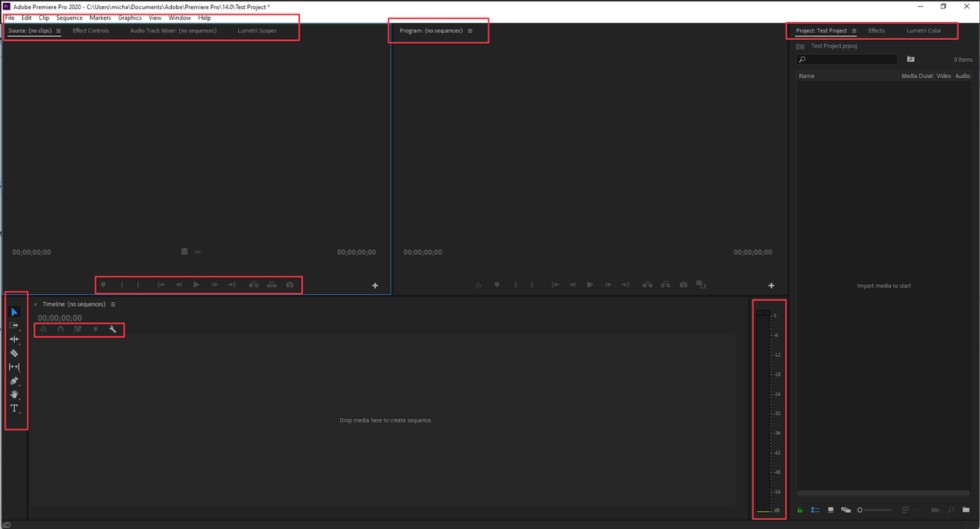 Adobe Premier Pro interface showing advanced editing tools
Adobe Premier Pro interface showing advanced editing tools
6.2. CapCut Pro vs. Final Cut Pro
- Overview: Final Cut Pro is a professional video editing software designed exclusively for macOS. It’s known for its intuitive interface and powerful editing capabilities.
- Key Differences:
- Price: Final Cut Pro is a one-time purchase of $299.99, which can be more cost-effective in the long run compared to CapCut Pro’s subscription model.
- Features: Final Cut Pro offers advanced features like magnetic timeline, advanced color grading, and motion graphics templates.
- Ease of Use: Final Cut Pro has a user-friendly interface that’s easier to learn than Premiere Pro but more complex than CapCut Pro.
- Target User: Final Cut Pro is ideal for Mac users who need professional-grade video editing capabilities.
- Use Case: If you’re a Mac user and need a powerful video editing software with a one-time purchase option, Final Cut Pro is a great choice. If you prefer a cross-platform solution that works on iOS, Android, and Windows, CapCut Pro is a better fit.
6.3. CapCut Pro vs. Filmora
- Overview: Filmora is a user-friendly video editing software with a range of effects and templates. It’s a good option for beginners and intermediate users.
- Key Differences:
- Price: Filmora offers both a yearly subscription ($69.99) and a one-time purchase option ($79.99).
- Features: Filmora offers a range of effects, transitions, and templates, making it easy to create visually appealing videos.
- Ease of Use: Filmora has a user-friendly interface that’s easy to learn and use, even for beginners.
- Target User: Filmora is ideal for beginners and intermediate users who need a user-friendly video editing software with a range of effects and templates.
- Use Case: If you’re a beginner and need an easy-to-use video editing software with a range of effects and templates, Filmora is a good choice. If you need more advanced features like keyframe animation and chroma key, CapCut Pro is a better fit.
6.4. CapCut Pro vs. DaVinci Resolve
- Overview: DaVinci Resolve is a professional-grade video editing software with advanced color correction and audio editing capabilities. It’s used in the film and television industry for high-end video production.
- Key Differences:
- Price: DaVinci Resolve is free to use, but the Studio version, which offers additional features, costs $295.
- Features: DaVinci Resolve offers advanced color correction, audio editing, and visual effects capabilities.
- Ease of Use: DaVinci Resolve has a steep learning curve, requiring more time and effort to master.
- Target User: DaVinci Resolve is best suited for professional video editors and filmmakers who need advanced color correction and audio editing capabilities.
- Use Case: If you need advanced color correction and audio editing capabilities for high-end video production, DaVinci Resolve is the better choice. If you’re looking for a user-friendly and affordable option for social media content, CapCut Pro is a great fit.
7. Optimizing Video Editing Workflow
Efficient video editing involves more than just the right software; it requires a streamlined workflow. Here are strategies to boost your video editing efficiency:
7.1. Pre-Production Planning
- Storyboarding: Visualize your video scene by scene. This helps in planning shots and sequences effectively.
- Scripting: Write a detailed script to guide your shooting and editing process.
- Asset Management: Organize all video clips, audio files, and graphics in a structured folder system.
7.2. Efficient Editing Techniques
- Keyboard Shortcuts: Learn and use keyboard shortcuts to speed up editing tasks.
- Proxy Editing: Use lower-resolution proxy files for editing, which reduces the load on your computer and improves performance.
- Templates and Presets: Create and use templates and presets for frequently used effects and transitions to save time.
7.3. Collaboration Tools
- Cloud Storage: Use cloud storage solutions to store and share video projects with team members.
- Real-Time Collaboration: Utilize video editing software with real-time collaboration features to work on projects simultaneously with others.
- Feedback Loops: Implement a clear feedback loop to gather and incorporate feedback from team members and clients.
7.4. Hardware Optimization
- High-Performance Computer: Use a computer with a powerful processor, ample RAM, and a dedicated graphics card for smooth video editing.
- External Storage: Use an external SSD for fast access to video files and project data.
- Dual Monitors: Utilize dual monitors to expand your workspace and improve multitasking.
7.5. Post-Production Refinement
- Color Correction: Adjust the colors and tones in your video to achieve a consistent and visually appealing look.
- Audio Mixing: Mix and balance the audio levels in your video to ensure clear and professional-sounding audio.
- Review and Revise: Review your video multiple times to catch any errors or areas for improvement.
8. Future Trends in Video Editing
The video editing landscape is constantly evolving, driven by technological advancements and changing user preferences. Here are some future trends to watch out for:
8.1. AI-Powered Editing
- Smart Editing Tools: AI-powered tools will automate tasks like scene detection, object tracking, and audio enhancement.
- Content-Aware Editing: AI will analyze video content and suggest optimal edits, effects, and transitions.
- AI-Generated Content: AI will be used to generate video content, such as animated characters, visual effects, and background music.
8.2. Cloud-Based Editing
- Remote Collaboration: Cloud-based video editing platforms will enable seamless remote collaboration and real-time feedback.
- Cross-Device Compatibility: Video editing will be accessible on any device, from smartphones to high-end workstations.
- Scalable Storage: Cloud storage will provide scalable storage solutions for video projects of any size.
8.3. Immersive Video Experiences
- VR and AR Editing: Video editing software will support the creation of immersive VR and AR experiences.
- 360° Video Editing: Advanced tools will enable the editing of 360° videos for virtual reality headsets and interactive platforms.
- Spatial Audio: Audio editing tools will support spatial audio formats, enhancing the immersive experience.
8.4. Mobile-First Editing
- Mobile Editing Apps: Mobile video editing apps will offer more advanced features and capabilities, blurring the line between mobile and desktop editing.
- Social Media Integration: Seamless integration with social media platforms will enable quick and easy sharing of edited videos.
- User-Generated Content: Mobile editing will empower users to create and share high-quality video content on the go.
8.5. Personalized Video Content
- Dynamic Content: Video editing tools will enable the creation of dynamic content that adapts to individual viewer preferences.
- Interactive Video: Interactive video elements will allow viewers to engage with the content and customize their viewing experience.
- Data-Driven Editing: Data analytics will be used to optimize video content for maximum engagement and conversion rates.
9. Expert Insights on Video Editing Software
To provide you with a comprehensive perspective, we’ve gathered insights from video editing experts. Here’s what they have to say:
9.1. Industry Professionals
- Pro Perspective: “Professional video editing software like Adobe Premiere Pro offers unparalleled control and precision for complex projects. While the learning curve is steep, the results are worth the investment for serious filmmakers and editors.”
- Real-World Application: “In my work on feature films, I rely on Premiere Pro for its advanced color grading tools and seamless integration with other Adobe products. It allows me to achieve the exact look and feel I envision for each scene.”
9.2. Social Media Creators
- Creator’s Take: “For social media content, CapCut Pro is a game-changer. It’s easy to use, has a ton of cool effects, and the high-quality exports make my videos stand out. Plus, the price is unbeatable.”
- Practical Advice: “I use CapCut Pro every day to create content for TikTok and Instagram. The keyframe animation and chroma key features are perfect for making engaging and visually appealing videos that capture my audience’s attention.”
9.3. Educational Experts
- Educator’s View: “As an educator, I recommend Filmora to my students because it’s user-friendly and has a wide range of templates and effects. It allows them to quickly create professional-looking videos without getting bogged down in complex technical details.”
- Classroom Application: “I use Filmora in my video production class to teach students the basics of video editing. The drag-and-drop interface and intuitive tools make it easy for them to learn and create their own videos.”
9.4. Tech Reviewers
- Reviewer’s Analysis: “DaVinci Resolve is the gold standard for color correction and audio editing. While it’s free to use, the Studio version offers additional features that are essential for professional video production. However, the learning curve is steep, so it’s best suited for experienced editors.”
- Technical Assessment: “In my testing, DaVinci Resolve consistently outperforms other video editing software in terms of color accuracy and audio quality. It’s a must-have tool for anyone serious about video production.”
9.5. Freelance Editors
- Freelancer’s Tip: “For freelance video editors, it’s essential to have a versatile tool that can handle a variety of projects. CapCut Pro is a great option because it’s affordable, easy to use, and offers a wide range of features. Plus, the mobile app allows me to edit on the go.”
- Project Management Advice: “I use CapCut Pro for everything from social media ads to corporate training videos. The cloud storage and collaboration features make it easy to work with clients and team members remotely.”
10. Call to Action: Elevate Your Video Editing with Expert Advice
Navigating the world of video editing can be complex. From choosing the right software to mastering advanced techniques, having expert guidance can make all the difference. At HOW.EDU.VN, we connect you with leading PhDs and professionals who offer personalized advice and solutions tailored to your specific needs. Whether you’re struggling with software selection, workflow optimization, or creative roadblocks, our experts are here to help you achieve your video editing goals.
Don’t let technical challenges hold you back. Contact HOW.EDU.VN today and unlock your full creative potential. Our team of over 100 renowned PhDs is ready to provide the expertise you need to succeed. Visit our website at HOW.EDU.VN, call us at +1 (310) 555-1212, or stop by our office at 456 Expertise Plaza, Consult City, CA 90210, United States. Let how.edu.vn be your partner in achieving video editing excellence.
FAQ: Frequently Asked Questions About CapCut Pro
1. What exactly do I get with a CapCut Pro subscription?
With a CapCut Pro subscription, you gain access to advanced editing tools like keyframe animation, chroma key, and masking, along with premium effects, transitions, and high-quality exports in 4K resolution. You also benefit from advanced audio editing features, cloud storage, team collaboration, and an ad-free experience.
2. Is there a free version of CapCut, and what are its limitations?
Yes, CapCut offers a free version that includes basic editing tools and effects. However, it has limitations such as restricted access to premium features, lower export quality, and the presence of ads.
3. Can I use CapCut Pro for commercial purposes?
Yes, CapCut Pro allows you to use the software for commercial purposes, making it suitable for creating marketing videos, product demos, and promotional content.
4. Is CapCut Pro available on all devices?
CapCut Pro is available on iOS, Android, and Windows devices, providing a cross-platform video editing solution.
5. How often does CapCut update its Pro features?
CapCut regularly updates its Pro features to introduce new effects, tools, and improvements, ensuring you always have access to the latest video editing capabilities.
6. What kind of support does CapCut offer to Pro users?
CapCut offers various support resources for Pro users, including tutorials, FAQs, and customer support channels to help you with any questions or issues you may encounter.
7. Can I cancel my CapCut Pro subscription at any time?
Yes, you can cancel your CapCut Pro subscription at any time. The cancellation policy may vary depending on the platform you subscribed through (e.g., Apple App Store, Google Play Store).
8. Does CapCut Pro offer a student discount?
CapCut does not currently offer a specific student discount for its Pro subscription. However, it’s worth checking their website or app for any promotional discounts or bundles that may be available.
9. Are there any alternatives to CapCut Pro that I should consider?
Yes, there are several alternatives to CapCut Pro, including Adobe Premiere Pro, Final Cut Pro, Filmora, and DaVinci Resolve, each offering different features and pricing options.
10. How do I decide if CapCut Pro is right for me?
To decide if CapCut Pro is right for you, consider your video editing needs, budget, and skill level. Take advantage of the free trial period to test out the Pro features and determine if they meet your expectations.