Are you wondering, “How Much Ram Do I Have?” This question is crucial for understanding your computer’s performance capabilities. At HOW.EDU.VN, we provide clear instructions on checking your RAM on Windows and macOS, understanding RAM types (DDR3, DDR4, DDR5), and determining if you need an upgrade. Discover the optimal RAM configuration for your needs and ensure peak system performance.
1. Why Understanding Your RAM is Important
Before diving into how to check how much RAM you have, it’s important to understand what RAM (Random Access Memory) is and why it matters. RAM is your computer’s short-term memory, used for actively running processes and applications. Insufficient RAM can lead to slowdowns and performance issues.
- RAM vs. Storage: RAM is often confused with storage (like your hard drive or SSD), but they serve different purposes. RAM provides fast access to data for running programs, while storage is for long-term data retention.
- Impact on Performance: The amount of RAM directly affects how many applications you can run simultaneously and how smoothly they operate.
2. How to Check RAM on Windows
The process for checking RAM on Windows varies slightly depending on your operating system version. Here are instructions for Windows 11, Windows 10, and Windows 7.
2.1. Checking RAM on Windows 11
- Open About Your PC: Type “About your PC” in the Windows search box and click the option to open it.
- Locate Installed RAM: In the “Device Specifications” section, find the “Installed RAM” entry to see your total RAM capacity.
2.2. Checking RAM on Windows 10
- Open About Your PC: Open the Windows “Start” menu, type “About your PC,” and click the option to open it.
- Locate Installed RAM: Similar to Windows 11, find “Installed RAM” under the “Device Specifications” section.
2.3. Checking RAM on Windows 7
- Open Task Manager: Press Ctrl + Shift + Esc to launch Task Manager, or right-click the Taskbar and select “Task Manager.”
- Navigate to Performance: Select the “Performance” tab to see current RAM usage and total RAM capacity listed under “Physical Memory.”
3. How to Check RAM Type on PC (Windows)
Knowing the type of RAM you have (e.g., DDR3, DDR4, DDR5) is important because different types are incompatible. Here’s how to find out:
- Download CPU-Z: Download and install CPU-Z from CPUID.
- Open CPU-Z and Go to Memory Tab: Launch the app and click the “Memory” tab.
- Find Memory Type: Under the “General” section, you will find your memory “Type” listed.
4. How to Check RAM Usage on Windows
Checking your RAM usage helps you understand how your system is utilizing its memory resources.
- Open Task Manager: Right-click the Taskbar and select “Task Manager.”
- Go to Performance and Click Memory: Select “Performance” and click “Memory.” This shows RAM speed, availability, and other memory usage statistics.
- Check Processes Tab: To see which tasks use the most RAM, open the “Processes” tab. You can end tasks to reduce RAM usage by right-clicking the process and selecting “End Task.”
5. How to Check RAM on macOS
For Mac users, checking RAM is straightforward. Follow these steps:
- Open Apple Menu and Select About This Mac: Click the Apple menu and select “About This Mac.”
- Check Memory Details: Next to “Memory,” you’ll see the amount of RAM and its specifications.
6. How to Check RAM Type on macOS
Similar to Windows, checking RAM type on macOS involves using “System Information”:
- Open Spotlight Search: Click the magnifying glass to open Spotlight search, type “system information,” and launch it.
- Click Memory: Click “Memory” to see detailed information about your RAM, including the type.
7. How to Check RAM Usage on macOS
Monitoring RAM usage on macOS helps you identify which applications are consuming the most memory.
- Open Activity Monitor: In the macOS menu bar, click “Go” > “Utilities.”
- Double-Click Activity Monitor: Double-click “Activity Monitor.”
- Click Memory Tab: Click the “Memory” tab.
- View Active Processes: See all running processes and how much memory each is using.
8. Do You Need to Upgrade Your RAM?
If your computer is consistently slow, applications take a long time to load, or you frequently run out of memory, it may be time to upgrade your RAM.
- Signs of Insufficient RAM: Constant slowdowns, frequent crashes, and slow application loading times.
- Benefits of Upgrading: Improved multitasking, smoother performance in demanding applications, and overall faster computing experience.
9. How Much RAM Do You Need?
The amount of RAM you need depends on how you use your computer. Here’s a general guide:
| RAM | Use Type | Activities |
|---|---|---|
| 8 – 16 GB | Entertainment / Light Work Apps | Playing games released before 2016, Data entry, Checking email, Standard business software, Entertainment (movies, music), Microsoft Office: Word, Excel, PowerPoint |
| 16 – 32 GB | Gaming / Multitasking / Heavier Apps | Playing/streaming the latest games with high-performance settings, Multitasking between many programs, Having lots of tabs open in a web browser, Photoshop, Amateur music production in digital audio workstations (DAW) |
| 32 – 64 GB | Professional / Intensive Apps | Video editing, 3D modeling, design engineering, Software engineering, programming, database development, Graphic design, Medical imaging, Professional music performance/production |

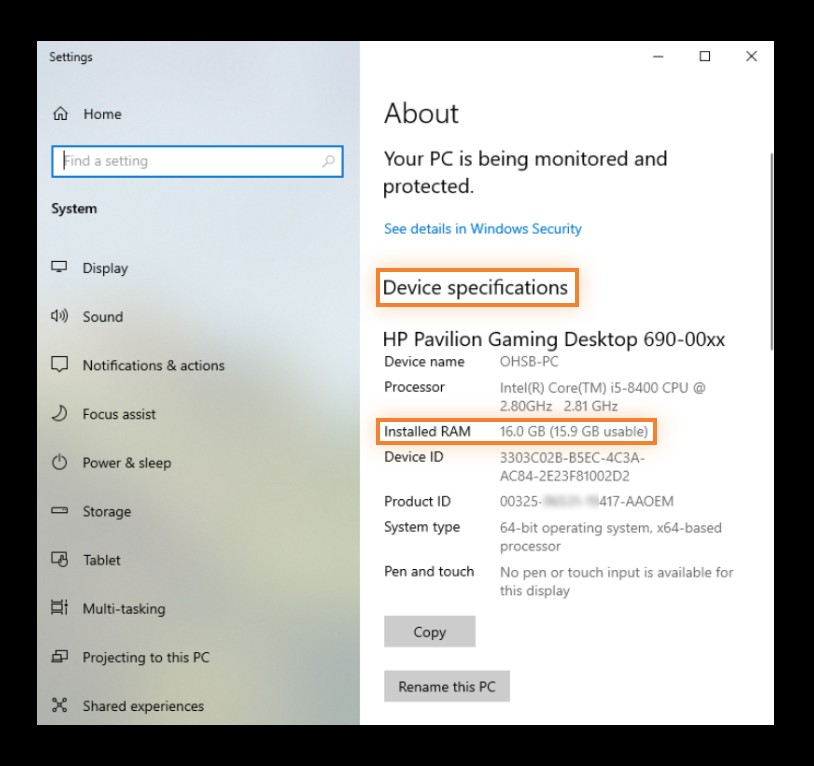
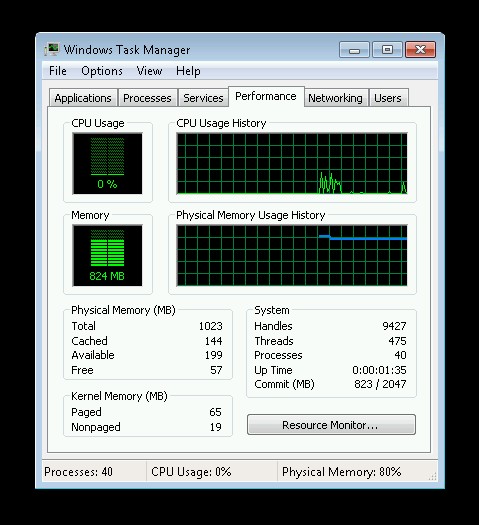
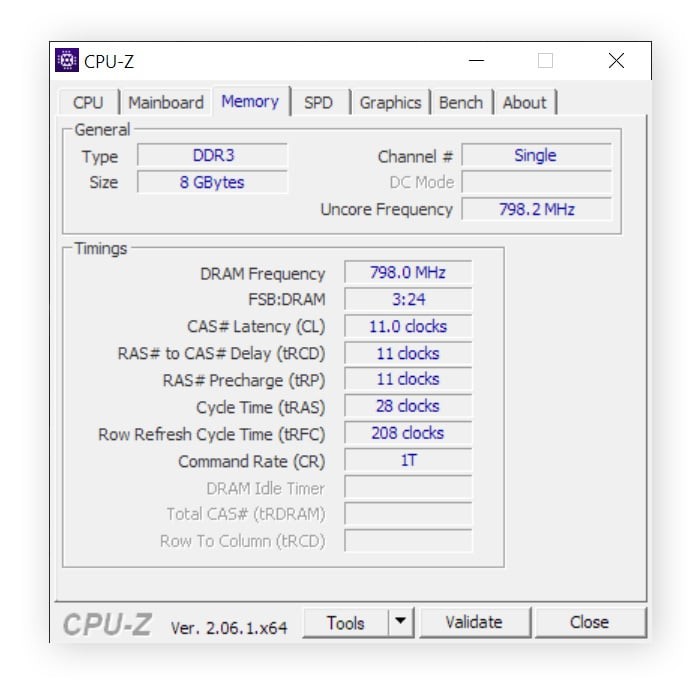
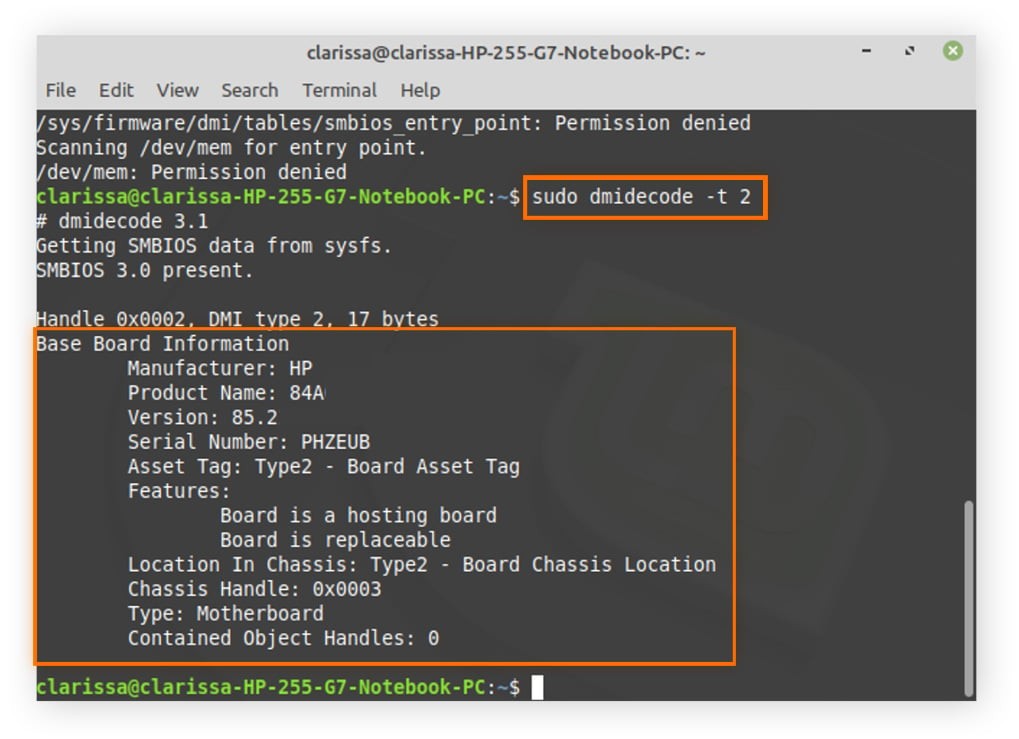
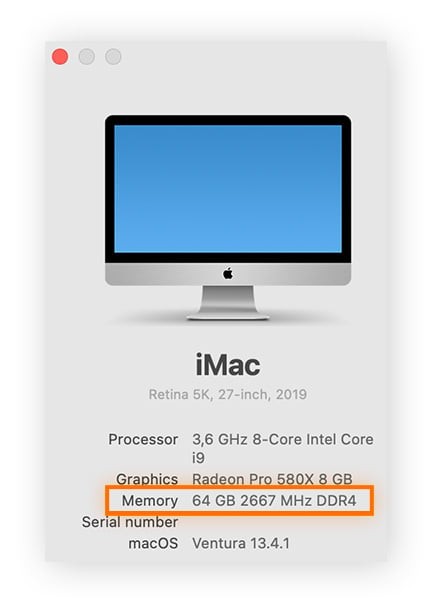
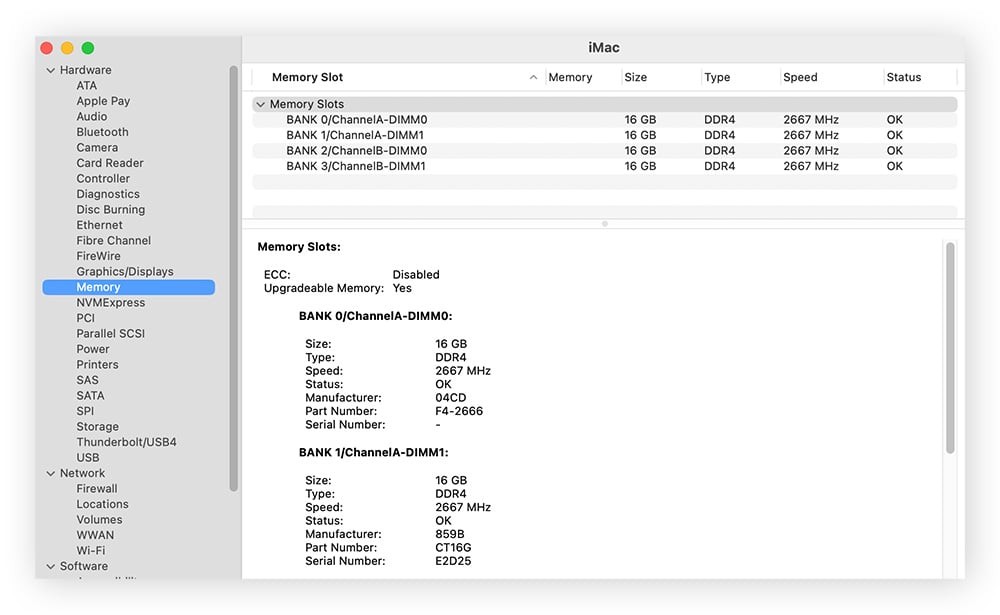
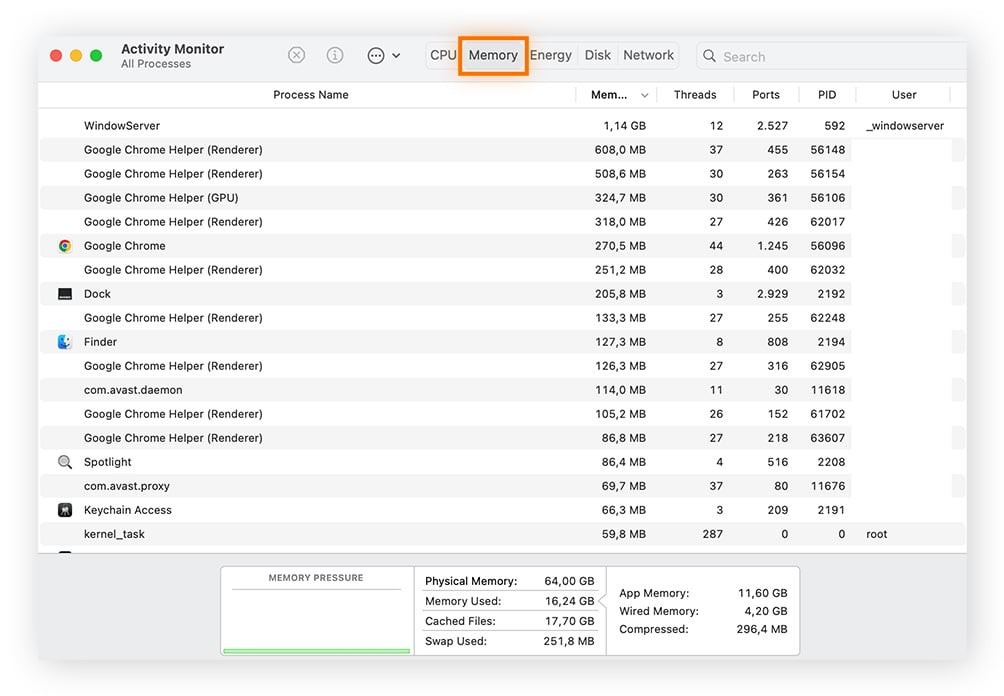
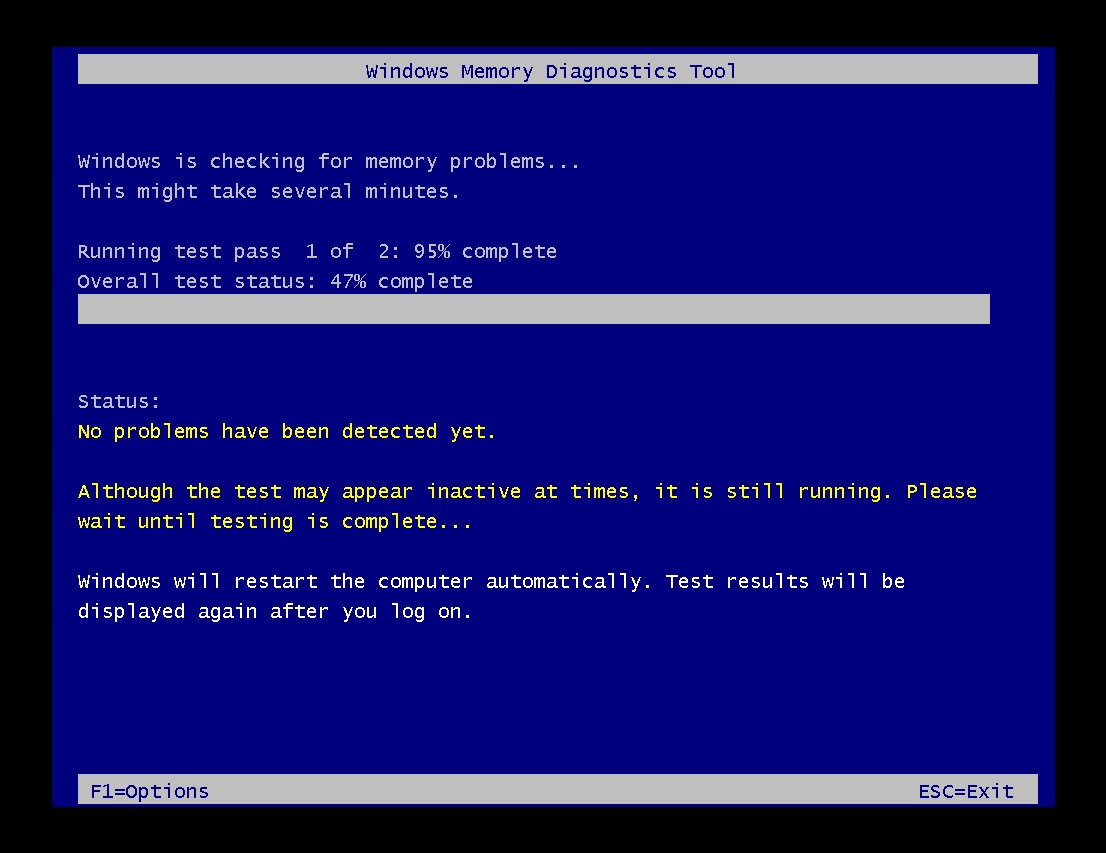
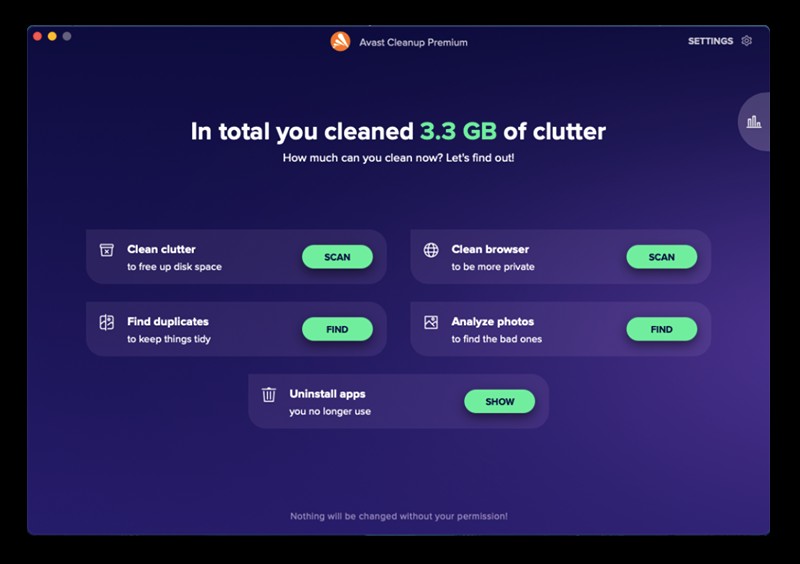
10. Checking Memory for Errors
If your computer is crashing or freezing, it’s important to check your memory for hardware failures. Windows has a built-in memory diagnostic tool.
- Open Windows Memory Diagnostics: Type “Windows Memory Diagnostics” into the Windows search box and open it.
- Restart and Check for Problems: Click “Restart now and check for problems.”
- Wait for Diagnostic Check: Windows will reboot in a diagnostic environment and check your RAM for errors. If errors are found, replace your RAM.
11. Freeing Up More RAM
To optimize your computer’s performance, it’s essential to manage RAM efficiently.
- Close Unused Applications: Close any applications you’re not currently using.
- Use a Cleaning Tool: Tools like Avast Cleanup can help free up RAM by hibernating demanding processes and removing junk files.
12. How Can HOW.EDU.VN Help?
Navigating these technical aspects can be challenging. That’s where HOW.EDU.VN comes in. We offer access to over 100 Ph.D. experts ready to provide personalized guidance.
- Expert Consultations: Connect with experts for tailored advice on RAM upgrades, performance optimization, and troubleshooting.
- Personalized Solutions: Receive solutions customized to your specific computer usage and needs.
- Time and Cost Savings: Save time and money by getting expert advice upfront, avoiding costly mistakes.
- Secure and Reliable: Trust in confidential and reliable expert consultations.
13. FAQs about RAM
13.1. Do I need 8 GB or 16 GB RAM?
It depends on your usage. 8 GB is sufficient for basic tasks, while 16 GB is better for more demanding tasks like gaming or video editing.
13.2. How much RAM can my PC take?
The maximum amount of RAM your PC can take depends on the model and motherboard. Check your PC’s specifications.
13.3. Will 32 GB RAM be faster than 16 GB?
Not noticeably for general tasks, but it can improve performance in memory-intensive applications.
13.4. Can too much RAM slow down your computer?
Too much RAM won’t slow down your computer, but it’s a waste of money if you don’t need it.
13.5. Will upgrading to 32 GB of RAM make a difference?
Yes, if you use memory-intensive applications like video editing; otherwise, the performance improvement may not be noticeable.
14. Conclusion
Understanding how much RAM you have, how it’s being used, and whether you need an upgrade is vital for maintaining optimal computer performance. Follow these steps to check your RAM and make informed decisions about upgrades. For personalized advice and expert solutions, contact the Ph.D. experts at HOW.EDU.VN.
Facing challenges in optimizing your computer’s performance? Don’t navigate these complexities alone. At HOW.EDU.VN, we connect you with over 100 Ph.D. experts who offer tailored guidance and solutions. Whether it’s determining the right RAM upgrade or troubleshooting performance issues, our experts provide personalized support to meet your specific needs. Contact us today and experience the benefits of expert consultation:
Address: 456 Expertise Plaza, Consult City, CA 90210, United States
WhatsApp: +1 (310) 555-1212
Website: HOW.EDU.VN.
15. Semantic Keywords
- Computer memory
- RAM upgrade
- System performance
- Memory type
- Task Manager
16. LSI Keywords
- DDR4 RAM
- Memory usage
- Windows Memory Diagnostic
- Activity Monitor
- Computer speed
This comprehensive guide ensures you understand how to check your RAM, optimize its usage, and make informed decisions for your computer’s performance. Remember, expert help is always available at how.edu.vn.