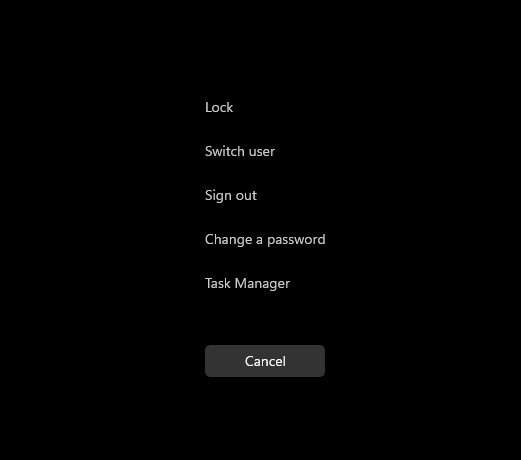Opening the Task Manager in Windows 11 is essential for monitoring your computer’s performance, managing running processes, and troubleshooting issues. HOW.EDU.VN provides multiple efficient methods to access this utility, ensuring you can quickly manage your system’s resources. Understanding these methods enhances your ability to maintain and optimize your computer, offering solutions for process management, performance monitoring, and application control.
1. What is Task Manager and Why is it Important?
Task Manager is a system monitor included with Microsoft Windows operating systems. It provides detailed information about computer performance and running applications, processes, and CPU usage. It is a crucial tool for:
- Monitoring System Performance: Keep track of CPU, memory, disk, and network usage.
- Managing Applications: Close unresponsive or problematic applications.
- Identifying Issues: Pinpoint processes causing high resource usage.
- Startup Management: Control which applications launch at startup.
- Service Management: Manage system services.
Using Task Manager effectively can significantly improve your computer’s performance and your overall user experience.
2. What are the 5 Primary Methods to Open Task Manager?
There are several ways to open Task Manager in Windows 11, each catering to different user preferences and situations. Here are five primary methods:
- Using CTRL + ALT + Delete: A classic and reliable method.
- Right-Clicking the Start Button: A quick and intuitive approach.
- Using CTRL + Shift + ESC: A direct keyboard shortcut.
- Using Windows Key + X: Accessing the Power User menu.
- Using the Run Command: A versatile method for executing commands.
3. How to Open Task Manager Using CTRL + ALT + Delete
The CTRL + ALT + Delete method is a long-standing Windows shortcut that presents a menu with several options, including Task Manager.
- Press the Keys: Simultaneously press and hold the CTRL, ALT, and Delete keys on your keyboard.
- Select Task Manager: From the menu that appears, click on “Task Manager”.
This method is straightforward and useful, especially when your system is experiencing issues.
4. How to Open Task Manager by Right-Clicking the Start Button
Right-clicking the Start button provides a quick access menu to various system tools, including Task Manager.
- Right-Click Start: Right-click on the Start button located on the taskbar.
- Select Task Manager: From the context menu that appears, click on “Task Manager”.
This method is particularly convenient for users who prefer using the mouse.
5. How to Open Task Manager Using CTRL + Shift + ESC
The CTRL + Shift + ESC shortcut is the most direct way to launch Task Manager, bypassing any intermediary menus.
- Press the Keys: Simultaneously press and hold the CTRL, Shift, and ESC keys on your keyboard.
This shortcut immediately opens Task Manager, making it the fastest method for experienced users.
6. How to Open Task Manager Using Windows Key + X
The Windows Key + X combination opens the Power User menu, which includes several advanced system tools, including Task Manager.
- Press the Keys: Simultaneously press and hold the Windows key and the X key on your keyboard.
- Select Task Manager: From the Power User menu, click on “Task Manager”.
This method is useful for accessing other system utilities alongside Task Manager.
7. How to Open Task Manager Using the Run Command
The Run command allows you to execute commands directly by typing them into a dialog box.
- Open Run: Press the Windows key and the R key simultaneously to open the Run dialog box.
- Type the Command: Type
taskmgrinto the dialog box. - Click OK: Click the “OK” button or press Enter.
This method is versatile and can be used to open various applications and system tools.
8. What are the Key Features of Windows 11 Task Manager?
Windows 11 Task Manager includes several tabs, each providing different functionalities:
- Processes: Shows a list of running processes, their resource usage, and allows you to end tasks.
- Performance: Displays real-time graphs of CPU, memory, disk, and network usage.
- App History: Tracks resource usage of apps over time.
- Startup Apps: Manages which applications launch at startup to improve boot time.
- Users: Shows resource usage by each user account.
- Details: Provides detailed information about processes, including PID, status, and CPU time.
- Services: Manages system services, allowing you to start, stop, or restart them.
9. How to Use Task Manager to End a Process
Ending a process is a common use of Task Manager, especially when an application becomes unresponsive.
- Open Task Manager: Use any of the methods described above to open Task Manager.
- Select Process: In the “Processes” tab, locate the process you want to end.
- End Task: Click on the process and then click the “End Task” button.
This will force the application or process to close, freeing up system resources.
10. How to Monitor Performance Using Task Manager
Task Manager’s “Performance” tab provides real-time graphs and data about your system’s resource usage.
- Open Task Manager: Use any method to open Task Manager.
- Go to Performance Tab: Click on the “Performance” tab.
- View Metrics: Monitor CPU, memory, disk, and network usage graphs and data.
This allows you to identify bottlenecks and understand how your system is performing under different workloads.
11. How to Manage Startup Apps Using Task Manager
Managing startup apps can significantly improve your computer’s boot time.
- Open Task Manager: Use any method to open Task Manager.
- Go to Startup Apps Tab: Click on the “Startup Apps” tab.
- Enable or Disable Apps: Select an app and click “Enable” or “Disable” to control whether it launches at startup.
Disabling unnecessary startup apps can reduce boot time and improve system responsiveness.
12. What are Some Common Issues and Solutions Related to Task Manager?
Users may encounter issues such as Task Manager not opening or displaying incorrect information. Here are some common problems and their solutions:
- Task Manager Not Opening:
- Check for Malware: Run a full system scan with antivirus software.
- System File Checker: Use the System File Checker tool to repair corrupted system files.
- Group Policy Editor: Ensure Task Manager is not disabled in Group Policy Editor (gpedit.msc).
- Task Manager Displaying Incorrect Information:
- Restart Task Manager: Close and reopen Task Manager.
- Update Drivers: Ensure your drivers are up to date.
- System Restart: Restart your computer.
13. How Can HOW.EDU.VN Help with Advanced Task Manager Issues?
For advanced issues or in-depth troubleshooting, consulting with experts at HOW.EDU.VN can provide tailored solutions. Our team of over 100 renowned PhDs can offer personalized guidance and support to resolve complex system issues, optimize performance, and ensure your computer runs smoothly.
14. What are the Benefits of Consulting Experts at HOW.EDU.VN?
Consulting with experts at HOW.EDU.VN offers numerous benefits:
- Expertise: Access to professionals with extensive knowledge and experience.
- Personalized Solutions: Tailored advice to address your specific needs.
- Time-Saving: Efficient troubleshooting to resolve issues quickly.
- Comprehensive Support: Guidance on optimizing system performance and preventing future problems.
- Peace of Mind: Assurance that you are receiving reliable and accurate information.
15. Understanding Task Manager Alternatives
While Task Manager is a powerful tool, several alternatives offer advanced features and capabilities:
- Process Explorer: A more detailed process management tool from Microsoft.
- System Explorer: Provides comprehensive system information and monitoring.
- Process Lasso: Offers advanced process optimization and control.
These alternatives can provide additional insights and control over your system’s performance.
16. Task Manager and System Security
Task Manager can be used to identify suspicious processes that may indicate malware or other security threats. Monitoring resource usage and identifying unfamiliar processes can help you detect and address potential security issues. Regular use of Task Manager can contribute to a more secure computing environment.
17. How to Customize Task Manager View
Task Manager allows you to customize the view to display the information that is most relevant to you:
- Column Selection: Choose which columns to display in the “Processes” tab.
- Grouping: Group processes by type or resource usage.
- Sorting: Sort processes by name, CPU usage, memory usage, or other criteria.
- View Options: Customize the update speed and other display settings.
Customizing Task Manager can make it easier to find the information you need quickly.
18. Task Manager for Developers and IT Professionals
Developers and IT professionals can use Task Manager to troubleshoot application issues, monitor resource usage, and manage system services. It provides valuable insights into application behavior and system performance, helping to identify and resolve problems quickly.
19. Real-World Examples of Task Manager Use
- Scenario 1: An application is unresponsive. Use Task Manager to end the process and free up system resources.
- Scenario 2: The computer is running slowly. Use Task Manager to identify processes consuming excessive CPU or memory.
- Scenario 3: The boot time is slow. Use Task Manager to disable unnecessary startup apps.
- Scenario 4: Suspect malware activity. Use Task Manager to identify unfamiliar processes and investigate further.
20. Common Task Manager Misconceptions
- Misconception 1: Task Manager can fix all computer problems. While Task Manager is a valuable tool, it cannot resolve all issues. Some problems may require more advanced troubleshooting or specialized tools.
- Misconception 2: Ending a process will always solve performance issues. Ending the wrong process can cause system instability. It is important to understand what a process does before ending it.
- Misconception 3: Disabling all startup apps will improve performance. Disabling essential startup apps can prevent your computer from functioning correctly. Only disable apps that are unnecessary or known to cause issues.
21. Advanced Task Manager Techniques
- Resource Monitor: Use Resource Monitor (resmon.exe) for more detailed information about resource usage.
- Performance Counters: Use Performance Monitor (perfmon.exe) to track specific performance metrics over time.
- Event Viewer: Use Event Viewer (eventvwr.msc) to view system logs and troubleshoot issues.
These advanced techniques can provide deeper insights into system behavior and performance.
22. How to Keep Task Manager Accessible
To ensure Task Manager is always easily accessible, consider the following tips:
- Pin to Taskbar: Right-click the Task Manager icon and select “Pin to taskbar.”
- Create a Shortcut: Create a desktop shortcut for Task Manager.
- Memorize Shortcuts: Familiarize yourself with the CTRL + Shift + ESC shortcut for quick access.
23. Task Manager and Virtualization
In virtualized environments, Task Manager can be used to monitor resource usage of virtual machines and the host system. It provides insights into how virtual machines are impacting overall system performance and helps optimize resource allocation.
24. Task Manager and Gaming
Gamers can use Task Manager to monitor system performance while gaming, identify processes that are impacting performance, and close unnecessary applications to free up resources. It can help optimize gaming performance and ensure a smooth gaming experience.
25. Task Manager on Different Windows Versions
While the core functionality remains consistent, Task Manager has evolved across different versions of Windows. In Windows 11, it features a modern interface and enhanced performance monitoring capabilities compared to older versions. Understanding these differences can help you leverage Task Manager effectively regardless of the Windows version you are using.
26. Task Manager and System Updates
System updates can sometimes impact system performance. Use Task Manager to monitor resource usage after a system update to identify any processes that may be causing issues. This can help you troubleshoot and resolve performance problems related to system updates.
27. Task Manager and Third-Party Applications
Third-party applications can sometimes cause performance issues or conflicts with other software. Use Task Manager to monitor the resource usage of third-party applications and identify any processes that may be causing problems. This can help you troubleshoot and resolve issues related to third-party applications.
28. Using Task Manager to Diagnose Network Issues
Task Manager can help diagnose network issues by monitoring network usage and identifying processes that are consuming excessive bandwidth. This can help you troubleshoot network connectivity problems and optimize network performance.
29. Task Manager and Cloud Services
When using cloud services, Task Manager can help monitor the resource usage of cloud-related processes and applications. This can help you understand how cloud services are impacting system performance and optimize resource allocation.
30. Task Manager Best Practices
- Regularly monitor system performance using Task Manager.
- Familiarize yourself with the different tabs and features of Task Manager.
- Use Task Manager to identify and resolve performance issues quickly.
- Consult with experts at HOW.EDU.VN for advanced troubleshooting and optimization.
- Keep Task Manager accessible for easy monitoring and management.
31. How to Interpret Task Manager Data
Interpreting Task Manager data involves understanding what each metric represents and how it relates to system performance:
- CPU Usage: High CPU usage indicates that the processor is working hard. Sustained high usage can cause slowdowns.
- Memory Usage: High memory usage means the system is using a lot of RAM. Insufficient RAM can lead to performance issues.
- Disk Usage: High disk usage indicates that the hard drive is busy reading or writing data. This can slow down application loading times.
- Network Usage: High network usage means the system is transferring a lot of data over the network. This can impact internet speed and network performance.
By monitoring these metrics, you can identify bottlenecks and optimize system performance.
32. What are Semantic Keywords Related to Task Manager?
Semantic keywords related to Task Manager include:
- Process Management
- System Performance
- Resource Monitoring
- Application Control
- Troubleshooting
- Windows 11
- CPU Usage
- Memory Usage
- Disk Usage
- Network Usage
33. How Task Manager Enhances User Experience
Task Manager enhances user experience by providing the tools to:
- Resolve Performance Issues: Quickly identify and resolve slowdowns and freezes.
- Manage Applications: Control which applications are running and how they are using resources.
- Optimize System: Improve boot time and overall responsiveness.
- Ensure Stability: Prevent application crashes and system instability.
34. Task Manager and its Role in System Optimization
Task Manager plays a crucial role in system optimization by providing real-time insights into resource usage and performance. By identifying and managing resource-intensive processes, users can optimize their systems for better performance and responsiveness. Regular use of Task Manager helps maintain a healthy and efficient computing environment.
35. Advanced Troubleshooting with Task Manager
Task Manager can be used for advanced troubleshooting by monitoring system resources during specific tasks or operations. This allows users to identify processes that are causing performance bottlenecks or conflicts. By analyzing Task Manager data, users can pinpoint the root cause of issues and implement effective solutions.
36. Task Manager Integration with Other Windows Tools
Task Manager integrates seamlessly with other Windows tools such as Resource Monitor and Performance Monitor. These tools provide more detailed information about system performance and resource usage. By using Task Manager in conjunction with these tools, users can gain a comprehensive understanding of their system’s performance and troubleshoot issues more effectively.
37. The Future of Task Manager
The future of Task Manager may include enhanced features such as AI-powered performance recommendations, improved resource monitoring capabilities, and seamless integration with cloud services. These enhancements will further empower users to optimize their systems and troubleshoot issues more efficiently.
38. Understanding Resource Leaks with Task Manager
Resource leaks occur when applications or processes fail to release system resources such as memory or handles. Use Task Manager to monitor resource usage and identify processes that are exhibiting resource leaks. This can help you troubleshoot and resolve memory leaks and other resource-related issues.
39. Task Manager and Malware Detection
Task Manager can be used as a tool for malware detection by monitoring system processes and resource usage. Suspicious processes or high resource consumption may indicate the presence of malware. By analyzing Task Manager data, users can identify and investigate potential malware infections.
40. Task Manager as a Learning Tool
Task Manager serves as an excellent learning tool for understanding how operating systems manage processes, resources, and performance. By exploring Task Manager’s features and data, users can gain insights into the inner workings of their systems and develop a deeper understanding of computing concepts.
41. What is the Importance of a Reliable Task Manager?
A reliable Task Manager is crucial for maintaining a healthy and efficient computer system. It provides the tools to:
- Monitor System Health: Keep track of resource usage and identify potential issues.
- Manage Applications: Control which applications are running and how they are using resources.
- Optimize Performance: Improve boot time and overall responsiveness.
- Ensure Stability: Prevent application crashes and system instability.
42. How to Ensure Task Manager is Working Correctly?
To ensure Task Manager is working correctly:
- Regularly Use It: Use Task Manager to monitor system performance and identify potential issues.
- Check for Updates: Ensure your operating system is up to date.
- Run Diagnostics: Use system diagnostics tools to check for hardware and software problems.
43. What are Some Third-Party Tools that Complement Task Manager?
Several third-party tools can complement Task Manager by providing additional features and capabilities:
- Process Explorer: A more detailed process management tool from Microsoft.
- System Explorer: Provides comprehensive system information and monitoring.
- Process Lasso: Offers advanced process optimization and control.
44. Task Manager and its Role in Remote Desktop Environments
In remote desktop environments, Task Manager can be used to monitor resource usage on the remote system and troubleshoot performance issues. It provides insights into how remote applications are impacting system performance and helps optimize resource allocation.
45. Task Manager and Power Management
Task Manager can help with power management by identifying processes that are consuming excessive power. This can help you optimize battery life on laptops and reduce energy consumption on desktop computers.
46. Troubleshooting High Disk Usage with Task Manager
High disk usage can cause slowdowns and performance issues. Use Task Manager to identify processes that are causing high disk usage. This can help you troubleshoot and resolve disk-related performance problems.
47. Using Task Manager to Identify CPU-Intensive Processes
CPU-intensive processes can cause slowdowns and reduce system responsiveness. Use Task Manager to identify processes that are consuming excessive CPU resources. This can help you troubleshoot and resolve CPU-related performance problems.
48. How to Use Task Manager to Monitor Memory Usage
Monitoring memory usage is essential for maintaining system performance. Use Task Manager to monitor memory usage and identify processes that are consuming excessive memory resources. This can help you troubleshoot and resolve memory-related performance problems.
49. Maximizing Task Manager Efficiency
To maximize Task Manager efficiency:
- Customize the View: Choose which columns to display in the “Processes” tab.
- Group Processes: Group processes by type or resource usage.
- Sort Processes: Sort processes by name, CPU usage, memory usage, or other criteria.
- Monitor Regularly: Regularly monitor system performance using Task Manager.
50. Why Choose HOW.EDU.VN for Expert Assistance?
Choosing HOW.EDU.VN for expert assistance ensures you receive:
- Expert Guidance: Access to over 100 renowned PhDs.
- Personalized Solutions: Tailored advice to address your specific needs.
- Time-Saving Support: Efficient troubleshooting to resolve issues quickly.
- Comprehensive Assistance: Guidance on optimizing system performance and preventing future problems.
- Reliable Information: Assurance that you are receiving accurate and trustworthy advice.
By leveraging the expertise at HOW.EDU.VN, you can ensure your computer runs smoothly and efficiently.
Are you facing persistent computer performance issues or struggling to optimize your system? Don’t navigate these challenges alone. Contact the experienced PhDs at HOW.EDU.VN for personalized, expert guidance. Reach out today for tailored solutions that address your specific needs and ensure your system operates at its best. Contact us at 456 Expertise Plaza, Consult City, CA 90210, United States, or call us at Whatsapp: +1 (310) 555-1212. Visit our website at HOW.EDU.VN to learn more.
FAQ: Task Manager and System Performance
1. What is Task Manager used for?
Task Manager is used to monitor system performance, manage running processes, and troubleshoot issues.
2. How do I open Task Manager in Windows 11?
You can open Task Manager using CTRL + ALT + Delete, right-clicking the Start button, CTRL + Shift + ESC, Windows Key + X, or the Run command.
3. How can Task Manager help improve my computer’s performance?
Task Manager can help improve performance by allowing you to end unresponsive processes, manage startup apps, and identify resource-intensive processes.
4. What metrics should I monitor in Task Manager?
You should monitor CPU usage, memory usage, disk usage, and network usage to identify bottlenecks and optimize system performance.
5. Can Task Manager help me detect malware?
Yes, Task Manager can help detect malware by identifying suspicious processes or high resource consumption.
6. How do I manage startup apps using Task Manager?
You can manage startup apps by going to the “Startup Apps” tab and enabling or disabling apps as needed.
7. What should I do if Task Manager is not opening?
If Task Manager is not opening, check for malware, use the System File Checker, or ensure Task Manager is not disabled in Group Policy Editor.
8. How can HOW.EDU.VN help with Task Manager issues?
how.edu.vn provides expert assistance with advanced troubleshooting, system optimization, and personalized guidance to resolve complex issues.
9. Are there alternatives to Task Manager?
Yes, alternatives include Process Explorer, System Explorer, and Process Lasso.
10. How do I interpret Task Manager data?
Interpreting Task Manager data involves understanding what each metric represents and how it relates to system performance, such as CPU, memory, disk, and network usage.