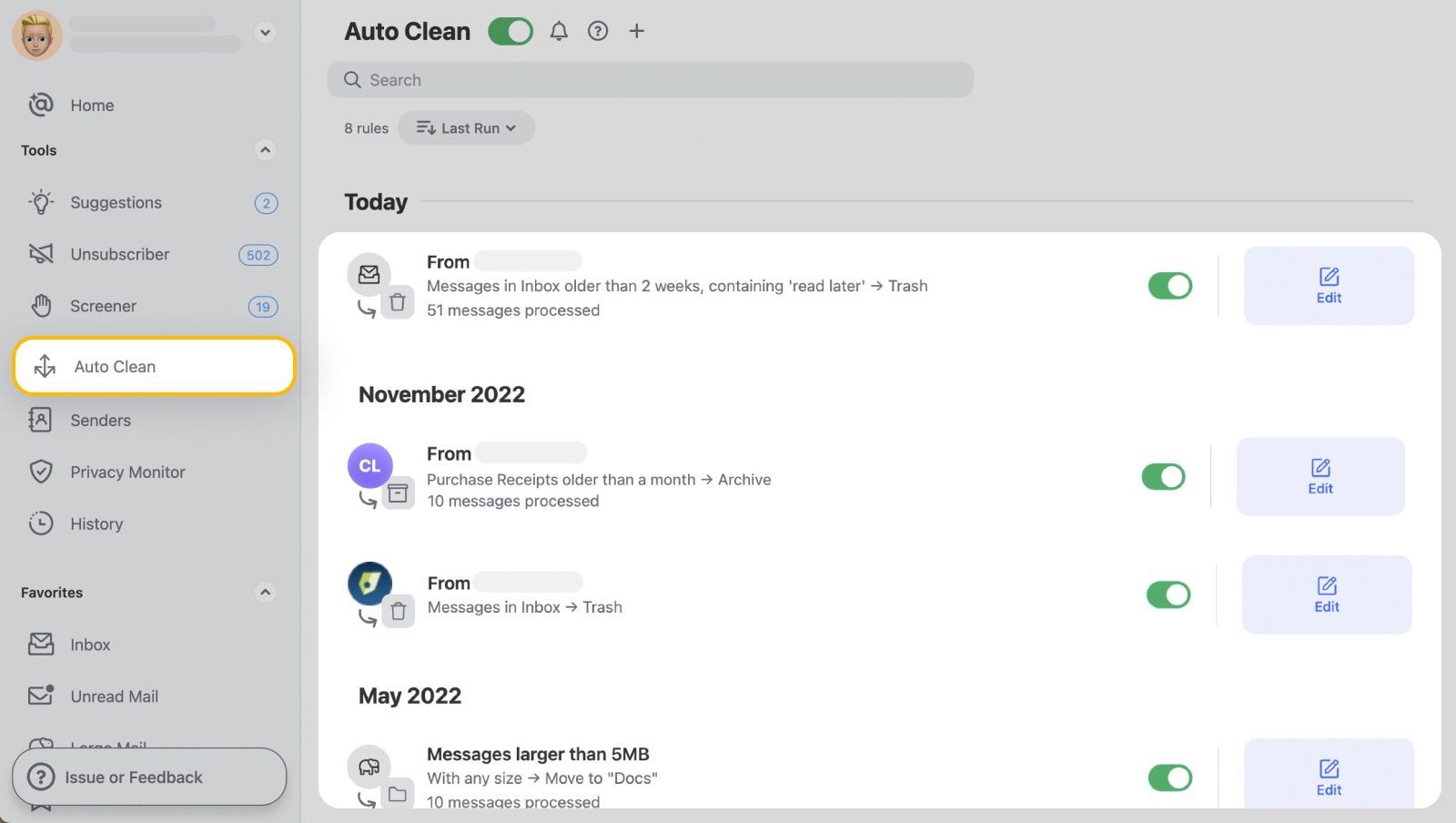Finding archived emails in Gmail can sometimes feel like searching for a needle in a haystack. However, with the right strategies, it becomes a straightforward task. HOW.EDU.VN provides expert guidance to navigate Gmail’s features, ensuring you quickly locate and manage your archived emails. By understanding Gmail’s search functionalities and archive management, you can maintain an organized and efficient inbox. This article will explore various methods to retrieve your archived messages, offering tips for efficient email management, including using search operators and labels.
1. Why Archive Emails in Gmail?
Archiving emails in Gmail is a crucial practice for maintaining an organized and efficient inbox. So, why is it important to archive emails in Gmail?
Archiving provides several benefits:
- Decluttering Your Inbox: By moving emails from your inbox to the archive, you reduce clutter and make it easier to focus on important, unread messages.
- Preserving Important Information: Archiving allows you to keep important emails without deleting them. These emails remain searchable and accessible whenever you need them.
- Improving Email Management: A clean inbox reduces stress and improves overall email management. Archived emails can be easily retrieved when needed, providing a balance between organization and accessibility.
According to a study by the University of California, Irvine, knowledge workers spend an average of 28% of their workday dealing with email. Effective email management, including archiving, can significantly improve productivity and reduce stress associated with overflowing inboxes.
2. Understanding the Difference Between Archiving and Deleting
One of the most important aspects of managing your Gmail is understanding the difference between archiving and deleting emails.
So, what is the difference between archiving and deleting emails?
- Archiving: Archiving removes the email from your inbox but keeps it stored within your Gmail account. Archived emails can be easily retrieved and are still searchable.
- Deleting: Deleting an email moves it to the Trash folder, where it remains for 30 days before being permanently deleted. Once permanently deleted, the email cannot be recovered.
The key difference is that archiving is a reversible action, allowing you to keep emails for future reference, while deleting is intended for emails you no longer need. Understanding this distinction helps you manage your email more effectively, ensuring you don’t accidentally lose important information.
3. Quick Steps to Find Archived Emails in Gmail
Finding your archived emails in Gmail is simple once you know where to look. So, what are the quick steps to find archived emails in Gmail?
Follow these steps:
- All Mail Folder: The most direct way to find archived emails is to navigate to the “All Mail” folder. This folder contains all emails in your account, including those in your inbox, sent items, and archived messages.
- Search Function: Use Gmail’s search bar to find specific archived emails. You can search by sender, recipient, subject, or keywords within the email content.
- Labels: If you use labels to organize your emails, you can find archived emails by selecting the appropriate label from the left-hand menu.
These steps provide a straightforward way to locate and access your archived emails, ensuring you never lose track of important information.
4. Accessing the “All Mail” Folder in Gmail
The “All Mail” folder is your primary resource for finding archived emails in Gmail. So, how do you access the “All Mail” folder in Gmail?
Follow these instructions:
- Gmail Interface: In the Gmail interface, scroll down the left-hand menu until you see the “More” option. Click on “More” to expand the menu.
- All Mail Option: In the expanded menu, you will find the “All Mail” option. Click on it to view all your emails, including those that are archived.
- Mobile Access: On the Gmail mobile app, tap the menu icon (three horizontal lines) in the top-left corner. Scroll down to find “All Mail” and tap it to access your archived emails.
Accessing the “All Mail” folder allows you to view all your emails in one place, making it easier to locate archived messages.
5. Using Gmail’s Search Function to Find Archived Emails
Gmail’s search function is a powerful tool for locating specific archived emails. So, how do you use Gmail’s search function to find archived emails?
Here’s how to use it effectively:
-
Basic Search: Enter keywords, sender names, or subject lines in the search bar at the top of the Gmail interface. Press Enter to initiate the search.
-
Advanced Search Operators: Use advanced search operators to refine your search. For example:
from:name: Find emails from a specific sender.to:[email protected]: Find emails sent to a specific email address.subject:keyword: Find emails with a specific subject.in:all: Search all emails, including those in the archive.before:YYYY/MM/DD: Find emails before a specific date.after:YYYY/MM/DD: Find emails after a specific date.
-
Combining Operators: Combine multiple operators to narrow down your search. For example,
from:john subject:report in:allwill find all emails from John with the subject “report,” including those in the archive.
By using Gmail’s search function and advanced search operators, you can quickly locate specific archived emails, saving time and improving efficiency.
6. Utilizing Labels to Locate Archived Emails
Labels are a valuable tool for organizing your emails in Gmail, making it easier to find archived messages. So, how do you utilize labels to locate archived emails?
Follow these steps:
- Creating Labels: Create labels for different categories or projects. To create a label, click on “More” in the left-hand menu, scroll down to “Create new label,” and enter a name for your label.
- Applying Labels: Apply labels to your emails as they arrive or after you have archived them. To apply a label, select the email, click the “Labels” icon, and choose the appropriate label.
- Searching by Labels: To find archived emails with a specific label, select the label from the left-hand menu. This will display all emails with that label, including those in the archive.
Using labels effectively allows you to categorize and quickly locate archived emails, enhancing your overall email management.
7. How to Unarchive Emails in Gmail
Sometimes, you may need to move an email from the archive back to your inbox. So, how do you unarchive emails in Gmail?
Here’s how to do it:
- Locate the Archived Email: Find the email in the “All Mail” folder or by using the search function.
- Move to Inbox: Open the email. At the top of the email, click the “Move to Inbox” icon. This will move the email back to your inbox.
- Drag and Drop: Alternatively, in the “All Mail” folder, you can select the email and drag it back to your inbox in the left-hand menu.
Unarchiving emails is a simple process that allows you to quickly restore important messages to your inbox.
8. Common Mistakes When Searching for Archived Emails
When searching for archived emails, users often make common mistakes that can hinder their search. So, what are the common mistakes when searching for archived emails?
Here are some pitfalls to avoid:
- Not Checking “All Mail”: Many users forget to check the “All Mail” folder, assuming that archived emails are stored elsewhere.
- Using Basic Search Only: Relying solely on basic search without using advanced operators can result in incomplete or inaccurate search results.
- Ignoring Labels: Forgetting to utilize labels can make it difficult to find specific emails, especially if you have a large number of archived messages.
- Misspelling Search Terms: Misspelling keywords, sender names, or subject lines can lead to unsuccessful searches.
Avoiding these common mistakes will help you conduct more effective searches and quickly locate your archived emails.
9. Tips for Efficient Gmail Management
Efficient Gmail management involves more than just archiving and searching for emails. So, what are some tips for efficient Gmail management?
Consider these strategies:
- Regularly Archive Emails: Make it a habit to archive emails that you no longer need in your inbox but want to keep for future reference.
- Use Filters: Set up filters to automatically sort incoming emails into labels, reducing clutter and making it easier to manage your inbox.
- Unsubscribe from Unnecessary Emails: Regularly unsubscribe from newsletters and promotional emails that you no longer read to reduce inbox clutter.
- Use Multiple Inboxes: Enable multiple inboxes to prioritize and categorize your emails, focusing on the most important messages first.
- Schedule Time for Email Management: Set aside specific times each day to manage your email, rather than constantly checking your inbox throughout the day.
Implementing these tips can significantly improve your Gmail management, leading to increased productivity and reduced stress.
10. Advanced Search Operators for Gmail
Mastering advanced search operators can greatly enhance your ability to find archived emails in Gmail. So, what are some advanced search operators for Gmail?
Here are some useful operators:
older_than:value: Find emails older than a specified time. For example,older_than:1yfinds emails older than one year.newer_than:value: Find emails newer than a specified time. For example,newer_than:2dfinds emails newer than two days.has:attachment: Find emails with attachments.filename:name: Find emails with attachments of a specific filename. For example,filename:report.pdffinds emails with a PDF attachment named “report.”is:starred: Find starred emails.is:unread: Find unread emails.list:mailing-list-address: Find emails from a specific mailing list.
Using these advanced search operators can help you pinpoint specific archived emails quickly and efficiently.
11. Using Gmail Filters for Automatic Archiving
Gmail filters can automate many email management tasks, including archiving. So, how do you use Gmail filters for automatic archiving?
Here’s how to set them up:
- Create a Filter: Go to Gmail settings and click on “Filters and Blocked Addresses.” Click “Create a new filter.”
- Define Criteria: Enter the criteria for the emails you want to archive automatically. This could be based on sender, subject, or keywords.
- Choose Action: Click “Create filter.” In the next screen, check the box “Skip the Inbox (Archive it).”
- Apply Filter: You can also choose to apply the filter to existing emails by checking the box “Also apply filter to matching conversations.”
- Finalize: Click “Create filter” to activate the filter.
By setting up filters for automatic archiving, you can keep your inbox clean and organized without manually archiving each email.
12. How to Manage Gmail Storage Effectively
Archiving emails helps keep your inbox clean, but it also uses storage space. So, how do you manage Gmail storage effectively?
Here are some tips:
- Delete Large Attachments: Search for emails with large attachments and delete them if they are no longer needed. Use the search operator
has:attachment larger:10MBto find these emails. - Empty Trash and Spam Folders: Regularly empty your Trash and Spam folders, as these emails still count towards your storage quota.
- Use Google Drive for Attachments: Instead of sending large attachments, upload them to Google Drive and share the link in your email.
- Purchase Additional Storage: If you need more storage, consider purchasing additional storage through Google One.
Effective storage management ensures you have enough space for important emails and files, preventing interruptions in your email service.
13. Archiving Emails on Mobile Devices
Archiving emails on mobile devices is as important as on desktop. So, how do you archive emails on mobile devices?
Here’s how to do it on the Gmail app:
- Swipe to Archive: In the Gmail app, you can swipe left or right on an email to archive it. You can customize the swipe actions in the Gmail settings.
- Archive Icon: Open the email and tap the archive icon (a box with a down arrow) at the top of the screen.
- Bulk Archive: Select multiple emails by tapping the sender’s initial, then tap the archive icon to archive them all at once.
Archiving emails on your mobile device helps you maintain an organized inbox, no matter where you are.
14. Recovering Accidentally Deleted Emails
Accidentally deleting an important email can be stressful. So, how do you recover accidentally deleted emails?
Here’s how to recover them:
- Check the Trash Folder: Deleted emails are moved to the Trash folder, where they remain for 30 days. Open the Trash folder and look for the deleted email.
- Move to Inbox: If you find the email, select it and click “Move to Inbox” to restore it.
- Contact Support: If the email is not in the Trash folder and has been permanently deleted, you may be able to contact Google support for assistance, although recovery is not guaranteed.
Recovering accidentally deleted emails is possible if you act quickly and check the Trash folder.
15. Maintaining a Clean and Organized Gmail Inbox
Maintaining a clean and organized Gmail inbox is an ongoing process. So, what are the best practices for maintaining a clean and organized Gmail inbox?
Here are some strategies:
- Set Aside Time Regularly: Dedicate a few minutes each day to go through your inbox and archive or delete emails.
- Use the Zero Inbox Method: Aim to process all emails in your inbox each day, either by responding, archiving, deleting, or delegating.
- Create a System: Develop a system for organizing your emails using labels, filters, and folders.
- Stay Consistent: Stick to your system and maintain it consistently to prevent your inbox from becoming overwhelming.
By following these practices, you can keep your Gmail inbox clean, organized, and manageable.
16. The Benefits of Regular Email Audits
Regular email audits can help you identify areas for improvement in your email management practices. So, what are the benefits of regular email audits?
Here are some advantages:
- Identify Inefficiencies: Audits can reveal inefficiencies in your email management processes, such as spending too much time on certain types of emails.
- Optimize Filters and Labels: Regular audits allow you to refine your filters and labels, ensuring they are effectively organizing your emails.
- Reduce Clutter: Audits help you identify and remove unnecessary emails, reducing clutter and improving inbox organization.
- Improve Productivity: By optimizing your email management practices, you can improve your productivity and reduce stress associated with email overload.
Conducting regular email audits can lead to significant improvements in your overall email management.
17. How Clean Email Enhances Gmail Management
While Gmail offers built-in features for managing emails, third-party tools like Clean Email can significantly enhance your email management experience. So, how does Clean Email enhance Gmail management?
Clean Email offers several advanced features:
- Email Archiving Solutions: Clean Email simplifies email archiving with tools to automatically archive messages in bulk based on age, sender, or subject.
- Auto Clean Feature: Automates routine email tasks, such as archiving messages based on specific criteria.
- Unsubscriber: Helps you unsubscribe from unwanted newsletters and promotional emails with a single click.
- Screener: Reviews messages from unknown senders before they arrive in your inbox, allowing you to block or unsubscribe immediately.
- Smart Folders: Automatically filters emails into pre-made folders related to travel, shopping, social media, and more, allowing you to manage related emails in bulk.
These features provide a more efficient and streamlined approach to managing your Gmail inbox.
18. Step-by-Step Guide to Setting Up Automatic Archiving with Clean Email
Setting up automatic archiving with Clean Email is straightforward. So, what are the steps to set up automatic archiving with Clean Email?
Follow these steps:
- Open Clean Email: Open the Clean Email app at https://app.clean.email.
- Log In: Log in to your Gmail account.
- Select Email: Once in your inbox, select any email that meets the criteria for archiving.
- Create Rule: Click on Create Rule in the menu bar. In the pop-up window, select Archive for the Apply Action section.
- Set Options: Finish selecting other options, then click Create Rule.
- Archive Old Emails: To automatically archive emails older than a specific time period, click on the Old Mail filter above the search bar and select the desired time frame. Afterward, follow the steps outlined above.
By following these steps, you can easily set up automatic archiving with Clean Email and keep your inbox clutter-free.
19. Exploring Other Email Management Tools
While Clean Email is a popular choice, several other email management tools can help you find and manage archived emails in Gmail. So, what are some alternative email management tools?
Here are a few options:
- Mailstrom: Helps you unsubscribe from unwanted emails and bundle similar emails for easy management.
- Unroll.me: Consolidates your subscription emails into a single daily digest.
- SaneBox: Uses AI to prioritize important emails and filter out distractions.
- Spark: Offers smart inbox features and collaborative tools for teams.
Exploring these alternatives can help you find the email management tool that best fits your needs.
20. Expert Tips for Keeping Your Gmail Secure
Keeping your Gmail account secure is crucial for protecting your personal and professional information. So, what are some expert tips for keeping your Gmail secure?
Consider these security measures:
- Use a Strong Password: Create a strong, unique password for your Gmail account and update it regularly.
- Enable Two-Factor Authentication: Enable two-factor authentication (2FA) to add an extra layer of security to your account.
- Review Account Activity: Regularly review your account activity to check for suspicious logins or unauthorized access.
- Be Cautious of Phishing Emails: Be wary of phishing emails that attempt to steal your login credentials or personal information.
- Keep Your Software Updated: Keep your operating system, browser, and antivirus software updated to protect against security vulnerabilities.
By implementing these security measures, you can help protect your Gmail account from unauthorized access and potential security breaches.
21. Understanding Gmail’s Confidential Mode
Gmail’s Confidential Mode offers an additional layer of security for sensitive emails. So, what is Gmail’s Confidential Mode and how does it work?
Here’s what you need to know:
- How It Works: Confidential Mode allows you to set an expiration date for your emails and prevent recipients from forwarding, copying, printing, or downloading the content.
- Enabling Confidential Mode: To enable Confidential Mode, click the “Confidential Mode” icon (a lock with a clock) at the bottom of the compose window.
- Setting Expiration Date: Set an expiration date for the email. After this date, the recipient will no longer be able to view the email.
- Passcode Protection: You can also require recipients to enter a passcode to view the email. Gmail will send the passcode via SMS.
Using Confidential Mode can help you protect sensitive information and maintain control over your emails.
22. The Future of Email Management
The future of email management is likely to involve more automation, AI-powered tools, and enhanced security features. So, what can we expect from the future of email management?
Here are some potential trends:
- AI-Powered Organization: AI tools will become more sophisticated at automatically sorting, prioritizing, and archiving emails.
- Enhanced Security: Email security will continue to evolve, with more advanced encryption and authentication methods.
- Integration with Other Tools: Email management will become more integrated with other productivity tools, such as task management and collaboration platforms.
- Personalized Experiences: Email management tools will offer more personalized experiences, tailoring features and recommendations to individual users.
Staying informed about these trends can help you prepare for the future of email management and take advantage of new tools and technologies.
23. How to Get Expert Advice on Email Management
If you’re struggling with email management or need expert advice, HOW.EDU.VN offers a platform to connect with leading experts. So, how can you get expert advice on email management?
Here’s how HOW.EDU.VN can help:
- Connect with Experts: HOW.EDU.VN provides access to over 100 renowned experts across various fields, including email management and productivity.
- Personalized Advice: Get personalized advice and solutions tailored to your specific email management challenges.
- Comprehensive Support: Receive comprehensive support and guidance to optimize your email management practices.
- Convenient Access: Access expert advice from anywhere in the world, at any time, through the HOW.EDU.VN platform.
By leveraging the expertise available on HOW.EDU.VN, you can significantly improve your email management skills and achieve a more organized and productive inbox.
Are you finding it challenging to keep your Gmail inbox organized and locate archived emails? Do you want personalized strategies to optimize your email management? Contact our team of over 100 renowned experts at HOW.EDU.VN for tailored solutions and expert advice. Visit our website or call us at +1 (310) 555-1212 to connect with a specialist today and transform your email management experience. Our experts are ready to provide comprehensive support and guidance to help you achieve a clutter-free and productive inbox.
Address: 456 Expertise Plaza, Consult City, CA 90210, United States.
WhatsApp: +1 (310) 555-1212
Website: HOW.EDU.VN
FAQ: Finding Archived Emails in Gmail
1. What does it mean to archive an email in Gmail?
Archiving an email in Gmail removes it from your inbox but keeps it stored within your account, allowing you to retrieve it later.
2. How do I find archived emails in Gmail?
You can find archived emails in the “All Mail” folder, by using the search function, or by checking the appropriate label if you have organized your emails with labels.
3. Where is the “All Mail” folder in Gmail?
In the Gmail interface, scroll down the left-hand menu and click on “More” to expand the menu. The “All Mail” option will be in the expanded menu.
4. Can I use Gmail’s search function to find archived emails?
Yes, you can use Gmail’s search function to find archived emails by entering keywords, sender names, or subject lines in the search bar. Use advanced search operators to refine your search.
5. How do I unarchive an email in Gmail?
To unarchive an email, locate it in the “All Mail” folder or by using the search function, then click the “Move to Inbox” icon.
6. What are some common mistakes when searching for archived emails?
Common mistakes include not checking “All Mail,” using only basic search, ignoring labels, and misspelling search terms.
7. How can I manage my Gmail storage effectively?
Manage Gmail storage by deleting large attachments, emptying Trash and Spam folders, using Google Drive for attachments, and purchasing additional storage if needed.
8. How do I archive emails on my mobile device?
On the Gmail app, you can swipe left or right on an email to archive it, or open the email and tap the archive icon at the top of the screen.
9. Can I recover accidentally deleted emails?
Yes, you can recover accidentally deleted emails by checking the Trash folder, where deleted emails remain for 30 days.
10. How can I get expert advice on email management?
You can get expert advice on email management by connecting with leading experts at how.edu.vn for personalized solutions and comprehensive support.