Connecting your AirPods Max opens the door to immersive audio, seamless device switching, and the magic of Siri at your command. This comprehensive guide, brought to you by HOW.EDU.VN, provides step-by-step instructions and expert tips to effortlessly pair your AirPods Max with any device, troubleshoot common issues, and unlock their full potential for an unparalleled listening experience. Discover how to maximize your audio experience with personalized support and expert advice.
1. What are the Different Ways on How to Connect AirPods Max to Your Devices?
There are several ways on how to connect AirPods Max to your devices, each optimized for different scenarios and devices, including using iPhone or iPad, non-Apple devices, or wired connections for lossless audio. The method you choose will depend on the device you want to connect to and the desired features, such as automatic switching or lossless audio.
1.1. How to Connect AirPods Max to iPhone or iPad
Connecting your AirPods Max to your iPhone or iPad is a streamlined process designed for ease of use and seamless integration within the Apple ecosystem. Here’s how:
- Ensure Up-to-Date Software: Verify that your iPhone or iPad is running the latest version of iOS or iPadOS. Keeping your device updated ensures compatibility and access to the latest features.
- Access the Home Screen: Navigate to the Home screen of your iPhone or iPad. This prepares your device to detect your AirPods Max for pairing.
- Initiate Pairing: Remove your AirPods Max from their Smart Case. Within 60 seconds, hold them near the device you wish to pair with. This proximity triggers a setup animation on your device. If the animation doesn’t appear, you can initiate manual pairing through Bluetooth settings.
- Tap Connect: On your device, tap “Connect” to pair your AirPods Max. If you haven’t set up Siri, you’ll be prompted to do so.
- Spatial Audio Setup: For an immersive audio experience, tap “See & Hear How It Works” to set up spatial audio, which provides a theater-like sound experience.
- Complete Setup: Tap “Done” to finish the setup process. If you’re signed in to iCloud, your AirPods Max are automatically configured for all supported devices logged in with the same Apple ID.
1.2. How to Connect AirPods Max to Non-Apple Devices (Android, Windows)
While AirPods Max are designed to seamlessly integrate with Apple devices, they can also be connected to non-Apple devices like Android phones or Windows computers using Bluetooth. Here’s how to connect them to your non-Apple devices:
- Enable Bluetooth: On your Android or Windows device, go to the Bluetooth settings and make sure Bluetooth is turned on.
- Put AirPods Max in Pairing Mode: Press and hold the noise control button on your AirPods Max until the status light flashes white. This indicates that your AirPods Max are in pairing mode.
- Select AirPods Max: In the Bluetooth settings on your Android or Windows device, look for available devices. Your AirPods Max should appear in the list. Select them to initiate the pairing process.
- Complete Pairing: Follow any on-screen prompts to complete the pairing. Once paired, your AirPods Max should be connected and ready to use with your non-Apple device.
1.3. How to Connect AirPods Max Using a Wired Connection for Lossless Audio
For audiophiles who demand the highest quality sound, connecting your AirPods Max via a wired connection enables lossless audio. This method ensures that you’re hearing the music exactly as the artist intended, without any compression or data loss. Here’s how to connect your AirPods Max using a wired connection:
- Update Software: Ensure your device is updated to the latest software version to support lossless audio.
- Firmware Update: Update your AirPods Max to the most recent firmware version for optimal performance.
- Connect with USB-C Cable: Use the included USB-C to USB-C cable to connect your AirPods Max to your iPhone, iPad, or Mac with a USB-C port. For Macs with a USB-A port, use a USB-C to USB-A cable.
- Enable Bluetooth for Additional Features: When AirPods Max are connected to your iPhone, iPad, or Mac, turn on Bluetooth to use features such as Siri and Spatial Audio or to make audio calls.
2. Why Won’t My AirPods Max Connect? Troubleshooting Common Issues
Experiencing issues with your AirPods Max not connecting can be frustrating, but most problems can be resolved with a few simple troubleshooting steps. Issues often arise from Bluetooth connectivity problems, software glitches, or incorrect settings.
2.1. Basic Troubleshooting Steps
Before diving into more complex solutions, start with these basic checks:
- Charge Your AirPods Max: Ensure that your AirPods Max have sufficient battery. A low battery can sometimes interfere with the connection process.
- Restart Your Device: Restart your iPhone, iPad, Android, or computer. This can resolve temporary software glitches that might be preventing the connection.
- Turn Bluetooth Off and On: Toggle Bluetooth off and then on again on your device. This can refresh the Bluetooth connection and help your device discover your AirPods Max.
2.2. Reset AirPods Max
If basic troubleshooting doesn’t work, resetting your AirPods Max can often resolve connection issues. Here’s how to reset your AirPods Max:
- Charge Your AirPods Max: Make sure your AirPods Max are charged.
- Press and Hold Buttons: Press and hold both the noise control button and the Digital Crown until the status light flashes amber, then white.
- Reconnect: Your AirPods Max have now been reset. Try connecting them to your device again.
2.3. Software and Firmware Issues
Outdated software or firmware can cause connectivity problems. Make sure your devices are up to date:
- Update iOS/iPadOS/Android/Windows: Ensure your operating system is the latest version.
- Update AirPods Max Firmware: AirPods Max firmware updates are typically installed automatically when connected to an Apple device. To ensure they are up to date, connect your AirPods Max to your iPhone or iPad and use them as you normally would. The update will install in the background.
2.4. Bluetooth Interference
Bluetooth signals can be affected by interference from other electronic devices.
- Move Away from Interference: Move away from devices like microwaves, wireless routers, and other Bluetooth devices that might be causing interference.
- Reduce Obstructions: Ensure there are as few obstructions as possible between your AirPods Max and your device.
2.5. Device Compatibility
Ensure that your device is compatible with AirPods Max.
- Check Compatibility: Verify that your device meets the minimum system requirements for AirPods Max.
3. How to Use AirPods Max: Features and Controls
Once your AirPods Max are connected, you can take advantage of their various features and controls to enhance your audio experience.
3.1. Audio Playback and Volume Control
- Automatic Playback: When you put your AirPods Max on, audio should automatically play from your device. If you take them off, the audio pauses.
- Volume Adjustment: Use the Digital Crown to adjust the volume. If the volume doesn’t seem to get louder, check the volume settings on your phone.
- Siri Control: If you have “Hey Siri” set up, you can use voice commands to control your music, make calls, and ask questions. You can also press and hold the Digital Crown to activate Siri.
3.2. Active Noise Cancellation and Transparency Mode
AirPods Max offer two primary modes for controlling how you hear your surroundings:
- Active Noise Cancellation (ANC): Blocks external sounds, allowing you to focus on your audio.
- Transparency Mode: Lets you hear both your audio and the sounds around you.
- Switching Modes: Press the noise control button to toggle between ANC and Transparency mode. You can customize which modes the button switches between in your device’s Bluetooth settings.
3.3. Call Management
AirPods Max make it easy to manage phone calls:
- Answering Calls: Press the Digital Crown once to answer an incoming call.
- Ending Calls: Press the Digital Crown twice to end a call.
- Rejecting Calls: Press the Digital Crown twice to reject an incoming call.
3.4. Spatial Audio
Spatial Audio provides a theater-like sound experience by creating a three-dimensional soundstage.
- Setup: To set up Spatial Audio, go to Settings > Bluetooth > AirPods Max > Spatial Audio on your Apple device.
- Enjoy: Once enabled, Spatial Audio dynamically adjusts the sound based on your head movements, creating an immersive listening experience.
4. How to Optimize Your AirPods Max Experience
To get the most out of your AirPods Max, consider these optimization tips.
4.1. Customizing Controls
You can customize the functions of the Digital Crown and noise control button to suit your preferences.
- Digital Crown: Adjust the direction in which you turn the Digital Crown to increase or decrease the volume by going to Settings > Bluetooth > AirPods Max > Digital Crown.
- Noise Control Button: Select which modes the noise control button switches between in Settings > Bluetooth > AirPods Max > Button Cycles Between.
4.2. Battery Management
Proper battery management ensures that your AirPods Max are always ready when you need them.
- Store in Smart Case: When not in use, store your AirPods Max in the Smart Case to preserve battery charge.
- Charging: Use a Lightning cable to charge your AirPods Max. A quick charge can provide several hours of listening time.
4.3. Maintaining Your AirPods Max
Regular maintenance keeps your AirPods Max in top condition.
- Cleaning: Clean your AirPods Max regularly with a soft, dry cloth. Avoid using liquids or abrasive materials.
- Ear Cushions: The ear cushions can be removed and cleaned. Follow Apple’s guidelines for cleaning to avoid damage.
4.4. Personalizing Audio Settings
Adjusting audio settings can enhance your listening experience.
- Equalizer Settings: Use the equalizer settings on your device to customize the sound profile to your liking.
- Headphone Accommodations: On Apple devices, you can adjust headphone accommodations to amplify certain frequencies, making the audio clearer and more tailored to your hearing.
5. Understanding AirPods Max Specifications and Features
To fully appreciate your AirPods Max, it’s helpful to understand their technical specifications and features.
5.1. Key Specifications
| Feature | Specification |
|---|---|
| Audio Technology | Apple-designed dynamic driver |
| Noise Control | Active Noise Cancellation, Transparency mode |
| Spatial Audio | Dynamic head tracking |
| Chip | Apple H1 headphone chip |
| Connectivity | Bluetooth 5.0 |
| Battery Life | Up to 20 hours of listening time with ANC or Transparency |
| Charging | Lightning connector |

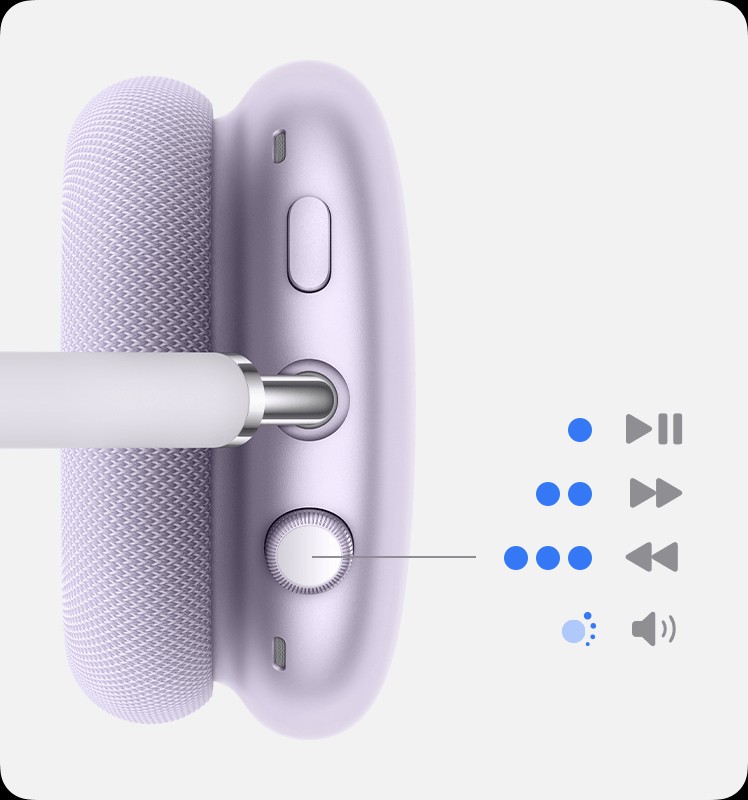
5.2. Advanced Features
- Adaptive EQ: Automatically tunes the music to the shape of your ear for a rich, consistent listening experience.
- Computational Audio: Combines custom acoustic design with the Apple H1 chip and software for a breakthrough listening experience.
- Automatic Switching: Seamlessly switch between devices associated with your iCloud account.
6. Common Questions About AirPods Max
6.1. How Do I Check the Battery Level of My AirPods Max?
You can check the battery level of your AirPods Max in several ways:
- On an iPhone or iPad: Open the Control Center and look for the battery widget. Alternatively, you can check in the Bluetooth settings.
- On a Mac: Click the Bluetooth icon in the menu bar and select your AirPods Max.
- Using Siri: Ask Siri, “What’s the battery level of my AirPods Max?”
6.2. Can I Use AirPods Max for Gaming?
Yes, you can use AirPods Max for gaming, but be aware of potential latency issues with Bluetooth. For the best gaming experience, consider using a wired connection to minimize latency.
6.3. Are AirPods Max Water Resistant?
No, AirPods Max are not water resistant. Avoid exposing them to moisture.
6.4. How Do I Clean My AirPods Max?
Clean your AirPods Max with a soft, dry, lint-free cloth. Avoid getting moisture in any openings. The ear cushions can be removed and cleaned separately following Apple’s guidelines.
6.5. Can I Use AirPods Max with My TV?
Yes, if your TV has Bluetooth capabilities, you can connect your AirPods Max to it. Go to your TV’s Bluetooth settings and pair your AirPods Max.
6.6. What Should I Do If My AirPods Max Are Stolen?
If your AirPods Max are stolen, you can use the Find My app to locate them if they are connected to your Apple ID. You can also mark them as lost, which will prevent anyone else from using them.
6.7. How Do I Update the Firmware on My AirPods Max?
AirPods Max firmware updates are installed automatically when connected to an Apple device. To ensure your AirPods Max are up to date, connect them to your iPhone or iPad and use them as you normally would. The update will install in the background.
6.8. Can I Use AirPods Max on an Airplane?
Yes, you can use AirPods Max on an airplane. Check with the airline for specific rules regarding Bluetooth devices during takeoff and landing.
6.9. How Do I Share Audio from My AirPods Max?
You can share audio from your AirPods Max to another set of AirPods or headphones using Audio Sharing on Apple devices. Bring the other headphones close to your device and follow the on-screen prompts to connect.
6.10. What is the Range of AirPods Max?
AirPods Max use Bluetooth 5.0, which typically provides a range of up to 800 feet in open air. However, in most indoor environments, the range is around 40-50 feet due to obstructions like walls.
7. Why Choose HOW.EDU.VN for Your Tech Guidance?
At HOW.EDU.VN, we understand the challenges you face when trying to navigate the complexities of modern technology. From troubleshooting connectivity issues to optimizing your audio experience, our goal is to provide you with expert guidance that you can trust.
7.1. Addressing Your Challenges
We recognize the difficulties in finding reliable and qualified experts who can provide tailored advice. The cost and time involved in seeking high-quality consultations can be significant, and ensuring the security and confidentiality of your information is paramount. At HOW.EDU.VN, we address these challenges by:
- Connecting you with leading PhDs and experts: Our team comprises over 100 renowned PhDs from various fields, ready to provide specialized insights.
- Offering personalized consultations: Receive advice tailored to your specific needs, ensuring the most effective solutions.
- Saving you time and money: Access expert consultations efficiently, without the high costs typically associated with top-tier advisors.
- Ensuring confidentiality and trust: We prioritize the security of your information, providing a safe and reliable platform for consultations.
- Delivering practical solutions: Our experts provide actionable advice that you can implement immediately to see tangible results.
7.2. The Benefits of Consulting Our Experts
Consulting with our experts at HOW.EDU.VN offers numerous benefits:
- Direct access to top-tier expertise: Connect with PhDs and specialists who are leaders in their fields.
- Personalized and in-depth advice: Receive tailored solutions that address your unique challenges.
- Time and cost efficiency: Get expert insights without the traditional high costs and lengthy processes.
- Secure and confidential consultations: Your information is protected, ensuring a safe and trustworthy experience.
- Actionable and practical solutions: Implement the advice you receive to achieve real-world results.
8. Ready to Connect? Contact Our Experts Today
Don’t let tech challenges hold you back. Whether you’re struggling with connectivity issues or looking to optimize your audio experience, our team of over 100 PhDs is here to help.
8.1. How to Get in Touch
- Visit our website: HOW.EDU.VN to explore our range of services and expert profiles.
- Contact us: Reach out via WhatsApp at +1 (310) 555-1212 or visit our office at 456 Expertise Plaza, Consult City, CA 90210, United States.
8.2. A Call to Action
Take the first step towards resolving your challenges and unlocking your full potential. Contact HOW.EDU.VN today and experience the benefits of expert guidance tailored to your needs.
9. FAQ: Additional Insights on Connecting and Using AirPods Max
9.1. What do I do if my AirPods Max won’t connect to a specific device?
First, ensure Bluetooth is enabled on the device and that the AirPods Max are in pairing mode (status light flashing white). If issues persist, try resetting the AirPods Max by holding the noise control button and Digital Crown until the status light flashes amber, then white. Also, verify that the device is compatible and updated to the latest software version.
9.2. How can I improve the audio quality on my AirPods Max?
To improve audio quality, ensure that your device supports high-quality audio codecs. On Apple devices, enable Spatial Audio for an immersive experience. Also, check your device’s equalizer settings to customize the sound profile to your liking. For the best quality, use a wired connection for lossless audio.
9.3. What does the noise control button do on the AirPods Max?
The noise control button toggles between Active Noise Cancellation (ANC) and Transparency mode. ANC blocks external sounds, while Transparency mode allows you to hear both your audio and the sounds around you. You can customize which modes the button switches between in your device’s Bluetooth settings.
9.4. How do I manage multiple devices with my AirPods Max?
AirPods Max seamlessly switch between devices associated with your iCloud account. Ensure that you are signed in to iCloud on all your devices. If automatic switching isn’t working, go to the Bluetooth settings on each device and manually select your AirPods Max.
9.5. Can I use AirPods Max with non-Bluetooth devices?
Yes, you can use AirPods Max with non-Bluetooth devices by using a wired connection. Connect your AirPods Max to the device using a USB-C to 3.5mm audio cable.
9.6. How do I know if my AirPods Max are genuine?
To verify the authenticity of your AirPods Max, check the serial number on the product or packaging. You can enter the serial number on Apple’s website to confirm the product’s validity and warranty status.
9.7. What should I do if one of my AirPods Max ear cushions is damaged?
If one of your AirPods Max ear cushions is damaged, you can purchase replacement ear cushions from Apple or authorized retailers. The ear cushions are designed to be easily removed and replaced.
9.8. How do I reset my AirPods Max to factory settings?
To reset your AirPods Max to factory settings, press and hold both the noise control button and the Digital Crown until the status light flashes amber, then white. This will clear all settings and restore the AirPods Max to their original state.
9.9. How do I prevent my AirPods Max from getting damaged?
To prevent damage to your AirPods Max, store them in the Smart Case when not in use to protect them from scratches and impacts. Avoid exposing them to moisture or extreme temperatures. Clean them regularly with a soft, dry cloth.
9.10. What are the best audio settings for different types of music on AirPods Max?
The best audio settings for different types of music depend on personal preference, but here are some general recommendations:
- Pop: Use a balanced EQ setting for clear vocals and a strong bassline.
- Rock: Boost the mid-frequencies for prominent guitars and drums.
- Classical: Use a flat EQ setting for a natural and balanced sound.
- Electronic: Boost the bass and treble frequencies for a vibrant and energetic sound.
By understanding and utilizing these connection methods, troubleshooting tips, and features, you can ensure a seamless and enjoyable experience with your AirPods Max. Remember, for expert guidance and personalized advice, how.edu.vn is always here to help you navigate the world of technology.
