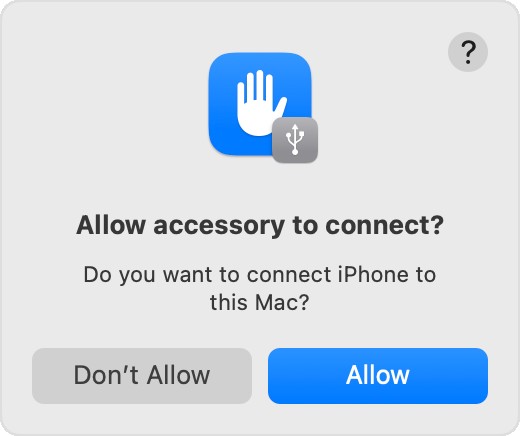Transferring photos from your iPhone to your computer might seem like a simple task, but with various methods available, knowing the most efficient and effective way is key. Whether you’re looking to free up space on your iPhone, back up your precious memories, or edit your photos on a larger screen, this guide will walk you through several methods to transfer your pictures from your iPhone to your computer, be it a Mac or a Windows PC.
Method 1: Using iCloud Photos for Seamless Sync
If you are within the Apple ecosystem, iCloud Photos provides a seamless and automatic way to keep your photos and videos synchronized across all your Apple devices, including your computer. This eliminates the need for manual transfers in most cases.
iCloud Photos works by uploading your original, full-resolution photos and videos to iCloud. You can then access them from any device logged in with your Apple ID, including Macs, iPads, and even Windows PCs via iCloud.com or the iCloud for Windows app.
Benefits of using iCloud Photos:
- Automatic Sync: Photos are automatically uploaded and available on all devices.
- Original Quality: Maintains the original, full-resolution quality of your photos and videos.
- Space Optimization: Option to keep device-optimized versions on your iPhone to save space, while originals remain in iCloud.
- Organization Sync: Edits and organizational changes are synced across all devices.
How to set up iCloud Photos:
- On your iPhone, open the Settings app.
- Tap on your Apple ID name at the top.
- Tap iCloud.
- Tap Photos.
- Toggle iCloud Photos to on.
Accessing iCloud Photos on your computer:
- Mac: Open the Photos app. Your iCloud Photos library will automatically sync and appear.
- Windows PC:
- Download and install iCloud for Windows from the Microsoft Store.
- Sign in with your Apple ID.
- Enable Photos in iCloud settings. Your iCloud Photos will sync to your PC. You can also access them via iCloud.com in a web browser.
Important Considerations for iCloud Photos:
- iCloud Storage: iCloud Photos uses your iCloud storage. Ensure you have enough space to store your entire photo library. You might need to upgrade your iCloud storage plan if necessary.
- Initial Upload Time: The initial upload of your photo library to iCloud can take time, depending on the size of your library and your internet connection speed.
Method 2: Importing Photos to Mac using USB Cable
For a direct and often faster transfer, especially for large photo and video libraries, using a USB cable to connect your iPhone to your Mac is a reliable method.
Steps to import photos to Mac via USB:
- Connect your iPhone to your Mac using a USB cable.
- You might see a prompt on your iPhone asking “Trust This Computer?”. Tap Trust.
- Open the Photos app on your Mac. If it doesn’t open automatically, find it in your Applications folder or Launchpad.
- The Photos app will display an Import screen showing all new photos and videos on your iPhone. If the Import screen isn’t visible, click on your iPhone’s name in the Photos sidebar.
- If prompted on your Mac to allow access to accessories, click Allow.
- Choose where to save your imported photos by selecting an existing album or creating a new one next to Album.
- Select the photos you want to import, or click Import All New Photos to import everything.
- Click Import Selected or Import All New Photos.
- Wait for the import process to complete before disconnecting your iPhone.
Method 3: Importing Photos to Windows PC using USB Cable and Apple Devices App
Transferring photos to a Windows PC is equally straightforward using a USB cable and the Apple Devices app.
Steps to import photos to Windows PC via USB:
- Download and install the Apple Devices app from the Microsoft Store on your PC. This app is essential for your Windows PC to communicate properly with your iPhone for media transfer.
- Connect your iPhone to your Windows PC with a USB cable.
- Unlock your iPhone using your passcode if prompted.
- On your iPhone, if you see the “Trust This Computer?” prompt, tap Trust or Allow to proceed.
- Follow Microsoft’s guide on their website to import photos into the Microsoft Photos app in Windows. This usually involves:
- Opening the Photos app in Windows (often found in the Start Menu).
- Clicking Import and selecting your connected iPhone.
- Choosing the photos to import and the destination folder on your PC.
Compatibility Tip for Windows:
For optimal compatibility of photos and videos on Windows:
- On your iPhone, go to Settings app.
- Tap Camera, then Formats.
- Select Most Compatible. This will ensure your iPhone captures photos and videos in JPEG and H.264 formats, which are widely compatible with Windows.
Method 4: Alternative Transfer Methods (Wireless & Third-Party)
While iCloud and USB methods are primary, other options exist for transferring photos from iPhone to computer:
- AirDrop (Mac only): For Mac users, AirDrop provides a wireless method to quickly transfer photos and videos directly to your Mac, provided both devices are nearby and have Wi-Fi and Bluetooth enabled.
- Email or Messaging Apps: For sending a few photos, you can email them to yourself or use messaging apps like Telegram or WhatsApp Web and download them on your computer. However, these may compress image quality and are not ideal for large transfers.
- Third-Party Apps: Numerous third-party apps like Dropbox, Google Photos, and others offer cloud storage and syncing capabilities that can facilitate photo transfers between iPhone and computers. These often provide cross-platform compatibility, working on both Mac and Windows.
Conclusion: Choosing the Best Method for You
Transferring photos from your iPhone to your computer is a straightforward process with multiple options. For Apple users deeply integrated into the ecosystem, iCloud Photos offers the most seamless automatic syncing experience. For larger transfers or when you prefer a direct connection, USB cable methods for both Mac and Windows are reliable. Consider your needs, frequency of transfer, and the size of your photo library to choose the method that best suits you. Regularly backing up your photos is crucial, and these methods ensure your memories are safely stored on your computer.