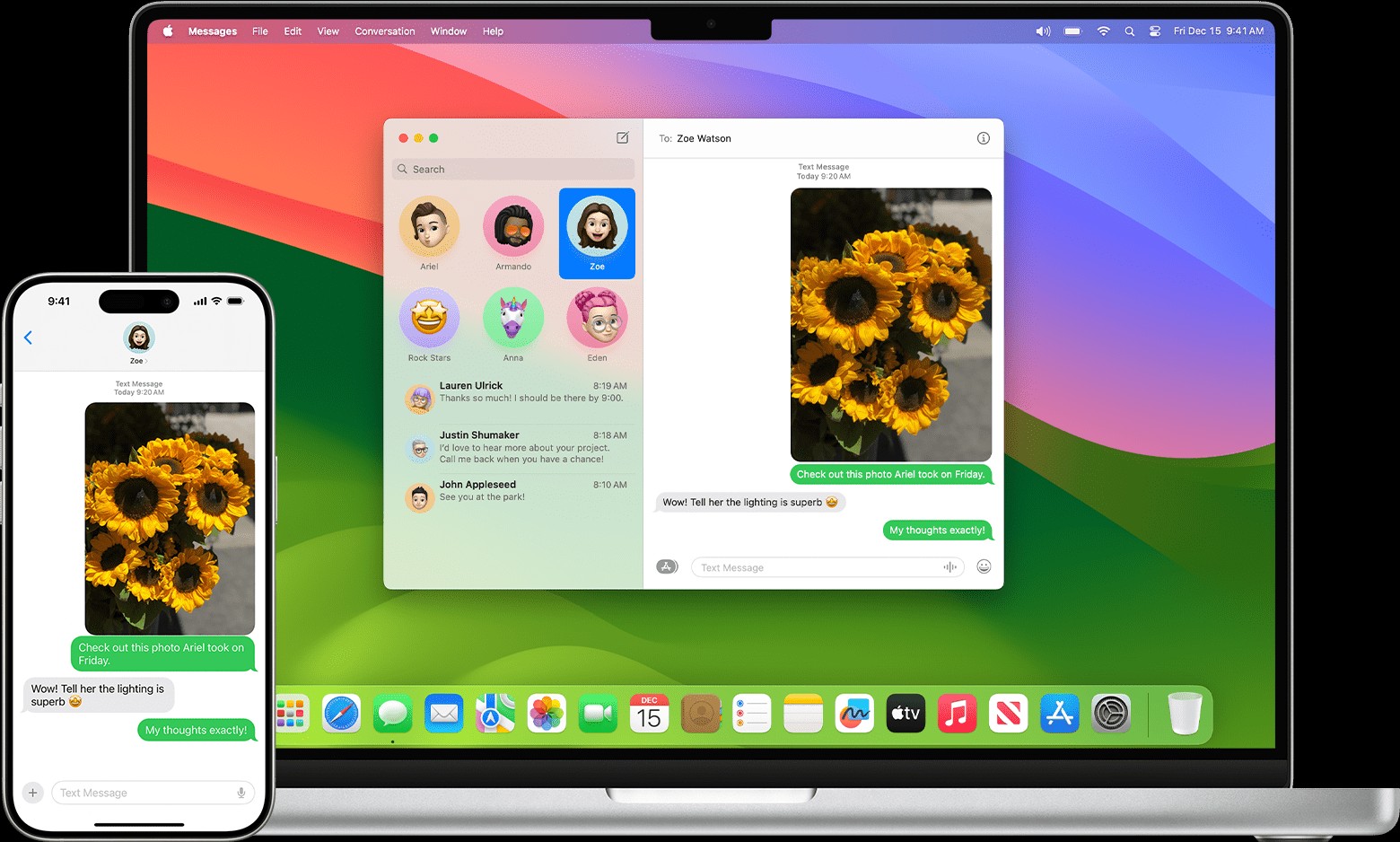The convenience of accessing your text messages across all your Apple devices is seamless with the iPhone’s Text Message Forwarding feature. Whether you’re working on your Mac, using your iPad, or even on your Apple Vision Pro, you can send and receive SMS, MMS, and RCS messages directly from these devices, as long as your iPhone is nearby and connected. This ensures you never miss a beat in your conversations, regardless of which device you are currently using.
Understanding Text Message Forwarding on iPhone
Text Message Forwarding on your iPhone allows your SMS, MMS, and RCS messages to appear on your other devices like Macs, iPads, and Apple Vision Pro. This feature is incredibly useful for users who own multiple Apple devices and want to stay connected without constantly switching to their iPhone. To utilize this feature, all your devices need to be signed in to the same Apple ID, and your iPhone needs to have a stable Wi-Fi or cellular connection.
Automatic Text Message Forwarding Methods
There are two primary methods to automatically forward your text messages from your iPhone to your other Apple devices: through Messages in iCloud and by setting up Text Message Forwarding separately.
Utilizing Messages in iCloud for Seamless Syncing
Messages in iCloud offers a comprehensive solution for keeping your entire message history synchronized across all your devices. When you enable Messages in iCloud, every message, whether sent or received via SMS, MMS, RCS, or iMessage, is consistently updated across your devices. This integration eliminates the need to set up Text Message Forwarding independently as it’s inherently included within Messages in iCloud.
To set up Messages in iCloud:
- On your iPhone, go to Settings.
- Tap on your Apple ID profile at the top.
- Select iCloud.
- Tap on Show All under “Apps Using iCloud”.
- Ensure Messages is toggled on.
By enabling Messages in iCloud on all your Apple devices logged in with the same Apple ID, you ensure that your messages are automatically forwarded and synced across them.
Setting up Text Message Forwarding Separately
If you prefer not to use Messages in iCloud, or if you find that messages are not being forwarded as expected, you can set up Text Message Forwarding separately. Follow these steps:
- On your iPhone, open Settings.
- Scroll down and tap on Messages.
- Tap on Text Message Forwarding. If you don’t see this option, toggle iMessage off and then back on. After re-enabling iMessage, tap on Send & Receive and ensure you are signed in with your Apple ID.
- You will see a list of your other devices logged in with the same Apple ID. Toggle on each device to which you want to forward messages.
- If you select a device that does not have two-factor authentication enabled for your Apple ID, a verification code will appear on that device. Enter this code on your iPhone when prompted to complete the setup.
If you are not seeing your device listed under Text Message Forwarding settings, ensure the following on each device:
- iPad: Go to Settings > Messages and verify that iMessage is enabled. Tap on Send & Receive and confirm that the Apple ID displayed at the bottom matches your iPhone’s Apple ID. If it doesn’t, sign out and sign in with the correct Apple ID.
- Mac: Open the Messages app, go to Messages in the menu bar, and select Settings (or Preferences). Click on iMessage and verify that the Apple ID is the same as your iPhone’s. Sign out and back in with the correct Apple ID if necessary.
- Apple Vision Pro: Navigate to Settings > Apps > Messages and ensure iMessage is turned on. Tap Send & Receive and check if the Apple ID matches your iPhone. Sign out and sign in with the correct Apple ID if needed.
Manually Forwarding Text Messages
In addition to automatic forwarding, you also have the option to manually forward specific messages. This can be done whether or not you have enabled Messages in iCloud or Text Message Forwarding. Manual forwarding is useful when you only need to share particular messages rather than your entire message history.
To manually forward messages:
- Open the Messages app on your iPhone.
- Locate the conversation containing the message you wish to forward.
- Tap and hold on the specific message bubble you want to forward.
- Tap More… in the options menu.
- Select the message(s) you want to forward (you can select multiple messages).
- Tap the Forward arrow in the bottom right corner.
- Enter the contact or phone number you wish to forward the message(s) to and tap Send.
Conclusion
Forwarding text messages from your iPhone to other devices enhances your connectivity and ensures you stay updated across your Apple ecosystem. Whether you choose the seamless automatic syncing through Messages in iCloud or opt for the dedicated Text Message Forwarding, or even manually forward messages as needed, your iPhone provides versatile options to manage your messages effectively on all your devices. By following these detailed steps, you can easily set up and utilize these features to streamline your communication experience.