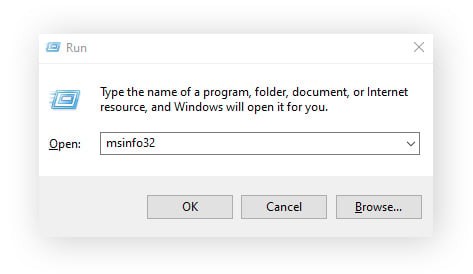Are you considering saying goodbye to Instagram? Whether you’re concerned about your digital footprint, taking a break from social media, or simply ready for a change, deleting your Instagram account is a straightforward process. It’s important to understand the difference between deleting and deactivating your account, and this guide will walk you through both options on your mobile device and computer.
Deleting your Instagram account is permanent. Once you delete your account, your profile, photos, videos, comments, likes, and followers will be permanently removed. Instagram delays the actual deletion for 30 days after your request. During this period, your account is deactivated, and if you don’t log back in, it will be permanently deleted after the 30 days.
Deactivating your Instagram account, on the other hand, is temporary. It’s like hitting the pause button on your social media presence. Your profile, photos, comments, and likes will be hidden until you reactivate by logging back in. This is a good option if you want a break from Instagram without permanently losing your content and account.
Let’s explore how to permanently delete your Instagram account using both the mobile app and a web browser.
How to Permanently Delete Your Instagram Account on Mobile
If you’re using the Instagram mobile app on your iPhone or Android, here’s how to initiate the deletion process:
-
Navigate to Accounts Center. Open the Instagram app and go to your profile by tapping your profile picture in the bottom right corner. Then, tap the Menu icon (three horizontal lines) in the top right corner, and select Settings and privacy, followed by Accounts Center at the top.
-
Access Account Deletion Settings. Within Accounts Center, tap Personal details, then Account ownership and control, and finally Deactivation or deletion.
-
Choose Account and Deletion Option. Select the Instagram account you wish to delete. You’ll be presented with two options: Deactivate account and Delete account. Choose Delete account and tap Continue.
-
Confirm Deletion and Reason. Instagram will ask you to select a reason for deleting your account from a dropdown menu. Choose the reason that best fits and re-enter your password for security confirmation. Finally, tap Continue and then Delete [Account Name] to finalize your deletion request.
Your Instagram account is now scheduled for permanent deletion in 30 days. Remember, if you log in within this 30-day window, the deletion request will be canceled, and your account will be reactivated.
How to Temporarily Deactivate Your Instagram Account on Mobile
If you need a break from Instagram but aren’t ready to say goodbye permanently, deactivating your account is the way to go. Here’s how to do it on the mobile app:
-
Go to Accounts Center. Just like with deletion, start by navigating to Accounts Center through your Profile > Menu > Settings and privacy > Accounts Center.
-
Navigate to Deactivation Settings. Tap Personal details > Account ownership and control > Deactivation or deletion.
-
Select Deactivation Option. Choose the Instagram account you want to deactivate. Select Deactivate account and tap Continue.
-
Confirm Deactivation Reason and Password. You’ll be asked to provide a reason for deactivating your account. Select an option and re-enter your password. Tap Continue and then Deactivate Account to confirm.
Your Instagram account is now deactivated. To reactivate it, simply log back in with your username and password.
How to Delete Your Instagram Account on a Computer (PC or Mac)
You can also manage your Instagram account deletion from a desktop computer. The process is similar to the mobile app:
-
Log in to Instagram and Access Accounts Center. Go to the Instagram website in your browser and log in to your account. Click More in the left-hand menu, then Settings, and finally Accounts Center.
-
Navigate to Deactivation or Deletion. Click Personal details in the left menu within Accounts Center, then Account ownership and control. Finally, click Deactivation or deletion.
-
Select Account and Choose Deletion. Select the Instagram account you wish to delete. Choose Delete account, then click Continue.
-
Confirm Deletion Details. Enter your password, choose a reason for leaving Instagram, and click Continue. Finally, click Delete [Account Name] to confirm the permanent deletion.
Alternatively, you can directly request permanent removal by visiting Instagram’s dedicated delete account page while logged in: https://www.instagram.com/accounts/remove/request/permanent/.
How to Deactivate Your Instagram Account on a Computer
Deactivating your account on a computer follows the same steps as deleting, just with a different selection in step 3:
- Log in and Go to Accounts Center. (Same as deletion steps 1 & 2 above).
- Navigate to Deactivation or Deletion. (Same as deletion step 2 above).
- Select Account and Choose Deactivation. Select your account, choose Deactivate account, and click Continue.
- Confirm Deactivation Details. Enter your password, choose a reason for deactivating, and click Continue, then Deactivate Account.
Deletion vs. Deactivation: Key Differences
Understanding the difference between deleting and deactivating is crucial:
- Deletion: Permanent removal of your account after 30 days. Content and profile are gone forever if you don’t reactivate within 30 days.
- Deactivation: Temporary suspension of your account. Profile and content are hidden but can be restored by logging back in. No data is lost.
Choose the option that best aligns with your needs. If you’re unsure, deactivation offers a less permanent way to take a break.
Reactivating Your Instagram Account
Reactivating a deactivated Instagram account is as simple as logging back in. Just use your username and password on the app or website. Your account will be restored to its previous state.
If you have requested account deletion, you must log back in within the 30-day deactivation period to cancel the deletion and reactivate your account. After 30 days, deletion becomes permanent, and account recovery is impossible.
FAQs About Deleting Your Instagram Account
Why can’t I delete my Instagram account?
Account deletion must be initiated by the account holder while logged in. Ensure you are logged into the correct account and are using the correct password to confirm the deletion request.
How long does it take to delete an Instagram account?
The full deletion process takes 30 days from the initial request. During this period, your account is deactivated. Permanent deletion occurs after the 30 days if you do not log back in.
Can I delete Instagram without logging in?
No, you must be logged into your Instagram account to initiate the deletion process.
Can I delete Instagram without a password?
A password is required to confirm both deletion and deactivation requests for security reasons. If you’ve forgotten your password, use the “Forgot password” option on the login screen to reset it.
How do I back up my data before deleting Instagram?
Instagram allows you to download a copy of your data. To do this, go to Menu > Your Activity > Download Your Information. Enter your email address, choose your preferred file format (HTML or JSON), and click Request download. Instagram will email you a link to download your data. It’s recommended to do this before deleting your account if you wish to keep your photos and other information.
Taking control of your social media presence can be empowering. Whether you choose to deactivate or permanently delete your Instagram account, these steps will help you manage your online footprint effectively.
For enhanced online privacy beyond social media, consider using anti-tracking tools like AVG AntiTrack, which helps prevent websites from tracking your online activity and personal data.
Get AVG AntiTrack
Get it for PC