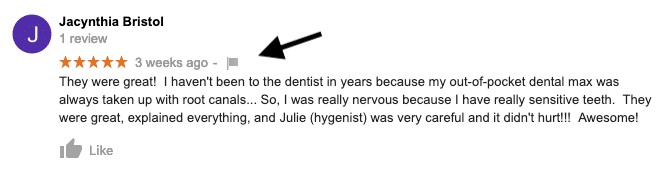In today’s digital age, online reviews are paramount for businesses. Before choosing a service or product, a significant majority of consumers turn to platforms like Google to gauge the experiences of others. For businesses, these Google reviews not only influence customer decisions but also significantly impact their search engine optimization (SEO) ranking on Google itself. Positive reviews can elevate a business’s visibility, attracting more customers and fostering growth.
If you’ve had a noteworthy experience with a business, leaving a Google review is a straightforward way to share your feedback and assist others in making informed choices. This guide will walk you through the process of leaving a Google review, ensuring your voice is heard and valued.
Step-by-Step Guide: How to Leave a Google Review
Leaving a Google review can be done through two primary methods: using a web browser on your computer or mobile device, or directly through the Google Maps application on your smartphone. Both methods are user-friendly and will only take a few moments of your time.
Method 1: Leaving a Google Review via a Web Browser
This method is accessible from any computer or mobile device with internet access and a web browser.
-
Sign into Your Google Account: First, ensure you are logged into your Google account. This is necessary as Google requires an account to post reviews.
-
Search for the Business: Open your web browser and go to Google’s search engine (www.google.com). In the search bar, type the name of the business you wish to review. Be as specific as possible, including the location if it’s a business with multiple branches (e.g., “Starbucks Pike Place Seattle”).
-
Locate the Review Section: Once the business listing appears in the search results, look for the review section. This is typically found in two places:
- Directly in the Search Result: Often, right next to the star rating displayed in the search results, you’ll see a phrase in blue font like “[Number] reviews”. Click on this text.
- Business Sidebar: If you click on the business name or listing, a sidebar often appears on the right side of the search results page. Scroll down this sidebar until you find the review summary, usually located under the business’s name and address. Look for the “Write a review” button or link.
-
Write Your Review: After clicking “Write a review,” a review window will pop up. Here you can:
- Rate the Business: Select a star rating from 1 to 5 stars. Five stars indicate a highly positive experience, while one star represents a very negative experience.
- Describe Your Experience: In the text box provided, write about your experience with the business. Be honest, specific, and constructive. Mention details like the service quality, product features, or overall atmosphere.
-
Post Your Review: Once you are satisfied with your rating and written review, click the “Post” button, usually located at the bottom of the review window. Your review is now published and visible to others on Google.
Method 2: Leaving a Google Review via the Google Maps App
For smartphone users, the Google Maps app offers a convenient way to leave reviews directly from your mobile device.
-
Open the Google Maps App: Launch the Google Maps application on your Android or iOS smartphone.
-
Search for the Business: In the search bar at the top of the Google Maps app, type in the name of the business you want to review. Again, be as specific as necessary to find the correct listing.
-
Access the Business Listing: From the search results, tap on the correct business listing. This will open up the business’s place page within the Google Maps app.
-
Scroll to the Review Section: On the business’s place page, scroll down until you find the “Reviews” section. You will typically see a summary of existing reviews and an option to add your own.
-
Rate and Review: In the review section, you will usually see five empty stars with your profile picture above them. Tap on the stars to select your rating. After choosing your star rating, a text box will appear where you can write your review. Describe your experience just as you would in the browser method, providing details and honest feedback.
-
Post Your Review: Once you’ve written your review, tap “Post” to submit it. Your review will now be live on Google Maps and visible to other users.
Tips for Writing a Helpful Google Review
To ensure your review is valuable and impactful, consider these tips:
- Be Honest and Authentic: Share your genuine experience. Honesty builds trust and credibility.
- Be Specific: Instead of vague statements, provide specific details about what you liked or disliked. Mentioning particular services, products, or staff members can be very helpful.
- Be Constructive: Even if your experience was negative, aim to be constructive in your feedback. Focus on what could be improved.
- Be Civil: Maintain a respectful and polite tone, even when expressing criticism.
- Describe the Service Received: Focus on the quality of service, the product’s performance, or the overall experience you had.
- Ensure You’re Reviewing the Intended Company: Double-check that you are reviewing the correct business, especially if there are similar names or locations.
- Update if Necessary: If your experience with the business changes in the future, or if the business addresses your feedback, consider updating your review to reflect your updated perspective.
Why Your Google Review Matters
Google reviews are more than just feedback; they are a vital component of a business’s online presence and reputation. For businesses, positive Google reviews can lead to:
- Improved Local SEO: Google’s algorithms favor businesses with positive and numerous reviews, boosting their visibility in local search results.
- Increased Customer Trust: Potential customers are more likely to trust businesses with strong social proof, and positive reviews act as testimonials.
- Higher Click-Through Rates: Businesses with good star ratings in search results often see higher click-through rates from potential customers.
- Valuable Feedback: Reviews provide businesses with direct customer feedback, helping them understand what they are doing well and where they can improve.
For consumers, leaving Google reviews helps:
- Support Great Businesses: Positive reviews reward businesses that provide excellent service and products.
- Warn Others of Poor Experiences: Constructive negative reviews can alert other potential customers to issues they might encounter.
- Influence Business Improvement: Customer feedback can encourage businesses to improve their offerings and customer service.
Making the Review Process Easier for Customers
Businesses looking to encourage more Google Reviews should aim to make the process as simple and frictionless as possible for their customers. This can be achieved through:
- Simply Asking: Many customers (71%) are willing to leave feedback if asked. Don’t hesitate to request a review after a positive interaction.
- Providing Direct Links: Make it easy for customers by providing direct links to your Google Review page. This can be done via email, SMS, or even QR codes in-store.
- Using Review Software: Consider using customer review software that automates the review request process. Platforms like Weave can send automated review requests post-interaction, increasing the likelihood of customers leaving feedback.
Conclusion: Share Your Experience and Help Others
Leaving a Google review is a simple yet powerful action. Whether you’ve had a fantastic experience or encountered issues, sharing your feedback helps businesses improve and guides other consumers. By following these steps, you can easily contribute to the online community and ensure your voice is heard. Take a few minutes to leave a review today and make a difference.
FAQs About Google Reviews
How do you review a business on Google?
Log into your Google account, search for the business on Google, find the review section in the search results or business sidebar, click “Write a review,” rate the business, write your review, and click “Post.”
Can you write a Google review without having an account?
No, a Google account is required to leave a Google review.
How Do I Leave A Google Review anonymously?
Anonymity is no longer an option for Google reviews. Your review will be linked to your Google account profile.
How do I see my Google reviews?
You can view reviews you’ve left by accessing your Google Maps profile or through your Google My Business dashboard if you are a business owner.
How long do Google reviews stay posted?
Google reviews remain posted indefinitely unless you, as the reviewer, decide to delete them.
How do I write a good review on Google?
Be honest, specific, constructive, and civil. Describe the service or product you experienced and ensure you are reviewing the correct business.
Is a Google Business Profile free?
Yes, setting up and maintaining a Google Business Profile is free.
What is a Google reviews widget?
A Google review widget is a code that can be embedded on a website to display Google reviews directly on the site.
What is Google seller rating?
Google seller ratings are star ratings that appear below ads in Google search results, indicating the overall customer satisfaction with a seller, often used by e-commerce businesses.
For more information on managing and leveraging Google reviews for your business, consider exploring resources like ebooks and guides dedicated to Google Reviews and online reputation management.