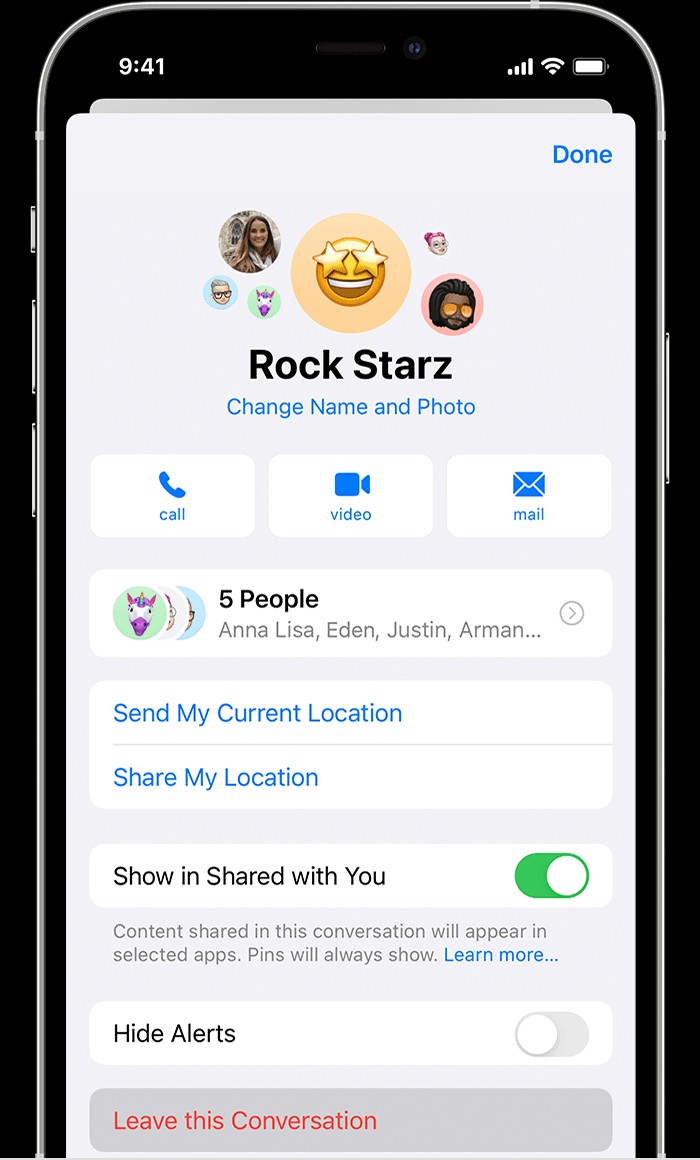Group text messages can be a convenient way to stay in touch, but sometimes you need a break from the constant notifications or want to exit a conversation that’s no longer relevant to you. If you’re an iPhone or iPad user, Apple’s iMessage offers a straightforward way to remove yourself from a group text, provided certain conditions are met. This guide will walk you through the steps to leave a group text and also offer an alternative for when leaving isn’t an option.
How to Leave a Group Text Message on iMessage
Leaving a group text is simple when everyone in the conversation is using an Apple device and iMessage. For the “Leave this Conversation” option to appear, there must be at least four participants in the group message thread in total (including yourself). If these conditions are in place, here’s how to remove yourself:
- Open the Messages App: Tap on the Messages app icon on your iPhone or iPad to access your text conversations.
- Select the Group Text: Find and tap on the group text message thread you wish to leave.
- Access Group Information: Tap the group icons or profile pictures displayed at the very top of the message thread. This will open the group information screen.
- Scroll and Leave: Scroll down to the bottom of the group information screen. You should see the option “Leave this Conversation.” Tap this option.
- For iOS 14 or earlier: If you are using an older version of iOS, you might need to tap the “Info” button first, which is usually located next to the group name or icons, and then you will find the “Leave this Conversation” option.
If you don’t see the “Leave this Conversation” option, it typically means that at least one person in the group text is not using an Apple device with iMessage. In such cases, standard SMS/MMS is used, which doesn’t support the feature to remove yourself from a group text.
It’s worth noting that in iOS 16 and later, iMessage allows for collaboration on projects within group messages. If you leave a group text that is part of a collaborative project, you might still retain access to the project itself, as access is usually managed by the app hosting the project.
How to Mute Group Text Message Notifications (When You Can’t Leave)
If the “Leave this Conversation” option is unavailable, or if you prefer to stay in the group but silence the constant notifications, you can mute the group text conversation. This way, you’ll remain part of the group, but your phone won’t alert you every time someone sends a message. Here’s how to mute notifications:
- Open the Group Text: Tap on the group text message thread for which you want to mute notifications.
- Access Group Info: Tap the group icons at the top of the conversation to open the group information screen.
- For iOS 14 or earlier: Tap the group icons and then tap the “Info” button.
- Enable Hide Alerts: Scroll down and locate the “Hide Alerts” toggle. Turn this toggle to the “on” position.
Alternatively, you can also mute alerts directly from your message list. Swipe left on the group text conversation in your messages list, and tap the “Alerts” button (it looks like a bell).
When “Hide Alerts” is active, a Hide Alerts icon ( – a bell with a line through it in iOS 15 and later, or a crescent moon in iOS 14 and earlier) will appear next to the conversation in your message list, indicating that notifications are muted for that specific group text.
Muting notifications is a helpful way to manage group texts without completely removing yourself, allowing you to check in on the conversation at your convenience without constant interruptions.