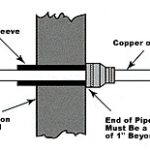Have you ever blocked someone on Facebook? Maybe it was a friend, family member, or just an acquaintance whose posts became a bit too much. Blocking someone on Facebook is a straightforward process, and thankfully, unblocking them is just as simple. If you’re wondering, How Do I Unblock Someone On Facebook, you’ve come to the right place. This guide will walk you through the steps to unblock someone using both the Facebook website on your computer and the Facebook mobile app on your phone. Once you unblock someone, you’ll be able to see their posts, interact with their profile, and send them messages again, just like before. Let’s dive into the easy steps to reconnect.
Unblocking on Facebook Website (Desktop)
If you are using Facebook on your computer, here’s how to unblock someone through the website:
Step 1: Navigate to your Profile Menu. Look towards the top-right corner of any Facebook page. You will see your profile picture. Click on your profile photo to open the menu.
Step 2: Access Settings & Privacy. From the dropdown menu, find and click on Settings & Privacy. Another dropdown menu will appear. Click on Settings from this second menu.
Step 3: Go to the Privacy Settings. On the left-hand column of the Settings page, you’ll find a list of options. Click on Privacy, and then select Blocking. This will take you to the blocking settings page.
Step 4: Find Your Blocked List. In the Blocked Users section, you will see an option to Edit. Click on Edit, and then click on See your blocked list. This will display a complete list of everyone you have blocked on Facebook.
Step 5: Unblock the desired person. Next to the name of the person you want to unblock, you will see an Unblock button. Click on Unblock next to their name.
Step 6: Confirm your action. A pop-up window will appear asking you to confirm your decision to unblock the person. Click Confirm to finalize the unblocking process.
Unblocking on Facebook Mobile App
For those who primarily use the Facebook app on their smartphones, here’s how to unblock someone:
Step 1: Open the Menu in the Facebook app. Locate the Menu icon. It’s typically found in the bottom-right corner for iPhone users and the top-right corner for Android users. Tap on the Menu to proceed.
Step 2: Access Settings & Privacy. Scroll down the Menu page until you find Settings & Privacy. Tap on Settings & Privacy to expand the options, and then tap on Settings.
Step 3: Navigate to Blocking Settings. On the Settings page, scroll down until you find the Privacy section. Under Privacy, tap on Blocking. This will open the blocking settings within the app.
Step 4: Unblock from your blocked list. You will see a list of all the people you have blocked. Find the person you wish to unblock and tap the Unblock button next to their name. Confirm your decision by tapping Unblock again in the confirmation prompt that appears.
Unblocking someone on Facebook is a reversible action that allows you to reconnect and see their content again. Whether you are using the desktop website or the mobile app, the process is straightforward and can be completed in just a few simple steps. Now you know how to unblock someone on Facebook and can easily manage your blocked list as needed.