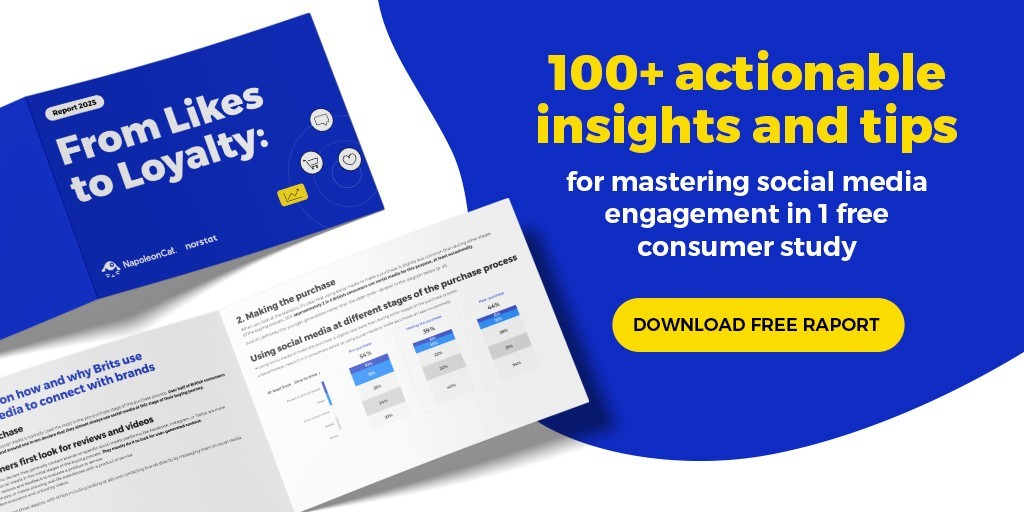Reposting content on Instagram is a powerful strategy to diversify your feed, boost engagement, and connect with your audience on a deeper level. However, unlike platforms with native sharing features, Instagram requires a bit more finesse. It’s not always straightforward, and navigating the various methods can be time-consuming if you’re not in the know.
Beyond just finding compelling content that resonates with your followers, you also need to consider factors like optimal Instagram posting times to maximize visibility. The lack of a simple “repost” button within the app itself can add to the complexity.
Imagine streamlining your Instagram reposting process, turning it from a chore into a seamless, strategic advantage. This article is your guide to mastering the art of reposting on Instagram. We’ll not only show you how to repost on Instagram using various methods but also provide actionable tips and hacks to make your reposting strategy efficient and impactful.
We will explore:
Why Repost Content on Instagram? Unlocking the Benefits
If you’re questioning whether reposting on Instagram is a worthwhile endeavor, the answer is a resounding yes – when done strategically. Reposting offers a multitude of benefits that can significantly enhance your Instagram presence.
Here are key advantages of incorporating reposting into your Instagram strategy:
- Building Trust and Authenticity through User-Generated Content (UGC): Reposting user-generated content is a game-changer for building trust. By showcasing real customers using your products or services, you provide authentic social proof. This is incredibly powerful because 90% of consumers are more influenced by UGC in their purchasing decisions than by traditional marketing tactics like promotional emails or search engine ads. Seeing real people endorse your brand builds credibility and relatability.
- Boosting Engagement and Fostering Interaction: Reposting content is a fantastic way to ignite conversations and increase interaction. When you share content from your followers or others in your niche, it encourages comments, likes, shares, and feedback. It shows you’re actively listening to your community and value their contributions, fostering a more engaged and interactive audience.
- Saving Time and Resources on Content Creation: Creating fresh, engaging content consistently demands significant time and effort. Reposting on Instagram offers a valuable shortcut. By repurposing high-quality existing content, you save hours that would otherwise be spent on content creation. This allows you to maintain a consistent presence without constantly starting from scratch.
- Reducing Content Creation Stress and Mental Load: The pressure to constantly generate new content can be mentally taxing. Reposting helps alleviate this pressure. It provides a reliable source of content, ensuring you can maintain visibility and keep your feed active without the constant stress of brainstorming and creating everything from zero.
How to Repost on Instagram: Step-by-Step Methods
Now, let’s get to the practical part: how to repost on Instagram. As we mentioned, Instagram doesn’t have a built-in “repost” feature like you might find on other social media platforms. However, there are several effective workarounds to achieve your reposting goals.
Let’s explore the most common and efficient methods:
Method 1: The Screenshot Method – A Quick and Simple Approach
The screenshot method is the most basic way to repost on Instagram, especially for photos. It’s straightforward and doesn’t require any additional apps.
Here’s a step-by-step guide on how to repost using screenshots:
-
Find the Post and Take a Screenshot: Locate the Instagram post (photo) you want to repost. Take a screenshot of the post using your phone’s screenshot function.
-
Crop the Screenshot: Open your phone’s photo gallery or a photo-editing app (like Adobe Photoshop Express or even Instagram’s built-in editor). Crop the screenshot to remove any unnecessary parts of your screen, focusing on the Instagram post itself. Aim to create a clean image that fits well within the Instagram feed dimensions.
How to repost on Instagram – reposting an Instagram post
-
Upload and Post on Instagram: Open the Instagram app and create a new post as you normally would. Select the cropped screenshot from your photo library.
-
Give Credit to the Original Poster: Crucially, always credit the original creator. In your caption, tag the original poster using the “@” symbol followed by their username. You can also mention them directly in the caption text. For example, “Great shot by @username!” or “Reposting this amazing photo from @username.”
-
Ask for Permission (Best Practice): While crediting is essential, it’s also good etiquette to ask for permission before reposting someone else’s content, especially if it’s professional photography or artwork. A quick DM to the original poster asking for permission is a polite and professional approach.
And that’s it! You’ve successfully reposted an Instagram post using the screenshot method. While simple, this method is best suited for static image posts and might not be ideal for videos or carousels.
Method 2: Reposting to Your Instagram Story – Sharing Content Temporarily and Engagingly
Instagram Stories are a fantastic way to share content in a less permanent and more engaging format. Reposting to your Story is often perceived as less “spammy” and more conversational than reposting directly to your feed. Instagram actually offers a semi-native way to repost to Stories, making it quite convenient.
Here’s how to repost an Instagram post to your Story:
- Locate the Post and Tap the Share Icon: Open the Instagram app and find the post you wish to share to your Story. Look for the paper airplane icon (the “Share” button) located below the post, next to the comment and like icons.
- Select “Add post to your Story”: Tap the paper airplane icon. A menu will pop up with various sharing options. Choose the option that says “Add post to your Story.”
- Customize Your Story (Optional): This will open the Instagram Story editor with the reposted post embedded as a sticker. You can now resize, rotate, and reposition the post using pinch and zoom gestures. Get creative! Add stickers, text, drawings, GIFs, polls, questions, or filters to personalize your Story and make it more engaging.
- Publish Your Story: Once you’re happy with your Story, tap “Your Story” at the bottom left to publish it to your Story. Your followers will see the reposted post in your Story, and it will disappear after 24 hours, like all Instagram Stories. Viewers can tap on the reposted content to view the original post and profile.
How to repost on Instagram – reposting an Instagram Story
Reposting to Stories is excellent for sharing content quickly, highlighting user-generated content, or running temporary promotions. It’s less intrusive than feed reposts and can drive traffic to the original poster’s profile.
Method 3: Using Instagram Downloader Tools – Efficient Reposting for Feed and Beyond
For more efficient and versatile Instagram reposting, especially for both photos and videos, utilizing an Instagram downloader tool is highly recommended. These tools streamline the process and offer more flexibility.
Instagram downloader tools are third-party apps or websites that allow you to download Instagram content (photos and videos) directly to your device. This eliminates the need for screenshots and provides higher quality media for reposting. Popular examples include SnapInsta and ToolZu.
Here’s how to repost photos or videos on Instagram using a downloader tool:
- Copy the Post Link: Navigate to the Instagram post (photo or video) you want to repost. Tap the three dots “…” icon located in the top right corner of the post. Select “Copy Link” from the menu. This copies the URL of the Instagram post to your clipboard.
- Paste the Link into an Instagram Downloader: Open your chosen Instagram downloader tool (either a website or an app). Paste the copied link into the designated field in the downloader tool.
- Download the Content: The downloader tool will process the link and provide options to download the photo or video. Download the content to your device.
- Repost on Instagram: Now you have the original media file downloaded. You can repost it to your Instagram feed as a new post. Create a new post in Instagram, upload the downloaded photo or video, write your caption (remember to credit the original poster!), and share.
For mobile reposting after downloading, you can easily upload directly from your phone’s gallery. If you prefer to work from a desktop, you can use the desktop version of Instagram to upload and post, or schedule the post for later using a social media management tool (more on that later). Alternatively, you can quickly transfer the downloaded file to your phone via email or cloud storage if needed.
Using an Instagram downloader significantly simplifies the process, especially if you repost frequently or work with video content. It saves time and ensures you’re reposting high-quality media.
Method 4: Reposting Across Multiple Instagram Accounts with Social Media Management Tools
If you manage multiple Instagram accounts, reposting content across them individually can become incredibly time-consuming and inefficient. This is particularly relevant for brands with different regional accounts, product-specific accounts, or multiple brand segments.
Manually switching between accounts, keeping track of content, and ensuring consistent posting across all profiles is a significant challenge.
However, there’s a solution: reposting across multiple Instagram accounts simultaneously using social media management tools. Tools like NapoleonCat’s Social Media Publisher are designed to streamline this process.
While Instagram’s native app allows for posting to multiple accounts at once, it doesn’t natively support reposting across multiple accounts. This is where third-party tools bridge the gap.
Here’s how you can leverage NapoleonCat’s Publisher (or similar tools) to repost across multiple Instagram accounts:
-
Download the Content: First, use an Instagram downloader tool (as described in Method 3) to download the photo or video from the original post you want to repost.
-
Connect Your Instagram Accounts to NapoleonCat: Log in to your NapoleonCat account and connect all the Instagram accounts you manage to the platform.
-
Access the Publisher and Create a New Post: Navigate to the “Publisher” section in NapoleonCat. Click to create a new post and open the content calendar.
-
Select Multiple Instagram Accounts: Choose the date and time you want to schedule your repost. In the post creation window, select all the Instagram accounts you want to repost to. You can manage all your reposts from one central dashboard.
How to repost on Instagram – NapoleonCat’s Calendar
-
Craft Your Repost (Caption and Media): Write your caption for the repost. Remember to credit the original poster in your caption. You can also add relevant hashtags and emojis. Upload the downloaded photo or video file. NapoleonCat allows you to preview how your post will look on each platform.
How to repost on Instagram – crafting an Instagram post in NapoleonCat’s Publisher
-
Schedule or Publish Instantly: Choose your desired posting date and time. You can schedule the repost to go live at a specific time or publish it immediately across all selected accounts. NapoleonCat also offers team collaboration features, allowing you to assign reposting tasks to team members and manage workflows.
How to repost on Instagram – scheduling a post
Using a social media management tool like NapoleonCat transforms reposting across multiple accounts from a tedious task into an efficient, streamlined process. It saves significant time and ensures consistency across all your Instagram profiles.
Tips for Effective Instagram Reposting: Best Practices to Follow
Beyond the “how-to,” consider these best practices to maximize the impact of your Instagram reposting strategy:
- Always Give Credit: This is non-negotiable. Always clearly credit the original creator in your caption. Tag their username and mention them directly. Proper attribution is ethical and builds positive relationships within the Instagram community.
- Seek Permission When Possible: While crediting is essential, proactively asking for permission before reposting is even better, especially for professional content. It shows respect and can open doors for collaboration.
- Curate Relevant and High-Quality Content: Don’t just repost anything and everything. Be selective. Choose content that is relevant to your audience, aligns with your brand, and is visually appealing and high-quality.
- Add Value with Your Caption: Don’t just repost with a generic caption. Add your own perspective, insights, or commentary. Explain why you’re reposting this content and what value it offers to your audience.
- Use Reposting Strategically: Don’t overuse reposting to the point where your feed becomes solely curated content. Balance reposts with your original content to maintain your brand voice and unique perspective.
- Monitor Reposted Content Performance: Track the engagement and reach of your reposted content. Analyze what types of reposts resonate best with your audience. This data will inform your future reposting strategy.
- Engage with the Original Poster: When you repost someone’s content, consider engaging with their original post as well. Leave a thoughtful comment or like their post to further strengthen the connection.
Final Thoughts: Reposting as a Community Building Tool
Building a strong Instagram presence is about more than just your original content. What you repost on Instagram plays a vital role in shaping your brand identity and fostering community. In the world of social media, community is paramount. Reposting is a powerful way to involve your audience in your brand narrative and empower them to become brand advocates.
By strategically reposting content, you tap into diverse communities, amplify valuable voices, and build stronger connections with your followers. We hope this comprehensive guide equips you with the knowledge and tools to make reposting on Instagram an efficient and effective part of your social media strategy.
Good luck, and happy reposting! 🤙😎✌️
We highly recommend you test NapoleonCat for free – no credit card required 😉
You may also like: