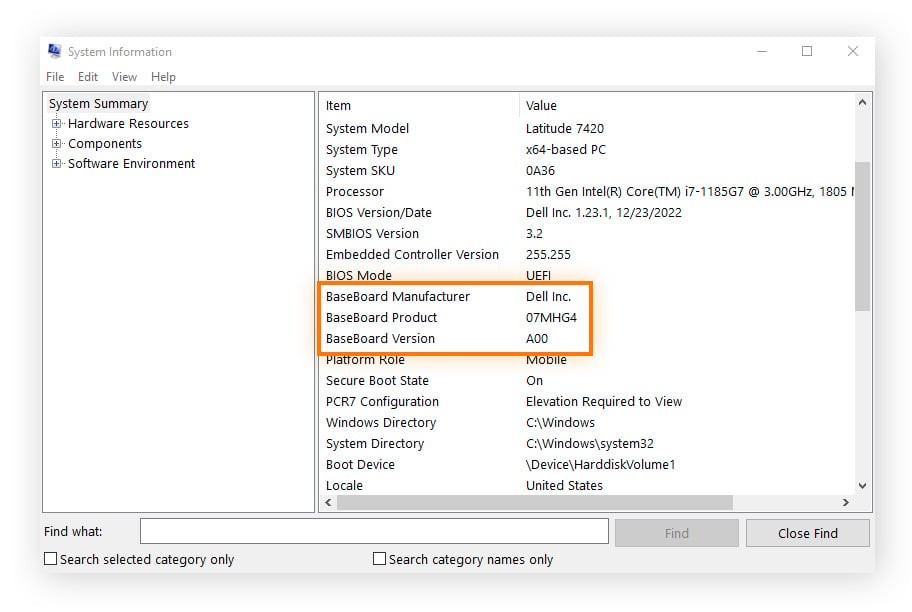In today’s digitally connected world, social media platforms like Facebook have become integral to our daily lives. However, there may come a time when you consider parting ways with the social network, whether it’s for privacy concerns, to reduce your digital footprint, or simply to take a break from the online world. If you’re wondering how to delete your Facebook account, you’ve come to the right place. This comprehensive guide will walk you through the process of permanently deleting your Facebook account, as well as explain the alternative option of deactivating it temporarily.
Before diving into the steps, it’s crucial to understand the difference between deactivating and deleting your Facebook account. Deactivation is a temporary suspension, allowing you to take a break from Facebook without losing your profile and data permanently. On the other hand, deletion is a permanent action that removes your profile, photos, posts, and everything associated with your account after a 30-day grace period. Choose wisely based on your needs and intentions.
How to Delete Your Facebook Account via Browser
For users who primarily access Facebook through a web browser on their computer, deleting your account is a straightforward process. Follow these detailed steps to permanently remove your Facebook profile:
-
Log into your Facebook Account: Open your preferred web browser and navigate to the Facebook website. Enter your login credentials (email or phone number and password) to access your account.
-
Access Settings & Privacy: Once logged in, locate the dropdown menu in the top-right corner of the page. Click on your profile picture to open this menu, and then select “Settings & Privacy” from the options provided.
Navigating to the Settings & Privacy menu to initiate the Facebook account deletion process.
-
Go to Settings: Within the “Settings & Privacy” dropdown, click on “Settings”. This will take you to your account settings page where you can manage various aspects of your Facebook profile.
Selecting the Settings option within the Settings & Privacy panel to proceed with account deletion.
-
Navigate to Your Facebook Information: On the left-hand sidebar of the Settings page, you’ll see a list of options. Click on “Privacy” and then select “Your Facebook Information”. This section provides access to manage your data and account settings related to privacy.
Finding the Account Deactivation and Deletion options under Your Facebook Information within Privacy Settings.
-
Find Deactivation and Deletion: Scroll down in the “Your Facebook Information” section until you find the option labeled “Deactivation and deletion”. Click on “View” next to it to access account deactivation and deletion settings.
-
Choose Delete Account: In the “Deactivate or delete your Facebook account?” section, you’ll be presented with two choices: “Deactivate account” and “Delete account”. Select the “Delete account” option to permanently remove your profile.
Selecting the Delete Account option to initiate permanent Facebook account removal.
-
Continue to Account Deletion: After choosing “Delete account”, click on the blue “Continue to account deletion” button. Facebook will provide you with information about the deletion process, including the 30-day reactivation period.
-
Confirm Deletion with Password: For security purposes, Facebook will ask you to re-enter your password to confirm your decision to delete your account. Enter your password and click “Continue” to finalize the deletion process.
Confirming Facebook account deletion by re-entering password and clicking Continue.
How to Delete Your Facebook Account via iPhone App
For iPhone users, deleting your Facebook account through the mobile app is equally simple. Here’s a step-by-step guide to delete Facebook using the iOS app:
-
Open the Facebook App: Locate the Facebook app icon on your iPhone’s home screen and tap to open it.
-
Access the Menu: In the Facebook app, tap the menu icon, represented by three horizontal lines, usually located at the bottom-right corner of the screen.
-
Go to Settings & Privacy: Scroll down the menu and tap on “Settings & Privacy” to expand the options.
-
Select Settings: From the expanded “Settings & Privacy” options, tap on “Settings”.
-
Navigate to Access and Control: Scroll down to the “Account” section and tap on “Access and Control”. This section manages your account’s data and modification settings.
Accessing the Access and Control section within Settings & Privacy on the Facebook iPhone app.
-
Choose Deactivation and Deletion: Tap on “Deactivation and deletion”.
-
Select Delete Account: On the “Deactivate or delete your Facebook account?” screen, choose “Delete Account”.
-
Continue and Confirm: Tap “Continue to Account Deletion” and follow the on-screen instructions to confirm your decision by re-entering your password.
Confirming account deletion within the Facebook app on iOS.
How to Delete Your Facebook Account via Android App
Android users can also easily delete their Facebook accounts using the mobile app. Follow these steps to delete Facebook on your Android device:
-
Open the Facebook App: Find the Facebook app icon on your Android phone and tap to launch it.
-
Access the Menu: Tap on your profile picture, typically located at the top of the screen, to access the menu. Alternatively, it might be a three-line menu icon in the top right corner depending on your app version.
-
Go to Settings & Privacy: Scroll down and tap on “Settings & Privacy”.
-
Select Settings: Tap on “Settings” within the “Settings & Privacy” options.
-
Navigate to Access and Control: Scroll down to the “Account” section and select “Access and Control”.
Navigating through Settings and Access and Control on the Facebook Android app.
-
Choose Deactivation and Deletion: Tap on “Deactivation and deletion”.
-
Select Delete Account: Choose the “Delete Account” option.
-
Continue and Confirm: Tap “Continue to Account Deletion” and follow the prompts to confirm your decision by entering your password.
Finalizing Facebook account deletion on the Android app by confirming and entering the password.
Deactivation vs. Deletion: Understanding the Key Differences
Choosing between deactivating and deleting your Facebook account depends largely on your intentions. Deactivation is like hitting the pause button on your Facebook presence. It’s a temporary measure. When you deactivate your account:
- Your profile is hidden from other Facebook users.
- People cannot search for you.
- Your name might still appear in friend lists of your friends.
- You can reactivate your account at any time by simply logging back in.
- You can continue using Messenger even with a deactivated Facebook account.
Deletion, however, is permanent. When you delete your Facebook account:
- Your profile, photos, posts, videos, and everything you’ve added is permanently removed after 30 days.
- You will not be able to reactivate your account.
- If you log in within 30 days of initiating deletion, you can cancel the deletion request. After 30 days, the deletion process begins, and it may take up to 90 days to delete all your data from Facebook’s systems, though your information is inaccessible during this period.
- You will lose access to Facebook Messenger with account deletion.
Pros and Cons of Deactivating Facebook:
Pros:
- Temporary Break: Ideal for taking a break without losing everything.
- Keep Messenger: Stay connected with friends through Messenger.
- Easy Reactivation: Simply log back in to restore your account.
Cons:
- Data Retention: Your data is still stored by Facebook.
- Oculus Incompatibility: May affect access to Oculus products linked to your Facebook account.
- Re-exposure to Facebook’s Ecosystem: Reactivating puts you back into the same environment you might have wanted to escape.
Pros and Cons of Deleting Facebook:
Pros:
- Enhanced Privacy: Removes your data from Facebook’s active servers after the grace period.
- Reduced Digital Footprint: Limits your online presence and data collection by Facebook.
- Peace of Mind: Eliminates concerns about data leaks and privacy issues related to your Facebook profile.
Cons:
- Permanent Loss: You cannot recover your account or data after the 30-day window.
- Loss of Memories: Photos, videos, and posts will be permanently deleted if not backed up.
- Starting Anew: Rejoining Facebook means creating a completely new profile from scratch.
Can You Keep Messenger After Deactivating Facebook?
Yes, you absolutely can! Facebook allows you to deactivate your main Facebook profile while still retaining access to Messenger. To do this, ensure you choose the “Deactivate account” option, not “Delete account,” during the deactivation process. By deactivating, your Facebook profile becomes invisible to others, but your Messenger account remains active, allowing you to continue chats with your contacts.
Choosing the Deactivate Account option to retain access to Messenger while taking a break from Facebook.
Reactivating Your Facebook Account
If you chose to deactivate your Facebook account and decide to return, reactivation is simple. Just log back into Facebook using your email and password. Your profile will be restored to its previous state. However, if you deleted your account, you have a 30-day window to cancel the deletion. To reactivate a deleted account within this period, log in as usual, and Facebook will provide you with the option to cancel the deletion request. Be aware that after 30 days, account deletion becomes permanent and irreversible.
Take Control of Your Online Privacy
Deleting your Facebook account is a significant step towards managing your online presence and privacy. Whether you choose to deactivate temporarily or delete permanently, understanding the process and implications is key. For those seeking to further enhance their online privacy beyond Facebook, consider exploring tools like AVG AntiTrack. Such tools help minimize digital tracking and enhance your overall online privacy, allowing you to browse with greater peace of mind.
Get AVG AntiTrack
Get it for PC
Download AVG AntiTrack Free Trial
Get it for Mac
Download AVG AntiTrack Free Trial
Get it for Mac