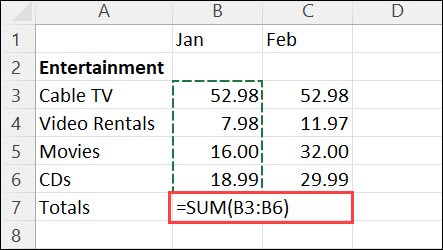Microsoft Excel is a powerful tool for data management and analysis, and one of its most fundamental functions is quickly calculating sums. Whether you’re managing budgets, tracking expenses, or analyzing sales figures, knowing How To Add Up A Column In Excel is an essential skill. Fortunately, Excel makes this incredibly easy, even if you’re a beginner. This guide will walk you through the simplest and most efficient method: using the AutoSum feature.
Quickly Summing a Column Using AutoSum in Excel
AutoSum is Excel’s built-in function designed to automatically add up numbers in adjacent cells. It’s the fastest way to sum a column or row, and here’s how to use it:
-
Select the Cell Below the Column of Numbers: Open your Excel spreadsheet and locate the column of numbers you want to add. Click on the first empty cell directly below the last number in that column. This is where the sum will appear.
-
Activate AutoSum: Navigate to the Home tab on the Excel ribbon. In the Editing group, you’ll find the AutoSum button (it looks like a Greek Sigma symbol Σ). Click on the AutoSum dropdown arrow, and select Sum.
Alt Text: Using the AutoSum feature in Excel’s Home tab to quickly add a column of numbers.
-
Press Enter: After selecting AutoSum, Excel will automatically detect the range of cells above your selected cell and place a SUM formula there. You’ll see a dashed border around the cells being summed, and the formula
=SUM(A1:A6)(or similar, depending on your data range) will appear in the selected cell and the formula bar. Simply press Enter on your keyboard to finalize the sum. The total of the column will now be displayed in the cell you selected.
Exploring AutoSum’s Versatility
AutoSum in the Formulas Tab
Besides the Home tab, you can also find AutoSum in the Formulas tab. Click on the Formulas tab, and in the Function Library group, you’ll see the AutoSum dropdown. It works exactly the same way as the one in the Home tab, offering you flexibility in how you access this feature based on your workflow.
Summing Multiple Columns Simultaneously
AutoSum isn’t limited to just one column at a time. You can efficiently sum multiple columns at once. To do this, select a range of empty cells at the bottom of several adjacent columns. Then, click AutoSum. Excel will automatically insert SUM formulas in each selected cell, calculating the sum for each corresponding column.
Copying the Sum Formula
Once you’ve used AutoSum to sum one column, you don’t need to repeat the process for every column. You can copy the SUM formula to other columns. Simply select the cell containing the sum, locate the small square at the bottom right corner of the cell (the fill handle), and drag it horizontally across the columns you want to sum. Excel will intelligently adjust the formula for each new column, automatically summing the numbers above.
Adding Columns in Excel on Different Platforms
The AutoSum feature is consistent across different versions of Excel, including mobile and web platforms.
Excel for Android
On your Android tablet or phone, the process is equally straightforward:
-
Tap on the empty cell below the column you wish to sum.
-
Tap AutoSum from the ribbon.
-
Tap Sum.
-
Tap the check mark to confirm.
Alt Text: Adding a column of numbers in Excel on an Android tablet using the AutoSum function.
Excel for the Web
In Excel for the Web, the steps are similar to the desktop version:
-
Select the cell below the column.
-
Go to the Home tab and click AutoSum.
-
Press Enter.
Alt Text: Summing a column in Excel for the Web with the AutoSum option.
Going Beyond AutoSum: Understanding the SUM Function
While AutoSum is incredibly convenient, it’s also helpful to understand the underlying function it uses: the SUM function. You can directly enter the SUM formula into a cell if you prefer more control or need to perform more complex calculations. The basic syntax is =SUM(number1, [number2], ...), where you can manually specify cell ranges (like A1:A6) or individual cells to add.
Conclusion
Adding up a column in Excel doesn’t need to be complicated. The AutoSum feature provides a remarkably quick and easy way to get your totals, whether you’re working on desktop, mobile, or the web. By mastering this simple tool, you can significantly enhance your efficiency in Excel and focus on analyzing your data rather than struggling with calculations. Start using AutoSum today and experience the ease of summing columns in Excel!