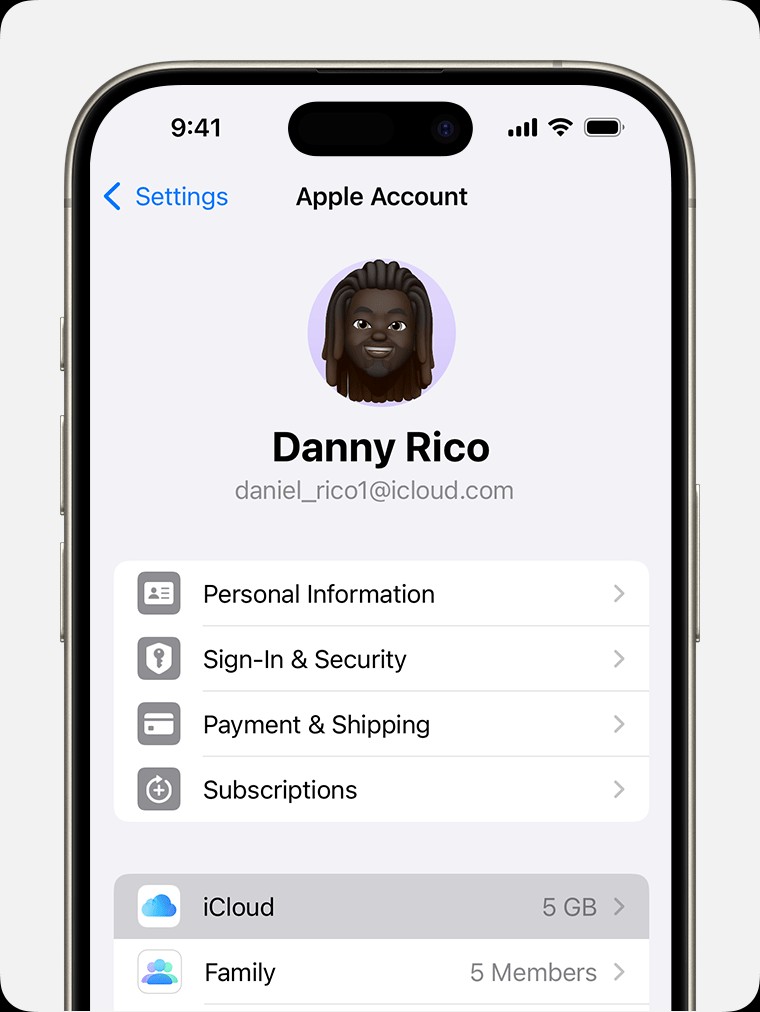Backing up your iPhone is a crucial step to safeguard your valuable data. Whether you’re upgrading to a new device, protecting against data loss, or simply ensuring peace of mind, having a recent backup is essential. iCloud provides a seamless way to back up your iPhone, keeping your photos, messages, settings, and more secure. This guide will walk you through how to back up your iPhone using iCloud, both manually and automatically.
Backing Up Your iPhone Manually via iCloud
Manual backups offer immediate protection for your iPhone data. This method is perfect when you’re about to make changes to your device or want to ensure a recent snapshot of your information is safely stored. Here’s how to manually back up your iPhone to iCloud:
- Connect to Wi-Fi: Ensure your iPhone is connected to a stable Wi-Fi network. A Wi-Fi connection is required for iCloud backups.
- Navigate to iCloud Settings: Open the Settings app on your iPhone, tap on your name at the top to access your Apple ID settings, and then select “iCloud”.
- Access iCloud Backup: Within the iCloud settings, tap on “iCloud Backup”.
- Initiate Backup: Tap “Back Up Now”. Keep your iPhone connected to Wi-Fi until the backup process is complete. The date and time of your last successful backup will be displayed under the “Back Up Now” button.
If a notification appears indicating insufficient iCloud storage, you can follow the prompts to purchase additional storage to complete the backup process.
Setting Up Automatic iCloud Backups
For continuous protection, you can set up automatic iCloud backups. This ensures your iPhone is regularly backed up without you having to manually initiate the process. Here’s how to enable automatic iCloud backups:
- Go to iCloud Backup Settings: Navigate to Settings > [Your Name] > iCloud > iCloud Backup on your iPhone.
- Turn on iCloud Backup: Make sure the “Back Up This iPhone” toggle is switched to the green “on” position.
- Power and Wi-Fi Connection: For automatic backups to occur, your iPhone needs to be connected to a power source and a Wi-Fi network.
- Locked Screen: Automatic backups typically happen when your device is locked and idle.
With automatic iCloud Backup enabled, your iPhone will be backed up regularly when these conditions are met, ensuring your data is consistently protected in the cloud. Regularly backing up your iPhone, whether manually or automatically, is a smart practice to prevent data loss and ensure you can restore your information if needed.