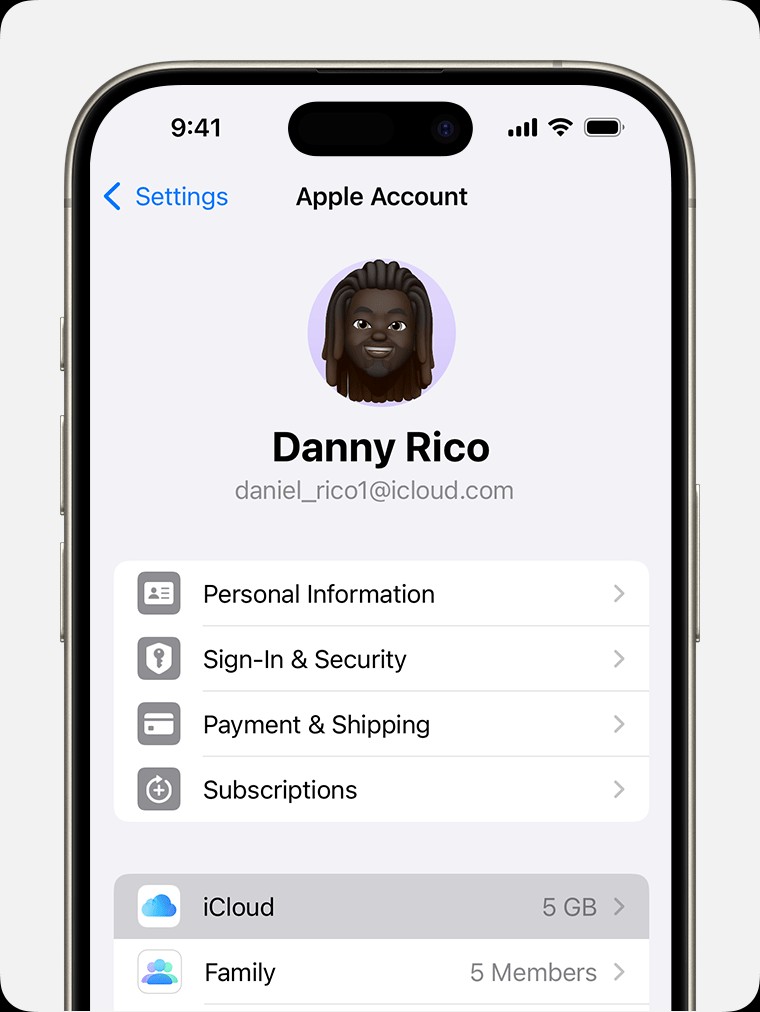Backing up your iPhone is crucial for safeguarding your valuable data. Whether you’re upgrading to a new device, protecting against data loss, or simply ensuring peace of mind, having a recent backup is essential. iCloud makes this process straightforward, offering both manual and automatic backup options. This guide will walk you through how to easily backup your iPhone using iCloud, ensuring your photos, messages, and settings are securely stored.
Backing Up Your iPhone Manually with iCloud
Manual backups are perfect for ensuring your data is current right before a software update or any significant device change. Here’s how to initiate a manual backup:
-
Connect to Wi-Fi: Ensure your iPhone is connected to a stable Wi-Fi network. A Wi-Fi connection is required for iCloud backups.
-
Navigate to iCloud Settings: Open the Settings app on your iPhone, tap on your name at the top to access your Apple ID settings, and then select “iCloud”.
-
Access iCloud Backup: Within the iCloud settings, tap on “iCloud Backup”.
-
Start Backup Now: Tap the “Back Up Now” button. Keep your iPhone connected to Wi-Fi until the backup process is complete. The date and time of your last successful backup will be displayed under the “Back Up Now” button. If a notification appears indicating insufficient iCloud storage, you may need to purchase additional storage to complete the backup.
Setting Up Automatic iCloud Backups for Your iPhone
For continuous protection, you can set up automatic iCloud backups. This ensures your iPhone is regularly backed up without you having to manually initiate the process. Here’s how to enable automatic backups:
- Go to iCloud Backup Settings: Navigate to Settings > [Your Name] > iCloud > iCloud Backup.
- Enable iCloud Backup: Make sure the “Back Up This iPhone” toggle is turned on (green).
- Connect to Power and Wi-Fi: For automatic backups to occur, your iPhone needs to be connected to a power source and a Wi-Fi network.
- Lock Your Screen: Automatic backups typically happen when your iPhone screen is locked and idle.
- Manage Storage if Needed: If you encounter alerts about insufficient iCloud storage, consider managing your storage or upgrading your iCloud plan to accommodate your backup needs.
By following these simple steps, you can effectively backup your iPhone, safeguarding your important information and ensuring it’s readily available when you need it. Regular backups, whether manual or automatic, are a cornerstone of responsible iPhone ownership.