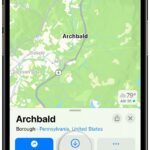Keeping your computer screen clean is essential for clear visibility and maintaining the longevity of your device. Dust, fingerprints, and smudges can accumulate over time, making your display look dull and impacting your viewing experience. Whether you have a Mac laptop, desktop, or an external display, cleaning it properly is a straightforward process. This guide provides you with the best practices to clean your computer screen without causing damage.
What You Will Need to Clean Your Screen
Before you begin, gather these essential supplies for safe and effective screen cleaning:
- Microfiber Cloth: Opt for a high-quality, lint-free microfiber cloth. These cloths are specifically designed to gently lift dust and oils without scratching the delicate surface of your screen. Avoid paper towels or tissues, as these can be abrasive and leave behind paper fibers.
- Distilled Water (Optional): For stubborn smudges, you can slightly dampen your microfiber cloth with distilled water. Tap water may contain minerals that can leave streaks.
- Screen Cleaner Solution (Optional): If water isn’t enough, use a cleaning solution specifically designed for computer screens or LCD/LED displays. Ensure it is alcohol-free and ammonia-free to prevent damage to the screen’s coating.
Step-by-Step Guide to Cleaning Your Computer Screen
Cleaning your computer screen is a simple process if you follow these steps carefully:
-
Power Down and Disconnect: Always begin by shutting down your computer completely. For laptops, turn it off. For desktops and external displays, power them off and unplug them from the power source. This is crucial for safety and prevents any accidental damage during cleaning. Also, disconnect any peripherals like keyboards or mice.
-
Dry Dusting: Use a dry microfiber cloth to gently wipe away loose dust and debris from the screen. Use light, circular motions. This initial dry dusting step is often sufficient for regular maintenance and prevents scratching when you proceed to damp cleaning if needed.
-
Damp Cleaning (If Necessary): If your screen still has smudges or fingerprints after dry dusting, lightly dampen a clean microfiber cloth with distilled water or approved screen cleaner. Important: Never spray liquid directly onto the screen. Instead, lightly dampen the cloth and then wipe the screen. Gently wipe the screen in circular motions, applying minimal pressure.
-
Dry the Screen: After damp cleaning, use a dry part of your microfiber cloth to gently dry the screen. Ensure there are no streaks or moisture left on the display.
Specific Instructions for Apple Displays and iMacs
For cleaning Apple-manufactured displays, including those on iMacs and external Apple monitors, the process is very similar. Apple recommends using the cloth that came with your display or another soft, dry, lint-free cloth for dusting.
For iMacs, ensure you disconnect the power cord before cleaning. If you have an Apple Pro Display XDR or a newer iMac with nano-texture glass, refer to Apple’s specific guidelines on How to clean the nano-texture glass on your Apple display for specialized instructions. For standard glass screens, the above steps are generally applicable.
Important Don’ts for Screen Cleaning
To avoid damaging your computer screen, keep these crucial points in mind:
- Avoid Harsh Chemicals: Never use cleaners containing acetone, ammonia, window cleaners, household cleaners, aerosol sprays, solvents, or hydrogen peroxide. These chemicals can strip the screen’s coating and cause permanent damage.
- No Abrasive Materials: Do not use paper towels, tissues, or any abrasive cloths that can scratch the screen.
- Don’t Spray Directly: Never spray any liquid cleaner directly onto the computer screen. Liquid can seep into the device and cause internal damage. Always apply cleaner to the cloth first.
- Avoid Excessive Moisture: Use a lightly dampened cloth, not a wet one. Excess moisture can damage the screen and internal components.
Conclusion
Regularly cleaning your computer screen is a simple yet important task to maintain optimal visual clarity and extend the life of your device. By using the right materials and following these safe cleaning steps, you can keep your display looking its best and enjoy a smudge-free viewing experience. For more comprehensive information on cleaning other Apple products, you can refer to Apple’s guide on How to clean your Apple products.