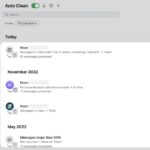For many, Facebook serves as a valuable platform for staying connected with loved ones, friends, and communities. However, there might come a time when you find yourself less engaged with the platform, or perhaps you’re considering taking a break from social media. If you’re pondering disconnecting from Facebook, whether temporarily or permanently, this guide is for you.
We will walk you through the process of both temporarily deactivating and permanently deleting your Facebook account. Understanding the nuances of each option is crucial, so let’s explore what happens when you choose either path.
Deactivating vs. Deleting Your Facebook: Understanding the Key Differences
Deactivating your Facebook account is akin to hitting the pause button. It’s a temporary suspension that allows you to step away from the platform without losing your profile and data. Think of it as a social media break. You retain the option to reactivate your account and return to Facebook whenever you’re ready.
Deleting your Facebook account, on the other hand, is a permanent action. It’s like closing your account for good. This choice means removing your profile, data, and connections from Facebook’s servers with no option to easily return to your current account.
To make an informed decision, let’s delve deeper into the consequences of each choice.
What Happens When You Deactivate Your Facebook Account?
Choosing to deactivate your Facebook account results in your profile becoming invisible to other users on the platform. This means:
- Profile Hidden: People will no longer be able to view your profile, timeline, photos, posts, or search for you on Facebook.
- Reduced Visibility: While your profile disappears, your name might still appear in friends’ lists of their connections.
- Data Preservation: Facebook saves all your account information, including photos, posts, and friend lists. This ensures everything is intact if you decide to reactivate your account in the future.
- Messenger Access: You can continue using Messenger even with a deactivated Facebook account. You’ll still be searchable and able to send and receive messages. This is a key feature if you primarily use Messenger to communicate with contacts.
Alt text: Accessing settings and privacy options on Facebook, the first step to deactivate Facebook account.
Deactivation is ideal if you need a break from Facebook but aren’t ready to permanently lose your connection and content. It offers flexibility and the peace of mind that your data is safely stored for your potential return.
What Happens When You Delete Your Facebook Account?
Deleting your Facebook account is a much more definitive step with permanent consequences:
- Permanent Data Loss: Once you delete your account, you lose access to all your Facebook data. This includes your photos, friend lists, posts, comments, games, and other information. Facebook provides an option to download your data before permanent deletion if you wish to keep a personal archive.
- No Account Reactivation: Deleting your account is irreversible after a short grace period (typically 30 days). After this period, your account and all associated data are permanently erased. If you change your mind later, you will need to create a brand new Facebook account from scratch.
- Loss of Linked App Access: If you use your Facebook credentials to log in to other websites or apps, this login method will no longer work once your Facebook account is deleted. You’ll need to update your login information for these services. Note that deleting your Facebook account does not affect your Instagram account, even though both are owned by Meta.
- Messenger Inaccessibility: Deleting your Facebook account also deletes your Messenger account and all message history. If you rely on Messenger, consider deactivation instead, or ensure you have alternative communication methods in place.
Alt text: Navigating to Account Ownership and Control within Facebook settings, a crucial step towards deactivating or deleting a Facebook profile.
Deleting is the right choice when you are certain you want to permanently leave Facebook and are comfortable with losing all associated data and connections.
Step-by-Step Guide: How to Deactivate Your Facebook Account
Deactivating your Facebook account can be done in a few simple steps:
- Navigate to Settings & Privacy: Click on your Facebook profile picture located in the top right corner on the desktop version or bottom right corner in the mobile app. From the dropdown menu, select “Settings & privacy,” then click on “Settings.”
- Access Account Centre: In the left-hand pane of the Settings menu, you’ll find “Account Centre.” Click on it.
- Go to Account Ownership and Control: Within Account Centre, select “Personal details,” then “Account ownership and control,” and finally “Deactivation or deletion.”
- Choose Deactivation: Select the Facebook profile you wish to deactivate (if you have multiple). You’ll be presented with two options: “Deactivate account” and “Delete account.” Choose “Deactivate account.”
- Follow the Prompts: Facebook will guide you through the final steps, which may include selecting a reason for deactivation and confirming your decision. Follow the on-screen instructions to complete the deactivation process.
Alt text: Choosing between deactivation and deletion of a Facebook account in account settings, highlighting the option to deactivate.
Step-by-Step Guide: How to Delete Your Facebook Account Permanently
Deleting your Facebook account follows a similar initial path to deactivation:
- Go to Settings & Privacy: As with deactivation, start by clicking your profile picture, then “Settings & privacy,” and “Settings.”
- Access Account Centre: In the left pane, click on “Account Centre.”
- Navigate to Deactivation or Deletion: Select “Personal details,” then “Account ownership and control,” followed by “Deactivation or deletion.”
- Choose Deletion: Select the account you wish to delete. This time, choose “Delete account.”
- Confirm Permanent Deletion: Facebook will present information about permanent account deletion, including a reminder about Messenger deletion and the option to download your information. Follow the prompts to “Continue to account deletion” and finally “Delete Account” to confirm your decision.
Before you finalize deletion, Facebook will send a confirmation email and typically offer a grace period during which you can cancel the deletion if you change your mind.
After deleting your account, consider removing the Facebook app from your phone or tablet for complete separation.
How to Download Your Facebook Information Before Deleting
Before permanently deleting, it’s wise to download your Facebook data, especially if you have photos or memories you want to preserve. Here’s how:
- Access Your Facebook Information: Go to “Settings & privacy” > “Settings” > “Privacy” > “Your Facebook Information.”
- Download Your Information: Click on “Download Your Information.”
- Select Data and Format: You can choose to download all of your information or select specific categories like posts (which include photos and videos) or messages. Choose your desired date range and format (HTML for easy browsing or JSON for data portability).
- Request Download: Click “Request a download.” Facebook will compile your data, and once ready, they will notify you, usually via email, with a link to download the archive.
For individual photos, you can also manually download them by opening each photo, clicking the three dots icon, and selecting “Download.”
How to Reactivate Your Facebook Account
Reactivating a deactivated Facebook account is straightforward:
- Simply Log In: Just visit Facebook’s website or open the Facebook app and log in using your usual email address and password. Your account will be reactivated, and all your content will be restored as it was before deactivation.
Remember, reactivation is only possible for deactivated accounts. If you have deleted your account, reactivation is only possible within a short period after initiating deletion (usually 30 days). After this, your data is permanently gone.
Recovering Your Facebook Account if You Have Trouble Logging In
If you’re having difficulty reactivating your deactivated account, you can try these recovery steps:
- Use Account Identification: Go to facebook.com/login/identify in a web browser.
- Search for Your Account: Enter the email address or mobile number associated with your Facebook account. Use a device you’ve previously used to log into Facebook.
- Follow Recovery Options: Facebook will offer options to log in, such as using your Gmail account (if linked) or sending a login code to your registered email address. Follow the provided instructions.
If you still face issues, the Facebook Help Centre provides additional support and options, including recovering your account with the help of friends or family.
Taking control of your Facebook presence is about making choices that align with your needs. Whether you opt for a temporary deactivation or a permanent deletion, understanding the process empowers you to manage your digital footprint effectively.