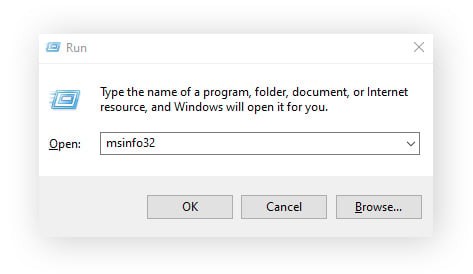Are you looking to take a step back from constant notifications and messaging pressures? Deactivating Facebook Messenger can be a great way to achieve a digital detox while still keeping your Facebook account active, or taking a complete break from the Meta platform. While Messenger doesn’t offer a straightforward “deactivate” button within the app itself, the process is still manageable whether you’re on your phone or computer.
This guide provides you with clear, step-by-step instructions on How To Deactivate Messenger. We’ll walk you through the process on both mobile (iPhone or Android) and desktop, ensuring you can easily disconnect from Messenger whenever you need to.
Deactivating Messenger on Your iPhone or Android Device
The process to deactivate Messenger on mobile involves accessing your Account Center through the Facebook Messenger app. Here’s how to do it:
-
Launch the Facebook Messenger App. Locate the Messenger app icon on your phone and open it.
-
Access Settings and Account Center. Tap the three horizontal lines (hamburger menu) usually located in the top left corner of the app. Then, tap the settings cog icon to access your Messenger settings. From there, scroll down and tap See more in Accounts Center. This will take you to a broader settings area connected to your Facebook and Instagram accounts.
-
Navigate to Account Ownership and Control. Within the Account Center, find and tap Personal details. Next, select Account ownership and control. This section manages settings related to your account’s lifecycle, including deactivation and deletion.
-
Choose Deactivation or Deletion for Facebook. Tap Deactivation or deletion. You’ll be presented with options for both Facebook and Instagram if you have linked accounts. Select your Facebook account.
-
Select Deactivate Account for Facebook. You’ll be given a choice between deactivating or deleting your Facebook account. Choose Deactivate account and then tap Continue. Keep in mind that deactivating Facebook is a prerequisite for deactivating Messenger.
-
Confirm Facebook Deactivation and Enter Password. If you manage any Facebook Pages, you’ll be informed that they will also be deactivated. Tap Continue to proceed. You will then be prompted to enter your password to confirm your Facebook account deactivation. Enter your password and tap Continue.
-
Return to Account Ownership and Control for Messenger. After deactivating Facebook, you need to specifically deactivate Messenger. Go back to Account ownership and control within the Account Center, and tap Deactivation or deletion again.
-
Deactivate Messenger Account. This time, under the “Deactivating or deleting your Messenger account” section, tap Deactivate account. Tap Continue, and finally, tap Deactivate my account to confirm your decision to deactivate Messenger.
Deactivating Messenger on Your Computer
Deactivating Messenger on a computer follows a similar process and can be done through a web browser. Here are the steps:
-
Log into Facebook on a Web Browser. Open your preferred web browser and go to the Facebook website. Log in to your Facebook account using your credentials.
-
Access Settings and Privacy. Click on your profile icon located in the top-right corner of the Facebook page. From the dropdown menu, select Settings & privacy, and then click on Settings.
-
Go to Account Center. In the left sidebar menu, you might see Account Center directly. If not, look for an option like See more in Accounts Center at the bottom of the left menu or within the main settings area. Click on See more in Accounts Center.
-
Navigate to Personal Details and Account Control. Within Account Center, click on Personal details on the left-hand menu. Then, select Account ownership and control.
-
Choose Deactivation or Deletion. Click on Deactivation or deletion.
-
Select Deactivate Account and Continue. Choose the Deactivate account option and click Continue. You’ll be prompted to re-enter your password to confirm your decision.
-
Uncheck “Continue using Messenger” and Deactivate. In the pop-up window that appears, ensure that the checkbox next to Continue using Messenger is unchecked. This is crucial to deactivate Messenger as well. Once unchecked, click Deactivate my account. This will deactivate both your Facebook account and Messenger.
If privacy concerns are driving your decision to deactivate Messenger, remember that Facebook offers various privacy settings you can adjust to control your data and online presence without fully deactivating. Furthermore, if you’re considering leaving Facebook entirely, you might want to download your Facebook data before deactivating or deleting your account, ensuring you retain a copy of your photos, posts, and messages.
What Happens After You Deactivate Messenger?
Deactivating Messenger means you won’t be reachable on the platform, but it’s not a permanent deletion. Here’s what to expect:
- Visibility: Your profile will become invisible to other Messenger users. They won’t be able to search for you or see your profile.
- Messages: Past conversations will remain visible to your friends in their message history.
- Contact: People won’t be able to send you new messages on Messenger.
- Reactivation: You can reactivate your Messenger account simply by logging back into the Messenger app or through Facebook. All your previous data and messages will be restored.
- Facebook Account Link: Deactivating Messenger is linked to your Facebook account’s status. If you deactivate Facebook, you must also deactivate Messenger separately if you wish to fully disconnect. Other Meta-owned accounts like Instagram remain unaffected by your Facebook and Messenger deactivation. You can manage your Instagram privacy settings or consider deactivating your Instagram account.
Why Choose to Deactivate Messenger?
People deactivate Messenger for various reasons, often seeking a temporary break from the platform without losing their data or account entirely. Common motivations include:
- Digital Detox: To reduce screen time and take a break from constant social media notifications and interactions.
- Privacy Concerns: While deactivation itself doesn’t enhance privacy, it can be a step towards reassessing your online presence and considering broader privacy measures. For stronger privacy, explore secure messaging apps or adjust your Facebook privacy settings.
- Switching Communication Platforms: If you’re primarily using other messaging apps like WhatsApp or Telegram, deactivating Messenger can streamline your communication and reduce platform redundancy. Remember to consider the security aspects of platforms like Telegram as well.
- Data Usage Concerns: Worries about how platforms like Facebook and Google use personal data and track online activity are also common reasons for deactivation. However, deactivation is different from account deletion and doesn’t fully address data privacy concerns.
Important Note: Deactivating your Messenger account will not protect you if your Facebook account has been hacked. In such cases, prioritize changing your password and securing your account before considering deactivation.
Enhance Your Online Privacy
While managing your social media presence is a good step, for robust online privacy consider using dedicated tools. Avast AntiTrack is designed to prevent websites from tracking your online activities and collecting your personal information. It helps block trackers, minimize targeted advertising, and enhance your overall online privacy.
[Free trial
Download Avast AntiTrack ](https://www.avast.com/download-thank-you.php?product=APW)
Get it for Mac
[Free trial
Download Avast AntiTrack ](https://www.avast.com/download-thank-you.php?product=APW)
Get it for PC