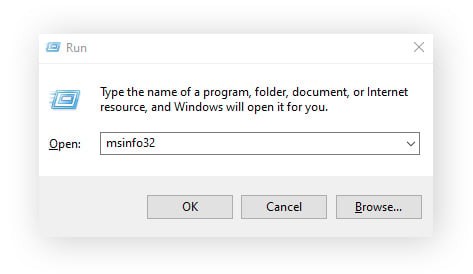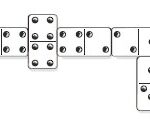Want to take a break from Instagram without losing your profile permanently? Deactivating your Instagram account is the perfect solution. It allows you to temporarily hide your profile, photos, and videos, giving you a digital detox while keeping your account information intact. This guide will walk you through the simple steps to deactivate your Instagram account on both your phone and computer.
Taking a break from social media can be beneficial for various reasons. Whether you need to focus on other priorities, reduce screen time, or simply want some privacy, deactivating Instagram offers a flexible solution. Unlike deleting your account, deactivation is not permanent. You can reactivate your account anytime you want and pick up right where you left off.
How to Deactivate Instagram on Your Phone (Android & iOS)
Deactivating your Instagram account on your phone is a straightforward process done through the Instagram app settings. Here’s how to do it in a few easy steps:
-
Access Settings and Privacy: Launch the Instagram app on your phone and go to your profile page. Tap the menu icon (usually three horizontal lines) at the top right corner, then select Settings and privacy.
-
Navigate to Accounts Center: In the Settings and privacy menu, scroll down and tap on Accounts Center. This section manages settings across Instagram, Facebook, and connected accounts.
-
Go to Account Ownership and Control: Within Accounts Center, tap on Personal details, then select Account ownership and control. This is where you’ll find options for deactivation or deletion.
-
Choose Deactivation or deletion: Tap on Deactivation or deletion. If you manage multiple Instagram accounts, select the specific account you wish to deactivate. Then, choose Deactivate account and tap Continue.
-
Confirm Deactivation: Instagram will ask for a reason for deactivating your account. Select a reason from the dropdown menu and tap Continue. Finally, re-enter your password to confirm your decision to deactivate your Instagram account.
How to Deactivate Instagram on a Computer (PC & Mac)
You can also deactivate your Instagram account from a desktop computer, whether you’re using a PC or Mac. The process is similar to the phone app, but done through the Instagram website.
- Log in to Instagram: Go to the Instagram website on your browser and log in to your account.
- Access Settings: Click on More in the left-hand menu, then go to Settings.
- Navigate to Accounts Center: Click on Accounts Center in the left-hand menu within the Settings page.
- Go to Deactivation or deletion: In the Accounts Center, select Personal details then Account ownership and control followed by Deactivation or deletion.
- Choose Deactivate Account and Confirm: Select the account you want to deactivate, choose Deactivate account, and click Continue. You’ll be prompted to enter your password for security verification.
- Provide Reason and Finalize: Select a reason for deactivating from the dropdown menu, click Continue, and then click Deactivate account to finalize the process.
Deactivate vs. Delete: What’s the Difference?
It’s important to understand the difference between deactivating and deleting your Instagram account to make the right choice for your needs.
Deactivating your Instagram account is temporary. When you deactivate:
- Your profile, photos, comments, and likes will be hidden from the public.
- Instagram saves all your account information, and everything will be restored when you reactivate.
- You can reactivate your account at any time by simply logging back in.
Deleting your Instagram account is permanent. When you delete:
- Your profile, photos, videos, comments, followers, and likes will be permanently removed.
- You cannot reactivate a deleted account, and you will need to create a new account if you want to use Instagram again in the future.
- Instagram takes up to 30 days to delete all your data, but it’s generally not recoverable after the deletion process begins.
Choose deactivation if:
- You want a temporary break from Instagram.
- You are unsure about permanently leaving the platform.
- You might want to return to Instagram in the future and want to keep your profile and content.
Choose deletion if:
- You are certain you want to permanently leave Instagram.
- You are concerned about data privacy and want your information removed from Instagram’s servers.
- You don’t plan to use Instagram again and want to start fresh if you rejoin later.
How to Reactivate Your Instagram Account
Reactivating your Instagram account after deactivation is incredibly simple. All you need to do is log back in using your username and password.
-
Open the Instagram App or Website: Launch the Instagram app on your phone or go to the Instagram website on your computer.
-
Enter Your Login Details: Enter your username or email address and your password.
-
Log In: Tap the “Log In” button.
Once you log in, your account will be reactivated, and your profile, photos, and all your content will be visible again just as you left them.
FAQs
Why can’t I deactivate my Instagram account?
Instagram requires you to log in to your account to deactivate it. Ensure you are logged into the correct account and follow the steps outlined above. If you are still facing issues, check Instagram’s help center for any specific error messages or updates.
Is deactivating Instagram the same as logging out?
No, deactivating Instagram is not the same as logging out. Logging out simply signs you out of the app or website, but your profile remains active and visible. Deactivation, on the other hand, temporarily hides your entire profile until you reactivate it.
How long can I keep my Instagram account deactivated?
You can keep your Instagram account deactivated for as long as you need. There is no time limit. Your account will remain hidden until you choose to reactivate it by logging back in.
Will people know if I deactivate my Instagram account?
Yes, while your account is deactivated, your profile will not be visible to other users. They will not be able to find you on Instagram, and your past interactions (comments, messages) may appear as from an “Instagram User.” However, Instagram does not send notifications to your followers when you deactivate your account.
Can I deactivate Instagram without a password?
No, you need your password to deactivate your Instagram account as part of the security verification process. If you’ve forgotten your password, use the “Forgot password?” option on the login screen to reset it.
Can I deactivate Instagram from the app only?
No, you can deactivate your Instagram account from both the mobile app and the website on a computer. Both methods lead to the same result – temporary deactivation of your account.
Deactivating your Instagram account is a useful feature for those seeking a temporary break from social media. It gives you control over your online presence without the finality of permanent deletion. Whether you choose to deactivate for a day, a week, or longer, Instagram makes it easy to step back and return whenever you’re ready.