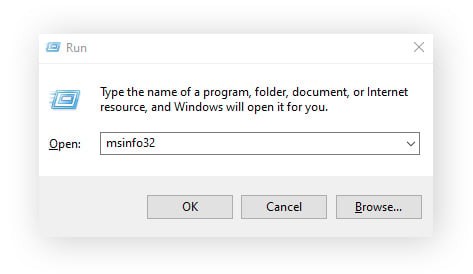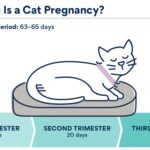Considering parting ways with Instagram? Whether you’re concerned about your digital footprint, aiming to spend less time on social media, or simply looking for a fresh start, deleting your Instagram account is a straightforward process. It’s important to understand the difference between deleting and deactivating your account, and this guide will walk you through both options on your mobile device and computer.
Let’s explore how to permanently delete your Instagram account using the mobile app:
-
Navigate to your Profile by tapping your profile picture in the bottom right corner. Then, tap the Menu icon (three horizontal lines) in the top right corner, and select Settings and privacy, followed by Accounts Center.
-
Within the Accounts Center, tap Personal details, then proceed to Account ownership and control, and finally select Deactivation or deletion.
-
Choose the specific account you wish to delete if you have multiple linked accounts. Select the option Delete account, and then tap Continue.
-
For security verification, re-enter your password. You’ll then be asked to choose a reason for leaving Instagram from a dropdown menu. Select the most relevant reason, and tap Continue. Confirm your decision to delete your account. Remember, your account will be scheduled for permanent deletion in 30 days from this point. If you log in during this period, the deletion request will be cancelled.
How to Deactivate Instagram on Your Phone
If you’re not ready to permanently delete your account, deactivating it offers a temporary break from Instagram. When you deactivate your Instagram account, your profile, photos, comments, and likes will be hidden from the public until you reactivate it by logging back in. Here’s how to deactivate your Instagram account using the mobile app:
- Go to your Profile, then Menu, then Settings and privacy, and finally Accounts Center, just as you would for deleting your account.
- Tap Personal details > Account ownership and control > Deactivation or deletion.
- Choose the account you wish to deactivate. This time, select Deactivate account and tap Continue.
- Re-enter your password, and select a reason for deactivating your account. Tap Continue to finalize the deactivation. Your account is now temporarily disabled. You can reactivate it anytime by simply logging back in.
How to Delete Your Instagram Account on a PC or Mac
You can also manage your Instagram account deletion from a desktop computer, providing an alternative to using the mobile app. The process is similarly straightforward using the Instagram website.
Here’s how to delete your Instagram account on a computer:
- Open your web browser and go to Instagram.com. Log into the Instagram account you wish to delete.
- Click on More in the left-hand menu (it may appear as three horizontal lines or “More”), then go to Settings, and then Accounts Center.
- Within Accounts Center, click Personal details followed by Account ownership and control.
- Click on Deactivation or deletion to proceed with your choice.
-
Select the account you want to remove, then choose the option next to Delete account, and click Continue.
-
Enter your password for verification, choose a reason for leaving Instagram, and then click Continue, followed by Delete account to confirm your permanent deletion request.
Another direct method to request permanent account removal is through Instagram’s dedicated deletion page. Log in to the account you intend to delete and visit Instagram’s Delete Your Account page. Select a reason for leaving from the provided dropdown, re-enter your password, and click Delete to confirm the permanent removal.
How to Deactivate Instagram on Your Computer
Deactivating your Instagram account on a computer follows almost identical steps as deleting it through the Accounts Center. The key difference is in the final selection: instead of choosing “Delete account,” you’ll select “Deactivate account.”
Here’s a quick recap on how to deactivate your Instagram account on a computer:
- Log into your Instagram account on your computer.
- Navigate to More > Settings > Accounts Center.
- Click Personal details > Account ownership and control.
- Click Deactivation or deletion.
- Choose your account, then select the button next to Deactivate account and click Continue.
- Enter your password, select a reason for deactivating, then click Continue > Deactivate account.
Deletion vs. Deactivation: Understanding the Difference
It’s crucial to understand the distinction between deleting and deactivating your Instagram account. Deleting your Instagram account is a permanent action. Once deleted, your profile, photos, videos, comments, likes and followers will be permanently removed, and you won’t be able to reactivate it. If you decide to rejoin Instagram in the future, you’ll need to create a brand new account.
Deactivating, on the other hand, is a temporary suspension of your account. It’s like putting your account on hold. While deactivated, your profile is hidden from public view, and people cannot search for you. However, all your data remains intact. You can reactivate your account at any time by simply logging back in, and your account will be restored exactly as you left it.
Reactivating Your Instagram Account
Reactivating your Instagram account is simple. For a deactivated account, just sign in using your username and password either through the mobile app or the website. Your account will be instantly reactivated.
If you chose to delete your account, remember that there’s a 30-day grace period. If you log in within these 30 days, your deletion request will be cancelled, and your account will be restored. However, if you don’t log in within this 30-day period, your account and all your information will be permanently deleted, and you cannot recover it.
Upon reactivation, whether from deactivation or within the 30-day deletion period, your Instagram account will return to its previous state, with all your content and connections intact.
FAQs About Deleting Your Instagram Account
Why can’t I delete my Instagram account?
Account deletion on Instagram must be initiated by the account holder while logged into the account. Ensure you are logged into the correct account and are using the correct password to confirm the deletion request.
How long does it take to delete an Instagram account permanently?
The complete deletion process takes 30 days. During this period, your account is deactivated. Permanent deletion occurs after the 30-day deactivation period, provided you do not log back in.
Can I delete Instagram without logging in?
No, logging into your Instagram account is a prerequisite for initiating the deletion process.
Can I delete Instagram without a password?
No, you need to enter your correct password to confirm your identity and authorize the deletion request. If you’ve forgotten your password, use the “Forgot password” option on the login screen to reset it.
How do I back up my data before deleting Instagram?
Before deleting your account, you have the option to download a copy of your Instagram data. To do this, go to Menu > Your Activity > Download Your Information > enter your email address > choose the desired data format > and then Request download. Instagram will then email you a link to download your data.
By following these steps, you can confidently manage your Instagram presence, whether you choose to take a break by deactivating or permanently delete your account.