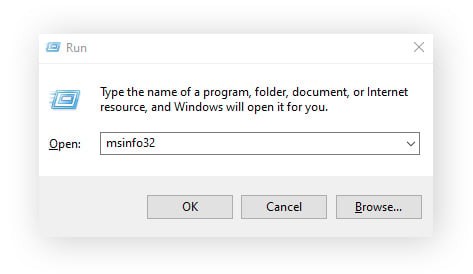Deleting your Instagram account is a straightforward process whether you’re using the mobile app or a desktop computer. If you’re looking to take a break from social media, manage your online presence, or simply move away from the platform, Instagram offers options to both temporarily deactivate or permanently delete your account. Understanding the difference and knowing the steps is key.
This guide will walk you through the process of permanently deleting your Instagram account using both the mobile app on your phone and the desktop website. We’ll also cover how to temporarily deactivate your account if you’re not ready for permanent removal.
How to Permanently Delete Your Instagram Account on Mobile (Android & iOS)
For users primarily on mobile, deleting your Instagram account through the app is convenient. Here’s a step-by-step guide to permanently remove your account using the Instagram mobile app:
-
Start by tapping your Profile icon located at the bottom right corner, then tap the Menu icon (three horizontal lines) at the top right. Navigate to Settings and privacy, and then select Accounts Center at the top.
Alt text: Navigating Instagram settings to access the Accounts Center, starting with the profile icon and menu.
-
Within the Accounts Center, tap Personal details, then proceed to Account ownership and control, and finally, tap Deactivation or deletion.
Alt text: Selecting Personal details, then Account ownership and control, followed by Deactivation or deletion options in Instagram settings.
-
Choose the Instagram account you wish to delete. You may have multiple accounts linked, so ensure you select the correct one. Select Delete account, then tap Continue.
Alt text: Choosing the specific Instagram account for deletion and confirming the ‘Delete account’ option to proceed.
-
Instagram will ask why you’re deleting your account. Select a reason from the dropdown menu. This step is mandatory. After selecting a reason, re-enter your password when prompted, and then tap Continue. Finally, confirm your permanent account deletion by tapping Delete [Account Name]. Be certain about this step as it begins the process of permanent removal. Your account deletion will be scheduled 30 days from this request.
Alt text: Providing a reason for deleting the Instagram account and proceeding to the final confirmation step.
How to Deactivate Your Instagram Account on Mobile
If you’re considering a temporary break rather than a permanent farewell, deactivating your Instagram account is the way to go. Here’s how to deactivate your Instagram account using the mobile app:
-
Go to your Profile > Menu > Settings and privacy > Accounts Center, just as you would for deleting your account.
Alt text: Starting the Instagram deactivation process by accessing the Accounts Center via profile and menu.
-
Navigate to Personal details > Account ownership and control > Deactivation or deletion.
Alt text: Selecting the options for Personal details, Account ownership and control, and Deactivation or deletion within Instagram settings.
-
Choose the account you wish to deactivate. Select Deactivate account and then tap Continue.
Alt text: Choosing the Instagram account for deactivation and selecting the ‘Deactivate account’ option.
-
You’ll be asked to provide a reason for deactivating. Choose an option, re-enter your password, and tap Continue. Your account will be immediately deactivated.
How to Delete Your Instagram Account on Desktop (PC or Mac)
For those who prefer using a computer, deleting your Instagram account can also be done through the website. The process is similar to the mobile app. Here’s how to delete your Instagram account on a PC or Mac:
-
Open your web browser and go to Instagram.com. Log into your Instagram account.
-
Click on More in the bottom left corner (it might appear as three horizontal lines), then go to Settings, and then Accounts Center.
Alt text: Accessing the Accounts Center on Instagram desktop via the ‘More’ menu and ‘Settings’.
-
Click on Personal details in the left-hand menu, and then select Account ownership and control.
-
Click on Deactivation or deletion.
Alt text: Selecting ‘Deactivation or deletion’ under Account ownership and control in Instagram desktop settings.
-
Select the Instagram account you wish to delete, then choose the Delete account option and click Continue.
Alt text: Confirming the ‘Delete account’ option for the selected Instagram account on desktop.
-
You will be prompted to enter your password and select a reason for leaving. Choose a reason, re-enter your password, then click Continue and finally Delete [Account Name] to confirm the permanent deletion.
Another direct method to initiate permanent removal is by using Instagram’s dedicated delete page. Simply log in, select your reason for leaving, re-enter your password, and click Delete.
How to Deactivate Your Instagram Account on Desktop
Deactivating your Instagram account on a computer follows nearly identical steps as deleting it. The key difference is in step 5, where you choose Deactivate account instead of Delete account.
Here’s a recap of how to deactivate your Instagram account on a computer:
- Log into your Instagram account on Instagram.com.
- Go to More > Settings > Accounts Center.
- Click Personal details > Account ownership and control.
- Click Deactivation or deletion.
- Select your account, then click the option next to Deactivate account > Continue.
- Enter your password, choose a reason for deactivating, then click Continue > Deactivate account.
Deleting vs. Deactivating: Understanding the Difference
It’s crucial to understand the distinction between deleting and deactivating your Instagram account. Deactivation is temporary. Your profile, photos, comments, and likes will be hidden until you reactivate by logging back in. It’s like pausing your account.
Deletion, however, is permanent. Once you choose to delete your account, Instagram initiates a 30-day waiting period. During this time, your account is deactivated, but if you do not log in, it will be permanently deleted along with all your data after 30 days. If you log back in during this 30-day period, your deletion request will be canceled, and your account will be restored.
Reactivating Your Instagram Account
Reactivating a deactivated Instagram account is as simple as logging back in. Just use your username and password on the app or website. Your account will return to its previous state.
Remember, if you’ve requested account deletion, you must log back in within the 30-day deactivation period to cancel the permanent deletion. After 30 days, account deletion becomes irreversible.
FAQs about Deleting Instagram
Why can’t I delete my Instagram account?
Deletion must be initiated by the account holder while logged in. Ensure you are logged into the correct account and are using the right password to confirm the deletion request.
How long does it take to delete an Instagram account permanently?
The permanent deletion process takes 30 days from the initial request. During this period, the account is deactivated and can be recovered by logging back in.
Can I delete Instagram without logging in?
No, you must be logged into your Instagram account to request deletion or deactivation.
Can I delete Instagram without a password?
A password is required to confirm both deletion and deactivation requests. If you’ve forgotten your password, use the “Forgot password” option on the login screen to reset it.
How do I back up my data before deleting Instagram?
Instagram allows you to download a copy of your data. To request a download, go to Menu > Your Activity > Download Your Information. Enter your email, choose your preferred file format, and request a download.
Deleting your Instagram account is a significant step. Whether you choose to deactivate or permanently delete, understanding the process ensures you manage your digital footprint effectively. If you’re also considering leaving other platforms, explore guides on managing your presence on Facebook and other social media.