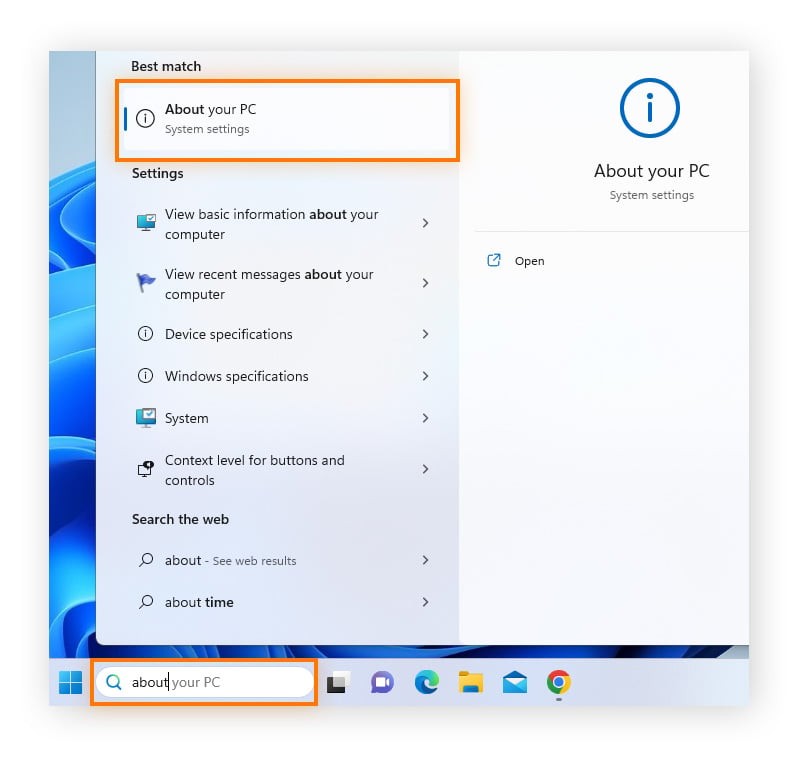Deleting your Twitter, now known as X, account requires a two-step process: deactivation followed by a waiting period for permanent deletion. At HOW.EDU.VN, we understand you may be looking to remove your digital footprint for various reasons. This guide provides detailed instructions and expert advice on how to permanently delete your Twitter presence, reclaim your username, and safeguard your personal information, along with tips for managing your social media presence and online security. Whether you’re concerned about privacy, digital well-being, or simply want a fresh start, we offer solutions and expert guidance to navigate the process.
1. Understanding the Twitter (X) Deletion Process
Deleting your Twitter account isn’t immediate. First, you must deactivate it. This triggers a 30-day grace period (this period can vary, so confirm the current timeframe on Twitter’s official help pages). During this time, your account is suspended from public view. If you don’t log back in during those 30 days, your account will be permanently deleted. Think of it as a safety net – a chance to change your mind. It’s advisable to back up your Twitter data before initiating the deletion process.
1.1. Key Considerations Before Deleting Your Account
Before you proceed, it’s crucial to understand the implications of deleting your Twitter account. Here’s what you need to consider:
- Data Loss: Once the 30-day deactivation period ends, all your tweets, direct messages, and profile information will be permanently deleted.
- Username Availability: After permanent deletion, your username becomes available for anyone else to use.
- Email Address: You can’t create a new account with the same email address until the deactivation period is over.
- Third-Party Apps: Revoke access to any third-party applications that are connected to your Twitter account to ensure they no longer have access to your data.
1.2. Why People Choose to Delete Their Twitter (X) Accounts
People delete their Twitter accounts for a variety of reasons, including:
- Privacy Concerns: The desire to limit their online presence and protect personal information.
- Time Management: Reducing time spent on social media to improve productivity and focus.
- Mental Health: Concerns about the negative impact of social media on mental well-being, such as anxiety, depression, and comparison to others. Studies have shown correlations between heavy social media use and mental health issues.
- Change in Platform: Dislike of changes to the platform’s features, policies, or overall direction.
- Online Harassment: Experiencing cyberbullying, trolling, or other forms of online harassment.
2. Step-by-Step Guide to Deactivating Your Twitter (X) Account on Mobile
The process for deactivating your Twitter account is similar on both Android and iOS devices. Follow these steps:
- Open the Twitter App: Launch the Twitter application on your smartphone.
- Access Settings: Tap on your profile icon, then navigate to “Settings and support”, and select “Settings and privacy”.
- Go to Your Account: Choose “Your account”.
- Deactivate Account: Select “Deactivate Account”.
- Read the Information: Carefully review the deactivation information provided by Twitter.
- Confirm Deactivation: Tap “Deactivate”, enter your password, and then tap “Deactivate” again to confirm.
3. How to Deactivate Your Twitter (X) Account on a Computer
Deactivating your Twitter account on a desktop computer is straightforward. Here’s how:
- Visit Twitter Website: Go to the Twitter website (X.com) and log in to your account.
- Access Settings: Click the “More” button in the main menu, then select “Settings and privacy”.
- Go to Your Account: Choose “Your account”.
- Deactivate Account: Click “Deactivate your account”.
- Read the Information: Review the deactivation information provided by Twitter.
- Confirm Deactivation: Click “Deactivate”, enter your password, and then click “Deactivate” again to confirm.
3.1. Common Issues During Deactivation
Sometimes, you might encounter issues during the deactivation process. Here are some common problems and how to resolve them:
- Incorrect Password: Double-check that you’re entering the correct password. If you’ve forgotten it, use the “Forgot password?” option to reset it.
- Two-Factor Authentication: If you have two-factor authentication enabled, ensure you have access to your authentication method (e.g., authenticator app, SMS code).
- Account Suspension: If your account is suspended, you won’t be able to deactivate it until the suspension is lifted. Contact Twitter support to resolve the suspension.
4. What Happens After Deactivation? Understanding the 30-Day Grace Period
Once you deactivate your Twitter account, here’s what happens:
- Account Suspension: Your profile, tweets, and other account information are no longer visible to other users.
- 30-Day Grace Period: Twitter holds your account data for 30 days. If you log back in during this time, your account will be reactivated.
- Permanent Deletion: If you don’t log in within 30 days, your account will be permanently deleted, and your username will become available for others to use.
4.1. How to Reactivate Your Twitter (X) Account
If you change your mind during the 30-day deactivation period, reactivating your account is simple:
- Open Twitter: Launch the Twitter app or visit the Twitter website.
- Log In: Enter your username and password.
- Reactivate: Twitter will prompt you to reactivate your account. Confirm your decision, and your account will be restored.
5. Backing Up Your Twitter (X) Data: A Comprehensive Guide
Before deleting your Twitter account, it’s wise to back up your data. This allows you to preserve your tweets, direct messages, and other account information.
5.1. Requesting Your Twitter Archive on Mobile
- Access Settings: Tap your profile icon, go to “Settings and support”, then “Settings and privacy”, and select “Your account”.
- Download an Archive: Choose “Download an archive of your data”.
- Verify Identity: Enter your password to verify your identity.
- Request Archive: Tap “Send code,” enter the code you receive, and then tap “Request archive”.
5.2. Requesting Your Twitter Archive on a Computer
- Access Settings: Click the “More” icon, go to “Settings and privacy”, and select “Your account”.
- Download an Archive: Choose “Download an archive of your data”.
- Verify Identity: Enter your password to verify your identity.
- Request Archive: Click “Send code,” enter the code you receive, and then click “Request archive”.
5.3. Understanding Your Twitter Archive
Once your archive is ready, Twitter will send you an email with a link to download a ZIP file containing your data. The archive includes:
- Tweets: All your past tweets, including text, images, and videos.
- Direct Messages: A record of your direct message conversations.
- Profile Information: Your profile details, such as your name, bio, and profile picture.
- Account History: Information about your account activity, such as login history and connected devices.
6. Alternatives to Deletion: Managing Your Twitter (X) Presence
If you’re not ready to delete your Twitter account, consider these alternatives:
- Privacy Settings: Adjust your privacy settings to control who can see your tweets and interact with you.
- Muting and Blocking: Mute or block accounts that you find annoying or offensive.
- Limiting Your Time: Set limits on how much time you spend on Twitter each day.
- Curating Your Feed: Unfollow accounts that no longer interest you and follow accounts that provide valuable content.
6.1. Expert Advice on Maintaining a Healthy Digital Presence
- Set Boundaries: Establish clear boundaries for your social media use. Designate specific times for checking Twitter and avoid using it late at night or first thing in the morning.
- Be Mindful of Content: Be aware of the content you consume and its impact on your mood and emotions. Unfollow accounts that promote negativity or make you feel inadequate.
- Engage Positively: Focus on engaging in positive and constructive interactions. Avoid getting drawn into arguments or debates.
- Take Breaks: Regularly take breaks from social media to disconnect and recharge. Spend time on activities that you enjoy and that promote your well-being.
7. Enhancing Your Online Privacy After Deleting Twitter (X)
Deleting your Twitter account is a good step toward enhancing your online privacy, but it’s not the only one. Here are additional measures you can take:
- Review Other Social Media Accounts: Evaluate your privacy settings on other social media platforms and adjust them as needed.
- Use a VPN: A Virtual Private Network (VPN) encrypts your internet traffic and hides your IP address, making it more difficult for others to track your online activity.
- Secure Your Email: Use a strong, unique password for your email account and enable two-factor authentication.
- Be Cautious of Phishing: Be wary of suspicious emails or messages that ask for your personal information.
- Use Strong Passwords: Use strong, unique passwords for all your online accounts and consider using a password manager to store them securely.
- Update Software Regularly: Keep your operating system, web browser, and other software up to date with the latest security patches.
- Review App Permissions: Regularly review the permissions you’ve granted to mobile apps and revoke access to any apps that you no longer use or trust.
7.1. The Role of VPNs in Protecting Your Digital Identity
VPNs (Virtual Private Networks) are essential tools for protecting your digital identity and online privacy. They work by creating an encrypted connection between your device and a remote server, masking your IP address and encrypting your internet traffic. This makes it more difficult for third parties, such as hackers, advertisers, and government agencies, to track your online activity.
8. Twitter (X) Account Deletion and Identity Theft: What You Need to Know
Deleting your Twitter account can reduce your risk of identity theft, but it’s not a foolproof solution. Here’s what you need to know:
- Data Breaches: Even after you delete your account, your data may still exist on Twitter’s servers or in third-party databases. If Twitter experiences a data breach, your information could be compromised.
- Phishing Scams: Cybercriminals may use information from your deleted Twitter account to target you with phishing scams. Be wary of suspicious emails or messages that ask for your personal information.
- Account Impersonation: Someone could create a fake Twitter account using your name and likeness. Monitor the platform for impersonation and report any fake accounts to Twitter.
8.1. Expert Tips on Safeguarding Your Personal Information Online
- Be Careful What You Share: Think before you post anything online. Avoid sharing sensitive information, such as your address, phone number, or financial details.
- Use Strong Passwords: Use strong, unique passwords for all your online accounts and consider using a password manager to store them securely.
- Enable Two-Factor Authentication: Enable two-factor authentication on all your important accounts to add an extra layer of security.
- Monitor Your Credit Report: Regularly check your credit report for any signs of identity theft or fraud.
- Be Wary of Scams: Be cautious of online scams, such as phishing emails and fake websites. Never click on suspicious links or provide personal information to untrusted sources.
9. Seeking Expert Guidance for Your Online Privacy Concerns
Navigating the complexities of online privacy can be challenging. At HOW.EDU.VN, we connect you with leading experts who can provide personalized guidance and support.
9.1. How HOW.EDU.VN Can Help You
- Expert Consultations: Connect with experienced professionals who can assess your online privacy risks and recommend tailored solutions.
- Personalized Advice: Receive personalized advice on how to protect your personal information, manage your social media presence, and enhance your online security.
- Comprehensive Resources: Access a wealth of resources, including articles, guides, and tools, to help you stay informed and take control of your online privacy.
9.2. Connect with Our Team of Experts
Our team of experts includes cybersecurity professionals, data privacy consultants, and social media strategists. We’re here to help you navigate the digital world with confidence and protect your online privacy.
Contact us today for a consultation:
- Address: 456 Expertise Plaza, Consult City, CA 90210, United States
- WhatsApp: +1 (310) 555-1212
- Website: HOW.EDU.VN
We understand the challenges you face in today’s digital landscape. Let HOW.EDU.VN be your trusted partner in achieving your online privacy goals.
10. Frequently Asked Questions (FAQs) About Deleting Your Twitter (X) Account
Here are some frequently asked questions about deleting your Twitter account:
10.1. Can I delete my Twitter account without a password or email?
No, you can’t delete your X account on the website or app without your password. If you‘ve lost access to your linked email account, you can request a password reset from the verified mobile number on your account. If you have access to your email address, you can send X an email to request they deactivate your account.
10.2. Can I delete a suspended Twitter account?
No, your suspension must be lifted before the account can be deleted. The first step to delete a suspended account is to file an appeal.
10.3. Can I contact Twitter to delete my account?
You can ask Twitter to delete an account, but customer support can only help if they are contacted from the email address connected to the account. This is because deactivation and deletion must be confirmed by the account holder.
10.4. Why are people deleting X?
There are many reasons why people are deleting X. Some may be worried about the mental health impact of social media, or they may be worried about spending too much time on X and viewing potentially disturbing or other sensitive content. Others may simply want to help protect their digital identity and online privacy. It’s also possible that older users of Twitter may not like certain changes that have been introduced on X, like monetizing the blue verification tick.
10.5. How long does it take for my Twitter account to be permanently deleted?
Your account will be permanently deleted after 30 days of deactivation if you do not log back in.
10.6. Can I create a new account with the same email address after deleting my old one?
You need to wait until the deactivation period is over before you can create a new account with the same email address.
10.7. What happens to my tweets after I delete my account?
All your tweets will be permanently deleted and will no longer be accessible.
10.8. Can I recover my deleted Twitter account after the 30-day period?
No, once the 30-day deactivation period has passed, your account cannot be recovered.
10.9. Is deleting my Twitter account the best way to protect my privacy?
Deleting your Twitter account is a good step, but it’s essential to take other measures to protect your online privacy, such as using strong passwords, enabling two-factor authentication, and being cautious about what you share online.
10.10. What should I do if I suspect my Twitter account has been hacked?
Immediately change your password and security settings, and contact the X Help Center for additional support.
Deleting your Twitter account is a significant decision. By following this comprehensive guide, you can ensure a smooth and secure process. And remember, HOW.EDU.VN is here to provide expert guidance and support every step of the way.
Ready to take control of your online presence? Contact HOW.EDU.VN today and let our experts help you achieve your online privacy goals. Our team of over 100 renowned PhDs worldwide are ready to help. Reach out for a consultation and personalized advice.
- Address: 456 Expertise Plaza, Consult City, CA 90210, United States
- WhatsApp: +1 (310) 555-1212
- Website: how.edu.vn
We look forward to assisting you in your journey towards enhanced online privacy and security.