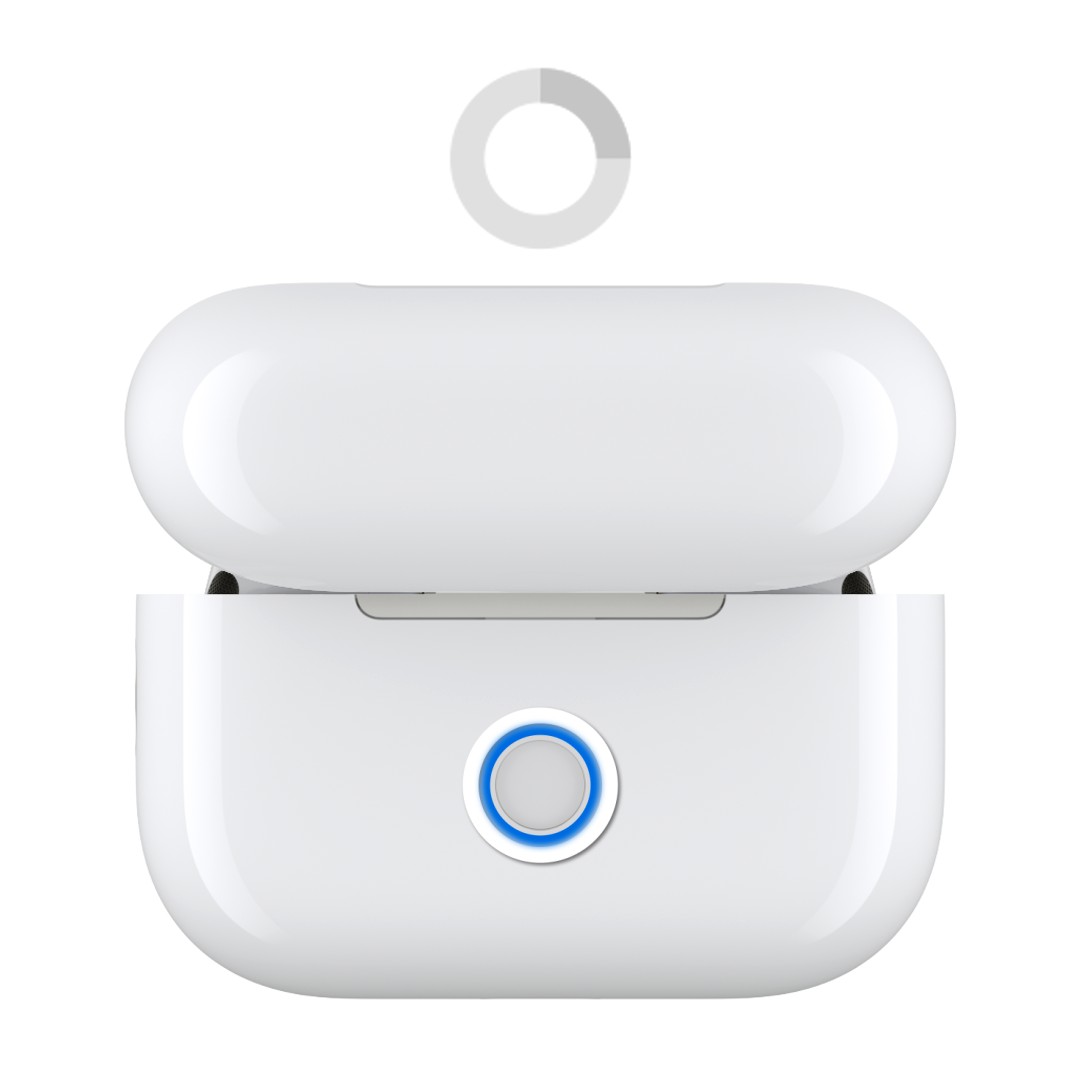Experiencing issues with your AirPods not charging, connecting, or just acting strangely? A factory reset can often resolve a multitude of common problems and get your wireless earbuds back in sync. This comprehensive guide will walk you through exactly how to factory reset your AirPods, covering all models from the original AirPods to the latest AirPods Pro and AirPods (3rd generation).
Before diving into the reset process, it’s helpful to understand why this might be necessary. Sometimes, glitches occur in the connection between your AirPods and your devices, or within the AirPods themselves. Performing a factory reset essentially clears these temporary issues and restores your AirPods to their original settings, ready to pair anew.
Why Factory Resetting Your AirPods Might Be Necessary
You might consider a factory reset for your AirPods in several situations:
- Connection Problems: If your AirPods are consistently failing to connect to your iPhone, iPad, Mac, or other devices, a reset can help re-establish a stable connection.
- Charging Issues: If one or both of your AirPods are not charging properly even when placed in a charged case, resetting can sometimes resolve charging inconsistencies.
- Audio Glitches: Experiencing distorted sound, intermittent audio, or one AirPod playing louder than the other? A reset might recalibrate the audio output.
- Preparing to Sell or Gift: Before passing your AirPods on to someone else, a factory reset ensures your personal settings are removed and the new user can set them up as their own.
Before You Begin: Things to Note
Before you proceed with the factory reset, keep these points in mind:
- Charging Case Required: You will need your AirPods charging case to complete the reset process. Ensure it has some charge.
- Forget Device (Recommended): For a clean reset, it’s advisable to “forget” your AirPods from your Apple devices’ Bluetooth settings. This step is included in the process below.
Now, let’s get to the step-by-step instructions for resetting your AirPods. The process varies slightly depending on your AirPods model and charging case.
How to Factory Reset AirPods (1st, 2nd, 3rd Generation & AirPods Pro)
These instructions apply to AirPods (1st, 2nd, and 3rd generation) and AirPods Pro models, which feature a setup button on the back of the charging case.
-
Place AirPods in the Case and Close the Lid: Ensure both AirPods are inside their charging case. Close the lid and wait for 30 seconds. This ensures they are disconnected and ready for the reset.
-
Forget AirPods on Paired Devices (iPhone/iPad): On your iPhone or iPad, navigate to Settings > Bluetooth.
- Locate Your AirPods: If your AirPods are listed under “My Devices,” tap the “i” icon (More Info button) next to your AirPods’ name.
- Forget This Device: Tap “Forget This Device,” and then tap “Forget Device” again to confirm. This step removes the existing pairing. If your AirPods are not listed, proceed to the next step.
-
Open the AirPods Case Lid: Keep the lid of your AirPods charging case open.
-
Press and Hold the Setup Button: Locate the setup button on the back of the AirPods charging case. Press and hold this button for approximately 15 seconds.
-
Observe the Status Light: Keep holding the button until you see the status light on the front of the case flash amber first, and then change to flashing white. This light sequence indicates that your AirPods have been successfully reset and are ready to pair.
Image alt text: Resetting AirPods Pro, 1st, 2nd, and 3rd generation by pressing and holding the setup button on the back of the charging case until the status light flashes amber then white.
How to Factory Reset AirPods (4th Generation Case – All Models)
For AirPods models that come with the 4th generation charging case (which may include certain AirPods 3 and future models), the reset process involves double-tapping the front of the case instead of pressing a button on the back.
-
Place AirPods in the Case and Close the Lid: As with other models, place your AirPods inside the charging case and close the lid for 30 seconds.
-
Forget AirPods on Paired Devices (iPhone/iPad): Follow the same “Forget This Device” steps in your iPhone or iPad’s Bluetooth settings as described above for other AirPods models.
-
Open the AirPods Case Lid: Open the lid of the charging case and keep it open.
-
Double-Tap the Front of the Case (Status Light On): Ensure the status light on the front of the case is illuminated. Double-tap firmly on the front surface of the charging case.
-
Double-Tap Again (White Flash): Wait for the status light to flash white, and then double-tap the front of the case again.
-
Double-Tap a Third Time (Faster Flash): Observe the status light flashing faster, and double-tap the front of the case a third time.
-
Observe the Status Light for Reset Confirmation: The reset is complete when the status light flashes amber first, and then flashes white. Your AirPods are now factory reset.
Image alt text: Resetting AirPods with 4th generation case by double-tapping the front of the case until the status light flashes amber then white to complete the factory reset.
Reconnecting Your AirPods After Reset
Once you’ve successfully factory reset your AirPods, reconnecting them to your devices is simple:
- Open the Case Near Your Device: With your AirPods inside the charging case and the lid open, bring them close to your iPhone, iPad, or other Apple device.
- Follow On-Screen Prompts: Your device should automatically detect the AirPods. Follow the on-screen instructions to complete the pairing process. This is similar to how you initially set up your AirPods.
Troubleshooting: Status Light Not Flashing White?
If you’ve followed the reset steps and the status light doesn’t flash white, try these troubleshooting steps:
- Ensure Case is Charged: Double-check that your AirPods charging case has sufficient charge. Connect it to a power source if you’re unsure.
- Repeat Reset Steps: Go through the reset process again, carefully following each step. Pay close attention to holding the button or double-tapping for the correct duration and observing the status light.
- Close Lid for 20 Seconds (Retry): Place your AirPods in the case, close the lid for 20 seconds, then open it and attempt the reset process again.
By following these steps, you should be able to successfully factory reset your AirPods and resolve many common issues. If problems persist after a reset, it might indicate a more significant hardware issue, and contacting Apple Support would be the next recommended step.