Managing your contacts on your iPhone often involves blocking unwanted phone numbers, contacts, and email addresses. Whether it’s to avoid spam calls, unwanted messages, or simply to streamline your digital communication, the block feature is a handy tool. But what if you need to review who you’ve blocked? Knowing how to find blocked numbers on your iPhone is essential for managing your contact list effectively. This guide will walk you through the simple steps to access your blocked list and manage it as needed.
Checking Your Blocked Numbers List on iPhone
Finding the list of blocked numbers, contacts, and emails on your iPhone is straightforward. Apple has conveniently placed these lists within the settings of the respective apps: Phone, FaceTime, Messages, and Mail. Here’s how to access each one:
Access Blocked Numbers via Phone Settings
The most common reason to block numbers is to stop unwanted phone calls. To find your blocked phone numbers list through the Phone app settings, follow these steps:
- Open the Settings app on your iPhone.
- Scroll down and tap Phone.
- Select Blocked Contacts.
Here, you will see a comprehensive list of all the phone numbers and contacts you have blocked from calling you.
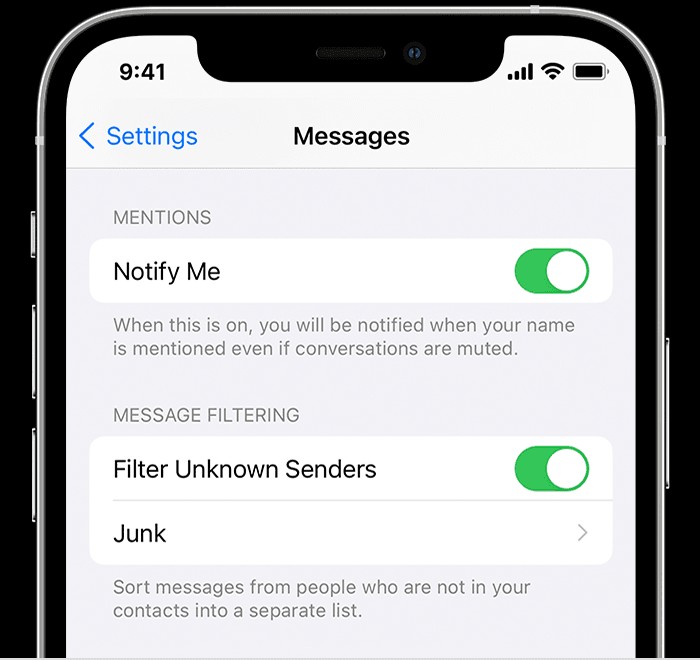 In the Settings app, navigate to Phone, then Blocked Contacts to view your list of blocked phone numbers.
In the Settings app, navigate to Phone, then Blocked Contacts to view your list of blocked phone numbers.
View Blocked Callers in FaceTime Settings
If you’ve blocked numbers or email addresses through FaceTime, you can find that list in the FaceTime settings:
- Go to Settings from your home screen.
- Find and tap FaceTime.
- Under the “Calls” section, tap Blocked Contacts.
This section displays the numbers and email addresses you’ve blocked from contacting you via FaceTime.
Locate Blocked Contacts in Messages Settings
For managing blocked numbers and contacts in your Messages app, follow these steps:
- Open Settings.
- Scroll down and tap Messages.
- Tap Blocked Contacts under the “SMS/MMS” section.
This list shows you everyone you’ve blocked from sending you text messages.
Find Blocked Senders in Mail Settings
Although less directly related to phone numbers, you might also block email addresses. To view blocked email addresses:
- Open Settings on your iPhone.
- Scroll down and tap Mail.
- Under the “Threading” section, tap Blocked.
This area lists the email addresses you’ve blocked in the Mail app. Emails from these addresses are automatically sent to your trash folder.
Managing Your Blocked List
Once you know how to find blocked numbers on your iPhone, managing this list is just as simple. In each of the “Blocked Contacts” sections (Phone, FaceTime, Messages, Mail), you can:
- Unblock a Contact: Swipe left on a number or contact in the list, then tap “Unblock”. Alternatively, tap “Edit” in the top right corner, then tap the red minus icon next to the contact you want to unblock, and finally tap “Unblock”.
- Add New Contacts to Block: While these sections primarily show you existing blocked contacts, adding new numbers to block is generally done from within the Phone, FaceTime, Messages, or Mail apps directly when you receive a call, FaceTime, message, or email from the number you wish to block. You can also add contacts to your blocked list proactively through the “Add New” option usually found within the “Blocked Contacts” settings in Phone and Mail, although this method requires you to have the number or email saved as a contact first.
Understanding the Impact of Blocking
When you block a phone number or contact on your iPhone, it’s important to understand what happens:
- Phone Calls: Blocked numbers can still leave voicemails, but you will not receive a notification for them.
- Messages: Messages from blocked contacts will not be delivered to your device.
- Notifications: You will not receive any notifications for calls or messages from blocked contacts.
- No Notification to Blocked Contact: The person you have blocked will not be notified that their calls or messages are being blocked.
- Email Blocking: Blocked emails in Mail are automatically moved to the trash folder across all your Apple devices.
By understanding how to find blocked numbers on your iPhone and manage your blocked lists, you can take better control of your communications and ensure a more peaceful and focused mobile experience. Regularly reviewing your blocked lists can help you keep them updated and relevant to your current needs.
