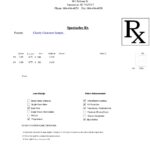Ensuring accurate time synchronization across your domain is crucial for seamless operations, especially within an Active Directory environment. Computers within a domain don’t just guess the time; they rely on a hierarchical system to keep everyone on the same clock. This article will guide you on how to understand and find the source of time synchronization for domain-joined computers.
Understanding Domain Time Hierarchy
In a typical Active Directory setup, a specific domain controller holds the Primary Domain Controller Emulator (PDC Emulator) Flexible Single Master Operation (FSMO) role within the forest root domain. This server acts as the authoritative time source for the entire forest.
Here’s how the time synchronization flows:
- Forest Root Domain PDC Emulator: Configured with an external time source (or manually set), it’s the top of the time hierarchy.
- Domain Controllers in Root Domain: They synchronize their time directly with the PDC Emulator FSMO role holder in the forest root domain.
- PDC Emulators in Child Domains: These synchronize their time with domain controllers in their parent domain, potentially including the forest root domain PDC Emulator.
- Domain Member Computers: All workstations and servers joined to a domain synchronize their time with domain controllers within their own domain.
This structured approach guarantees time consistency throughout the entire domain, preventing issues related to Kerberos authentication, scheduled tasks, and log file analysis.
Checking Domain Member Time Synchronization Configuration
To verify if a domain-joined computer is set up for domain time synchronization, you can examine a specific registry setting. This will tell you whether the machine is configured to automatically get its time from the domain hierarchy.
- Open Registry Editor: Type
regeditin the Run dialog (Win + R) and press Enter. - Navigate to the Time Service Parameters: Go to the following registry path:
HKLMSystemCurrentControlSetServicesW32TimeParameters. - Examine the “Type” Value: Look for the
TypeREG_SZ value.- “Nt5DS”: If the value is set to “Nt5DS”, it signifies that the computer is configured to synchronize time with the Active Directory domain hierarchy. This is the standard and default setting for domain-joined machines.
- “NTP”: If the value is “NTP”, the computer is synchronizing time with a specific NTP server, defined in the
NtpServerREG_SZ value within the same registry key. This indicates a custom time source configuration, overriding the domain hierarchy.
Understanding this registry setting is key to quickly determining how a domain member is configured for time synchronization.
Identifying the Domain Controller in Use
While the registry check confirms if a machine uses domain time, it doesn’t directly tell you which domain controller it’s currently synchronizing with. In most cases, a domain member will automatically discover and synchronize with an available domain controller in its domain.
For more in-depth information about the time synchronization protocol and how Windows Time service operates, you can refer to the official Microsoft documentation: How Windows Time Service Works
Important Considerations
Keep in mind that while domain controllers are typically time servers, not every domain controller necessarily runs the time service in specific virtualized environments. Some virtualized domain controllers might have the W32Time service disabled to rely on hypervisor-based time synchronization. In such cases, ensuring proper time synchronization configuration within the hypervisor environment becomes critical.
By understanding the domain time hierarchy and knowing how to check the configuration on domain members, you can effectively manage and troubleshoot time synchronization within your Active Directory domain, ensuring a consistent and reliable time source for all your systems.