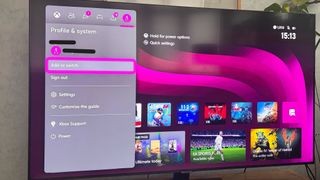Want to share your digital Xbox game library with family or friends? Xbox game sharing is a fantastic feature that allows you to do just that, granting access to your games and even Xbox Game Pass subscription on a different console. Whether you own an Xbox Series X, Xbox Series S, or Xbox One, setting up game sharing is a straightforward process. This guide will walk you through each step, ensuring you can easily share your games and enjoy your collection with others.
It’s important to note a couple of key limitations before you begin. Game sharing on Xbox is limited to digital games only and can only be active on one console at a time. Additionally, you can only switch your designated “home Xbox” up to five times per year. Therefore, it’s wise to be certain about your sharing setup before proceeding.
Ready to get started? Here’s everything you need to know to enable game sharing on your Xbox console.
What You Need to Gameshare on Xbox
Before diving into the steps, ensure you have the following:
- An Xbox Console: This could be an Xbox Series X, Xbox Series S, or Xbox One.
- Microsoft Accounts: You’ll need access to at least two Microsoft accounts – your account and the account of the person you want to share with.
Step-by-Step Guide to Gamesharing on Xbox
Follow these steps to set up game sharing on your Xbox console:
Step 1: Add a Second Profile to Your Xbox
First, power on your Xbox console. Press the Xbox button on your controller to bring up the Xbox dashboard. Navigate to the “Profile & System” tab, usually located on the left side of the dashboard menu. Select “Add or switch.”
If the Microsoft account you wish to share games with is already signed in on your Xbox, simply choose it from the list. If not, select “Add new.” You will then need to enter the email address and password for the Microsoft account you want to add. Remember, if you are sharing with a friend, you will need their Microsoft account login details for this step.
Step 2: Sign in with the Account You Want to Share Games From
Once the second profile is added, sign out of your account and sign in to the Microsoft account from which you want to share games. This is the account that holds the digital game licenses and Xbox Game Pass subscription you wish to share.
After signing in with the sharing account, press the Xbox button again to return to the “Profile & system” tab.
Step 3: Access Settings and Find “My Home Xbox”
From the “Profile & system” tab, select “Settings.” In the Settings menu, go to the “General” tab, and then choose “Personalization.” Scroll down in the Personalization menu and select “My home Xbox.” This option manages your game sharing settings.
Take a moment to read the information on the “My home Xbox” page. It explains the implications of setting a console as your home Xbox and clarifies what content will be shared with other accounts on that console.
Step 4: Designate This Console as Your Home Xbox
On the “My home Xbox” screen, you will see a button labeled “Make this my home Xbox.” Select this button to activate game sharing on this console. Depending on your security settings, you might be prompted to enter the password for the sharing account to confirm this change.
Once confirmed, the console is now set as the “home Xbox” for the account you signed in with. Anyone who signs in to this console will now be able to access and play the digital games and use the Xbox Game Pass subscription associated with the sharing account.
You can repeat this process to set a different console as your home Xbox, but remember that you can only have one home Xbox at a time and changes are limited to five times per year.
Frequently Asked Questions About Xbox Game Sharing
Can You Share Xbox Games?
Yes, Xbox game sharing is designed to allow you to share your digital games with ease. By designating a console as your “home Xbox,” you enable other profiles on that console to access your purchased digital games. This process, detailed in this guide, requires access to both consoles and the relevant Microsoft account credentials.
Can You Share Xbox Game Pass?
Absolutely! Xbox Game Pass subscriptions can also be shared through the home Xbox setting. If you have an active Game Pass membership on the account you are sharing from, other users on your home Xbox will also be able to enjoy the benefits of Game Pass, including access to its extensive library of games. This makes game sharing a cost-effective way for multiple users in a household to enjoy Game Pass.
Final Thoughts
Setting up game sharing on Xbox is a simple way to maximize your digital game library and Xbox Game Pass subscription. By following these steps, you can easily share your games with family and friends, enhancing the gaming experience for everyone.
If you’re looking for game recommendations to share, explore guides on popular Xbox games and consider checking out deals on Xbox Game Pass to further expand your shared gaming library.