Twitter is a dynamic platform for real-time updates and global conversations, but there are times when you might prefer a more controlled environment. Making your Twitter account private is an effective way to manage your online presence and ensure that your tweets are only seen by people you approve. A private Twitter account limits tweet visibility to your followers, offering an enhanced layer of privacy. This guide will walk you through the process of how to make your Twitter account private on both desktop and mobile, ensuring your peace of mind while using the platform.
Securing Your Tweets: Understanding the Benefits of a Private Twitter Account
In today’s digital age, online privacy is increasingly important. Sharing your thoughts and life updates on social media is common, but understanding who can access this information is crucial. By default, Twitter accounts are public, meaning anyone on the internet can view your tweets, profile, and follow you. Switching to a private account, also known as protecting your tweets, changes this visibility.
When you make your Twitter account private, you gain control over who can see your content. This is particularly useful if you:
- Want to share personal thoughts with a select group: A private account is ideal for sharing updates with friends, family, or professional contacts without broadcasting to the wider internet.
- Are concerned about online privacy: Limiting access to your tweets reduces the risk of unwanted attention or misuse of your information.
- Prefer a smaller, more intimate online community: Controlling who follows you helps cultivate a more personal and engaged audience.
Let’s explore how to make your Twitter account private and take charge of your Twitter privacy settings.
How to Make Your Twitter Account Private on Desktop
Changing your Twitter privacy settings on a desktop is straightforward and takes just a few clicks. Follow these simple steps to protect your tweets:
-
Navigate to Settings and privacy: Once logged into your Twitter account on your web browser, locate your profile icon in the top right corner. Click on it to open a dropdown menu, and select “Settings and privacy.”
-
Access the Privacy and safety section: In the “Settings” menu on the left-hand side, click on “Privacy and safety”.
-
Enable Protect your Tweets: Within the “Privacy and safety” settings, find the “Audience and tagging” section. You will see an option labeled “Protect your Tweets”. Check the box next to “Protect your Tweets” to activate private mode.
-
Confirm your password: Twitter will prompt you to enter your password to confirm this change. Enter your password and click “Save changes” to finalize making your Twitter account private.
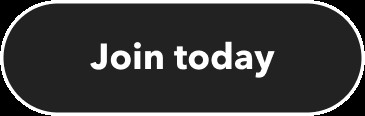 Join IFTTT Today to Enhance Your Twitter Experience
Join IFTTT Today to Enhance Your Twitter Experience
After completing these steps, your Twitter account is now private. Only your approved followers will be able to see your future tweets.
How to Make Your Twitter Account Private on the Twitter Mobile App
Making your Twitter account private on the mobile app is just as easy, allowing you to adjust your privacy settings on the go. Here’s how to do it on your mobile device:
-
Open the Twitter app and go to your profile: Launch the Twitter app on your smartphone or tablet. Tap on your profile icon, usually located in the top left corner on Android or bottom right corner on iOS, to access the navigation menu.
-
Go to Settings and support, then Settings and privacy: In the navigation menu, tap on “Settings and support” to expand it, and then select “Settings and privacy.”
-
Select Privacy and safety: From the list of settings options, tap on “Privacy and safety.”
-
Toggle “Protect your Tweets” to On: Under “Privacy and safety,” find the “Audience and tagging” section. Locate the “Protect your Tweets” toggle and switch it to the “On” position.
-
Confirm changes: You may be asked to enter your password to confirm the change. Once done, the settings will be automatically saved, and your Twitter account will be private.
Your Twitter account is now private on the mobile app. Remember that the changes you make on either desktop or mobile will apply across all platforms where you use Twitter.
Understanding What Happens When You Make Your Twitter Account Private
Switching your account to private has specific implications for how others interact with your Twitter profile and content:
- Existing Followers: Your current followers will continue to see your tweets as they already have approved access. Making your account private does not remove existing followers’ access.
- New Follower Requests: When someone new wants to follow you, they will send a follow request. You will need to approve each request individually before they can see your tweets. This gives you control over who joins your network.
- Tweet Visibility: Only your approved followers will see your tweets on their timelines and in search results within Twitter. Your tweets will not be visible to the general public or non-followers.
- Retweets: If you have a private account, your followers can still retweet your tweets, but only to their followers who are also approved followers of your private account. Non-followers will not see these retweets.
- Mentions: You can still be mentioned by anyone on Twitter, but only your approved followers will be able to see your tweets in which you are mentioned unless they are also followers of the account mentioning you.
- Profile Visibility: While your tweets are protected, your profile information, including your bio, profile picture, and header image, is still visible to everyone. However, non-followers will see a message indicating that your tweets are protected.
By understanding these changes, you can effectively manage your privacy and tailor your Twitter experience to your comfort level.
Enhance Your Twitter Experience with IFTTT Automation
While managing your privacy is essential, Twitter also offers numerous ways to enhance your user experience through automation. Integrating Twitter with IFTTT (If This Then That) allows you to automate various tasks, making your social media management more efficient.
IFTTT is a powerful automation service that connects different apps and services to create automated workflows, known as Applets. With IFTTT, you can automate tasks such as cross-posting, saving tweets, managing mentions, and much more, all connected to your Twitter account.
Streamline Your Twitter Tasks with Automation
Here are a few examples of how IFTTT can automate and simplify your Twitter activities:
-
Cross-post to other platforms: Automatically share your tweets to Facebook, Instagram, or other social media platforms, ensuring consistent content across your online presence.
-
Save liked tweets: Automatically save tweets you like to Pocket, Evernote, or Google Sheets for later reading or reference.
-
Tweet your blog posts: Automatically tweet whenever you publish a new post on WordPress, Medium, or other blogging platforms, driving traffic to your content.
-
Monitor mentions and hashtags: Receive notifications or save mentions and specific hashtags to stay informed about relevant conversations and engagements.
-
Auto-thank new followers: Send automated thank you tweets to new followers, fostering engagement and building relationships.
-
Schedule tweets: While Twitter has a built-in scheduler, IFTTT can offer more complex scheduling options or integrate with other scheduling tools.
-
Engage with content: Automatically like or retweet tweets based on specific keywords or from specific users, increasing your interaction and visibility.
For example, you can set up an Applet that automatically tweets a link to your new TikTok video whenever you upload it. This ensures your Twitter feed is consistently updated with your latest content.
IFTTT offers a wide range of triggers and actions for Twitter, allowing for highly customized automation. Explore IFTTT’s Twitter integrations to discover more ways to optimize your Twitter experience and save time on social media management.
Conclusion: Taking Control of Your Twitter Privacy
Making your Twitter account private is a simple yet powerful step towards managing your online privacy. By following the steps outlined in this guide, you can easily control who has access to your tweets and cultivate a more private and personal Twitter experience. Combined with the automation capabilities of IFTTT, you can not only protect your privacy but also enhance your efficiency and engagement on Twitter. Take control of your digital footprint and enjoy a more secure and streamlined social media journey.
Start exploring the possibilities of Twitter and IFTTT today to make the most of your social media strategy while ensuring your privacy remains a priority.
