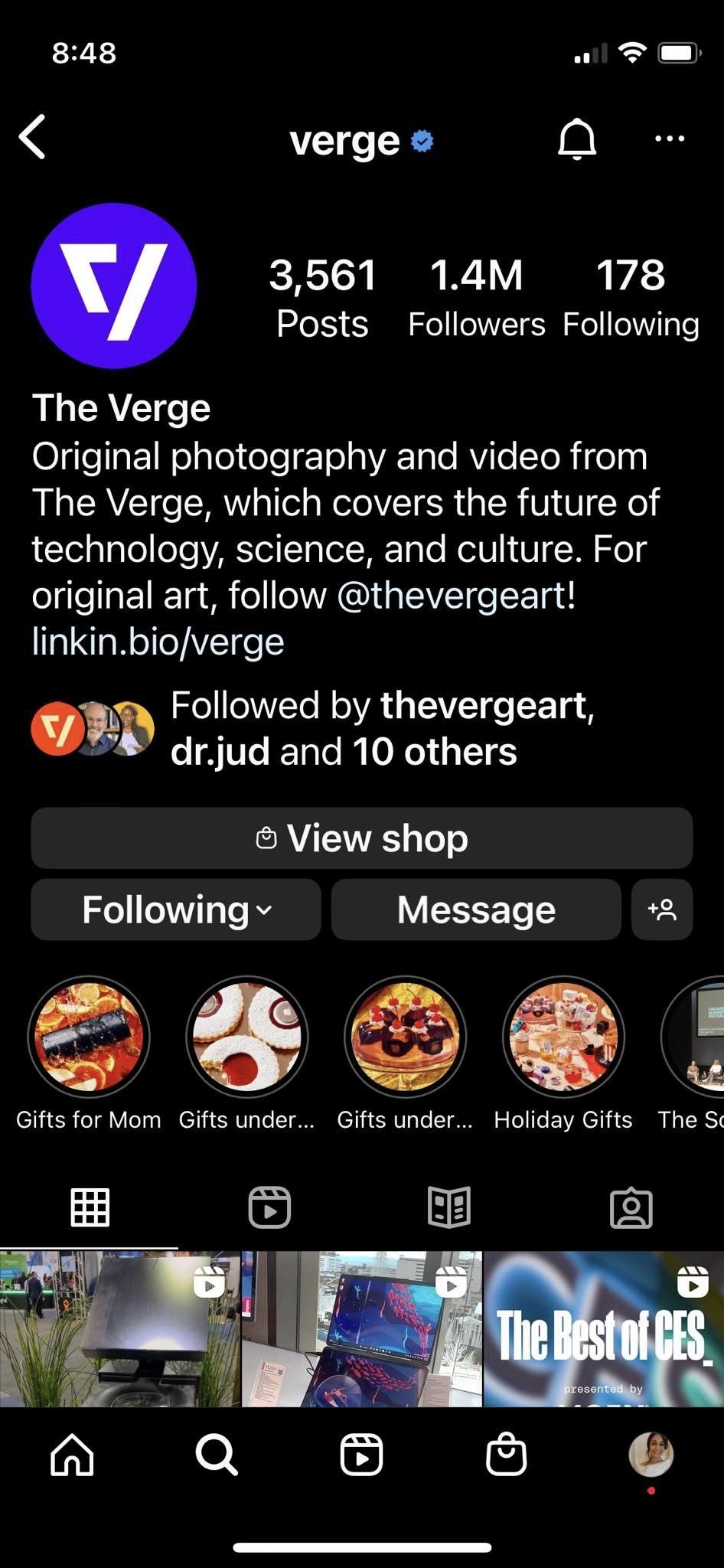Are you finding your Instagram feed filled with content that’s more draining than delightful? In today’s digitally saturated world, social media platforms like Instagram, while offering connection and inspiration, can sometimes become sources of stress and anxiety. It’s easy to fall into the comparison trap, feeling overwhelmed by the highlight reels of others. Constant exposure to content that doesn’t resonate with you can negatively impact your mental well-being.
While unfollowing accounts, especially those of influencers, is a straightforward solution, the situation becomes trickier with friends and family. Unfollowing or blocking close connections can lead to awkward real-life repercussions. Fortunately, Instagram offers a subtle yet powerful feature: muting. Learning How To Mute Someone On Instagram allows you to take control of your feed without causing offense. This feature enables you to hide posts and stories from specific individuals without them ever knowing, offering a discreet way to manage your Instagram experience. Muting ensures you can maintain your relationships while safeguarding your mental space from unwanted content, like endless vacation photos or constant updates that simply don’t serve you. It’s a simple yet effective method to keep both your social connections and your sanity intact.
This guide will walk you through the process of muting someone on Instagram across different devices. Whether you’re using your smartphone or desktop computer, we’ll cover all the methods to mute posts, stories, messages, calls, and chat activity notifications.
Muting Posts and Stories from a Profile Page
This method is effective whether you are using the Instagram app on your mobile device or accessing Instagram via a desktop browser.
On Your Mobile Phone
-
Launch the Instagram application on your smartphone and navigate to the profile of the person you wish to mute.
-
Locate and tap the Following button, positioned beneath the user’s bio, name, and website information.
-
A pop-up menu will appear. From this menu, select Mute.
-
Instagram will then present a new menu allowing you to choose what you want to mute: posts, stories, or both. Toggle the sliders next to Posts and/or Stories to select your preference. If you want to mute both, ensure both sliders are toggled. For professional accounts, you might also see an option to mute Notes.
On Your Computer
While this feature might not be available to all users on desktop yet, here’s how to mute on a computer if you have access:
- Visit the profile of the individual you intend to mute.
- Click on the Following dropdown menu, usually situated at the top of their profile page. Select Mute from the options.
- Check the boxes to mute either their posts, stories, or both, according to your needs.
Muting Posts and Stories Directly From Your Feed
Another convenient way to mute someone on Instagram is directly through your home feed when you encounter one of their posts. This method is available on the mobile app.
-
When you see a post from the person you want to mute in your feed, tap the three dots located at the top right corner of the post.
-
From the pop-up menu that appears, select Hide.
-
After selecting ‘Hide’, tap on the Mute [Person’s username] option.
-
A final pop-up menu will ask if you wish to mute only posts or both posts and stories from this person. Choose your preferred option.
Muting Messages, Calls, and Chat Activity Notifications
Beyond posts and stories, Instagram also allows you to mute messages, calls, and chat activity notifications from specific users. This is particularly useful if someone is sending unwanted direct messages. This can be managed on both desktop and mobile.
-
Open your Instagram Direct inbox and select the message thread from the person you want to mute.
-
On Mobile: Tap on the person’s username at the top of the chat screen. On Desktop: Click the information icon (a circle with an ‘i’ inside) typically located at the top right of the chat window.
-
On Mobile: In the menu that appears, toggle the sliders to mute messages, calls, and/or chat activity as desired. On Desktop: Check the boxes next to Mute Messages and/or Mute Call Notifications.
Why Use the Mute Feature on Instagram?
The mute feature is a valuable tool for managing your social media experience without the drama of unfollowing or blocking. Here are key benefits:
- Mental Health: Reduce exposure to content that triggers negativity, anxiety, or comparison, leading to a healthier online experience.
- Maintain Relationships: Keep connections with friends and family without being overwhelmed by their online activity. Muting is discreet, so they won’t know you’ve muted them.
- Curate Your Feed: Personalize your Instagram feed to focus on content that truly interests and uplifts you.
- Avoid Unnecessary Drama: Muting is a less drastic measure than unfollowing or blocking, preventing potential awkwardness or conflict in real life.
Take Control of Your Instagram Experience
Knowing how to mute someone on Instagram empowers you to curate a more positive and personalized social media environment. It’s a simple yet effective way to manage your interactions and protect your peace of mind while staying connected. Embrace the mute feature to create an Instagram feed that truly serves your well-being.