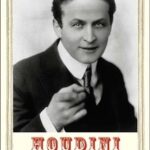Experiencing issues with your Roku remote? Many users encounter problems with their Roku remotes not pairing correctly, leading to frustration and a less-than-ideal streaming experience. If you’re seeing messages about pairing or your voice control isn’t working, you might need to re-pair your Roku remote. This guide will walk you through the process of how to pair your Roku remote effectively and troubleshoot common issues.
Understanding Roku Remote Pairing
Roku remotes use different types of connections to communicate with your Roku device: infrared (IR) and enhanced or voice remotes use Wi-Fi Direct. Standard IR remotes typically don’t require pairing as they work via line-of-sight. However, voice remotes and enhanced remotes need to be paired to enable features like voice control and to ensure reliable navigation without needing direct line of sight to the Roku device.
Step-by-Step Guide to Pairing Your Roku Voice Remote
If you’re having trouble with your Roku voice remote, or you’re getting a pairing message on your screen, follow these simple steps to re-establish the connection:
-
Restart Your Roku Device: The first step in troubleshooting any tech issue is often a restart. Unplug your Roku device from the power outlet, wait for about 10-15 seconds, and then plug it back in. Let your Roku device fully power on.
-
Access the Pairing Menu (If Possible): On your Roku home screen, navigate to Settings. Then, go to Remotes & devices, and select Remotes. If you see your current remote listed, you might want to try removing it first before attempting to pair again. If you can’t navigate using your voice remote, use the Roku mobile app as a temporary remote or use a basic IR remote if you have one.
-
Initiate Pairing Mode: If you are in the “Remotes” menu or need to start from scratch, select Pair a new remote. Your Roku device will now be in pairing mode, searching for a remote.
-
Pair Your Roku Voice Remote: Pick up your Roku voice remote. The pairing process varies slightly depending on your remote model, but generally involves these steps:
- For most voice remotes: Press and hold the Pairing button on the back of the remote, usually located in the battery compartment. Hold it down for about 3-5 seconds.
- For some older voice remotes: You might need to press and hold the Home button for a few seconds until you see the pairing light on the remote start flashing.
-
Wait for Confirmation: Keep holding the pairing button until you see a message on your TV screen confirming that your remote is pairing or has successfully paired. This message usually appears within a few seconds.
-
Test Your Remote: Once you see the confirmation message, test all the buttons on your remote, including voice control, to ensure everything is working correctly.
Troubleshooting Common Roku Remote Pairing Issues
If you’re still facing problems after trying the pairing steps, here are some common issues and how to address them:
-
Low Batteries: Ensure your remote batteries are fresh. Low battery power is a frequent cause of pairing and performance problems. Replace them with new batteries and try pairing again.
-
Obstructions: While enhanced remotes don’t need direct line of sight, significant obstructions between the remote and the Roku device can sometimes interfere with the signal. Try to minimize any obstacles.
-
Interference from Other Devices: In rare cases, interference from other wireless devices can cause pairing issues. Try turning off other nearby wireless devices temporarily to see if it resolves the problem.
-
Remote Not in Pairing Mode: Make sure you are correctly initiating pairing mode on your remote by pressing and holding the correct button (usually the pairing button or the Home button). Hold it for the recommended duration.
-
Roku Device Issues: If you’ve tried everything and still can’t pair, there might be an issue with your Roku device itself. Try performing a factory reset on your Roku device as a last resort. Note: This will erase your settings and channels, so you’ll need to set them up again. Consult your Roku device manual for factory reset instructions.
When to Consider a New Remote
If you’ve exhausted all troubleshooting steps and your Roku remote still won’t pair or function correctly, it might be time to consider purchasing a replacement remote. Roku offers replacement remotes on their website and through various retailers. Before buying a new one, double-check that the remote is compatible with your specific Roku device model.
By following these steps, you should be able to successfully pair your Roku remote and get back to enjoying your streaming experience. Remember to check for fresh batteries and ensure you’re following the correct pairing procedure for your specific Roku remote model.