Losing text messages on your iPhone can be frustrating, especially if they contain important information. If you’ve accidentally deleted text messages, don’t panic. There are several methods you can use to potentially recover them. This article will guide you through the steps on how to recover deleted text messages on your iPhone, increasing your chances of getting your lost messages back.
First, it’s important to understand where deleted messages go. When you delete a message, it’s not immediately erased from your iPhone’s storage. Instead, it may be moved to a “Recently Deleted” folder or remain in backup files. This gives you a window of opportunity to recover them. Let’s explore the primary methods for recovering deleted text messages on your iPhone.
One of the easiest ways to check for recently deleted messages is within the Messages app itself. Apple introduced a “Recently Deleted” feature in iOS 16 and later. This acts like a recycle bin for your text messages, holding deleted messages for up to 30 days before permanent deletion.
To check the “Recently Deleted” folder:
- Open the Messages app on your iPhone.
- In the Messages list, tap Filters in the top left corner. If you don’t see Filters, tap the < Back arrow until you are on the main Messages screen.
- Tap Recently Deleted.
- You will see a list of messages deleted within the last 30 days.
- To recover messages, tap Recover at the bottom right. You can select individual messages to recover or Recover All.
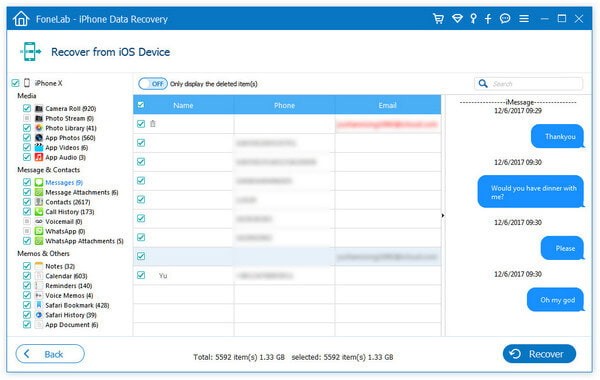 Recover recently deleted messages on iPhone
Recover recently deleted messages on iPhone
If your messages are not in the “Recently Deleted” folder, or if they were deleted more than 30 days ago, your next best option is to recover them from an iCloud backup. iCloud Backup automatically saves data from your iPhone, including messages, to iCloud. This is only possible if you had iCloud Backup enabled before the messages were deleted.
To recover deleted text messages from an iCloud backup, you will need to restore your iPhone from a previous backup:
- Erase your iPhone: Go to Settings > General > Transfer or Reset iPhone > Erase All Content and Settings. Follow the on-screen instructions.
- Restore from iCloud Backup: Once your iPhone restarts and you reach the Apps & Data screen, choose Restore from iCloud Backup.
- Sign in to iCloud: Enter your Apple ID and password.
- Choose a backup: Select a backup from the list. Choose a backup that was created before you deleted the text messages. The backup date and size can help you identify the correct one.
- Wait for restore: Your iPhone will begin restoring from the selected iCloud backup. This process can take some time depending on the size of the backup and your internet connection speed.
Important Considerations for iCloud Restore:
- Data Loss: Restoring from an iCloud backup will replace all current data on your iPhone with the data from the backup. This means any data created after the backup date will be lost. Ensure your recent data is backed up elsewhere if possible.
- Backup Frequency: iCloud Backup ideally happens daily when your iPhone is locked, connected to Wi-Fi, and power. If backups were infrequent, the backup might not contain the messages you are looking for.
Similar to iCloud, you can also recover deleted text messages from an iTunes or Finder backup. This method works if you regularly backed up your iPhone to your computer using iTunes (on older macOS or Windows) or Finder (on newer macOS).
To recover deleted text messages from an iTunes or Finder backup:
- Connect your iPhone to your computer: Use the USB cable that came with your iPhone.
- Open Finder or iTunes: On a Mac with macOS Catalina or later, open Finder. On older macOS or Windows, open iTunes.
- Locate your iPhone: In Finder, your iPhone will appear in the sidebar under Locations. In iTunes, click the iPhone icon near the top left.
- Restore Backup: Click Restore Backup.
- Choose a backup: Select a backup from the list. Ensure you choose a backup created before the messages were deleted.
- Click Restore: Wait for the restore process to complete. Your iPhone will restart, and the data from the backup will be restored.
Important Considerations for iTunes/Finder Restore:
- Data Loss: Similar to iCloud restore, restoring from an iTunes or Finder backup will erase all current data on your iPhone and replace it with the backup data.
- Backup Availability: This method only works if you have previously created backups of your iPhone using iTunes or Finder.
While less guaranteed, third-party data recovery software programs claim to recover deleted data directly from your iPhone’s storage, even if not included in backups. These apps often require connecting your iPhone to a computer.
One example mentioned in the original forum is Aiseesoft FoneLab. These tools often advertise the ability to scan your device for recoverable deleted messages, photos, and other data.
Using Third-Party Software (Example: FoneLab):
- Download and install the software: Download and install FoneLab (or similar software) on your computer from their official website.
- Connect your iPhone: Connect your iPhone to your computer using a USB cable.
- Start scanning: Launch FoneLab and follow their instructions to scan your iPhone for deleted data. Typically, you will select “Recover from iOS Device” mode.
- Preview and recover messages: After scanning, the software should display recoverable data, including text messages. Preview the messages and select the ones you want to recover.
- Recover to computer: Choose a location on your computer to save the recovered messages.
Important Cautions with Third-Party Software:
- Success Not Guaranteed: Recovery success rates vary greatly and are not guaranteed. “Permanently deleted” data is often difficult or impossible to recover.
- Cost: Most of these programs are not free and require purchasing a license to fully recover data. Free versions may only offer scanning and preview capabilities.
- Security and Privacy: Be cautious when using third-party software and choose reputable providers. Ensure the software is safe and respects your privacy. Research reviews and security information before downloading and using such tools.
It’s crucial to understand the concept of “permanent” deletion. As experts in the original forum thread noted, “permanent means permanent.” If messages have been truly overwritten or the storage space has been reused, recovery becomes extremely difficult, if not impossible.
The “Recently Deleted” folder and backups provide the most reliable methods for recovering deleted text messages. Third-party software offers a potential, though less certain, alternative.
Proactive Measures to Prevent Data Loss:
The best way to avoid the stress of recovering deleted messages is to proactively back up your iPhone regularly.
- Enable iCloud Backup: Ensure iCloud Backup is turned on in Settings > [Your Name] > iCloud > iCloud Backup.
- Regular Computer Backups: Periodically back up your iPhone to your computer using Finder or iTunes.
By understanding the recovery methods and taking preventative backup measures, you can significantly increase your chances of retrieving deleted text messages on your iPhone and safeguard your important data in the future.
