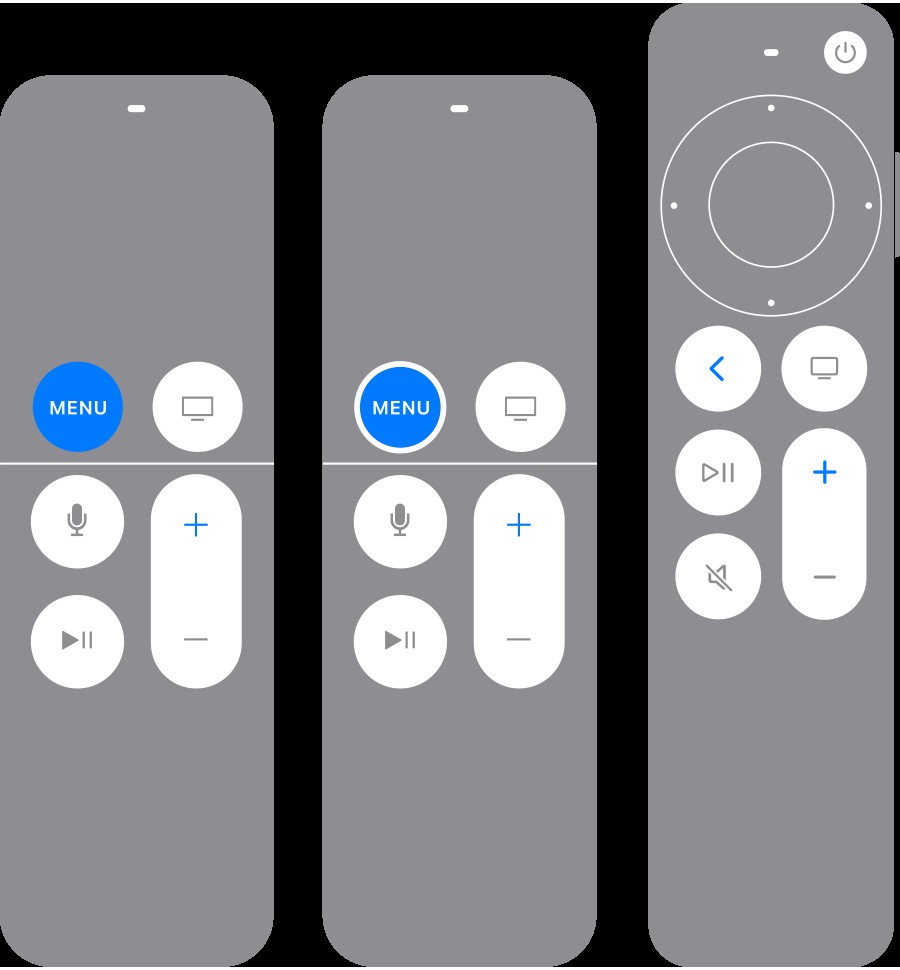Experiencing issues with your Apple TV remote? It can be frustrating when your remote stops responding, preventing you from navigating menus or enjoying your favorite shows. Fortunately, resetting your Apple TV remote is often a straightforward process that can resolve many common problems. This guide will walk you through several methods to reset your Siri Remote or Apple TV Remote, ensuring you can get back to seamless control of your Apple TV.
One of the first steps to try when your Apple TV remote is acting up is to re-pair it with your device. This process establishes a fresh connection and can often fix glitches.
To pair your remote:
- Point your remote directly at your Apple TV. Ensure it’s within about three inches of the Apple TV.
- Press and hold the Back (or Menu) button and the Volume Up button simultaneously for five seconds.
- If prompted, place your remote on top of your Apple TV to finalize the pairing process.
If pairing doesn’t solve the problem, it’s worth checking the signal strength of your remote, especially if you are using tvOS 18 or later. A weak signal can lead to unresponsive behavior.
Here’s how to check the remote signal strength:
- On your Apple TV, navigate to Settings > Remotes and Devices > Remote.
- Look for the remote signal strength indicator (Bluetooth RSSI) displayed on your screen.
- If the signal is weak or there’s no indicator, try moving closer to your Apple TV, within 20 feet (approximately 6 meters). Also, remove any obstacles that might be blocking the path between your remote and the front of your Apple TV, television, receiver, or soundbar.
If you’re still facing issues after checking the signal strength, restarting your remote is another effective troubleshooting step. This can often resolve deeper software-related problems.
To restart your Apple TV remote:
- Press and hold the TV/Control Center button and the Volume Down button at the same time. Keep holding them for about 5 seconds. You should see the status light on your Apple TV turn off and then back on.
- Release both buttons. Wait for about 5 to 10 seconds. You should see a “Remote Disconnected” notification appear on your TV screen.
- Wait while your remote restarts. Once the “Connected” notification appears, your remote should be working again.
By following these steps, you should be able to reset your Apple TV remote and resolve most common issues. If you continue to experience problems, it may be helpful to consult Apple Support for further assistance.