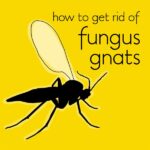In an era dominated by digital streaming, Netflix stands out as a leading source of entertainment. Accessing your favorite movies and series on your TV is incredibly convenient, but ensuring your account’s security and privacy requires mindful practices, including knowing how to properly sign out of Netflix on your television. Whether you’re switching profiles, using a shared TV, or simply prioritizing your account’s safety, signing out is a crucial step. This comprehensive guide provides easy-to-understand instructions for logging out of Netflix on your TV, along with valuable troubleshooting advice and essential security tips to enhance your streaming experience.
Step-by-Step Guide to Sign Out of Netflix on Your TV
Signing out of Netflix on your TV is a straightforward process, regardless of your TV model or Netflix app version. Follow these simple steps to ensure you are securely logged out:
Step 1: Launch the Netflix Application
Begin by turning on your television and navigating to the Netflix application using your remote. Locate the Netflix icon, usually found on your Smart TV’s home screen or app menu, and select it to open the app.
Step 2: Access the Main Menu
Once Netflix is open, you need to reach the main menu. The method to access this menu can slightly vary depending on your TV interface, but common approaches include:
- Using the remote’s directional pad: Press the left arrow button multiple times while on the Netflix home screen. This usually reveals a side menu.
- Looking for a menu icon: Some Netflix interfaces display a menu icon, often represented by three horizontal lines (hamburger menu) or your profile icon, typically located in the top or side navigation.
Step 3: Navigate to Settings or Help
Within the main menu, look for options such as “Settings,” “Help,” or a gear-shaped icon, which generally indicates settings. Select this option to proceed.
Step 4: Find the “Sign Out” or “Log Out” Option
In the settings or help menu, scroll down until you locate “Sign Out,” “Log Out,” or possibly “Deactivate.” The exact wording may differ slightly across devices, but the function remains the same. Select this option to initiate the sign-out process.
Step 5: Confirm Sign Out
A confirmation prompt will appear, asking if you are sure you want to sign out of Netflix. Carefully read the message and select “Yes,” “Confirm,” or the affirmative option to proceed with logging out.
Step 6: Wait for Sign-Out and Return to Sign-In Screen
After confirming, the Netflix app will process the sign-out request. Allow a few moments for the app to log out completely. You will know the process is complete when you are redirected to the Netflix sign-in screen, prompting you to choose a profile or enter account credentials.
By completing these steps, you have successfully signed out of Netflix on your TV. Remember to repeat this process on any other TVs or devices where you wish to log out of your Netflix account.
Troubleshooting Common Sign-Out Issues
Encountering difficulties while trying to sign out of Netflix on your TV can be frustrating. Here are some troubleshooting tips to address common issues:
Trouble Finding the Netflix App:
- Check TV Compatibility: Ensure your Smart TV model is compatible with the Netflix app. Consult your TV’s manual or the manufacturer’s website for compatibility information.
- Internet Connection: Verify that your TV is properly connected to a stable internet network. Netflix requires an active internet connection to function correctly, including signing out.
- Restart Your TV: A simple restart can often resolve temporary software glitches. Turn off your TV completely, unplug it from the power source for about 30 seconds, plug it back in, and turn it on again. Then, try locating the Netflix app.
- Software Updates: Outdated TV software can sometimes cause app issues. Check for and install any available software updates for your Smart TV through its settings menu.
- Contact TV Manufacturer Support: If the Netflix app is still missing or you suspect compatibility issues, reach out to your TV manufacturer’s customer support for specialized assistance.
Problems Logging Out of Netflix:
- Verify Credentials (Though Not Usually Needed for Sign-Out): While signing out typically doesn’t require credentials, ensure no accidental prompts are asking for login details instead.
- Sign Out on Another Device: Try signing out of Netflix from a different device, like your phone or computer, to see if the issue is isolated to your TV app. If you can sign out elsewhere, it indicates the problem is likely with the TV app.
- Restart Your TV (Again): As mentioned before, restarting can resolve temporary glitches that might be preventing proper sign-out.
- Clear Netflix App Cache/Data: Some Smart TVs allow you to clear the cache and data of individual apps. Navigate to your TV’s settings, find the “Apps” section, locate Netflix, and look for options to clear cache and data. Note: This might reset your Netflix app preferences.
- Reset TV to Default Settings (As a Last Resort): If all else fails, consider resetting your TV to its factory default settings. Be aware that this will erase all your TV settings and data, so use this as a final option. Consult your TV’s manual for instructions on performing a factory reset.
- Contact Netflix Support: If you continue to experience sign-out problems after trying these steps, reach out to Netflix customer support directly. They can provide specific troubleshooting tailored to your account and device.
Boosting Your Netflix Security: Beyond Signing Out
Signing out of Netflix on your TV is a fundamental security practice, but you can further enhance your account’s safety with these additional measures:
-
Sign Out of Netflix on All Devices Remotely: For enhanced security, especially if you suspect unauthorized access, you can remotely sign out of your Netflix account from all devices. Visit the Netflix website on a computer or phone, go to your “Account” settings, and find the option “Sign out of all devices.” This immediately logs out your account from every device currently logged in.
-
Utilize a Strong, Unique Password: A robust password is your first line of defense. Create a password that is complex, unique to Netflix, and difficult to guess. Include a mix of uppercase and lowercase letters, numbers, and symbols. Avoid using easily predictable information like birthdays or common words.
-
Enable Two-Factor Authentication (If Available): While Netflix’s two-factor authentication options might be limited compared to some services, explore if they offer any enhanced security verification methods, such as email or phone verification for new logins. This adds an extra layer of protection against unauthorized access.
-
Regularly Monitor Your Account Activity: Periodically review your Netflix “Viewing Activity” and “Account Activity” logs, accessible through the Netflix website. Look for any unfamiliar titles in your viewing history or login locations in your account activity. If you spot anything suspicious, immediately change your password and sign out of all devices. Contact Netflix support if you suspect unauthorized account use.
Why Signing Out Matters: Protecting Your Privacy
Signing out of Netflix on your TV is more than just a routine step; it’s a crucial practice for safeguarding your privacy and account security. Especially in shared living spaces, guest accommodations, or public environments like hotel rooms, signing out prevents others from easily accessing your personal viewing history, saved profiles, and potentially your account details if they were to navigate deeper into the app. By taking those few moments to sign out, you maintain control over your Netflix experience and protect your personal information from unintended viewers.
Conclusion
Mastering How To Sign Out Of Netflix on your TV is a simple yet vital aspect of managing your streaming accounts securely. By following the step-by-step instructions and implementing the additional security tips provided, you can confidently protect your Netflix account and enjoy peace of mind knowing your privacy is maintained. Make signing out a regular habit, especially on shared or public TVs, to ensure a safe and personalized streaming experience every time.