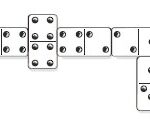Teleportation in Minecraft opens up a world of possibilities, allowing you to swiftly traverse vast distances, escape danger, or quickly meet up with friends. Whether you’re exploring expansive worlds, building intricate structures, or managing a bustling multiplayer server, knowing how to teleport is an invaluable skill. This guide will walk you through everything you need to know about using the /tp command in Minecraft to master teleportation.
Understanding Teleportation and Why Use It
Teleportation, at its core, is the ability to instantly move from one location to another. In Minecraft, this is achieved using the /tp command, a powerful tool available in versions where cheats are enabled. Why is teleportation so useful?
- Expedite Exploration: Minecraft worlds are massive. Teleportation lets you bypass long treks to discover new biomes, locate specific structures like villages or temples, or simply explore further, faster.
- Rapid Travel in Multiplayer: Instantly join friends scattered across the map, coordinate building projects, or quickly respond to calls for help in cooperative or competitive multiplayer scenarios.
- Creative Building Efficiency: Move quickly between different build sites, access hard-to-reach areas for construction, or easily oversee large-scale projects without spending excessive time traveling.
- Escape from Peril: In a pinch, teleportation can be a lifesaver. Quickly escape from dangerous situations like being surrounded by mobs, falling into lava, or getting lost in caves.
- Server Administration: For server operators, teleportation is essential for managing players, inspecting builds, and quickly responding to issues across the server world.
Enabling Cheats to Use Commands
Before you can use the /tp command, you need to ensure cheats are enabled in your Minecraft world. Cheats are settings that allow you to use game commands, including teleportation. Here’s how to enable them:
For Single-Player Worlds (When Creating a New World):
- When creating a new world, look for the “Cheats” option.
- Toggle the “Allow Cheats” setting to “ON”.
- Create your world. Cheats will now be enabled.
For Existing Single-Player Worlds:
- Open your existing world in Minecraft.
- Press the Esc key (PC/Mac) to bring up the game menu.
- Click on “Open to LAN”.
- In the “Game Mode” settings, toggle “Allow Cheats” to “ON”.
- Click “Start LAN World”. Cheats are now temporarily enabled for this play session. Note that cheats will be disabled again when you close and reload the world, and you’ll need to repeat these steps. For persistent cheats, you would need to use an external editor to permanently modify the world save file, which is generally not recommended for beginners.
Important Note: Enabling cheats may disable achievements for that specific world. Be mindful of this if achievement hunting is important to you.
Understanding the /tp Command Syntax
The /tp command is versatile and has different variations depending on what you want to achieve. Here’s a breakdown of the common syntaxes:
Basic Syntax to Teleport Yourself
The simplest form of the command teleports you, the player entering the command.
/tp <x> <y> <z><x> <y> <z>: These represent the coordinates you want to teleport to.- x: East/West coordinate (positive for East, negative for West).
- y: Vertical coordinate (altitude or height).
- z: North/South coordinate (positive for South, negative for North).
Example: /tp 100 70 -50 will teleport you to the coordinates x=100, y=70, z=-50.
Teleporting to Relative Coordinates
Instead of absolute coordinates, you can use relative coordinates to teleport a certain distance from your current location. This uses the tilde symbol ~.
/tp ~<x> ~<y> ~<z>~: Indicates a relative coordinate.<x> <y> <z>: The distance to move in each direction relative to your current position.
Example: /tp ~50 ~10 ~-20 will teleport you 50 blocks East, 10 blocks up, and 20 blocks North from where you are currently standing. If you want to stay at the same coordinate, you can just use ~ without a number (e.g., tp ~ ~10 ~ to move 10 blocks up vertically).
Teleporting Another Player
You can teleport other players to your location, to specific coordinates, or to another player.
Teleporting another player to coordinates:
/tp <target player> <x> <y> <z><target player>: The username of the player you want to teleport.<x> <y> <z>: The coordinates to teleport the player to.
Example: /tp DigMinecraft 200 80 50 will teleport the player named “DigMinecraft” to the coordinates x=200, y=80, z=50.
Teleporting another player to another player:
/tp <target player> <destination player><target player>: The username of the player you want to teleport.<destination player>: The username of the player you want to teleport them to.
Example: /tp DigMinecraft Steve will teleport the player “DigMinecraft” to the current location of the player “Steve”.
Using Target Selectors for Advanced Teleportation
For more complex scenarios, you can use target selectors to specify groups of entities to teleport. Target selectors start with @ and allow you to target players or entities based on various criteria.
@p: Nearest player.@r: Random player.@a: All players.@e: All entities (including mobs, items, etc.).@s: The entity executing the command (yourself in most cases).
You can also add arguments within square brackets [] to refine target selection.
Examples:
/tp @p 0 64 0: Teleports the nearest player to the world spawn coordinates (0, 64, 0)./tp @a ~ ~50 ~: Teleports all players 50 blocks upwards from their current positions./tp @e[type=pig,limit=5] 100 70 100: Teleports the 5 nearest pigs to the coordinates (100, 70, 100).
/tp Command Syntax Across Minecraft Editions
While the core functionality of the /tp command remains consistent, there can be slight variations in syntax across different Minecraft Editions, particularly between Java Edition and Bedrock Edition (which includes Pocket Edition, Xbox, PlayStation, Nintendo Switch, and Windows 10 editions).
Here’s a summary of the common syntaxes for each edition (note that Bedrock Edition syntax is generally unified across platforms):
Minecraft Java Edition (PC/Mac)
- Teleport self to coordinates:
/tp <x> <y> <z> - Teleport self to another entity:
/tp <target> - Teleport target to coordinates:
/tp <targets> <location> - Teleport target to another entity:
/tp <targets> <destination> - Advanced (Java 1.13+):
/tp <targets> <location> facing <lookAtPosition>(teleport and set facing direction to coordinates),/tp <targets> <location> facing <lookAtEntity>(teleport and set facing direction to entity),/tp <targets> <location> [<yRot> <xRot>](teleport with specific rotation).
Minecraft Bedrock Edition (Pocket Edition, Xbox, PS4, Nintendo Switch, Windows 10, Education Edition)
- Teleport self to coordinates:
/tp <x> <y> <z> [yRot] [xRot](rotation optional in Bedrock) - Teleport self to coordinates facing direction:
/tp <x> <y> <z> facing <lookAtPosition>or/tp <x> <y> <z> facing <lookAtEntity> - Teleport target to coordinates:
/tp <victim> <x> <y> <z> [yRot] [xRot] - Teleport target to coordinates facing direction:
/tp <victim> <x> <y> <z> facing <lookAtPosition>or/tp <victim> <x> <y> <z> facing <lookAtEntity> - Teleport self to another entity:
/tp <destination> - Teleport target to another entity:
/tp <victim> <destination>
Definitions Used in Syntax:
<x> <y> <z>: World coordinates.<target>,<targets>,<destination>,<victim>: Player names or target selectors.<location>,<lookAtPosition>: Coordinates.<lookAtEntity>,<destination>: Player names or target selectors.[yRot] [xRot]: Optional yaw (horizontal) and pitch (vertical) rotation in degrees.
Key Takeaway: For most basic teleportation needs (self to coordinates, self to player, player to coordinates, player to player), the syntax is very similar across Java and Bedrock Editions. The advanced features with facing and rotation are where you’ll see more edition-specific syntax.
Step-by-Step Guide: How to Use the /tp Command
Let’s walk through the practical steps of using the /tp command in Minecraft:
1. Open the Chat Window/Command Input
The method to open the chat window where you enter commands varies slightly by platform:
-
Java Edition (PC/Mac): Press the T key (or / to directly start with a command).
-
Bedrock Edition (Pocket Edition, Windows 10 Edition): Tap the chat bubble icon typically located at the top of the game screen.
-
Xbox One, Xbox Series X|S: Press the right D-Pad button.
-
PS4, PS5: Press the right D-Pad button.
-
Nintendo Switch: Press the right arrow button on the D-Pad or Joy-Con.
The Minecraft chat window, ready for you to type commands.
2. Type the /tp Command
Once the chat window is open, type the /tp command followed by the appropriate syntax and parameters for your desired teleportation. Remember to start with a forward slash / to indicate it’s a command.
Example 1: Teleporting to Specific Coordinates
Let’s say you want to teleport to the coordinates x=85, y=72, z=-200. Type the following command in the chat window:
/tp 85 72 -200Typing the /tp command to teleport to specific coordinates.
Example 2: Teleporting to Relative Coordinates
To teleport 53 blocks East, 6 blocks down, and 17 blocks South from your current location, use relative coordinates:
/tp ~53 ~-6 ~17Example 3: Teleporting to Another Player
To teleport yourself to the player named “Steve”:
/tp SteveTyping the /tp command to teleport to another player.
3. Execute the Command
After typing the command, press Enter (PC/Mac) or tap the send button (Bedrock Edition) to execute it.
4. Confirmation
If the command is successful, you will usually see a confirmation message in the chat window, such as “Teleported [Your Username] to x, y, z” or “Teleported [Target Player] to [Destination]”.
Confirmation message after successfully using the /tp command.
You (or the targeted player) will now be instantly teleported to the specified location or player.
Examples and Use Cases for the /tp Command
Here are more practical examples of how you can use the /tp command in different scenarios:
Java Edition (PC/Mac) Examples:
/tp DigMinecraft 29 67 -24: Teleports the player “DigMinecraft” to coordinates (29, 67, -24)./tp @p DigMinecraft: Teleports the nearest player to the location of “DigMinecraft”./tp @e[type=pig,limit=10] 84 65 50: Teleports up to 10 pigs to coordinates (84, 65, 50)./tp DigMinecraft ~53 ~-6 ~17: Teleports “DigMinecraft” relative to their position (53 East, 6 Down, 17 South)./tp @r 85 72 -200: Teleports a random player to (85, 72, -200)./tp @e[type=cow] -110 77 213: Teleports all cows to (-110, 77, 213).
Bedrock Edition (Pocket Edition, Xbox, PS4, Nintendo Switch, Windows 10, Education Edition) Examples:
/tp Axe2Grind: Teleports yourself to the player “Axe2Grind”./tp DigMinecraft Axe2Grind: Teleports “DigMinecraft” to “Axe2Grind”./tp DigMinecraft ~3 ~ ~-9: Teleports “DigMinecraft” relative to their position (3 East, 9 North)./tp @a 2 65 7: Teleports all players to (2, 65, 7)./tp TheEarthMover: Teleports yourself to “TheEarthMover”./tp DigMinecraft 7 62 -50: Teleports “DigMinecraft” to (7, 62, -50)./tp @p ~5 ~3 ~-12: Teleports the nearest player relative to their position (5 East, 3 Up, 12 North)./tp 13 69 75: Teleports yourself to (13, 69, 75).
Practical Use Cases:
- Setting up a Meeting Point:
/tp @a <x> <y> <z>to gather all players at specific coordinates for a group activity. - Rescuing a Lost Player:
/tp <lost player username> <your username>to bring a lost player to your location. - Moving Mobs for Farming:
/tp @e[type=cow] <farm coordinates>to quickly relocate farm animals. - Quickly Accessing a Distant Base:
/tp <base coordinates>to instantly travel to your home base from anywhere in the world. - Server Administration – Player Assistance:
/tp <player username>to quickly reach a player who needs help or is reporting an issue.
Troubleshooting and Common Issues
- “Unknown command” or “Cheats are not enabled”: Double-check that cheats are properly enabled for your world as described earlier.
- Incorrect Syntax: Carefully review the
/tpcommand syntax for your Minecraft Edition. Pay attention to spaces, coordinates, and target selectors. Typos are common causes of command failures. - Player Not Found: Ensure you have entered the correct username of the player you are trying to teleport to. Usernames are case-sensitive in some versions.
- Coordinates Out of World Boundaries: While Minecraft worlds are vast, there are limits. Very large or small coordinate values might lead to unexpected behavior or errors. Stick to coordinates within reasonable ranges for your world.
- Teleporting into Walls or Underground: Be mindful of the
y(height) coordinate. Teleporting to ayvalue that’s inside solid blocks will place you inside those blocks, potentially suffocating you or requiring you to dig out.
Conclusion
Mastering the /tp command in Minecraft significantly enhances your gameplay experience. From streamlining exploration and building to efficient multiplayer coordination and server management, teleportation is a powerful tool in your Minecraft toolkit. By understanding the different syntaxes, target selectors, and practical examples, you can now confidently teleport yourself and others across your Minecraft worlds, opening up new levels of freedom and efficiency in your adventures.