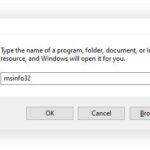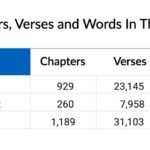Upgrading to a new iPhone is an exciting experience, and ensuring all your precious data seamlessly transitions to your new device is crucial. Apple provides a remarkably efficient tool called Quick Start, designed to make transferring data from your old iPhone to your new one as smooth as possible. This guide will walk you through the process of using Quick Start to transfer your data wirelessly, ensuring you don’t miss a beat with your new iPhone.
To begin, Quick Start is Apple’s method for automatically setting up a new iPhone or iPad using an existing one. It’s compatible with devices running iOS 11, iPadOS 13, or later. Since the process requires both devices to be in close proximity and occupied for a short period, it’s best to choose a time when you can dedicate a few uninterrupted minutes to this task.
Wireless Data Transfer Using Quick Start
The most convenient way to transfer your data is wirelessly. Here’s how to do it using Quick Start:
-
Prepare Your Devices: First, ensure your current iPhone is connected to a stable Wi-Fi network and that Bluetooth is enabled. Power on your new iPhone and place it right next to your current one. This proximity is key for Quick Start to initiate.
-
Initiate Quick Start: Your current iPhone will automatically recognize the new iPhone nearby and display a Quick Start prompt on its screen. Follow the on-screen instructions on your current device to begin the setup process. If for some reason the prompt doesn’t appear, restarting both iPhones can often resolve this.
-
Connect to Network and Activate Cellular (If Applicable): Your new iPhone will guide you through connecting to a Wi-Fi network or your cellular network. If you are transferring cellular service to your new iPhone, you might be prompted to activate it during this stage.
-
Set Up Security Features: Next, you’ll be guided to set up Face ID or Touch ID on your new iPhone to secure your device. Follow the on-screen prompts to configure your preferred biometric security method.
-
Choose Your Data Transfer Method: This is a critical step where you decide how you want to transfer your data. Quick Start offers two primary options for wireless transfer:
-
Download from iCloud: Selecting this option allows you to start using your new iPhone almost immediately. Your apps and data will download in the background from your iCloud backup. This is a fast way to get started, with the rest of your content following shortly.
-
Transfer Directly from iPhone: Choosing direct transfer migrates your data directly from your old iPhone to your new one. Keep in mind that with this method, you will need to keep both devices near each other and wait for the entire transfer process to complete on both iPhones before you can fully use either of them. This can take longer depending on the amount of data.
-
-
Keep Devices Powered and Close: Regardless of the transfer method you choose, it’s essential to keep both iPhones close to each other and connected to a power source throughout the entire data migration. Transfer times can vary significantly based on factors like your network speed and the total amount of data being transferred. Avoid interrupting the process to ensure a smooth and complete transfer.
It’s important to note that if your new iPhone is enrolled in Apple School Manager or Apple Business Manager, the Quick Start method for data transfer is not supported. In such cases, alternative methods might be necessary, typically managed by your organization’s IT department.
Wired Data Transfer: An Alternative
While Quick Start is designed for wireless convenience, you also have the option to transfer your data using a wired connection. This method can sometimes be faster, especially for large amounts of data or when Wi-Fi connectivity is unstable. To explore this option, you can refer to Apple’s guide on migrating data to a new iPhone using a wired connection for detailed steps.
In conclusion, transferring data from one iPhone to another using Quick Start is generally a straightforward and efficient process. By following these steps, you can ensure a seamless transition to your new iPhone and continue enjoying all your apps, photos, and data without interruption. Whether you opt for the convenience of wireless transfer or prefer a wired connection, Apple provides robust tools to make upgrading your iPhone a hassle-free experience.