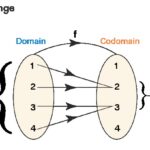Do Not Disturb is an essential iPhone feature designed to minimize interruptions, allowing you to concentrate, sleep, or simply enjoy some peace. Whether you’ve enabled it accidentally or intentionally, knowing how to turn it off, and customize it, is key to managing your notifications effectively. This guide will walk you through turning off Do Not Disturb and also explore the customization options within Focus mode to tailor it to your specific needs.
Turning Do Not Disturb On and Off: Quick & Easy Methods
There are a couple of straightforward ways to toggle Do Not Disturb on or off on your iPhone, ensuring you’re back in touch when you need to be.
Method 1: Using Control Center
The quickest way to manage Do Not Disturb is through the Control Center.
- Access Control Center: Swipe down from the top-right corner of your iPhone screen (on iPhones with Face ID) or swipe up from the bottom of the screen (on iPhones with a Home button).
- Locate the Focus button: Look for the Focus icon (it resembles a crescent moon). If Do Not Disturb is currently active, the icon will be purple.
- Tap to Toggle: Simply tap the Focus button. If Do Not Disturb was on, tapping it will turn it off, and the icon will become grey. If it was off, tapping it will turn it on.
Method 2: Through the Settings App
You can also manage Do Not Disturb settings, including turning it off, within the Settings app.
- Open Settings: Tap the Settings app icon on your Home Screen.
- Navigate to Focus: Scroll down and tap on “Focus”.
- Select Do Not Disturb: Tap on “Do Not Disturb” from the Focus options.
- Toggle Off: At the top of the Do Not Disturb settings, you’ll see a toggle switch. If Do Not Disturb is on (green), tap the switch to turn it off (grey).
Customizing Your Do Not Disturb Experience
Beyond just turning Do Not Disturb on and off, iOS offers robust customization options to make Focus mode work perfectly for you. Here’s how to personalize your Do Not Disturb settings:
Allow Notifications from Important Contacts and Apps
Don’t want to miss crucial alerts? The “Allow Notifications” feature lets you specify people and apps that can still break through your Do Not Disturb silence. Within Do Not Disturb settings (Settings > Focus > Do Not Disturb), tap “People” or “Apps” under “Allowed Notifications” to add contacts or applications that can bypass the silence.
Customize Lock Screen and Home Screen Appearance
To visually link your Lock Screen or Home Screen to Do Not Disturb mode, use “Customize Screens”. This option lets you choose specific Lock Screens or Home Screens that automatically activate Do Not Disturb when they are active, providing a visual reminder that Focus mode is enabled.
Set a Schedule for Automatic Activation
For predictable periods of quiet, “Set a Schedule” is invaluable. Configure specific times for Do Not Disturb to turn on and off automatically each day, ensuring uninterrupted sleep or focused work sessions. You can set recurring schedules or even location-based triggers.
Fine-tune App Behavior with Focus Filters
“Focus Filters” offer advanced customization, allowing you to dictate how certain apps or iPhone features behave while Do Not Disturb is active. For example, you can choose a specific Mail account to be active during Do Not Disturb, or silence notifications from certain Safari Tab Groups.
Leveraging Intelligent Breakthrough (iOS 18.1 and later on supported iPhones)
For users with iPhone 15 Pro, iPhone 15 Pro Max, iPhone 16 models, and later, running iOS 18.1 or newer, “Intelligent Breakthrough” powered by Apple Intelligence adds a smart layer to Do Not Disturb. This feature analyzes notification content, intelligently allowing genuinely important notifications to interrupt while silencing less critical ones. You can manage “Intelligent Breakthrough” within each Focus mode’s settings by toggling it on or off.
By understanding How To Turn Off Do Not Disturb and, more importantly, how to tailor its settings, you can harness the full power of Focus mode to manage distractions and maintain your concentration effectively on your iPhone.