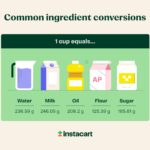Unlock Samsung phone security with this comprehensive guide. Discover reliable methods, expert advice, and how HOW.EDU.VN can help you navigate phone unlock solutions. Learn about remote unlock, Smart Lock, and more.
Losing access to your Samsung phone can be frustrating, but understanding the available unlock methods and troubleshooting options can help you regain control. HOW.EDU.VN provides expert insights and solutions, including using Find My Mobile, Smart Lock features, and contacting professionals if needed. This guide will delve into each scenario, ensuring you can confidently resolve any Samsung phone unlocking issues.
1. Understanding Samsung Phone Lock Security
Samsung devices offer various security measures to protect your data from unauthorized access. These features include screen lock options, such as swipe, pattern, PIN, password, facial recognition, and fingerprint recognition. It’s important to understand these options and how they work to ensure you can effectively manage your phone’s security.
- Swipe: A simple swipe across the screen to unlock.
- Pattern: Drawing a specific pattern on the screen to unlock.
- PIN: Entering a numeric code for access.
- Password: Using a combination of letters, numbers, and symbols.
- Facial Recognition: Unlocking the phone by scanning your face.
- Fingerprint Recognition: Using your fingerprint to unlock your device.
Many users encounter issues such as forgetting their unlock method or experiencing technical difficulties with biometric recognition. In these situations, understanding alternative unlock methods or troubleshooting steps is crucial.
2. Initial Troubleshooting Steps for Samsung Unlock Issues
Before exploring more complex solutions, try these basic troubleshooting steps:
- Soft Reset: Press and hold the power and volume down keys until the screen turns black and the Samsung logo appears. This restarts your phone and may resolve minor software glitches.
- Check Fingerprint Recognition: Ensure you’re using the same finger used during setup, and that your finger and the sensor are clean and dry. Scratches or damage to the sensor or screen protector can also cause issues.
- Avoid Dynamic Lock Screen Menu: When unlocking, avoid swiping from the right-hand edge of the screen to prevent accidentally opening the Dynamic Lock Screen menu.
These initial steps can often resolve simple issues and restore access to your device without requiring more advanced methods.
3. Utilizing Find My Mobile for Remote Unlocking
Find My Mobile is a powerful tool provided by Samsung that allows you to remotely locate, lock, or wipe your device. This feature can also be used to unlock your device if you’ve forgotten your screen lock method. To use Find My Mobile:
- Requirements: Your device must be connected to a Wi-Fi or mobile network, signed into your Samsung Account, and have Remote Control and Remote Unlock settings enabled.
- Access Find My Mobile: On a computer, go to the Find My Mobile website.
- Sign In: Enter your Samsung Account username and password.
- Unlock: Click the “Unlock” option.
- Password Verification: Enter your Samsung Account password to confirm.
After completing these steps, your device will be unlocked, and you can set up a new screen lock method. Find My Mobile is an invaluable tool for maintaining control over your device, even when you can’t physically access it.
4. How to Enable Remote Unlock Settings on Your Samsung Device
To ensure you can use the Find My Mobile feature effectively, it’s essential to enable Remote Unlock settings on your device. Follow these steps:
- Open Settings: Navigate to the Settings app on your Samsung device.
- Biometrics and Security: Tap on “Biometrics and security.”
- Find My Mobile: Select “Find My Mobile.”
- Activate Remote Controls and Remote Unlock: Toggle the switches to activate both “Remote controls” and “Remote unlock.”
Enabling these settings ensures that you can remotely control your device and unlock it if you ever forget your screen lock method. It’s a proactive step to maintain access to your device and protect your data.
5. Using Smart Lock to Maintain Device Accessibility
Smart Lock allows you to keep your phone unlocked under certain trusted conditions, enhancing convenience without compromising security. Here are the primary Smart Lock features:
- Trusted Devices: Your phone remains unlocked when connected to trusted Bluetooth devices like smartwatches or car systems.
- Trusted Places: Designate specific locations, such as your home or office, where your phone stays unlocked.
- On-body Detection: Your phone stays unlocked while it’s being carried on your person.
To set up Smart Lock, go to Settings > Lock screen > Smart Lock and follow the on-screen instructions. Using Smart Lock can significantly reduce the frequency of needing to unlock your phone, making it more accessible in trusted environments.
6. Identifying and Resolving Fingerprint Recognition Issues
Fingerprint recognition is a convenient and secure way to unlock your Samsung phone. However, several factors can affect its performance. Here’s how to troubleshoot common fingerprint recognition issues:
- Use the Correct Finger: Ensure you are using the finger that was registered during the setup process.
- Proper Finger Placement: Place your finger flat on the sensor, ensuring the entire fingerprint area is covered.
- Cleanliness: Keep the sensor and your fingers clean and dry. Moisture, dirt, or debris can interfere with the sensor’s ability to read your fingerprint.
- Screen Protector Compatibility: Non-Samsung or damaged screen protectors can affect fingerprint recognition. Use a compatible screen protector or remove it to see if performance improves.
- Skin Condition: Extremely dry or damp fingers can cause issues. Apply moisturizer if your fingers are dry, or dry them thoroughly if they are damp.
- Scars and Damage: Scars or damage to your fingerprint can affect recognition. Try registering a different finger if you experience persistent issues.
By addressing these potential issues, you can improve the reliability of your fingerprint recognition and ensure seamless unlocking of your device.
7. Region and Network Locks: What You Need to Know
Samsung phones may have region or network locks that restrict their use in certain areas or with specific carriers. Understanding these locks is crucial for travelers or users switching networks.
- Network Lock: This prevents you from using the phone with a different carrier than the one it was originally intended for. Contact your carrier or retailer to unlock the device, which may involve a fee or meeting certain contractual obligations.
- Region Lock: This restricts the phone’s use to a specific geographic region. To remove a region lock, make a phone call lasting at least five minutes in the country of origin. If this is not possible, contact Samsung support for assistance.
Removing these locks may require specific steps or contacting service providers. Understanding these restrictions can prevent frustration when using your phone in different regions or with different carriers.
8. Step-by-Step Guide to Performing a Factory Reset on a Samsung Phone
If all other methods fail, performing a factory reset can restore your Samsung phone to its original settings, removing all data and security measures, including the screen lock. This should be considered a last resort, as it will erase all personal data on your device.
- Back Up Your Data: If possible, back up your important data to avoid losing it.
- Turn Off Your Device: Power off your Samsung phone.
- Enter Recovery Mode: Press and hold the Volume Up button, the Power button, and the Bixby button (if your device has one) simultaneously until the Samsung logo appears, then release the Power button but continue holding the other buttons.
- Navigate the Recovery Menu: Use the Volume Up and Volume Down buttons to navigate the menu and the Power button to select options.
- Select “Wipe Data/Factory Reset”: Scroll down to this option and select it using the Power button.
- Confirm the Reset: Choose “Yes” to confirm the factory reset.
- Reboot Your Device: Once the reset is complete, select “Reboot system now” to restart your phone.
After the reset, your phone will be like new, and you can set it up again. Remember to create a new, memorable unlock method to avoid future issues.
9. Common Mistakes to Avoid When Setting Up Security Features
Setting up security features correctly is essential to prevent future lockouts. Here are common mistakes to avoid:
- Forgetting Passwords/PINs: Choose passwords and PINs that are easy to remember but difficult for others to guess. Consider using a password manager to store your credentials securely.
- Not Registering Multiple Fingerprints: Register multiple fingerprints for different fingers to ensure you can unlock your device even if one finger is injured or unavailable.
- Ignoring Backup Options: Enable remote unlock features like Find My Mobile and regularly back up your data to avoid permanent data loss in case of a lockout or device malfunction.
- Using Weak Patterns: Avoid simple patterns that are easily guessed, such as straight lines or symmetrical shapes.
- Skipping Security Updates: Keep your device’s software up to date to ensure you have the latest security patches and features.
By avoiding these common mistakes, you can enhance the security and accessibility of your Samsung phone.
10. The Importance of Regular Data Backups for Samsung Users
Regular data backups are crucial for protecting your information in case of device malfunction, loss, or security lockouts. Samsung offers several backup options:
- Samsung Cloud: Automatically back up your data, including contacts, photos, and settings, to Samsung’s cloud storage.
- Google Account: Sync your data with your Google account for easy access across devices.
- External Storage: Back up your data to an external storage device, such as a microSD card or USB drive.
- Samsung Smart Switch: Transfer data between Samsung devices or back up your data to a computer.
Regular backups ensure that you can restore your data quickly and easily, minimizing the impact of any unforeseen issues.
11. How HOW.EDU.VN Can Help You Resolve Samsung Unlock Issues
Navigating Samsung unlock issues can be complex, but HOW.EDU.VN provides expert guidance and solutions to help you regain access to your device. Our team of experienced professionals offers:
- Personalized Advice: Get tailored solutions based on your specific situation.
- Step-by-Step Instructions: Follow clear, easy-to-understand guides to troubleshoot and resolve unlock issues.
- Remote Support: Receive remote assistance from our experts to unlock your device securely.
- Comprehensive Resources: Access a wealth of articles, FAQs, and tutorials on Samsung phone security and unlocking methods.
At HOW.EDU.VN, we understand the frustration of being locked out of your device, and we’re committed to providing the support you need to regain control.
12. Understanding the Risks of Unauthorized Unlocking Services
While many third-party services claim to unlock Samsung phones, it’s crucial to be aware of the potential risks involved. Unauthorized unlocking services can:
- Void Your Warranty: Using unofficial methods may void your device’s warranty.
- Compromise Security: Unreliable services can expose your device to malware or security vulnerabilities.
- Damage Your Device: Inexperienced technicians may damage your phone during the unlocking process.
- Violate Legal Terms: Unlocking your phone without proper authorization may violate your carrier agreement or local laws.
It’s always best to use official methods or trusted professionals to unlock your Samsung phone, ensuring your device remains secure and protected.
13. Advanced Tips for Securing Your Samsung Phone
Beyond basic security settings, consider these advanced tips to further protect your Samsung phone:
- Use Strong Passwords: Create complex passwords that include a mix of upper and lowercase letters, numbers, and symbols.
- Enable Two-Factor Authentication: Add an extra layer of security to your Samsung and Google accounts by requiring a verification code in addition to your password.
- Install a Security App: Use a reputable security app to scan for malware and protect against phishing attacks.
- Be Cautious with App Permissions: Review app permissions carefully before granting access to your data.
- Use a VPN: Protect your online activity by using a Virtual Private Network (VPN) when connecting to public Wi-Fi networks.
- Regularly Update Software: Keep your device’s operating system and apps up to date to patch security vulnerabilities.
By implementing these advanced security measures, you can significantly reduce the risk of unauthorized access to your Samsung phone and protect your personal information.
14. What to Do If You Suspect Your Samsung Phone Has Been Hacked
If you suspect your Samsung phone has been hacked, take immediate action to minimize the damage:
- Change Passwords: Change the passwords for your Samsung, Google, and other important accounts.
- Enable Two-Factor Authentication: Add an extra layer of security to your accounts.
- Scan for Malware: Use a reputable security app to scan your device for malware.
- Review App Permissions: Check which apps have access to your data and revoke any suspicious permissions.
- Factory Reset: If the problem persists, perform a factory reset to remove any malicious software.
- Contact Support: Contact Samsung support or a cybersecurity expert for further assistance.
Quickly addressing a potential security breach can help prevent further damage and protect your personal information.
15. Samsung Account Security: Protecting Your Personal Information
Your Samsung Account provides access to various Samsung services and stores your personal information. It’s essential to keep your account secure:
- Use a Strong, Unique Password: Avoid using the same password for multiple accounts.
- Enable Two-Factor Authentication: Protect your account with an extra layer of security.
- Monitor Account Activity: Regularly review your account activity for any suspicious behavior.
- Keep Your Contact Information Up to Date: Ensure your email address and phone number are current so you can recover your account if needed.
- Be Cautious of Phishing Attempts: Avoid clicking on suspicious links or providing your login credentials to unverified sources.
By following these tips, you can protect your Samsung Account and the personal information it contains.
16. Understanding Samsung’s Security Updates and Patches
Samsung regularly releases security updates and patches to address vulnerabilities and protect your device from threats. These updates are crucial for maintaining the security of your phone.
- Enable Automatic Updates: Set your device to automatically install updates to ensure you always have the latest security patches.
- Check for Updates Manually: Periodically check for updates manually in Settings > Software update.
- Read Update Descriptions: Review the update descriptions to understand the security improvements included.
- Install Updates Promptly: Install updates as soon as they are available to minimize your exposure to potential threats.
Keeping your device up to date is one of the most effective ways to protect it from security vulnerabilities.
17. Setting Up a Secure Lock Screen on Your Samsung Phone
A secure lock screen is the first line of defense against unauthorized access to your Samsung phone. Follow these steps to set up a strong lock screen:
- Go to Settings > Lock screen > Screen lock type.
- Choose a Secure Option: Select a PIN, password, or pattern. Avoid using swipe or none, as these offer no security.
- Create a Strong Password: If you choose a password, make it complex and difficult to guess.
- Set Up Biometrics: Enable fingerprint or facial recognition for added convenience and security.
- Configure Lock Screen Options: Customize the lock screen settings to display important information while keeping your device secure.
A well-configured lock screen is essential for protecting your personal information and preventing unauthorized access to your device.
18. How to Protect Your Samsung Phone from Malware
Malware can compromise your device’s security and steal your personal information. Here’s how to protect your Samsung phone from malware:
- Install a Reputable Security App: Use a trusted security app to scan for malware and protect against phishing attacks.
- Be Cautious with App Downloads: Only download apps from trusted sources like the Google Play Store.
- Review App Permissions: Carefully review app permissions before granting access to your data.
- Avoid Clicking on Suspicious Links: Be wary of links in emails, text messages, or websites that seem suspicious.
- Keep Your Software Up to Date: Install security updates and patches as soon as they are available.
- Enable Google Play Protect: This feature scans apps for malware before and after you install them.
Taking these precautions can significantly reduce the risk of malware infection and protect your device from harm.
19. Understanding and Managing App Permissions on Samsung Phones
App permissions control what data and features apps can access on your Samsung phone. It’s essential to understand and manage these permissions to protect your privacy and security.
- Review Permissions Before Installing Apps: Pay attention to the permissions an app requests before you install it.
- Grant Only Necessary Permissions: Only grant permissions that are necessary for the app to function properly.
- Review Permissions Regularly: Periodically review the permissions of installed apps and revoke any that seem unnecessary or suspicious.
- Use Permission Manager: Use the Permission Manager in Settings > Privacy to manage app permissions.
- Be Cautious with Sensitive Permissions: Be especially cautious with permissions that allow access to your camera, microphone, location, contacts, and storage.
By carefully managing app permissions, you can control what data apps can access and protect your privacy.
20. Samsung Knox: Enterprise-Grade Security for Your Device
Samsung Knox is a security platform built into Samsung devices that provides enterprise-grade security features. Knox offers multiple layers of protection to safeguard your data from malware, hacking, and other threats.
- Secure Boot: Protects your device from unauthorized software during startup.
- Real-Time Protection: Monitors your device for malware and other threats in real-time.
- Secure Folder: Creates a secure, encrypted space on your device for storing sensitive data.
- Knox Workspace: Provides a secure environment for business apps and data.
- Remote Management: Allows IT administrators to remotely manage and secure devices.
Samsung Knox provides enhanced security features that can protect your device and data from a wide range of threats.
21. Connecting with Experts: How HOW.EDU.VN Provides Top-Tier Consultation
At HOW.EDU.VN, we connect you with top-tier experts who can provide personalized solutions for your Samsung phone issues. Our team includes:
- Experienced Technicians: Professionals with years of experience in mobile device security and unlocking methods.
- Cybersecurity Specialists: Experts who can help you protect your device from malware and hacking.
- Samsung Product Experts: Professionals with in-depth knowledge of Samsung devices and security features.
With HOW.EDU.VN, you can access the expertise you need to resolve your Samsung phone issues quickly and effectively.
22. Unlocking Benefits: The Advantages of Expert Consultation through HOW.EDU.VN
Consulting with experts through HOW.EDU.VN offers numerous advantages:
- Personalized Solutions: Receive tailored solutions that address your specific needs.
- Efficient Problem Solving: Resolve issues quickly and efficiently with expert guidance.
- Enhanced Security: Ensure your device remains secure throughout the unlocking process.
- Peace of Mind: Gain confidence knowing you’re working with trusted professionals.
- Cost-Effective Solutions: Avoid costly mistakes by getting it right the first time.
By choosing HOW.EDU.VN, you benefit from expert consultation that provides effective, secure, and cost-efficient solutions.
23. The Process: How to Get Expert Advice on HOW.EDU.VN
Getting expert advice on HOW.EDU.VN is simple and straightforward:
- Visit Our Website: Go to HOW.EDU.VN.
- Submit Your Inquiry: Fill out the contact form with details about your Samsung phone issue.
- Connect with an Expert: Our team will connect you with a qualified expert who can assist you.
- Receive Personalized Guidance: Get step-by-step instructions and personalized advice to resolve your issue.
- Implement Solutions: Follow our expert’s guidance to unlock your phone and secure your data.
With HOW.EDU.VN, accessing expert advice is easy, allowing you to resolve your Samsung phone issues with confidence.
24. Success Stories: Real-World Examples of Expert Assistance
Here are a few success stories from individuals who have benefited from expert consultation through HOW.EDU.VN:
- Case 1: Forgotten Password: A user who forgot their Samsung phone password was able to regain access to their device with the help of our expert’s step-by-step guidance on using Find My Mobile.
- Case 2: Malware Infection: A user whose phone was infected with malware received expert assistance in removing the malware and securing their device.
- Case 3: Region Lock Issue: A traveler who encountered a region lock issue was able to resolve it with our expert’s instructions on contacting Samsung support.
These real-world examples demonstrate the value of expert consultation through HOW.EDU.VN in resolving Samsung phone issues.
25. Addressing Security Concerns: HOW.EDU.VN’s Commitment to Data Protection
At HOW.EDU.VN, we understand the importance of data protection and are committed to ensuring the security of your personal information. We implement the following measures:
- Encryption: We use encryption to protect your data during transmission and storage.
- Secure Servers: Our servers are housed in secure data centers with advanced security measures.
- Privacy Policy: We have a comprehensive privacy policy that outlines how we collect, use, and protect your data.
- Confidentiality Agreements: Our experts are bound by confidentiality agreements to protect your sensitive information.
- Regular Security Audits: We conduct regular security audits to identify and address potential vulnerabilities.
With HOW.EDU.VN, you can trust that your data is safe and secure.
26. Staying Informed: Latest Trends in Samsung Phone Security
Staying informed about the latest trends in Samsung phone security is crucial for protecting your device from emerging threats. Here are some key trends to watch:
- Biometric Authentication: Advancements in fingerprint and facial recognition technology are making biometric authentication more secure and convenient.
- AI-Powered Security: Artificial intelligence is being used to detect and prevent malware and other threats.
- Blockchain Security: Blockchain technology is being explored as a way to enhance the security of mobile devices.
- Zero-Trust Security: The zero-trust security model, which assumes that no user or device is trusted by default, is gaining traction in the mobile security space.
- Privacy-Enhancing Technologies: Technologies that protect user privacy, such as differential privacy and homomorphic encryption, are becoming more prevalent.
By staying informed about these trends, you can take proactive steps to protect your Samsung phone from the latest security threats.
27. FAQs About Unlocking Samsung Phones
-
Is it legal to unlock my Samsung phone?
- Yes, it is generally legal to unlock your Samsung phone, provided you meet certain conditions, such as having fulfilled your contractual obligations with your carrier.
-
Will unlocking my phone void the warranty?
- Using unauthorized unlocking services may void your warranty. It’s best to use official methods or trusted professionals.
-
What is the best method to unlock my Samsung phone?
- The best method depends on your situation. Find My Mobile is a good option if you’ve forgotten your screen lock method. Otherwise, contact your carrier or a trusted professional.
-
How long does it take to unlock a Samsung phone?
- The time it takes to unlock a Samsung phone varies depending on the method used. Some methods, like Find My Mobile, can be completed in minutes, while others may take longer.
-
What are the risks of using free unlocking software?
- Free unlocking software may contain malware or damage your device. It’s best to avoid using such software and stick to trusted methods.
-
Can I unlock a Samsung phone that is reported as lost or stolen?
- No, it is illegal to unlock a Samsung phone that has been reported as lost or stolen.
-
What is the difference between a network lock and a region lock?
- A network lock prevents you from using the phone with a different carrier, while a region lock restricts the phone’s use to a specific geographic region.
-
How can HOW.EDU.VN help me unlock my Samsung phone?
- HOW.EDU.VN connects you with experienced professionals who can provide personalized solutions for your Samsung phone issues.
-
Is it safe to give my IMEI number to an unlocking service?
- Giving your IMEI number to a trusted unlocking service is generally safe, but be sure to research the service and ensure they have a good reputation.
-
What should I do if I suspect my Samsung phone has been hacked?
- If you suspect your Samsung phone has been hacked, change your passwords, enable two-factor authentication, scan for malware, and contact a cybersecurity expert.
28. Resources and Tools for Samsung Phone Security
Here are some useful resources and tools for enhancing the security of your Samsung phone:
- Samsung Find My Mobile: A service for locating, locking, and unlocking your device remotely.
- Samsung Knox: A security platform built into Samsung devices that provides enterprise-grade security features.
- Google Play Protect: A feature that scans apps for malware before and after you install them.
- Reputable Security Apps: Apps like Norton, McAfee, and Bitdefender can help protect your device from malware and phishing attacks.
- Password Managers: Tools like LastPass and 1Password can help you create and store strong passwords.
29. Contact HOW.EDU.VN for Expert Samsung Phone Assistance
If you’re struggling with a Samsung phone issue, don’t hesitate to contact HOW.EDU.VN for expert assistance. Our team of experienced professionals is here to help you resolve your issue quickly and effectively.
Contact Information:
- Address: 456 Expertise Plaza, Consult City, CA 90210, United States
- WhatsApp: +1 (310) 555-1212
- Website: HOW.EDU.VN
Let HOW.EDU.VN be your trusted partner in resolving your Samsung phone issues and ensuring the security of your device. Our team is dedicated to providing top-tier consultation and personalized solutions to meet your specific needs.
Don’t let Samsung phone issues disrupt your day. Reach out to how.edu.vn today and experience the peace of mind that comes with expert guidance and support.