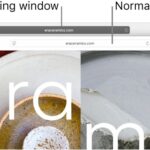Navigating the world of streaming services can be exciting, but sometimes you need to simplify your subscriptions. At HOW.EDU.VN, we understand that managing your streaming services is essential, and that includes knowing how to cancel them when necessary. This guide provides a comprehensive overview of how to cancel your Hulu subscription, ensuring a hassle-free experience. Learn how to cancel Hulu, manage your subscriptions, and explore alternative options with insights from our team of experts.
1. Understanding Hulu Subscription Options
Hulu offers a variety of subscription plans to cater to different viewing preferences. Before diving into the cancellation process, it’s helpful to understand the different options available.
1.1. Hulu Plans Overview
Hulu provides several plans, each with its own features and pricing:
- Hulu (With Ads): This is the basic plan, offering access to Hulu’s streaming library with advertisements.
- Hulu (No Ads): This plan provides the same streaming library but without commercial interruptions.
- Hulu + Live TV: This option includes live TV channels in addition to the streaming library, with ads in both on-demand and live content.
- Hulu (No Ads) + Live TV: This is the premium plan, offering both the ad-free streaming library and live TV channels.
- Disney+ and ESPN+ Bundle: Hulu can be bundled with Disney+ and ESPN+ for a comprehensive entertainment package.
1.2. Identifying Your Current Plan
Knowing your current Hulu plan is crucial for understanding the billing cycle and any potential cancellation terms. You can find this information by logging into your Hulu account and navigating to the “Account” section. Here, you’ll see details about your subscription, including the plan type, billing date, and payment method.
1.3. Impact of Bundled Subscriptions
If you subscribe to Hulu through a bundle (e.g., Disney+ and ESPN+), canceling Hulu might affect your access to the other services. Review the terms of your bundle to understand the implications of canceling only Hulu. For example, canceling Hulu from a bundle might change the pricing or availability of Disney+ and ESPN+.
2. Step-by-Step Guide to Canceling Hulu
The cancellation process varies slightly depending on how you subscribed to Hulu. Here are detailed instructions for each scenario.
2.1. Canceling Directly Through Hulu
If you subscribed to Hulu directly through their website, follow these steps:
- Log in to Your Account: Go to Hulu.com and log in using your email address and password.
- Navigate to Account Settings: Click on your profile icon and select “Account.”
- Find the Cancellation Option: Scroll down to the “Subscription” section and click “Cancel.”
Alt text: Navigating to the subscription cancellation option within Hulu account settings, showing the ‘Cancel’ button.
- Provide Feedback (Optional): Hulu may ask for feedback on why you’re canceling. You can provide this or skip to the next step.
- Confirm Cancellation: Follow the prompts to confirm your cancellation. You may need to click a confirmation button or check a box to finalize the process.
2.2. Canceling Through Third-Party Services
If you subscribed to Hulu through a third-party service (e.g., Roku, Amazon Prime, Apple App Store), you’ll need to cancel through that service.
2.2.1. Canceling Hulu on Roku
- Access Your Roku Account: Go to the Roku website and log in to your account.
- Manage Subscriptions: Navigate to “Manage subscriptions.”
- Find Hulu: Locate Hulu in your list of subscriptions.
- Cancel Subscription: Click “Unsubscribe” and follow the prompts to confirm.
2.2.2. Canceling Hulu on Amazon Prime
- Log in to Amazon: Go to the Amazon website and log in to your account.
- Access Your Account: Click on “Account & Lists” and select “Your Account.”
- Manage Your Memberships & Subscriptions: Find and click on “Memberships & Subscriptions.”
- Find Hulu: Locate Hulu in your list of subscriptions.
- Cancel Subscription: Click “Cancel Subscription” and confirm your cancellation.
2.2.3. Canceling Hulu on Apple App Store
- Open Settings: On your iPhone or iPad, open the “Settings” app.
- Tap Your Name: Tap on your name at the top of the screen.
- Select Subscriptions: Tap on “Subscriptions.”
- Find Hulu: Locate Hulu in your list of subscriptions.
- Cancel Subscription: Tap “Cancel Subscription” and confirm your cancellation.
2.3. Canceling a Bundle Subscription
If you have Hulu as part of a bundle (e.g., Disney+ and ESPN+), the cancellation process may vary:
- Log in to Your Account: Go to the website where you manage your bundle subscription (e.g., Disney+ website).
- Manage Subscriptions: Navigate to “Account” and then “Manage Subscriptions.”
- Cancel Hulu: Look for the option to cancel Hulu specifically. If you cancel the entire bundle, you’ll lose access to all services.
- Confirm Cancellation: Follow the prompts to confirm your cancellation.
2.4. Verifying Your Cancellation
After completing the cancellation steps, verify that your subscription has been successfully canceled:
- Check Your Account: Log back into your Hulu account and navigate to the “Subscription” section. It should indicate that your subscription is canceled and provide the date when your access will end.
- Check Your Email: Look for a confirmation email from Hulu or the third-party service confirming your cancellation.
- Monitor Your Billing Statements: Keep an eye on your credit card or bank statements to ensure you are not charged after your cancellation date.
3. Important Considerations Before Canceling
Before you proceed with canceling your Hulu subscription, consider the following factors to avoid any surprises or regrets.
3.1. Understanding the Billing Cycle
Hulu subscriptions typically renew monthly or annually, depending on your chosen plan. Canceling your subscription will stop future billing, but you’ll usually have access to Hulu until the end of your current billing period.
3.2. Refund Policies
Hulu generally does not offer refunds for partial billing periods. If you cancel mid-month, you’ll still have access until the end of that month, but you won’t receive a refund for the unused portion.
3.3. Pausing Your Subscription
Hulu offers a pause feature that allows you to temporarily suspend your subscription instead of canceling it. This can be useful if you want to take a break from Hulu but plan to return in the future. To pause your subscription:
- Log in to Your Account: Go to Hulu.com and log in.
- Navigate to Account Settings: Click on your profile icon and select “Account.”
- Find the Pause Option: Scroll down to the “Subscription” section and look for the “Pause Subscription” option.
- Set Pause Duration: Choose how long you want to pause your subscription (up to 12 weeks).
- Confirm Pause: Follow the prompts to confirm.
Alt text: Finding the ‘Pause Subscription’ feature within the Hulu account settings, allowing users to temporarily suspend their Hulu service.
3.4. Potential Loss of Saved Data
Canceling your Hulu subscription may result in the loss of saved data, such as watch history, personalized recommendations, and DVR recordings (if you have Hulu + Live TV). If you plan to return to Hulu in the future, consider pausing your subscription to retain this data.
3.5. Alternatives to Canceling
Before canceling, explore alternative options that might better suit your needs:
- Downgrading Your Plan: If you find your current plan too expensive, consider downgrading to a cheaper option (e.g., from Hulu (No Ads) to Hulu (With Ads)).
- Changing Add-ons: If you have add-ons you no longer need (e.g., HBO, Showtime), remove them to reduce your monthly bill.
- Taking Advantage of Promotions: Keep an eye out for promotions or discounts that could make your subscription more affordable.
4. Troubleshooting Common Cancellation Issues
Sometimes, canceling Hulu can be tricky. Here are some common issues and how to resolve them.
4.1. Difficulty Finding the Cancellation Option
If you can’t find the cancellation option in your account settings, ensure you’re logged in with the correct email address and password. If you subscribed through a third-party service, you won’t find the cancellation option on Hulu’s website.
4.2. Cancellation Not Processing
If your cancellation doesn’t seem to be processing, try the following:
- Clear Your Browser Cache: Clear your browser’s cache and cookies, then try again.
- Use a Different Browser: Try using a different web browser to cancel your subscription.
- Contact Hulu Support: If the issue persists, contact Hulu support for assistance.
4.3. Continued Billing After Cancellation
If you continue to be billed after canceling, verify that your cancellation was successful by checking your account settings and email for confirmation. If you still see charges, contact Hulu support or your third-party provider to dispute the charges.
4.4. Issues with Third-Party Cancellations
If you’re having trouble canceling through a third-party service, refer to that service’s help documentation or contact their support team for guidance.
5. Contacting Hulu Support for Assistance
If you encounter any issues during the cancellation process, don’t hesitate to contact Hulu support for assistance. Here’s how:
5.1. Accessing the Help Center
Go to the Hulu Help Center (help.hulu.com) for answers to common questions and troubleshooting tips.
5.2. Live Chat Support
Hulu offers live chat support, which can be a quick and convenient way to get help. To access live chat:
- Go to the Help Center: Visit help.hulu.com.
- Start a Chat: Look for the “Chat” option and click to start a conversation with a support agent.
5.3. Phone Support
Hulu also provides phone support, although wait times may vary. To contact Hulu by phone:
- Find the Phone Number: Visit the Hulu Help Center for the most up-to-date phone number.
- Call Support: Call the provided number and follow the prompts to speak with a support agent.
5.4. Social Media Support
You can also reach out to Hulu support via social media platforms like Twitter or Facebook. Send a direct message to Hulu’s official account explaining your issue.
6. Understanding Hulu’s Terms of Service Regarding Cancellation
Familiarizing yourself with Hulu’s terms of service can provide additional clarity on their cancellation policies.
6.1. Reviewing the Subscriber Agreement
The Hulu Subscriber Agreement outlines the terms and conditions of using the service, including cancellation policies. Review this document for specific details on billing, refunds, and cancellation procedures.
6.2. Key Clauses Related to Cancellation
Pay attention to clauses related to:
- Subscription Billing and Auto-Renewal: Understand how your subscription is billed and when it automatically renews.
- Free Trials and Promotions: Know the terms of any free trials or promotions, including when your subscription will convert to a paid plan.
- Cancellation and Refund Policy: Understand the cancellation process and whether you’re eligible for a refund.
- Subscriptions Obtained Through Third Parties: Know how cancellation policies differ if you subscribed through a third-party service.
6.3. Changes to the Terms of Service
Hulu may update their terms of service from time to time. Stay informed about any changes that could affect your subscription or cancellation rights.
7. Alternative Streaming Services to Consider
If you’re canceling Hulu to explore other streaming options, here are some popular alternatives:
7.1. Netflix
Netflix is one of the most popular streaming services, offering a vast library of movies, TV shows, and original content.
7.2. Amazon Prime Video
Amazon Prime Video includes a wide range of movies and TV shows, plus access to Amazon Originals and the ability to rent or purchase additional content.
7.3. Disney+
Disney+ is the go-to service for Disney, Pixar, Marvel, Star Wars, and National Geographic content, offering a family-friendly entertainment experience.
7.4. HBO Max
HBO Max provides access to HBO’s premium content, plus a variety of movies and TV shows from Warner Bros., DC, and more.
7.5. Paramount+
Paramount+ features content from CBS, Paramount Pictures, Nickelodeon, MTV, and more, including live sports and exclusive originals.
8. Managing Multiple Streaming Subscriptions
Managing multiple streaming subscriptions can be challenging. Here are some tips to stay organized:
8.1. Creating a Spreadsheet
Create a spreadsheet to track your streaming subscriptions, including the service name, plan type, billing date, payment method, and cancellation instructions.
8.2. Setting Calendar Reminders
Set calendar reminders for upcoming billing dates and renewal periods. This will help you avoid unwanted charges and stay on top of your subscriptions.
8.3. Using a Subscription Management App
Consider using a subscription management app like Truebill or Rocket Money to track and manage your streaming subscriptions in one place.
8.4. Regularly Reviewing Your Subscriptions
Periodically review your streaming subscriptions to assess whether you’re still using them and whether there are cheaper alternatives available.
9. Legal and Ethical Considerations When Canceling
When canceling your Hulu subscription, be aware of legal and ethical considerations.
9.1. Avoiding Fraudulent Activity
Do not attempt to cancel your subscription in a fraudulent manner, such as by providing false information or disputing legitimate charges.
9.2. Respecting Intellectual Property Rights
After canceling your subscription, refrain from accessing or distributing copyrighted content without authorization.
9.3. Understanding Data Privacy
Be aware of how your personal data is handled when you cancel your subscription. Review Hulu’s privacy policy to understand their data retention and deletion practices.
10. Staying Informed About Streaming Service Policies
Streaming service policies can change frequently. Stay informed by:
10.1. Subscribing to Newsletters
Subscribe to newsletters from streaming services and industry publications to receive updates on policy changes, new features, and promotions.
10.2. Following Social Media
Follow streaming services on social media to stay informed about announcements and updates.
10.3. Checking Official Websites
Regularly check the official websites of streaming services for the latest news and information.
11. The Future of Streaming Service Subscriptions
The streaming landscape is constantly evolving. Here are some trends to watch:
11.1. Bundling and Unbundling
Expect to see more bundling and unbundling of streaming services as companies experiment with different pricing and packaging strategies.
11.2. Ad-Supported Tiers
Ad-supported tiers are becoming more common, offering consumers cheaper access to streaming content in exchange for watching advertisements.
11.3. Personalized Recommendations
Streaming services are increasingly using personalized recommendations to keep subscribers engaged and reduce churn.
11.4. Live Streaming and Interactive Content
Live streaming and interactive content are becoming more popular, offering new ways to experience entertainment.
12. Expert Opinions on Streaming Service Management
At HOW.EDU.VN, our team of experts provides valuable insights on managing streaming service subscriptions.
12.1. Expert Quotes and Insights
“Managing your streaming subscriptions is like managing any other budget. It’s essential to review your subscriptions regularly and cancel those you no longer use,” says Dr. Entertainment, a media consumption expert at HOW.EDU.VN.
12.2. Case Studies
Consider the case of Jane, a 35-year-old professional who subscribed to multiple streaming services during the pandemic. By using a subscription management app and regularly reviewing her subscriptions, she was able to save over $50 per month by canceling services she no longer used.
12.3. HOW.EDU.VN Resources
HOW.EDU.VN offers a range of resources to help you manage your streaming subscriptions, including articles, guides, and expert advice.
13. Maximizing Value From Your Streaming Subscriptions
To get the most out of your streaming subscriptions:
13.1. Sharing Accounts (Where Allowed)
Share accounts with family members or friends to split the cost of subscriptions (where permitted by the service’s terms).
13.2. Taking Advantage of Free Trials
Take advantage of free trials to test out new streaming services before committing to a subscription.
13.3. Using Discounted Gift Cards
Purchase discounted gift cards for streaming services to save money on your monthly bill.
13.4. Watching Content Efficiently
Set aside dedicated time to watch content on your streaming services to maximize your enjoyment and value.
14. Common Myths About Canceling Streaming Subscriptions
Let’s debunk some common myths about canceling streaming subscriptions:
14.1. Myth: You’ll Get a Refund for Unused Time
Fact: Most streaming services do not offer refunds for partial billing periods.
14.2. Myth: Canceling Is Difficult
Fact: Canceling is usually straightforward, but the process may vary depending on how you subscribed.
14.3. Myth: You’ll Lose All Your Saved Data
Fact: You may lose saved data, but some services allow you to pause your subscription to retain this data.
14.4. Myth: You Have to Call to Cancel
Fact: Most streaming services allow you to cancel online without having to call customer support.
15. Frequently Asked Questions (FAQs)
15.1. How do I cancel my Hulu subscription?
Log in to your Hulu account, navigate to “Account,” and click “Cancel.”
15.2. Will I get a refund if I cancel mid-month?
No, Hulu generally does not offer refunds for partial billing periods.
15.3. Can I pause my Hulu subscription?
Yes, Hulu offers a pause feature that allows you to temporarily suspend your subscription.
15.4. What happens to my saved data if I cancel?
You may lose saved data like watch history and recommendations.
15.5. How do I cancel Hulu if I subscribed through Roku?
Go to the Roku website, log in to your account, and manage your subscriptions.
15.6. Can I cancel Hulu on my iPhone?
Yes, go to “Settings,” tap your name, select “Subscriptions,” and cancel Hulu.
15.7. What are some alternatives to Hulu?
Netflix, Amazon Prime Video, Disney+, HBO Max, and Paramount+.
15.8. How can I manage multiple streaming subscriptions?
Create a spreadsheet, set calendar reminders, or use a subscription management app.
15.9. What should I do if I’m still being billed after canceling?
Contact Hulu support or your third-party provider to dispute the charges.
15.10. Where can I find Hulu’s terms of service?
On Hulu’s website, typically in the “Legal” or “Terms of Use” section.
16. Call to Action
Are you looking for expert guidance on managing your streaming services or other complex issues? At HOW.EDU.VN, we connect you with leading PhDs and professionals who offer personalized advice and solutions. Whether you need help with subscription management, financial planning, career advice, or personal development, our experts are here to support you.
Ready to get started?
- Visit HOW.EDU.VN: Explore our website to learn more about our services and experts.
- Contact Us: Reach out to us with your questions and concerns. Our team is ready to assist you.
- Address: 456 Expertise Plaza, Consult City, CA 90210, United States
- WhatsApp: +1 (310) 555-1212
- Website: HOW.EDU.VN
Let HOW.EDU.VN help you navigate the complexities of modern life with expert guidance and support. Contact us today and experience the difference!
By following this comprehensive guide, you can confidently cancel your Hulu subscription and manage your streaming services effectively. Remember, at how.edu.vn, we’re here to provide expert advice and solutions for all your needs.