How Do You Check How Much Ram You Have? Discovering the amount of RAM on your computer is simple and crucial for understanding its performance capabilities. HOW.EDU.VN provides detailed instructions to help you find your RAM specifications, ensuring you can optimize your system effectively. Knowing your installed memory and memory hardware specifications allows you to determine if an upgrade is necessary for better performance.
1. Why It’s Important to Know How Much RAM You Have
Understanding how much RAM your computer possesses is crucial for several reasons. RAM, or Random Access Memory, is your computer’s short-term memory, affecting how quickly your system can access and use data. Knowing your RAM capacity helps you:
-
Assess Performance: Determine if your computer’s RAM is sufficient for your daily tasks.
-
Identify Bottlenecks: Recognize if low RAM is causing slowdowns or crashes.
-
Plan Upgrades: Decide if upgrading your RAM is necessary to improve performance.
-
Optimize Usage: Manage running applications to prevent memory overload.
For expert advice and tailored solutions, HOW.EDU.VN connects you with seasoned professionals who can provide insights into your system’s memory management and optimization.
2. Understanding RAM and Its Importance
Before diving into how to check your RAM, it’s essential to understand what RAM is and why it matters. RAM temporarily stores data that your computer is actively using. The more RAM you have, the more data your computer can quickly access, which speeds up tasks and improves overall performance.
-
Function: RAM allows quick access to data, reducing load times and improving responsiveness.
-
Impact: Insufficient RAM can cause sluggish performance, especially when running multiple applications or large programs.
-
Types: Different types of RAM, such as DDR3, DDR4, and DDR5, offer varying speeds and efficiencies.
Understanding these aspects will help you appreciate the importance of monitoring and managing your RAM effectively. For deeper insights, consult with the experts at HOW.EDU.VN to optimize your system’s RAM usage.
3. Checking RAM on Windows 11
If you’re running Windows 11, here’s how to find out how much RAM you have:
- Open Settings: Click on the Start menu, then select the Settings icon (gear icon).
- Navigate to System: In the Settings window, click on “System.”
- Click on About: Scroll down the left sidebar and click on “About.”
- View Installed RAM: In the “Device specifications” section, find the entry labeled “Installed RAM.” This displays the total amount of RAM installed on your computer.
This method provides a quick and straightforward way to check your RAM capacity. For more detailed information or if you encounter any issues, the experts at HOW.EDU.VN are available to assist you.
4. Checking RAM on Windows 10
For Windows 10 users, here’s how to check your RAM:
- Open Settings: Click on the Start menu, then select the Settings icon (gear icon).
- Navigate to System: In the Settings window, click on “System.”
- Click on About: Scroll down the left sidebar and click on “About.”
- View Installed RAM: Under the “Device specifications” section, find the entry labeled “Installed RAM.” This shows the total amount of RAM installed on your system.
This process is similar to Windows 11 and offers a simple way to find your RAM details. If you need further assistance or clarification, the experts at HOW.EDU.VN can provide additional support.
5. Checking RAM on Windows 7
If you’re still using Windows 7, here’s how to check your RAM:
- Open Start Menu: Click on the Start button.
- Right-Click Computer: Right-click on “Computer” in the Start menu.
- Select Properties: Click on “Properties.”
- View Installed Memory (RAM): In the System window, you’ll find the “Installed memory (RAM)” listed under the System section.
This method is specific to Windows 7 and provides a direct way to check your RAM. If you require more detailed assistance or information, the experts at HOW.EDU.VN are available to help.
6. Checking RAM on macOS
For macOS users, checking your RAM is straightforward:
- Open Apple Menu: Click on the Apple icon in the top-left corner of your screen.
- Select About This Mac: Click on “About This Mac.”
- View Memory: In the Overview tab, find the “Memory” section. This displays the total amount of RAM installed on your Mac.
This method provides a quick overview of your Mac’s RAM. For more in-depth analysis or if you have specific questions, the specialists at HOW.EDU.VN can offer tailored advice.
7. Determining RAM Type on Windows
Knowing the type of RAM your computer uses is crucial, especially when considering upgrades. Here’s how to check your RAM type on Windows:
- Download CPU-Z: Download and install the free CPU-Z utility from CPUID.
- Open CPU-Z: Launch the CPU-Z application.
- Click Memory Tab: In the CPU-Z window, click on the “Memory” tab.
- View Type: Under the “General” section, find the “Type” entry. This displays the type of RAM installed on your computer, such as DDR3, DDR4, or DDR5.
Knowing your RAM type ensures compatibility when upgrading. For expert guidance on RAM types and compatibility, consult the professionals at HOW.EDU.VN.
8. Determining RAM Type on macOS
To find out the type of RAM your Mac uses, follow these steps:
- Open Spotlight: Press Command + Spacebar to open Spotlight search.
- Type System Information: Type “System Information” and press Enter.
- Click Memory: In the System Information window, click on “Memory” in the left sidebar.
- View Type: In the Memory section, you’ll see details about your RAM modules, including their type (e.g., DDR4).
This method provides comprehensive information about your Mac’s RAM. For further support or to discuss upgrade options, the specialists at HOW.EDU.VN are available to assist.
9. Monitoring RAM Usage on Windows
Checking how much RAM your computer is currently using helps you understand if your system is running efficiently. Here’s how to monitor RAM usage on Windows:
- Open Task Manager: Right-click on the Taskbar and select “Task Manager.”
- Click Performance Tab: In Task Manager, click on the “Performance” tab.
- Click Memory: Select “Memory” in the left sidebar.
- View RAM Usage: The right pane displays real-time RAM usage, including total RAM, available RAM, and RAM speed.
Monitoring RAM usage helps you identify memory-intensive processes and optimize your system’s performance. For expert advice on managing RAM usage, consult the professionals at HOW.EDU.VN.
10. Monitoring RAM Usage on macOS
To see how much RAM your Mac is currently using, follow these steps:
- Open Activity Monitor: Open Finder, click “Go” in the menu bar, and select “Utilities.” Then, double-click “Activity Monitor.”
- Click Memory Tab: In Activity Monitor, click on the “Memory” tab.
- View RAM Usage: This tab displays a list of processes and their corresponding RAM usage, as well as overall memory statistics.
Monitoring RAM usage helps you understand how your Mac is utilizing memory and identify potential issues. For more detailed insights and optimization tips, the specialists at HOW.EDU.VN are available to assist.
11. Deciding If You Need to Upgrade Your RAM
Deciding whether to upgrade your RAM depends on your current usage and performance needs. Here are some signs that indicate you might need more RAM:
- Slow Performance: Your computer runs noticeably slower than usual.
- Frequent Freezing: Applications freeze or crash frequently.
- Slow Multitasking: Switching between applications is slow and laggy.
- Low Memory Warnings: You receive frequent “low memory” warnings.
If you experience these issues, upgrading your RAM can significantly improve your computer’s performance. Consult the experts at HOW.EDU.VN to determine the best RAM upgrade for your specific needs.
12. How Much RAM Do You Really Need?
The amount of RAM you need depends on how you use your computer:
- 8 GB: Suitable for basic tasks like web browsing, email, and word processing.
- 16 GB: Recommended for moderate multitasking, gaming, and running more demanding applications like photo editing software.
- 32 GB or More: Ideal for heavy multitasking, video editing, 3D rendering, and running virtual machines.
| RAM | 8 – 16 GB | 16 – 32 GB | 32 – 64 GB |
|---|---|---|---|
| Use Type | Entertainment / Light Work Apps | Gaming / Multitasking / Heavier Apps | Professional / Intensive Apps |
| Activities | Playing games released before 2016 | Playing/streaming the latest games with high settings | Video editing |
| Data entry | Multitasking between many programs | 3D modeling, design engineering | |
| Checking email | Having lots of tabs open in a web browser | Software engineering, programming, database development | |
| Standard business software | Photoshop | Graphic design | |
| Entertainment (movies, music) | Microsoft Office — multitasking and using graphics or large files | Medical imaging | |
| Microsoft Office | Amateur music production in digital audio workstations (DAW) | Professional music performance/production |
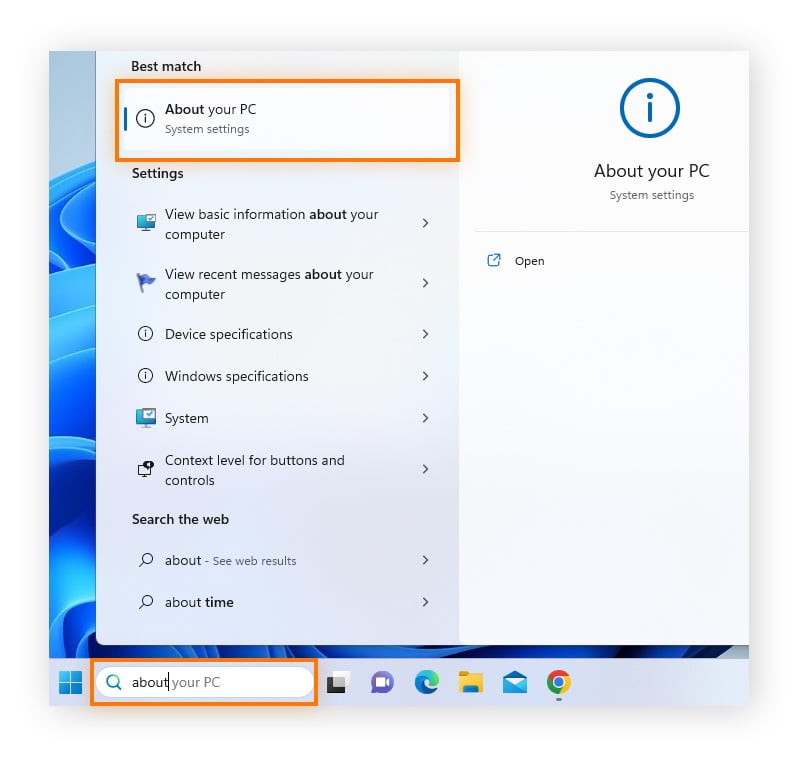
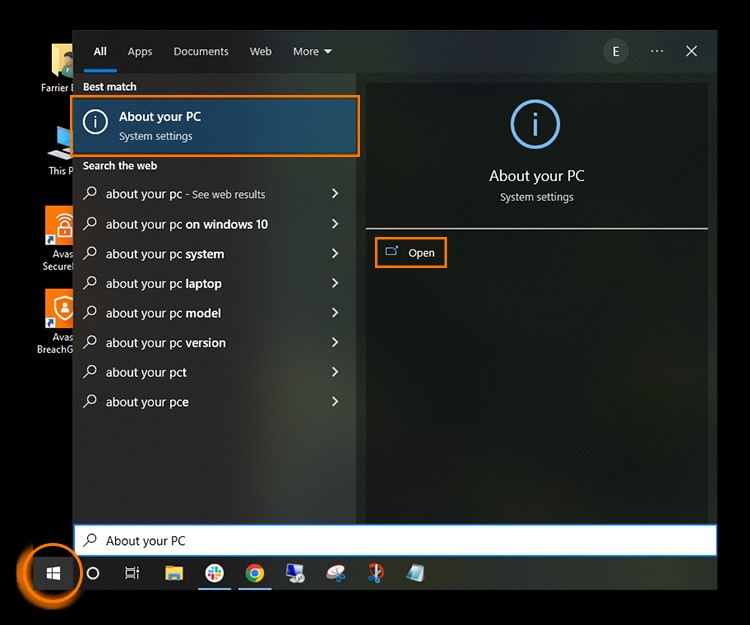

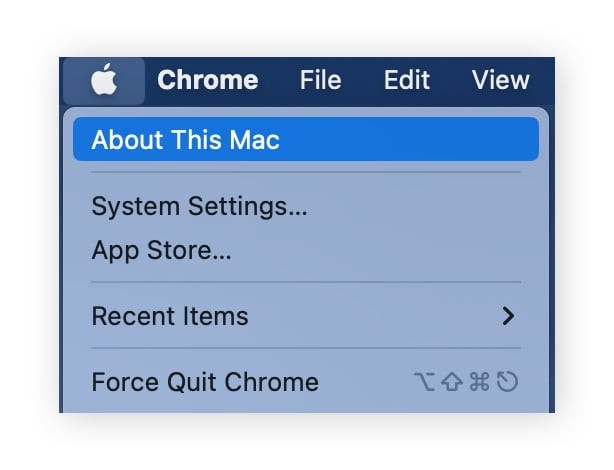
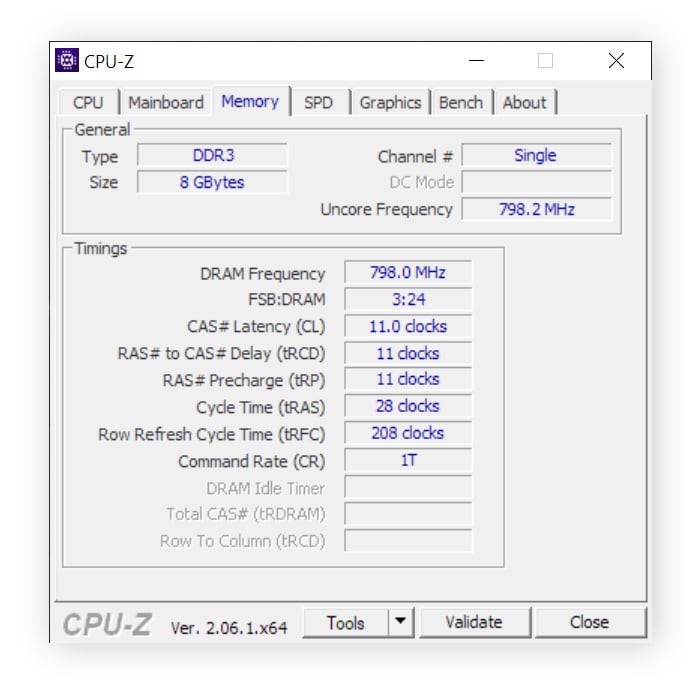
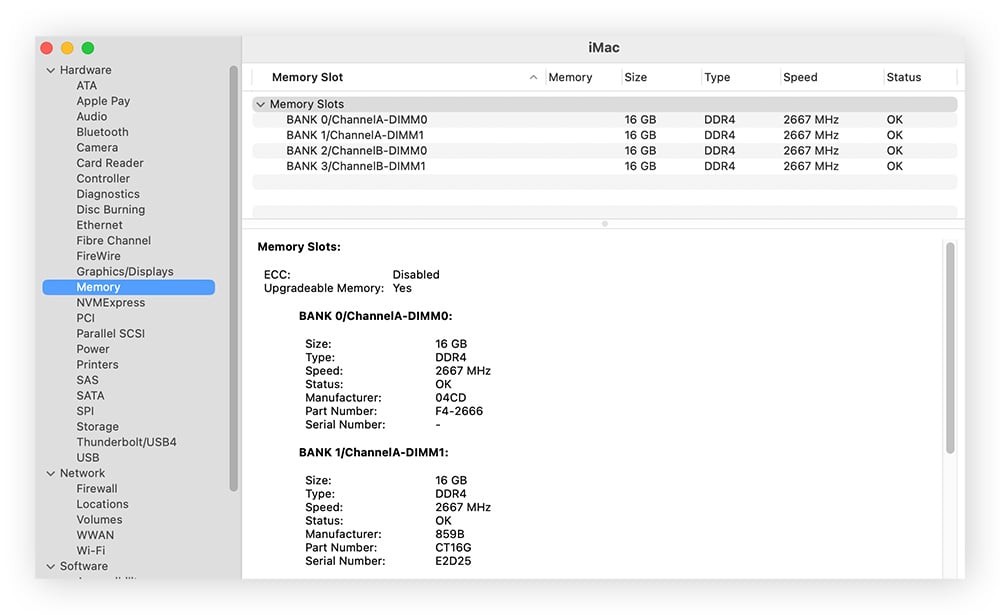
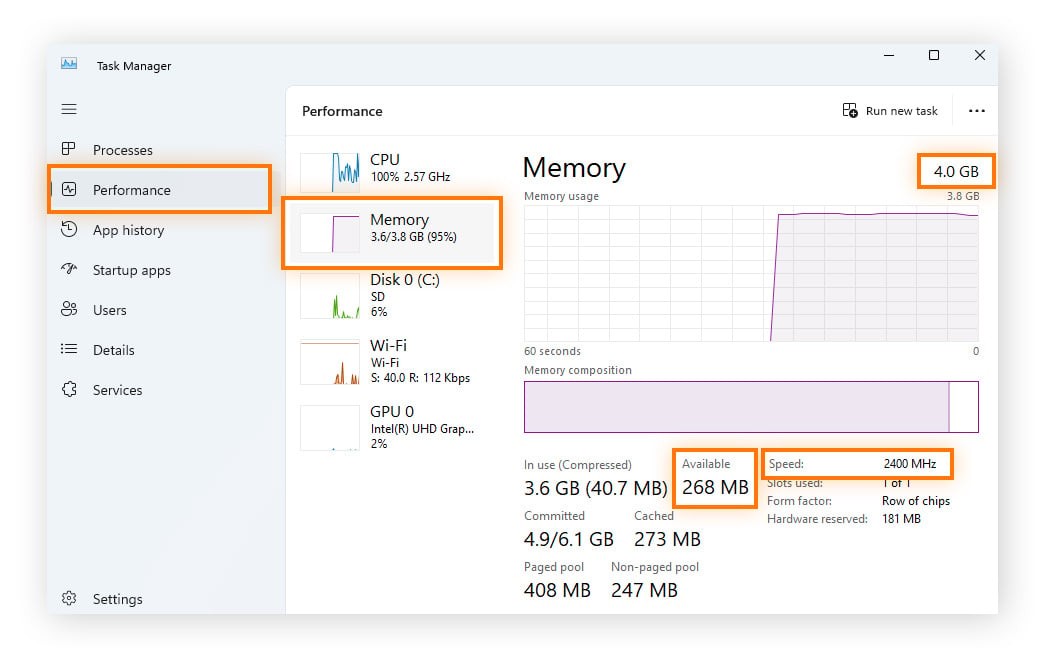
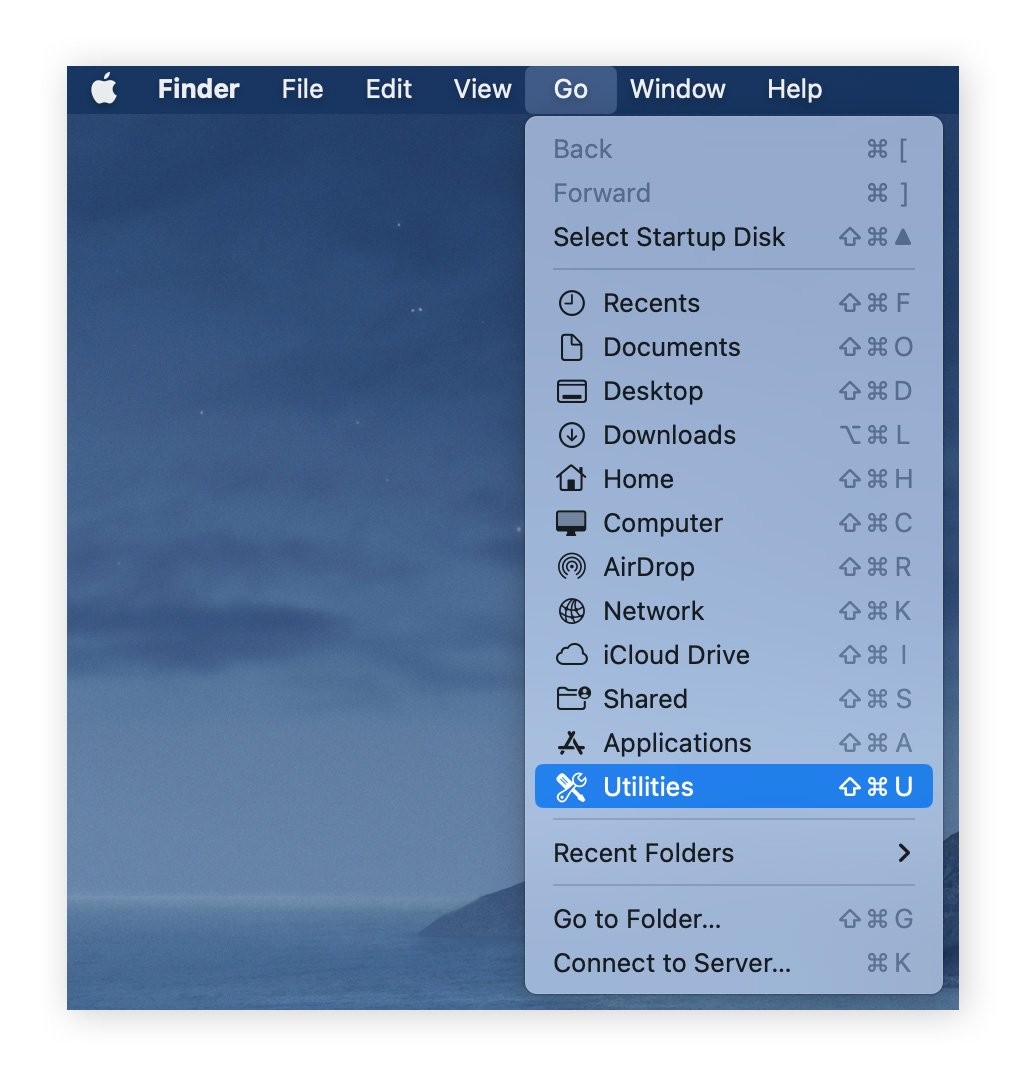
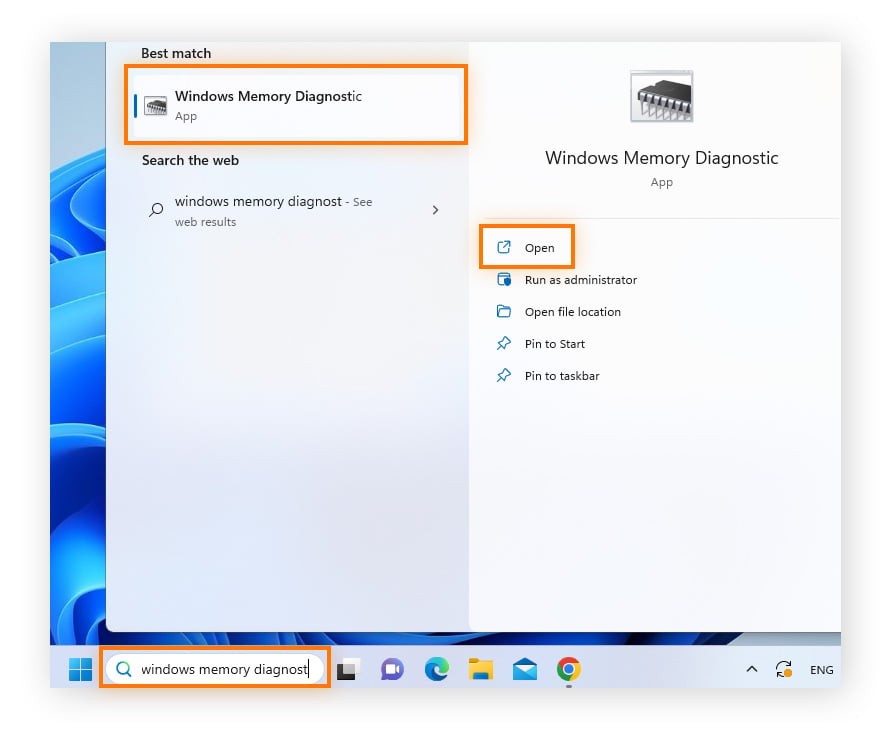
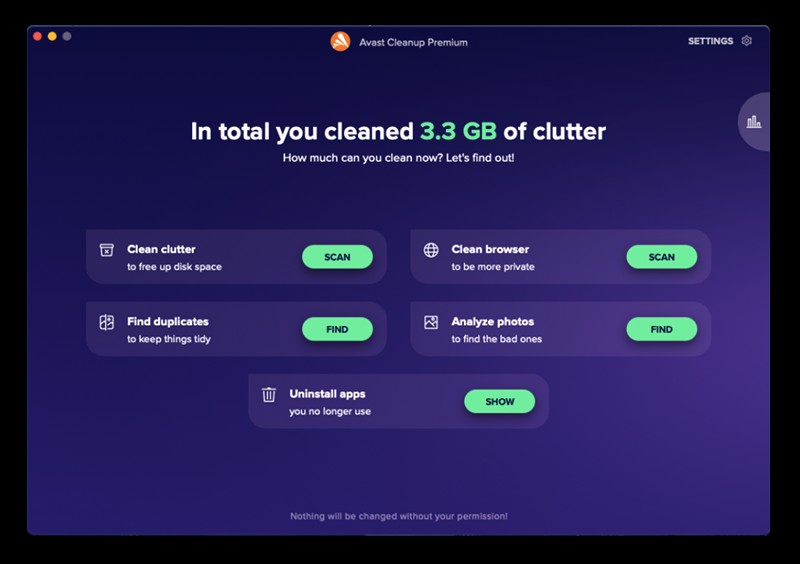
Understanding your usage patterns will help you choose the right amount of RAM. For personalized recommendations, consult the professionals at HOW.EDU.VN.
13. Checking Your Memory for Errors
If you suspect your RAM might be faulty, you can check it for errors using the built-in Windows Memory Diagnostic tool:
- Open Windows Memory Diagnostic: Type “Windows Memory Diagnostic” in the Windows search box and press Enter.
- Restart and Check: Select “Restart now and check for problems.”
- Wait for Test: Your computer will restart and run a memory diagnostic test.
If the tool finds errors, you may need to replace your RAM. For assistance with diagnosing and resolving memory issues, contact the experts at HOW.EDU.VN.
14. Freeing Up RAM
Even with sufficient RAM, it’s helpful to free up memory to improve performance. Here are some tips:
- Close Unnecessary Applications: Close any applications you’re not currently using.
- Disable Startup Programs: Disable programs that automatically start when you turn on your computer.
- Use a Cleaning Tool: Use a tool like Avast Cleanup to remove junk files and optimize memory usage.
Implementing these strategies can help maintain optimal performance. For comprehensive system optimization, consult the professionals at HOW.EDU.VN.
15. Using Avast Cleanup to Optimize RAM
Avast Cleanup is a tool designed to optimize your computer’s performance by freeing up RAM and removing unnecessary files. Its Sleep Mode feature hibernates resource-intensive processes, reclaiming RAM for active tasks.
By regularly cleaning junk files and optimizing memory usage, Avast Cleanup helps maintain a smooth and efficient system. For expert advice on using Avast Cleanup and other optimization tools, consult the specialists at HOW.EDU.VN.
16. FAQs About Checking and Managing RAM
Here are some frequently asked questions about checking and managing RAM:
1. Do I Need 8 GB or 16 GB of RAM?
It depends on your usage. 8 GB is sufficient for basic tasks, while 16 GB is recommended for gaming and moderate multitasking.
2. How Much RAM Can My PC Take?
Check your computer’s specifications or motherboard documentation to determine the maximum RAM capacity.
3. Will 32 GB RAM Be Faster Than 16 GB?
For memory-intensive tasks like video editing, yes. For general use, the difference may not be noticeable.
4. Can Too Much RAM Slow Down Your Computer?
No, but it’s a waste of money if you don’t use it. Having too little RAM is more likely to cause slowdowns.
5. Will Upgrading to 32 GB of RAM Make a Difference?
If you use memory-intensive applications, yes. Otherwise, the improvement may be minimal.
For more detailed answers and personalized advice, consult the experts at HOW.EDU.VN.
Call to Action: Optimize Your System with HOW.EDU.VN
Are you struggling with a slow computer or unsure if your RAM is sufficient for your needs? Don’t navigate these challenges alone. At HOW.EDU.VN, we connect you with over 100 world-renowned PhDs and experts ready to provide personalized solutions.
Here’s how HOW.EDU.VN can help:
- Expert Consultation: Get tailored advice from leading professionals to optimize your system’s RAM and overall performance.
- Personalized Solutions: Receive customized strategies to address your specific needs and challenges.
- Time and Cost Savings: Avoid the frustration of endless troubleshooting and invest in solutions that deliver real results.
- Confidential and Reliable Advice: Trust in our experts to provide secure and trustworthy guidance.
Ready to experience a faster, more efficient computer?
Contact us today and let our experts at HOW.EDU.VN transform your digital experience.
Contact Information:
- Address: 456 Expertise Plaza, Consult City, CA 90210, United States
- WhatsApp: +1 (310) 555-1212
- Website: HOW.EDU.VN
Don’t wait—unlock your computer’s full potential with how.edu.vn today.
