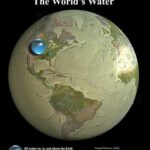The cost of an Apple Pencil varies depending on the model and where you purchase it, but typically ranges from $79 to $129. At HOW.EDU.VN, we understand that making informed purchasing decisions about tech accessories like the Apple Pencil can be challenging; that’s why we’re here to provide clarity. We’ll delve into the different models, compatible devices, and factors influencing the price, including Apple Pencil alternatives, Apple Pencil uses, and digital artistry tools.
1. What Factors Determine the Price of an Apple Pencil?
The price of an Apple Pencil is determined by several factors, including the model (1st or 2nd generation, or USB-C), technological features, and retailer. Understanding these factors can help you make an informed decision.
- Model Type: The latest models with advanced features generally command a higher price.
- Technological Features: Features like pressure sensitivity, tilt recognition, and wireless charging can affect the cost.
- Retailer: Prices may vary based on the seller, with potential discounts available from third-party retailers.
2. What Is the Price of the First-Generation Apple Pencil?
The first-generation Apple Pencil, compatible with older iPad models, generally costs around $99. This price point makes it an accessible option for users who don’t require the advanced features of the newer models.
- Original MSRP: $99
- Compatibility: Compatible with iPad (6th, 7th, 8th, 9th, and 10th generation), iPad Air (3rd generation), iPad mini (5th generation), iPad Pro 12.9-inch (1st and 2nd generation), and iPad Pro 9.7-inch, iPad Pro 10.5-inch
- Features: Pressure sensitivity, tilt recognition
3. What Is the Price of the Second-Generation Apple Pencil?
The second-generation Apple Pencil, designed for newer iPad Pro and iPad Air models, typically retails for $129. Its advanced features, such as magnetic attachment and wireless charging, contribute to the higher cost.
- Original MSRP: $129
- Compatibility: Compatible with iPad Pro 12.9-inch (3rd, 4th, 5th, and 6th generation), iPad Pro 11-inch (1st, 2nd, 3rd, and 4th generation), iPad Air (4th and 5th generation), and iPad mini (6th generation)
- Features: Magnetic attachment, wireless charging, double-tap gesture
4. What Is the Price of the Apple Pencil (USB-C)?
The Apple Pencil (USB-C) is a more affordable option that bridges the gap between the first and second-generation models, generally priced at $79. It offers essential features for note-taking and drawing, making it a versatile choice for many users.
- Original MSRP: $79
- Compatibility: Compatible with iPad (10th generation), iPad Air (4th and 5th generation), iPad Pro 12.9-inch (3rd, 4th, 5th, and 6th generation), and iPad Pro 11-inch (1st, 2nd, 3rd, and 4th generation), iPad mini 6.
- Features: USB-C charging, precision, low latency.
5. Where Can I Buy an Apple Pencil at the Best Price?
You can purchase an Apple Pencil from various retailers, including the Apple Store, major online marketplaces, and electronics stores. Comparing prices across different platforms can help you find the best deal.
- Apple Store: Guarantees authenticity and offers AppleCare support.
- Online Marketplaces: Amazon, Best Buy, and other online retailers often offer competitive prices and discounts.
- Electronics Stores: Local electronics stores may have promotions or bundle deals.
5.1 How to Find Discounts and Deals on Apple Pencil
Finding discounts on Apple Pencils can significantly reduce your costs. Here are some strategies to help you find the best deals:
- Check for Student Discounts: Apple often offers educational discounts for students and teachers.
- Look for Refurbished Options: Refurbished Apple Pencils from Apple or authorized resellers can offer substantial savings.
- Monitor Sales Events: Keep an eye on major sales events like Black Friday, Cyber Monday, and back-to-school sales.
6. What Are the Main Differences Between Apple Pencil Models?
Understanding the differences between Apple Pencil models is crucial in determining which one suits your needs and budget. Each model offers unique features and compatibility.
| Feature | Apple Pencil (1st Generation) | Apple Pencil (2nd Generation) | Apple Pencil (USB-C) |
|---|---|---|---|
| Price | $99 | $129 | $79 |
| Compatibility | iPad (6th, 7th, 8th, 9th, and 10th generation), iPad Air (3rd generation), iPad mini (5th generation), iPad Pro 12.9-inch (1st and 2nd generation), and iPad Pro 9.7-inch | iPad Pro 12.9-inch (3rd, 4th, 5th, and 6th generation), iPad Pro 11-inch (1st, 2nd, 3rd, and 4th generation), iPad Air (4th and 5th generation), and iPad mini (6th generation) | iPad (10th generation), iPad Air (4th and 5th generation), iPad Pro 12.9-inch (3rd, 4th, 5th, and 6th generation), and iPad Pro 11-inch (1st, 2nd, 3rd, and 4th generation), iPad mini 6. |
| Charging | Lightning connector | Magnetic attachment and wireless charging | USB-C |
| Special Features | Pressure sensitivity, tilt recognition | Magnetic attachment, wireless charging, double-tap gesture | Precision, low latency |
| Target Audience | Users with older iPad models needing basic functionality | Creative professionals and users who want advanced features like wireless charging and magnetic attachment | Students and general users who need a reliable and affordable stylus for note-taking and drawing |
| Additional Details | Requires a Lightning adapter for charging with some iPad models | Offers seamless integration with compatible iPad models | Provides a balance between cost and functionality |


7. How Does Apple Pencil Enhance the iPad Experience?
The Apple Pencil enhances the iPad experience by providing precise input for drawing, note-taking, and creative tasks. Its pressure sensitivity and tilt recognition allow for nuanced control, making it a valuable tool for artists and professionals.
- Precision and Control: Offers precise input for drawing and writing.
- Creative Applications: Enhances creative tasks with pressure sensitivity and tilt recognition.
- Productivity: Streamlines note-taking and annotation processes.
7.1 Note-Taking and Annotation
The Apple Pencil transforms the iPad into a powerful note-taking device. Apps like Notability and GoodNotes allow you to handwrite notes, annotate documents, and sketch ideas with ease.
7.2 Digital Art and Design
For digital artists and designers, the Apple Pencil is an indispensable tool. Its precision and sensitivity enable detailed illustrations, graphic design, and photo editing on apps like Procreate and Adobe Photoshop.
7.3 General Productivity
Beyond creative tasks, the Apple Pencil boosts general productivity. You can use it to fill out forms, sign documents, and navigate your iPad with greater accuracy.
8. What Are the Best Apps to Use with Apple Pencil?
Numerous apps are optimized for use with the Apple Pencil, catering to various needs from note-taking to professional art. Here are some of the best:
- Procreate: A professional-grade painting and sketching app.
- Notability: A versatile note-taking app with audio recording capabilities.
- GoodNotes: Another popular note-taking app with handwriting recognition.
- Adobe Photoshop: Industry-standard photo editing and graphic design software.
- Concepts: A flexible sketching app for visual thinking and design.
8.1 Note-Taking Apps
Note-taking apps like Notability and GoodNotes are essential for students and professionals. They offer features like handwriting recognition, PDF annotation, and cloud syncing.
8.2 Digital Art Apps
For artists, apps like Procreate and Adobe Fresco provide a wide range of brushes, pencils, and tools for creating digital masterpieces.
8.3 Productivity Apps
Apps like Microsoft OneNote and Evernote allow you to combine handwritten notes with typed text and multimedia, enhancing your productivity.
9. How Does the Apple Pencil Compare to Other Styluses?
While the Apple Pencil is a leading stylus for iPad, other options are available. Understanding the differences can help you decide if an alternative stylus is a better fit for your needs.
- Adonit Styluses: Offer similar features at a lower price point.
- Logitech Crayon: A versatile stylus designed for educational use.
- Wacom Bamboo Sketch: A pressure-sensitive stylus compatible with various devices.
9.1 Feature Comparison
| Feature | Apple Pencil (2nd Generation) | Adonit Pixel Pro | Logitech Crayon |
|---|---|---|---|
| Price | $129 | $79 | $69 |
| Pressure Sensitivity | Yes | Yes | No |
| Tilt Recognition | Yes | Yes | No |
| Compatibility | iPad Pro, iPad Air, iPad mini | iPad | iPad |
| Charging | Wireless | USB | Lightning |
9.2 User Reviews and Ratings
User reviews often highlight the Apple Pencil’s superior precision and integration with iPadOS. However, alternative styluses may offer better value for users on a budget or those who don’t require advanced features.
10. What Are the Alternatives to the Apple Pencil?
Several alternatives to the Apple Pencil offer similar functionality at different price points. These alternatives can be a good option if you’re looking to save money or need a stylus for a non-iPad device.
- Adonit Note+: A popular alternative with pressure sensitivity and customizable buttons.
- Logitech Crayon: Known for its ease of use and durability, ideal for students.
- Renaissance 2048: Offers tilt and pressure sensitivity at a lower price.
- Stylus Pen for iPad: A generic stylus pen for apple devices.
10.1 Benefits of Alternative Styluses
Alternative styluses often provide a balance of features and affordability. They may also be compatible with a wider range of devices, including Android tablets and smartphones.
10.2 Considerations When Choosing an Alternative
When selecting an alternative to the Apple Pencil, consider factors such as pressure sensitivity, tilt recognition, compatibility, and battery life. Reading user reviews and comparing specifications can help you make an informed decision.
11. How to Check Apple Pencil Compatibility with Your iPad?
Ensuring compatibility between your Apple Pencil and iPad is essential. The first and second-generation Apple Pencils are compatible with different iPad models.
- Apple’s Website: Check the official Apple website for a compatibility list.
- iPad Model Number: Identify your iPad model number in the settings menu and compare it to the compatibility list.
- Retailer Information: Review product descriptions on retailer websites for compatibility details.
11.1 List of Compatible Devices
- Apple Pencil (1st Generation): iPad (6th, 7th, 8th, 9th, and 10th generation), iPad Air (3rd generation), iPad mini (5th generation), iPad Pro 12.9-inch (1st and 2nd generation), and iPad Pro 9.7-inch, iPad Pro 10.5-inch.
- Apple Pencil (2nd Generation): iPad Pro 12.9-inch (3rd, 4th, 5th, and 6th generation), iPad Pro 11-inch (1st, 2nd, 3rd, and 4th generation), iPad Air (4th and 5th generation), and iPad mini (6th generation).
- Apple Pencil (USB-C): iPad (10th generation), iPad Air (4th and 5th generation), iPad Pro 12.9-inch (3rd, 4th, 5th, and 6th generation), and iPad Pro 11-inch (1st, 2nd, 3rd, and 4th generation), iPad mini 6.
11.2 Troubleshooting Compatibility Issues
If you encounter compatibility issues, ensure that your iPad is running the latest version of iPadOS. Try restarting your iPad and re-pairing the Apple Pencil.
12. What Are the Essential Accessories for Apple Pencil?
Enhance your Apple Pencil experience with essential accessories that protect and improve its functionality.
- Apple Pencil Tips: Replacement tips to maintain precision.
- Apple Pencil Case: Protective cases to prevent damage.
- Apple Pencil Grips: Improve comfort and control.
12.1 Protective Cases and Sleeves
Protective cases and sleeves safeguard your Apple Pencil from scratches and drops, extending its lifespan.
12.2 Charging Adapters and Cables
Charging adapters and cables ensure that your Apple Pencil is always ready for use. Consider purchasing a spare charger for convenience.
13. How to Maintain and Take Care of Your Apple Pencil?
Proper maintenance ensures the longevity and optimal performance of your Apple Pencil.
- Cleaning: Regularly clean the tip with a soft, dry cloth.
- Storage: Store the Apple Pencil in a protective case when not in use.
- Tip Replacement: Replace worn-out tips to maintain precision.
13.1 Cleaning Tips
Use a microfiber cloth to gently clean the Apple Pencil’s surface and tip. Avoid using liquids or abrasive cleaners.
13.2 Storage Best Practices
Store the Apple Pencil in a case or sleeve to prevent scratches and damage. Avoid exposing it to extreme temperatures or humidity.
14. How to Troubleshoot Common Apple Pencil Problems?
Encountering issues with your Apple Pencil can be frustrating. Here are some common problems and their solutions:
- Connectivity Issues: Ensure Bluetooth is enabled and the Apple Pencil is properly paired.
- Charging Problems: Check the charging connection and try a different adapter or cable.
- Responsiveness Issues: Replace the tip if it is worn out or damaged.
14.1 Troubleshooting Connectivity Issues
If your Apple Pencil is not connecting, try restarting your iPad and re-pairing the device in the Bluetooth settings.
14.2 Addressing Charging Problems
If your Apple Pencil is not charging, ensure that the charging port is clean and free of debris. Try using a different charging adapter and cable.
15. Where to Find Apple Pencil Tutorials and Guides?
Numerous online resources offer tutorials and guides for using the Apple Pencil effectively.
- YouTube: Channels like “Procreate Official” and “Art with Flo” provide tutorials on digital art.
- Skillshare: Offers courses on using the Apple Pencil for various creative tasks.
- Apple Support: The official Apple Support website provides troubleshooting tips and user guides.
15.1 Online Courses and Workshops
Platforms like Skillshare and Udemy offer comprehensive courses on using the Apple Pencil for digital art, graphic design, and note-taking.
15.2 YouTube Channels
YouTube channels like “Procreate Official” and “Art with Flo” provide free tutorials and tips for using the Apple Pencil in various apps.
16. What Is the Future of Apple Pencil Technology?
The future of Apple Pencil technology is likely to include enhanced features, improved precision, and seamless integration with iPadOS.
- Advanced Sensors: Expect improved pressure sensitivity and tilt recognition.
- Haptic Feedback: Haptic feedback could provide a more realistic drawing and writing experience.
- Software Integration: Enhanced integration with iPadOS could unlock new creative possibilities.
16.1 Predictions for Future Enhancements
Future Apple Pencil models may incorporate advanced sensors for enhanced precision and haptic feedback for a more realistic drawing experience.
16.2 Potential Impact on Digital Art and Design
These enhancements could revolutionize digital art and design, allowing artists to create more detailed and expressive artwork on their iPads.
17. How to Use Apple Pencil for Professional Tasks?
Professionals in various fields can leverage the Apple Pencil for enhanced productivity and creativity.
- Architects: Use the Apple Pencil for sketching designs and annotating blueprints.
- Doctors: Annotate medical images and take notes during patient consultations.
- Teachers: Create interactive lessons and provide feedback on student work.
17.1 Case Studies of Professional Use
Many professionals have integrated the Apple Pencil into their workflows, resulting in increased efficiency and creativity.
17.2 Tips for Maximizing Productivity
To maximize productivity, customize your Apple Pencil settings, use compatible apps, and practice regularly.
18. How to Choose Between Apple Pencil 1st and 2nd Generation?
Choosing between the 1st and 2nd generation Apple Pencil depends on your iPad model and desired features.
- Compatibility: Ensure the Apple Pencil is compatible with your iPad model.
- Features: Consider whether you need advanced features like wireless charging and magnetic attachment.
- Budget: Evaluate your budget and choose the model that offers the best value.
18.1 Considerations for iPad Users
iPad users should check compatibility and consider their budget when choosing between the 1st and 2nd generation Apple Pencil.
18.2 Evaluating Feature Requirements
If you value advanced features like wireless charging and magnetic attachment, the 2nd generation Apple Pencil is the better choice.
19. What Are the Benefits of Using an Apple Pencil for Students?
The Apple Pencil offers numerous benefits for students, including improved note-taking, enhanced learning, and increased productivity.
- Improved Note-Taking: Handwrite notes and annotate lecture slides with ease.
- Enhanced Learning: Create visual aids and diagrams to understand complex concepts.
- Increased Productivity: Streamline study habits and complete assignments more efficiently.
19.1 Testimonials from Students
Many students report that the Apple Pencil has transformed their learning experience, allowing them to take more effective notes and engage with course material more deeply.
19.2 Tips for Effective Study Habits
To maximize the benefits of the Apple Pencil, use note-taking apps, create visual aids, and practice regularly.
20. Is the Apple Pencil Worth the Investment?
Whether the Apple Pencil is worth the investment depends on your usage needs and budget. For creative professionals, students, and anyone who values precision and control, the Apple Pencil is a valuable tool.
- Creative Professionals: Justifies the cost with enhanced productivity and creative possibilities.
- Students: Offers significant benefits for note-taking and learning.
- General Users: May find alternative styluses more suitable for basic tasks.
20.1 Evaluating Long-Term Value
Consider the long-term value of the Apple Pencil, including its durability, compatibility with future iPad models, and potential to enhance your skills and productivity.
20.2 Considering Usage Needs
Evaluate your usage needs and determine whether the Apple Pencil’s features align with your goals and interests.
21. How to Customize Your Apple Pencil Settings for Optimal Performance?
Customizing your Apple Pencil settings can enhance your experience and optimize performance for specific tasks.
- Pressure Sensitivity: Adjust the pressure sensitivity to match your drawing style.
- Double-Tap Gesture: Customize the double-tap gesture for quick access to frequently used tools.
- Palm Rejection: Ensure palm rejection is enabled for accurate input.
21.1 Adjusting Pressure Sensitivity
Adjusting pressure sensitivity allows you to control the thickness and opacity of your strokes, providing greater precision and control.
21.2 Customizing the Double-Tap Gesture
Customize the double-tap gesture for quick access to frequently used tools, such as switching between the pen and eraser.
22. What Are the Privacy Considerations When Using an Apple Pencil?
When using an Apple Pencil, it’s important to be aware of privacy considerations, particularly when using apps that collect data.
- App Permissions: Review app permissions and understand how your data is being used.
- Data Encryption: Ensure that your data is encrypted when stored in the cloud.
- Privacy Settings: Adjust your privacy settings to limit data collection and sharing.
22.1 Reviewing App Permissions
Review app permissions to understand what data the app is accessing and how it is being used.
22.2 Understanding Data Encryption
Ensure that your data is encrypted when stored in the cloud to protect it from unauthorized access.
23. How to Integrate Apple Pencil into Your Daily Routine?
Integrating the Apple Pencil into your daily routine can enhance productivity and creativity in various aspects of your life.
- Note-Taking: Use the Apple Pencil for note-taking during meetings, lectures, and brainstorming sessions.
- Task Management: Create to-do lists and manage tasks with handwritten notes.
- Creative Expression: Sketch, draw, and create digital art during your free time.
23.1 Tips for Seamless Integration
To seamlessly integrate the Apple Pencil into your daily routine, keep it readily accessible, use compatible apps, and practice regularly.
23.2 Maximizing Efficiency
Maximize efficiency by customizing your Apple Pencil settings, using keyboard shortcuts, and automating repetitive tasks.
24. What Are the Ethical Considerations of Using Digital Art Tools Like Apple Pencil?
When using digital art tools like the Apple Pencil, it’s important to be aware of ethical considerations, such as copyright and intellectual property.
- Copyright: Respect copyright laws and avoid using copyrighted material without permission.
- Intellectual Property: Protect your own intellectual property by watermarking your artwork and registering your copyrights.
- Attribution: Give credit to the original creators when using their work as inspiration.
24.1 Respecting Copyright Laws
Respect copyright laws and avoid using copyrighted material without permission.
24.2 Protecting Intellectual Property
Protect your own intellectual property by watermarking your artwork and registering your copyrights.
25. How to Get the Most Out of Your Apple Pencil: Expert Tips and Tricks
To get the most out of your Apple Pencil, follow these expert tips and tricks:
- Experiment with Different Apps: Explore different apps and find the ones that best suit your needs.
- Practice Regularly: Practice regularly to improve your skills and develop your own style.
- Join Online Communities: Join online communities and forums to connect with other Apple Pencil users and share tips and tricks.
25.1 Exploring Different Apps
Explore different apps and find the ones that best suit your needs, whether it’s note-taking, digital art, or productivity.
25.2 Joining Online Communities
Join online communities and forums to connect with other Apple Pencil users and share tips and tricks.
26. Understanding Apple Card Monthly Installments (ACMI) for Apple Pencil Purchases
Apple offers a program called Apple Card Monthly Installments (ACMI), which allows eligible customers to pay for their Apple Pencil over time with 0% APR. Understanding this option can make purchasing an Apple Pencil more affordable.
- Availability: ACMI is available for eligible products purchased at Apple Store locations, apple.com, the Apple Store app, or by calling 1-800-MY-APPLE in the U.S.
- Credit Approval: ACMI is subject to credit approval and credit limit.
- Carrier Requirements: For iPhone purchases with ACMI, you must select AT&T, Boost Mobile, T-Mobile, or Verizon.
26.1 How ACMI Works
ACMI is a 0% APR payment option available if you select it at checkout. Taxes and shipping on items purchased using ACMI are subject to your Apple Card’s variable APR.
26.2 Eligibility Requirements
To use ACMI, you must have an Apple Card and select ACMI as your payment option at checkout. The program is subject to credit approval and credit limit.
27. How to Choose the Right Apple Pencil Tip for Your Needs?
Choosing the right Apple Pencil tip can significantly impact your drawing and writing experience. Different tips offer varying levels of friction and precision.
- Standard Tip: The standard tip provides a balanced feel for general use.
- Textured Tip: Textured tips offer more friction for a paper-like feel.
- Precision Tip: Precision tips are designed for detailed work and fine lines.
27.1 Types of Apple Pencil Tips
Different types of Apple Pencil tips cater to various drawing and writing styles. Experiment with different tips to find the one that suits you best.
27.2 Factors to Consider When Choosing a Tip
Consider factors such as the surface you’re drawing on, your drawing style, and the level of precision you require when choosing an Apple Pencil tip.
28. What Are the Environmental Impacts of Apple Pencil Production?
Understanding the environmental impacts of Apple Pencil production can help you make more sustainable purchasing decisions.
- Material Sourcing: Apple is committed to sourcing materials responsibly and reducing its environmental footprint.
- Manufacturing Processes: Apple strives to minimize waste and energy consumption during manufacturing processes.
- Recycling Programs: Apple offers recycling programs for its products, including the Apple Pencil.
28.1 Apple’s Environmental Initiatives
Apple has implemented various environmental initiatives to reduce its carbon footprint, including using renewable energy and designing products for recyclability.
28.2 Sustainable Purchasing Decisions
Make sustainable purchasing decisions by choosing products with eco-friendly packaging, participating in recycling programs, and extending the lifespan of your devices.
29. Exploring the Intersection of Apple Pencil and Augmented Reality (AR)
The Apple Pencil can be used in conjunction with augmented reality (AR) apps to create immersive and interactive experiences.
- AR Drawing: Draw and create 3D models in AR environments.
- AR Annotation: Annotate real-world objects and environments with digital notes.
- AR Gaming: Play AR games that utilize the Apple Pencil for precise input and control.
29.1 AR Apps Compatible with Apple Pencil
Several AR apps are compatible with the Apple Pencil, allowing you to create and interact with digital content in the real world.
29.2 Potential Applications of AR and Apple Pencil
The combination of AR and Apple Pencil has numerous potential applications in fields such as education, design, and entertainment.
30. How to Use Apple Pencil with Universal Control?
Universal Control allows you to use your Apple Pencil seamlessly across multiple Apple devices, such as your iPad and Mac.
- Setup: Ensure that your devices are running the latest versions of iPadOS and macOS and are signed in to the same Apple ID.
- Seamless Transition: Move your cursor seamlessly between your iPad and Mac and use your Apple Pencil on either device.
- Enhanced Productivity: Use Universal Control to enhance your productivity by working on multiple devices simultaneously.
30.1 Setting Up Universal Control
To set up Universal Control, ensure that your devices are running the latest versions of iPadOS and macOS and are signed in to the same Apple ID.
30.2 Maximizing Productivity with Universal Control
Maximize productivity with Universal Control by working on multiple devices simultaneously and using your Apple Pencil to create and annotate content across your devices.
Making informed decisions about purchasing and utilizing technology tools like the Apple Pencil is essential for professionals and creatives alike. At HOW.EDU.VN, we recognize the challenges in accessing expert guidance, which is why we offer a platform where you can connect directly with leading academics and professionals to address your specific questions.
Are you struggling to integrate the Apple Pencil into your professional workflow, or do you have questions about leveraging its capabilities for your unique needs? Our team of over 100 renowned PhDs is available to provide personalized consulting and insights. Whether you need assistance with choosing the right model, optimizing your workflow, or troubleshooting technical issues, our experts offer tailored solutions.
Don’t waste time and resources trying to navigate these challenges on your own. Contact HOW.EDU.VN today for unparalleled expertise and support. Reach out to us at 456 Expertise Plaza, Consult City, CA 90210, United States, or connect via WhatsApp at +1 (310) 555-1212. For more information, visit our website at how.edu.vn and take the first step toward unlocking your full potential with the power of expert guidance.
FAQ Section
1. What is the price range for the Apple Pencil?
The Apple Pencil ranges from $79 for the Apple Pencil (USB-C) to $129 for the second-generation model, depending on the features and compatibility.
2. Which iPad models are compatible with the first-generation Apple Pencil?
The first-generation Apple Pencil is compatible with iPad (6th, 7th, 8th, 9th, and 10th generation), iPad Air (3rd generation), iPad mini (5th generation), and certain iPad Pro models.
3. What are the benefits of using the second-generation Apple Pencil?
The second-generation Apple Pencil offers wireless charging, magnetic attachment, and a double-tap gesture for quick tool switching.
4. Can I use an alternative stylus with my iPad instead of the Apple Pencil?
Yes, there are alternative styluses available, such as those from Adonit and Logitech, which offer similar functionality at different price points.
5. How can I check if my iPad is compatible with a specific Apple Pencil model?
You can check compatibility on the Apple website or by identifying your iPad model number in the settings menu.
6. What essential accessories should I consider for my Apple Pencil?
Essential accessories include replacement tips, protective cases, and grips for improved comfort.
7. How do I clean and maintain my Apple Pencil to ensure longevity?
Clean the Apple Pencil with a soft, dry cloth, store it in a protective case, and replace worn-out tips.
8. What should I do if my Apple Pencil is not connecting to my iPad?
Ensure Bluetooth is enabled, restart your iPad, and re-pair the Apple Pencil in the Bluetooth settings.
9. Are there any online resources for learning how to use the Apple Pencil effectively?
Yes, platforms like YouTube, Skillshare, and the Apple Support website offer tutorials and guides.
10. Is the Apple Pencil a worthwhile investment for students?
Yes, the Apple Pencil can enhance note-taking, learning, and productivity for students, making it a worthwhile investment.