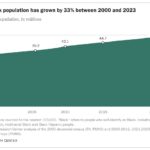Creating drop-down lists in Excel is a straightforward process that can significantly enhance your spreadsheets. This feature, also known as data validation lists, helps control data entry, ensuring consistency and accuracy. Whether you’re managing inventory, project statuses, or survey responses, mastering drop-down lists in Excel is a valuable skill. This guide will provide you with comprehensive, step-by-step instructions, best practices, and advanced techniques to make the most of this powerful tool.
Creating a Basic Drop-Down List
The most common way to create a drop-down list in Excel involves using the Data Validation feature. Here’s how to set up a simple drop-down list:
-
Prepare Your List Source: First, you need to create a list of items that you want to appear in your drop-down. In a blank area of your worksheet, or even on a separate sheet, type out each item in a column. This will be your source list for the drop-down menu.
-
Select the Target Cells: Go to the location where you want the drop-down list to be available. Select the cell or range of cells where you want to insert the drop-down menu.
-
Access Data Validation: Navigate to the Data tab in the Excel ribbon. In the Data Tools group, click on Data Validation. This will open the Data Validation dialog box.
-
Choose List Validation: In the Data Validation dialog box, under the Settings tab, find the Allow dropdown menu. Select List from this dropdown. This specifies that you want to create a drop-down list.
-
Specify the Source: In the Source box, you need to tell Excel where to find the list of items for your drop-down. Click on the Source button (it looks like a spreadsheet icon). Then, select the range of cells containing the list you prepared in step 1. Alternatively, you can manually type in the cell range (e.g.,
$A$1:$A$10) if you know it. -
Confirm and Apply: After selecting the source range, click OK in the Data Validation dialog box.
Now, when you click on any cell in the selected range, you will see a drop-down arrow appear. Clicking this arrow will display your list of items, and you can select an item from the drop-down menu.
Creating a Drop-Down List Directly in the Source Box
For shorter, static lists, you can bypass creating a separate source list on your worksheet. Instead, you can directly enter the drop-down options into the Source box in the Data Validation dialog box.
When specifying the source, simply type your list items directly into the Source box, separated by commas (or semicolons depending on your regional settings). For example, you could type Yes,No,Maybe or High,Medium,Low.
After clicking OK, your drop-down list will contain these manually entered options.
Why Use Drop-Down Lists?
Drop-down lists offer several significant advantages in Excel, making them a valuable tool for various applications:
- Data Entry Efficiency: Drop-down lists streamline data entry by providing predefined options. Users can quickly select from a list instead of typing out entries manually each time.
- Data Consistency and Accuracy: By limiting choices to a predefined list, drop-down lists ensure data consistency and reduce errors caused by typos or variations in spelling. This is crucial for data analysis and reporting.
- Data Validation and Control: Drop-down lists are a form of data validation, allowing you to control the type of data entered into cells. This ensures that only valid and expected values are inputted.
- User-Friendly Forms and Surveys: They make forms and surveys easier to use and understand. Users can easily select from clear options, improving the user experience and response quality.
- Interactive Reports and Dashboards: Drop-down lists can be combined with other Excel features like formulas and charts to create dynamic and interactive reports and dashboards. Users can change selections in the drop-down to update reports and visualizations in real-time.
Examples of Drop-Down List Applications:
- Project Management: Use drop-downs for status updates (e.g., “In Progress,” “Completed,” “On Hold”), priority levels (e.g., “High,” “Medium,” “Low”), or task assignments.
- Inventory Management: Categorize inventory items using drop-downs for product types, locations, or suppliers.
- Surveys and Forms: Standardize responses in surveys by using drop-down lists for questions with limited answer choices, like satisfaction levels or demographic information.
- Dynamic Reporting: Create interactive reports where users can select different criteria from drop-down lists to filter and analyze data dynamically.
Best Practices for Working with Drop-Down Lists
To maximize the effectiveness and usability of your drop-down lists, consider these best practices:
-
Protect Your Source List: To prevent accidental changes to your drop-down list items, keep your source list on a separate sheet or in a hidden column. You can also protect the cells containing your source list using Excel’s protection features.
-
Clear Instructions: Provide clear instructions to users about how to use the drop-down lists. You can use input messages in the Data Validation settings to display a helpful tooltip when a user selects a cell with a drop-down.
-
Customize Input Messages: In the Data Validation dialog, go to the Input Message tab. Here, you can create a title and an informative message that will appear as a tooltip when a cell with a drop-down list is selected. This is helpful for guiding users, especially if the purpose of the drop-down isn’t immediately obvious.
-
Customize Error Alerts: By default, Excel shows a “Stop” error message if a user tries to enter a value that is not in the drop-down list. You can customize this error message and even change the error style in the Error Alert tab of the Data Validation dialog.
-
Understand Error Alert Styles:
-
Stop: This is the default style. It prevents users from entering invalid data and forces them to choose from the drop-down list.
-
Warning & Information: These styles allow users to override the data validation. A warning or informational message is displayed, but users can choose to proceed with their entry if they wish. These styles are useful when you want to encourage drop-down selections but still allow for other entries if necessary, for example, when adding a new address to a list.
-
-
Consider Searchable Drop-downs: If you have very long drop-down lists, consider using Excel’s searchable drop-down feature (available in newer versions of Excel 365). This allows users to type in the cell and filter the drop-down list to quickly find the item they need.
Managing and Editing Drop-Down Lists
Once you’ve created drop-down lists, you may need to edit them or update their contents. Here’s how to manage your drop-down lists effectively:
Editing Drop-Down Lists Based on an Excel Table
Using Excel tables as the source for your drop-down lists provides dynamic updates. If you add or remove items from the table, the drop-down list automatically reflects these changes.
To Add an Item to a Table-Based Drop-Down:
- Go to the Excel table that serves as the source for your drop-down.
- Type the new item in the next blank row at the end of the table column. The table and the drop-down list will automatically expand to include the new item.
To Remove an Item from a Table-Based Drop-Down:
- Locate the item you want to remove in the source table.
- Delete the cell content or delete the entire row. The drop-down list will automatically update to exclude the removed item.
Editing Drop-Down Lists Based on a Cell Range
For drop-down lists based on a regular cell range, you’ll need to adjust the source range in the Data Validation settings to reflect additions or removals.
To Add an Item to a Range-Based Drop-Down:
- Go to the worksheet containing your source list.
- Insert a new row within the source range or add the new item at the end of the list.
- Select a cell with the drop-down list and go to Data > Data Validation.
- In the Source box, ensure the range now includes the newly added item. Adjust the range if necessary.
- Check “Apply these changes to all other cells with the same settings” if you want to update all drop-downs based on this source.
To Remove an Item from a Range-Based Drop-Down:
- Select the item you want to remove from your source list.
- Delete the cell content or delete the row.
- Update the source range in the Data Validation settings if the range no longer accurately reflects your desired list.
Editing Manually Entered Drop-Down Lists
For drop-down lists where you directly typed the items in the Source box, you need to edit them directly in the Data Validation settings.
To Update a Manually Entered Drop-Down List:
- Select a cell with the drop-down list and go to Data > Data Validation.
- In the Source box, edit the list items as needed, ensuring they are still separated by commas (or semicolons).
- Check “Apply these changes to all other cells with the same settings” to apply the changes to all relevant drop-downs.
Removing Data Validation (Drop-Down Lists)
If you want to remove the drop-down list functionality from cells, follow these steps:
-
Select the cells from which you want to remove the drop-down list.
-
Go to Data > Data Validation.
-
In the Data Validation dialog box, click on the Clear All button in the bottom left corner.
-
Click OK. The drop-down lists will be removed, and the cells will revert to normal data entry cells.
Searchable Drop-Down Lists in Modern Excel
One of the most significant improvements in recent versions of Excel (Microsoft 365) is the introduction of natively searchable drop-down lists. In older versions, users had to scroll through long lists, which was inefficient. Now, drop-down lists are searchable by default.
Benefits of Searchable Drop-Down Lists:
- Faster Data Entry: Users can quickly find and select items from long lists by typing a few characters.
- Improved User Experience: Searchable drop-downs are more user-friendly, especially when dealing with extensive lists of options.
- Automatic Deduplication: Excel automatically deduplicates list items in searchable drop-downs, even if your source list contains duplicates.
Dependent Drop-Down Lists
For more advanced data entry and validation, you can create dependent drop-down lists. These are drop-down lists where the options available in one drop-down depend on the selection made in another drop-down. This is useful for creating structured and hierarchical data entry forms.
Creating dependent drop-down lists typically involves using formulas and named ranges, or Excel tables, to dynamically adjust the source list of the second drop-down based on the value selected in the first. This technique allows for a more guided and accurate data input process.
Final Thoughts
Drop-down lists are an essential feature in Excel for improving data quality, streamlining data entry, and creating interactive spreadsheets. By mastering the techniques outlined in this guide, from basic creation to advanced management and searchable lists, you can significantly enhance your Excel skills and create more efficient and user-friendly spreadsheets. Whether you are a beginner or an experienced Excel user, understanding how to effectively use drop-down lists will undoubtedly boost your productivity and data handling capabilities.