Changing your iPhone’s location settings can be useful for various reasons, from accessing region-specific content to protecting your privacy. This in-depth guide from HOW.EDU.VN will walk you through the different methods to modify your location on your iPhone, ensuring you can tailor your device to your specific needs. By mastering these techniques, you can unlock new possibilities and enhance your iPhone experience. Benefit from expert guidance to navigate these settings with confidence.
1. Understanding the Need to Change Your iPhone Location
There are several valid reasons why you might want to change your iPhone’s location. Each presents unique challenges and requires a specific approach.
- Accessing Region-Specific Content: Streaming services, app stores, and other platforms often restrict content based on geographical location. Changing your location can unlock access to content not available in your current region.
- Protecting Privacy: Sharing your exact location with apps and services can raise privacy concerns. Faking your location can provide an extra layer of security.
- Gaming: Some games use location data for gameplay. Changing your location can unlock new features or provide an advantage.
- Testing and Development: Developers may need to simulate different locations for testing purposes.
- Social Media: Sharing a fake location on social media can be a fun way to mislead your friends or protect your actual location.
2. Methods to Change Your iPhone Location
Several methods can be used to change your iPhone’s location, each with its own pros and cons.
2.1. Using a VPN (Virtual Private Network)
A VPN is one of the most common and straightforward ways to change your apparent location. It works by routing your internet traffic through a server in a different location, effectively masking your real IP address.
How it works:
- Choose a VPN provider: Select a reputable VPN provider with servers in the desired location.
- Download and install the VPN app: Most VPN providers offer apps for iOS.
- Connect to a server: Open the app and connect to a server in the country or region you want to appear to be in.
- Verify your location: Use a website or app that displays your IP address to confirm that your location has been changed.
Pros:
- Easy to use.
- Provides additional security and privacy.
- Can be used with most apps and services.
Cons:
- May slow down your internet speed.
- Not all VPNs are reliable or secure.
- Some services may block VPN traffic.
2.2. Using a Location Spoofer App
Location spoofer apps allow you to manually set a fake location for your iPhone. These apps typically work by intercepting location data and replacing it with the coordinates you specify.
How it works:
- Find a location spoofer app: Search the App Store for a location spoofer app. Note that Apple’s policies restrict these types of apps, so they may be difficult to find or may not work as advertised.
- Install the app: Follow the instructions to install the app on your iPhone.
- Enable Developer Mode (if required): Some apps require you to enable Developer Mode on your iPhone.
- Set your desired location: Use the app to manually enter the coordinates of your desired location.
- Start spoofing: Activate the spoofing feature to change your apparent location.
Pros:
- Allows precise control over your location.
- Can be used without a VPN.
Cons:
- May require jailbreaking your iPhone (which voids your warranty and can make your device vulnerable to security threats).
- Apple actively tries to block location spoofer apps.
- Some apps may not work reliably.
2.3. Changing Your Apple ID Region
Changing the region associated with your Apple ID can affect the content you see in the App Store and other Apple services. However, this method does not change your device’s GPS location.
How it works:
- Spend your account balance: Ensure that you have no remaining balance on your Apple ID.
- Cancel subscriptions: Cancel any active subscriptions associated with your Apple ID.
- Get a payment method for the new region: You will need a valid payment method (credit card, debit card, or Apple ID balance) for the new country or region.
- On your iPhone, iPad, or Apple Vision Pro:
- Open the Settings app.
- Tap your name, then tap Media & Purchases.
- Tap View Account. You might be asked to sign in.
- Tap Country/Region.
- Select your new country or region.
- Tap Change Country or Region.
- Tap your new country or region, then review the Terms & Conditions.
- Tap Agree in the upper-right corner, then tap Agree again to confirm.
- Select a payment method and enter your new payment information and billing address, then tap Next.
- On your Mac or Windows PC:
- Open the Apple Music app or Apple TV app.
- On a Mac, in the menu bar, choose Account > Account Settings. On a Windows PC, click your name at the bottom of the sidebar, then click View My Account.
- You might need to sign in to your Apple Account.
- On the Account Information page, click Change Country or Region.
- Select your new country or region.
- Review the Terms & Conditions, then click Agree. Click Agree again to confirm.
- Enter your new payment information and billing address, then click Continue.
- Online:
- Sign in to account.apple.com.
- Tap or click Personal Information.
- Tap or click Country/Region.
- Follow the onscreen instructions.
Pros:
- Allows you to access region-specific content in the App Store.
Cons:
- Does not change your device’s GPS location.
- Requires a valid payment method for the new region.
- Can be cumbersome to change back and forth.
2.4. Using a Jailbreak Tweak
Jailbreaking your iPhone allows you to install unauthorized apps and tweaks that can modify system-level settings, including your location data.
How it Works
- Jailbreak Your iPhone: The process varies based on your iOS version and device model.
- Install a Location Spoofer Tweak: Open Cydia or Sileo and search for a location spoofer tweak.
- Configure the Tweak: Open the tweak’s settings and input the desired location coordinates.
- Activate the Spoofer: Enable the tweak to begin spoofing your location.
Pros:
- Provides precise control over location data.
- Bypasses Apple’s restrictions.
Cons:
- Voids your warranty.
- Can make your device unstable and vulnerable to security threats.
- Requires technical knowledge.
2.5. Using a Mock Location Provider (for Developers)
Developers can use Xcode to simulate different locations for testing purposes. This method is intended for development and debugging, but it can also be used to change your location in certain apps.
How it works:
- Connect your iPhone to your Mac: Connect your iPhone to your Mac using a Lightning cable.
- Open Xcode: Launch Xcode on your Mac.
- Create a new project (or use an existing one): Create a new Xcode project or open an existing one.
- Simulate location: In Xcode, go to Debug > Simulate Location and choose a location from the list or enter custom coordinates.
- Run the app on your iPhone: Run the app on your iPhone, and it will use the simulated location.
Pros:
- Precise control over your location.
- No need to jailbreak your iPhone.
Cons:
- Requires a Mac and Xcode.
- Only affects apps that you are developing or have access to the source code.
- Not a practical solution for most users.
3. Choosing the Right Method
The best method for changing your iPhone’s location depends on your specific needs and technical expertise.
- For most users: A VPN is the easiest and safest option.
- For developers: Xcode’s Simulate Location feature is ideal for testing purposes.
- For advanced users who need precise control over their location: A jailbreak tweak may be an option, but it comes with significant risks.
- Changing your Apple ID region: Only do this if you actually want to change your region for App Store purposes and have a valid payment method for the new region.
4. Potential Risks and Considerations
Changing your iPhone’s location can have unintended consequences. Be aware of the following risks and considerations:
- Terms of service violations: Some apps and services prohibit the use of VPNs or location spoofers. Using these tools may violate their terms of service and could result in account suspension or termination.
- Security risks: Jailbreaking your iPhone or using untrusted location spoofer apps can expose your device to security threats.
- App compatibility issues: Some apps may not work correctly with a fake location.
- Legal issues: In some countries, using a VPN or location spoofer may be illegal.
- Impact on location-based services: Changing your location can affect the accuracy of location-based services such as weather forecasts, maps, and ride-sharing apps.
5. Step-by-Step Guide to Changing Your Apple ID Region on iPhone
If your goal is to change the region associated with your Apple ID to access content in a different country or region, here’s a detailed step-by-step guide:
Prerequisites:
- Spend your account balance: Ensure that you have no remaining balance on your Apple ID. You can do this by purchasing apps, music, or other content until your balance is zero.
- Cancel subscriptions: Cancel any active subscriptions associated with your Apple ID. You can manage your subscriptions in the Settings app under your name > Subscriptions.
- Valid payment method: You will need a valid payment method (credit card, debit card, or Apple ID balance) for the new country or region. Make sure your payment method is accepted in the new region.
- Find the address for the new region: You’ll need a valid address to input for the new region. Search online if necessary.
Steps:
- Open the Settings App: Locate and open the Settings app on your iPhone. This is where you can manage all your device settings.
- Tap your name, then tap Media & Purchases: At the top of the Settings menu, tap on your name to access your Apple ID settings.
- Tap Media & Purchases: On the Apple ID screen, tap on “Media & Purchases.”
- Tap View Account: In the pop-up window, tap “View Account.” You may be asked to sign in with your Apple ID password or use Face ID/Touch ID.
- Tap Country/Region: On the Account Settings page, scroll down until you find “Country/Region” and tap on it.
- Select your new country or region: You will see the option “Change Country or Region.” Tap on it. You’ll be presented with a list of countries and regions. Select the one you want to switch to.
- Review Terms & Conditions: After selecting your new country or region, review the Terms & Conditions.
- Agree to the Terms & Conditions: Tap “Agree” in the upper-right corner, then tap “Agree” again to confirm that you accept the terms.
- Enter payment information: You will be prompted to select a payment method and enter your new payment information and billing address. Ensure that the payment method is valid for the new country or region.
- Tap Next: After entering your payment information, tap “Next” to save the changes.
- Verify the Change:
- Open the App Store app and check if the content and currency are now displayed according to the new region.
- You may need to sign out and sign back into your Apple ID for the changes to take full effect.
6. Specific Use Cases and Scenarios
Let’s explore some specific scenarios where changing your iPhone’s location can be beneficial:
6.1. Accessing Streaming Content
Many streaming services like Netflix, Hulu, and Disney+ offer different content libraries depending on the region. By using a VPN to change your location, you can access content that is not available in your home country.
Example:
Suppose you are traveling outside the US and want to watch a show that is only available on US Netflix. By connecting to a US-based VPN server, you can access the US Netflix library and watch the show as if you were in the US.
6.2. Gaming
Some games use location data for gameplay. For example, Pokémon Go requires you to physically move around to catch Pokémon. By using a location spoofer, you can simulate movement and catch Pokémon without leaving your home.
Example:
If you live in a rural area with few Pokémon Go stops, you can use a location spoofer to transport yourself to a more populated area with more stops and Pokémon.
6.3. Privacy Protection
Sharing your exact location with apps and services can raise privacy concerns. By using a VPN or location spoofer, you can mask your real location and prevent apps from tracking your movements.
Example:
You can use a VPN when browsing the internet to prevent websites from tracking your IP address and location.
6.4. Social Media
Sharing a fake location on social media can be a fun way to mislead your friends or protect your actual location.
Example:
You can use a location spoofer to post a photo on Instagram with a fake location tag, making it appear as if you are in a different city or country.
7. Troubleshooting Common Issues
Changing your iPhone’s location can sometimes be tricky. Here are some common issues and how to troubleshoot them:
- VPN not working:
- Make sure your VPN subscription is active.
- Try connecting to a different server.
- Check your VPN settings to ensure that it is configured correctly.
- Restart your iPhone.
- Location spoofer app not working:
- Make sure the app is compatible with your iOS version.
- Check if the app requires Developer Mode to be enabled.
- Try a different location spoofer app.
- Restart your iPhone.
- Apps still detecting your real location:
- Clear the app’s cache and data in the Settings app.
- Disable location services for the app in the Settings app.
- Restart your iPhone.
8. The Ethical Implications of Changing Your Location
While changing your iPhone’s location can be useful for various reasons, it’s important to consider the ethical implications of doing so.
- Misleading others: Using a fake location to deceive others can be unethical.
- Violating terms of service: Some apps and services prohibit the use of VPNs or location spoofers. Using these tools may violate their terms of service.
- Potential legal issues: In some countries, using a VPN or location spoofer may be illegal.
It’s important to use these tools responsibly and ethically.
9. How HOW.EDU.VN Can Help You Navigate Complex Tech Issues
Navigating the complexities of technology can be daunting. HOW.EDU.VN offers expert guidance and personalized support to help you understand and resolve your tech-related issues. Our team of experienced professionals is dedicated to providing clear, concise, and actionable advice. We provide expert insights, clarifying technical jargon and offering step-by-step solutions tailored to your specific needs.
9.1. Access to a Network of Experts
Connect with a diverse panel of experts from various fields who can offer personalized guidance and solutions to address your specific requirements.
9.2. Personalized Consultation
Engage in detailed consultations that delve into your unique circumstances, ensuring you receive advice that is directly relevant and practical for your situation.
9.3. Up-to-Date Information
Stay informed with the latest technological advancements and trends, ensuring you are always equipped with the most current and effective strategies.
9.4. Confidential and Reliable Advice
Receive guidance that is not only professional but also discreet, maintaining the highest standards of privacy and trust.
9.5. Why Choose HOW.EDU.VN?
Opting for HOW.EDU.VN means selecting a service that prioritizes accuracy, reliability, and user satisfaction, ensuring every piece of advice is thoroughly vetted and tailored to meet your specific needs.
10. Call to Action
Are you facing challenges with your iPhone location settings or other tech-related issues? Do you need expert advice and personalized support to resolve your concerns? Contact HOW.EDU.VN today and let our team of experienced professionals guide you through the complexities of technology.
We offer a wide range of services, including:
- Personalized consultations
- Step-by-step guides
- Troubleshooting assistance
- Expert advice on privacy and security
Don’t struggle alone. Let HOW.EDU.VN help you unlock the full potential of your technology.
Contact us today:
- Address: 456 Expertise Plaza, Consult City, CA 90210, United States
- WhatsApp: +1 (310) 555-1212
- Website: HOW.EDU.VN
Get the expert advice you need to solve your tech-related issues and achieve your goals.
Table: Expert Profiles at HOW.EDU.VN
| Expert Name | Field of Expertise | Credentials | Years of Experience |
|---|---|---|---|
| Dr. Anya Sharma | Mobile Technology | Ph.D. in Computer Science, Apple Certified Expert | 15 |
| Dr. Ben Carter | Cybersecurity | Ph.D. in Information Security, CISSP | 20 |
| Dr. Chloe Davis | Data Privacy | Ph.D. in Law, Certified Information Privacy Prof. | 12 |
| Dr. David Evans | Network Configuration | Ph.D. in Electrical Engineering, CCNA | 18 |
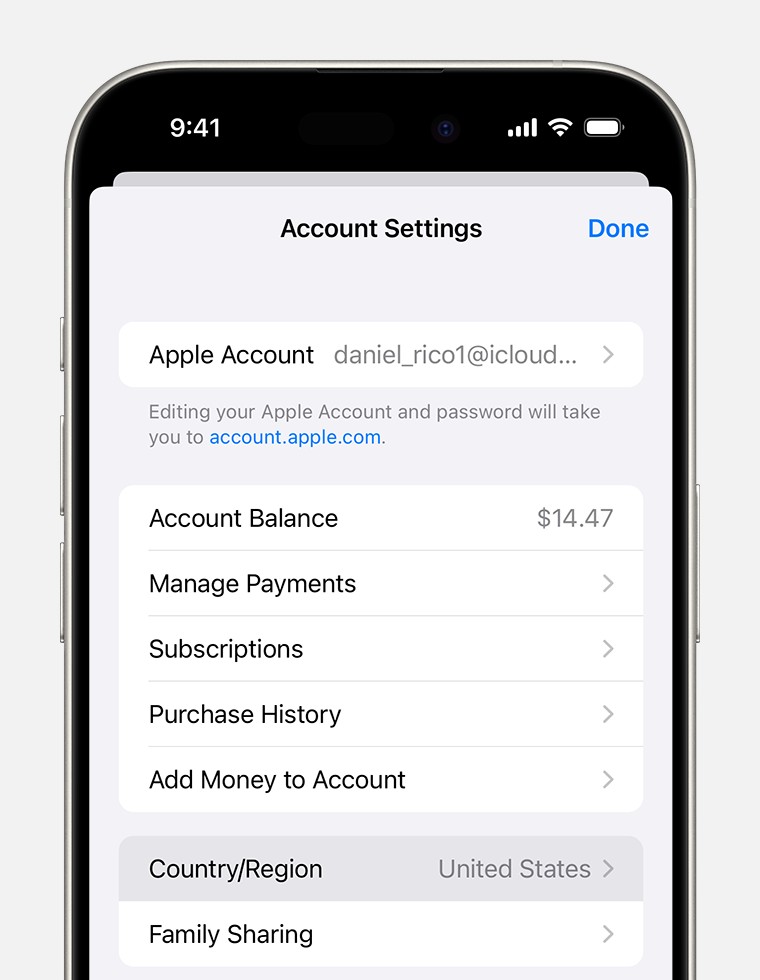
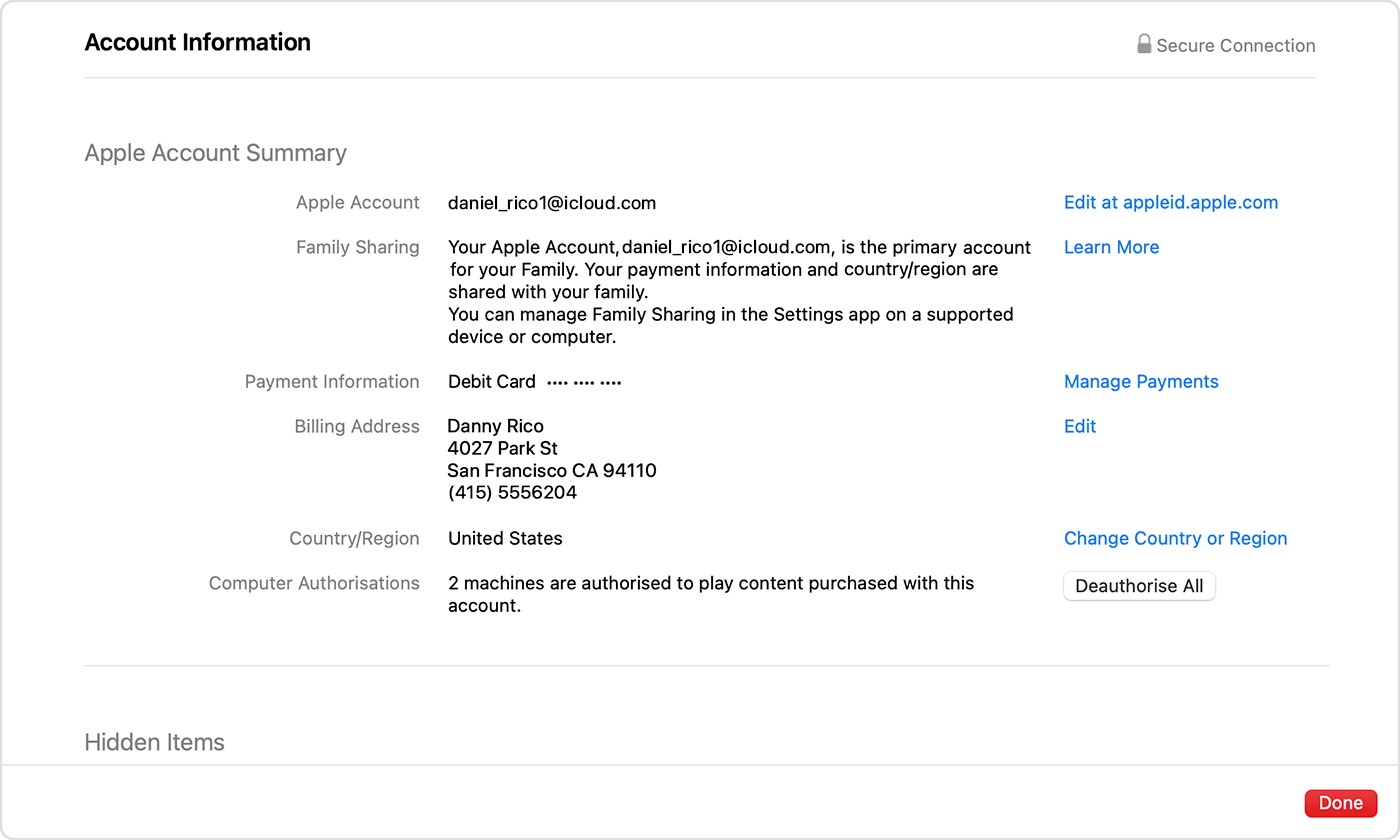
11. FAQs About Changing iPhone Location
Here are some frequently asked questions about changing your iPhone’s location:
1. Is it legal to use a VPN or location spoofer?
- The legality of using a VPN or location spoofer varies depending on the country. In some countries, it is perfectly legal, while in others, it may be restricted or illegal.
2. Can I get banned from apps or services for using a VPN or location spoofer?
- Yes, some apps and services prohibit the use of VPNs or location spoofers. Using these tools may violate their terms of service and could result in account suspension or termination.
3. Will changing my Apple ID region affect my iCloud data?
- Changing your Apple ID region should not affect your iCloud data. However, it may affect the content you see in the App Store and other Apple services.
4. How often can I change my Apple ID region?
- Apple does not specify a limit on how often you can change your Apple ID region. However, it is recommended to only change your region when necessary.
5. Can I use a free VPN to change my location?
- While there are free VPNs available, they are often less reliable and secure than paid VPNs. It is recommended to use a reputable paid VPN provider.
6. What is the best way to protect my privacy when using location-based services?
- To protect your privacy, you can disable location services for specific apps in the Settings app. You can also use a VPN or location spoofer to mask your real location.
7. How can I tell if an app is tracking my location?
- You can see which apps have requested access to your location in the Settings app under Privacy > Location Services.
8. Will changing my location affect my battery life?
- Using a VPN or location spoofer can consume additional battery power.
9. Can I change my location without jailbreaking my iPhone?
- Yes, you can change your location using a VPN or by changing your Apple ID region without jailbreaking your iPhone.
10. What are the risks of jailbreaking my iPhone?
- Jailbreaking your iPhone voids your warranty and can make your device unstable and vulnerable to security threats.
By understanding these methods and considering the potential risks, you can confidently manage your iPhone’s location settings to suit your individual needs. Remember, how.edu.vn is always here to provide expert guidance and support for all your tech-related questions.
