Deleting cookies is a crucial aspect of maintaining your online privacy and optimizing your browsing experience. HOW.EDU.VN provides expert guidance on managing cookies effectively, enhancing your security and control over your personal data. Learn how to clear cookies, manage website data, and customize your privacy settings for seamless browsing.
1. Understanding Cookies and Their Impact
What Are Cookies?
Cookies are small text files that websites store on your device to remember information about you, such as your login details, preferences, and browsing history. These files are designed to enhance your browsing experience by allowing websites to recognize you and tailor their content to your needs. According to a study by Pew Research Center, a significant portion of internet users are not fully aware of how cookies track their online activities.
Types of Cookies
There are several types of cookies, each serving different purposes:
-
First-Party Cookies: These are set by the website you are visiting directly. They are generally used to remember your preferences and login information for that specific site.
-
Third-Party Cookies: These are set by domains other than the one you are visiting. They are often used for tracking across multiple websites, enabling targeted advertising.
-
Session Cookies: These are temporary and are deleted when you close your browser. They are used to remember your actions during a single browsing session.
-
Persistent Cookies: These remain on your device for a specified period, even after you close your browser. They are used to remember your preferences and settings for future visits.
Why Delete Cookies?
Deleting cookies can offer several benefits:
- Privacy Protection: Cookies can track your browsing habits and collect personal information. Clearing them regularly helps protect your privacy by removing this data.
- Improved Performance: Over time, cookies can accumulate and slow down your browser. Deleting them can improve your device’s performance and speed.
- Reduced Targeted Advertising: Clearing cookies can reduce the amount of personalized advertising you see online, as advertisers will have less data to target you with.
- Security: Removing cookies can help prevent unauthorized access to your accounts if your device is compromised.
2. Deleting Cookies on Different Browsers
How to Delete Cookies on Google Chrome
Google Chrome is one of the most popular web browsers, known for its speed and extensive features. Here’s How To Delete Cookies on Chrome:
- Open Chrome: Launch the Google Chrome browser on your computer or mobile device.
- Access Settings: Click on the three vertical dots in the top-right corner of the browser window to open the Chrome menu. Select “Settings” from the dropdown menu.
- Navigate to Privacy and Security: In the Settings menu, scroll down and click on “Privacy and security.”
- Clear Browsing Data: Under “Privacy and security,” click on “Clear browsing data.” This will open a new window with options to clear browsing history, cookies, cached images, and files.
- Select Cookies and Other Site Data: In the “Clear browsing data” window, make sure the box next to “Cookies and other site data” is checked. You can also choose to clear browsing history, cached images, and files at the same time if you wish.
- Choose a Time Range: Use the “Time range” dropdown menu to select how far back you want to delete cookies. You can choose from options like “Last hour,” “Last 24 hours,” “Last 7 days,” “Last 4 weeks,” or “All time.”
- Clear Data: Click the “Clear data” button to delete the selected cookies and other site data. Once the process is complete, your cookies will be cleared from Chrome.
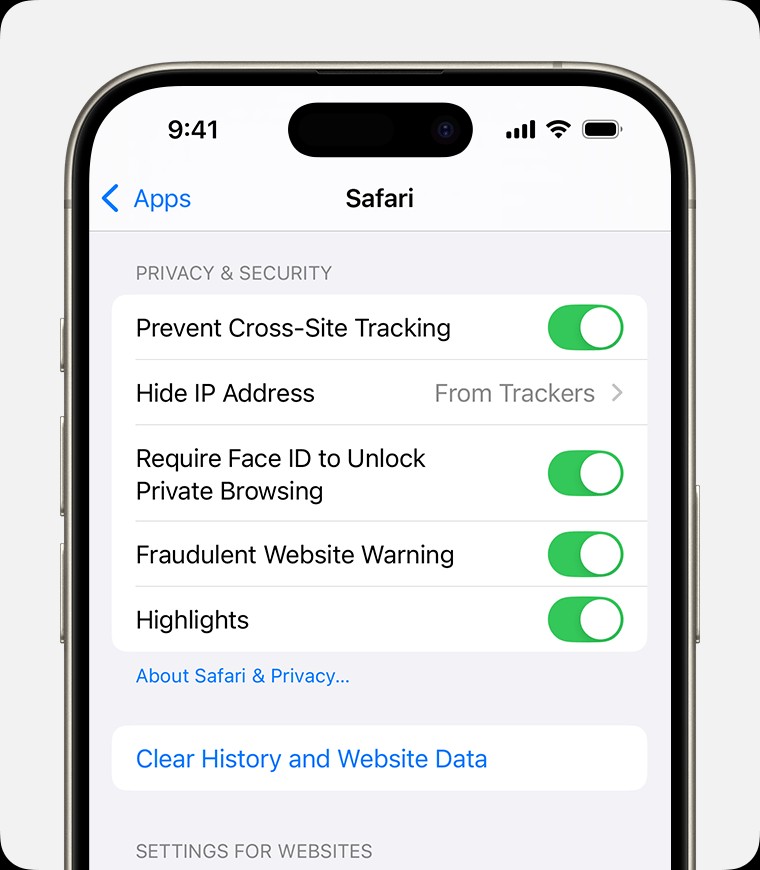 An iPhone displaying the Safari settings. At the bottom of the Privacy & Security section, there is a Clear History and Website Data button.
An iPhone displaying the Safari settings. At the bottom of the Privacy & Security section, there is a Clear History and Website Data button.
How to Delete Cookies on Safari
Safari is the default web browser on Apple devices, known for its privacy features and seamless integration with the Apple ecosystem. Here’s how to delete cookies on Safari:
- Open Safari: Launch the Safari browser on your Mac, iPhone, or iPad.
- Access Preferences: If you’re using Safari on a Mac, click on “Safari” in the menu bar at the top of the screen and select “Preferences.” On an iPhone or iPad, go to “Settings,” then scroll down and tap “Safari.”
- Navigate to Privacy: In the Preferences window (on Mac) or Settings menu (on iPhone/iPad), click on or tap “Privacy.”
- Manage Website Data: In the Privacy section, click on “Manage Website Data” (on Mac) or tap “Clear History and Website Data” (on iPhone/iPad). This will open a list of websites that have stored cookies and other data on your device.
- Remove All or Specific Cookies: On a Mac, you can remove all cookies by clicking the “Remove All” button. To remove specific cookies, select the website from the list and click “Remove.” On an iPhone or iPad, tapping “Clear History and Website Data” will remove all cookies and browsing data.
- Confirm Removal: Confirm your choice to delete the cookies. Once the process is complete, your cookies will be cleared from Safari.
How to Delete Cookies on Mozilla Firefox
Mozilla Firefox is a popular open-source web browser known for its customization options and privacy features. Here’s how to delete cookies on Firefox:
- Open Firefox: Launch the Mozilla Firefox browser on your computer or mobile device.
- Access Settings: Click on the three horizontal lines in the top-right corner of the browser window to open the Firefox menu. Select “Settings” from the dropdown menu.
- Navigate to Privacy & Security: In the Settings menu, click on “Privacy & Security” in the left sidebar.
- Manage Cookies and Site Data: Under “Cookies and Site Data,” click on the “Manage Data” button. This will open a window where you can view and remove stored cookies and site data.
- Remove All or Specific Cookies: In the “Manage Cookies and Site Data” window, you can remove all cookies by clicking the “Remove All” button. To remove specific cookies, select the website from the list and click “Remove Selected.”
- Save Changes: Click the “Save Changes” button to confirm your choices and delete the selected cookies. Once the process is complete, your cookies will be cleared from Firefox.
How to Delete Cookies on Microsoft Edge
Microsoft Edge is the default web browser on Windows 10 and 11, offering improved performance and security features. Here’s how to delete cookies on Edge:
- Open Edge: Launch the Microsoft Edge browser on your computer.
- Access Settings: Click on the three horizontal dots in the top-right corner of the browser window to open the Edge menu. Select “Settings” from the dropdown menu.
- Navigate to Privacy, Search, and Services: In the Settings menu, click on “Privacy, search, and services” in the left sidebar.
- Clear Browsing Data: Under “Clear browsing data,” click on the “Choose what to clear” button. This will open a window with options to clear browsing history, cookies, cached images, and files.
- Select Cookies and Other Site Data: In the “Clear browsing data” window, make sure the box next to “Cookies and other site data” is checked. You can also choose to clear browsing history, cached images, and files at the same time if you wish.
- Choose a Time Range: Use the “Time range” dropdown menu to select how far back you want to delete cookies. You can choose from options like “Last hour,” “Last 24 hours,” “Last 7 days,” “Last 4 weeks,” or “All time.”
- Clear Now: Click the “Clear now” button to delete the selected cookies and other site data. Once the process is complete, your cookies will be cleared from Edge.
Summary Table for Deleting Cookies on Different Browsers
| Browser | Access Settings | Navigate to Privacy | Manage Cookies |
|---|---|---|---|
| Google Chrome | Three dots (top-right) > Settings | Privacy and security | Clear browsing data > Cookies and other site data |
| Safari | Safari (menu bar) > Preferences (Mac) | Privacy > Manage Website Data (Mac) | Remove All or Remove Selected |
| Settings > Safari (iPhone/iPad) | Clear History and Website Data (iPhone/iPad) | Remove All | |
| Mozilla Firefox | Three horizontal lines (top-right) > Settings | Privacy & Security | Manage Data |
| Microsoft Edge | Three horizontal dots (top-right) > Settings | Privacy, search, and services | Choose what to clear > Cookies and other site data |
3. Managing Cookies for Enhanced Privacy
Blocking Cookies
Blocking cookies can prevent websites from storing data on your device. However, this can also affect the functionality of some websites, as they rely on cookies to remember your preferences and login details.
- Chrome: In Chrome, you can block third-party cookies by going to “Settings” > “Privacy and security” > “Cookies and other site data” and selecting “Block third-party cookies.”
- Safari: In Safari, you can block all cookies by going to “Preferences” > “Privacy” and checking the box next to “Block all cookies.”
- Firefox: In Firefox, you can block cookies by going to “Settings” > “Privacy & Security” and selecting “Custom” under “Content Blocking.” Then, choose to block “Cookies” from “Third-party trackers” or “All third-party cookies.”
- Edge: In Edge, you can block cookies by going to “Settings” > “Privacy, search, and services” and selecting “Block third-party cookies” under “Cookies.”
Using Browser Extensions
Browser extensions can provide additional control over cookies and privacy settings. Some popular extensions include:
- Privacy Badger: Automatically learns to block trackers and annoying ads that follow you around the web.
- Ghostery: Blocks trackers, ads, and other unwanted content.
- Cookie AutoDelete: Automatically deletes cookies when you close a tab.
Private Browsing
Private browsing modes, such as Incognito mode in Chrome, Private Browsing in Safari, and Private Window in Firefox and Edge, allow you to browse the web without saving your browsing history, cookies, or other data. This can be useful for protecting your privacy when using a shared computer or browsing sensitive websites.
4. Understanding the Legal Landscape of Cookies
GDPR Compliance
The General Data Protection Regulation (GDPR) is a European Union law that regulates the processing of personal data of EU residents. Under GDPR, websites must obtain explicit consent from users before storing cookies on their devices. Websites must also provide clear and transparent information about the types of cookies they use and how they are used.
CCPA Compliance
The California Consumer Privacy Act (CCPA) is a California law that gives consumers more control over their personal information. Under CCPA, businesses must disclose what personal information they collect, how they use it, and with whom they share it. Consumers also have the right to request that businesses delete their personal information.
Impact on Website Operators
These regulations have had a significant impact on website operators, who must now implement cookie consent mechanisms and provide detailed privacy policies. Failure to comply with these regulations can result in hefty fines and legal action.
5. Advanced Cookie Management Techniques
Using Cookie Managers
Cookie managers are software tools that allow you to view and manage the cookies stored on your device. These tools can help you identify and remove unwanted cookies, as well as block cookies from specific websites. Some popular cookie managers include:
- EditThisCookie: A Chrome extension that allows you to view, edit, and delete cookies.
- Cookiebro: A Firefox add-on that provides advanced cookie management features.
- Privacy Badger: Automatically learns to block trackers and annoying ads that follow you around the web.
Clearing Flash Cookies
Flash cookies, also known as Local Shared Objects (LSOs), are used by Adobe Flash Player to store data on your device. Unlike HTTP cookies, Flash cookies are not controlled by your browser’s cookie settings. To clear Flash cookies, you need to use the Adobe Flash Player Settings Manager.
Disabling Third-Party Cookies by Default
Disabling third-party cookies by default can help prevent cross-site tracking and targeted advertising. Most browsers allow you to disable third-party cookies in their settings. By doing so, you can limit the amount of data that websites can collect about you.
6. The Future of Cookies and Privacy
The Decline of Third-Party Cookies
In recent years, there has been a growing trend towards phasing out third-party cookies. Google has announced plans to deprecate third-party cookies in Chrome by late 2024, which will have a significant impact on the online advertising industry. This move is driven by increasing concerns about privacy and the desire to give users more control over their data.
Alternative Tracking Technologies
As third-party cookies decline, advertisers are exploring alternative tracking technologies, such as:
- Federated Learning of Cohorts (FLoC): A Google initiative that groups users into cohorts based on their interests, allowing advertisers to target groups of users rather than individuals.
- Privacy Sandbox: A set of proposals aimed at developing privacy-preserving alternatives to third-party cookies.
- Contextual Advertising: Targeting ads based on the content of the website a user is visiting, rather than their browsing history.
The Importance of Privacy-Enhancing Technologies
As privacy concerns continue to grow, privacy-enhancing technologies (PETs) are becoming increasingly important. These technologies include:
- Differential Privacy: Adding noise to data to protect the privacy of individuals.
- Homomorphic Encryption: Allowing computations to be performed on encrypted data without decrypting it.
- Secure Multi-Party Computation (SMPC): Allowing multiple parties to compute a function on their private inputs without revealing those inputs to each other.
7. Troubleshooting Common Cookie Issues
Websites Not Working Properly
If you delete cookies and find that some websites are not working properly, it may be because those websites rely on cookies to function correctly. In this case, you can try enabling cookies for those specific websites or adding them to your list of trusted sites.
Login Issues
If you are having trouble logging in to websites after deleting cookies, it may be because your login details were stored in cookies. In this case, you will need to re-enter your username and password to log in again.
Error Messages
If you see error messages related to cookies, it may be because your browser is blocking cookies or because the website is having trouble accessing cookies. In this case, you can try adjusting your browser’s cookie settings or contacting the website’s support team for assistance.
8. Real-World Examples and Case Studies
Case Study 1: E-commerce Personalization
An e-commerce website uses cookies to track customer preferences and browsing history. By analyzing this data, the website can personalize product recommendations and offers, resulting in increased sales and customer satisfaction.
Case Study 2: Targeted Advertising
An online advertising network uses third-party cookies to track users across multiple websites. By collecting data on users’ browsing habits, the network can deliver targeted ads that are more likely to be relevant to their interests. However, this practice raises privacy concerns and has led to increased scrutiny from regulators.
Case Study 3: Website Analytics
A website uses cookies to track visitor behavior, such as the pages they visit, the time they spend on each page, and the links they click. By analyzing this data, the website can identify areas for improvement and optimize its content and design to better meet the needs of its users.
9. Expert Advice on Cookie Management
Consult with Cybersecurity Professionals
For personalized advice on managing cookies and enhancing your online privacy, consider consulting with cybersecurity professionals. They can provide tailored recommendations based on your specific needs and concerns.
Stay Informed About the Latest Trends
The landscape of online privacy is constantly evolving. Stay informed about the latest trends and best practices by following industry news and expert blogs.
Use a Multi-Layered Approach to Privacy
Managing cookies is just one aspect of online privacy. Use a multi-layered approach that includes strong passwords, two-factor authentication, and a reliable antivirus program.
10. Connecting with Experts at HOW.EDU.VN
At HOW.EDU.VN, we understand the complexities of online privacy and the importance of managing cookies effectively. Our team of over 100 renowned Ph.D. experts worldwide is dedicated to providing you with the guidance and support you need to navigate the digital landscape with confidence.
Personalized Consultations
Our experts offer personalized consultations tailored to your specific needs and concerns. Whether you’re looking to optimize your browser settings, understand the legal implications of cookies, or implement advanced privacy techniques, we’re here to help.
Cutting-Edge Solutions
We stay at the forefront of online privacy and security, offering cutting-edge solutions to protect your data and enhance your browsing experience. Our experts can help you implement the latest privacy-enhancing technologies and stay ahead of emerging threats.
Comprehensive Support
We provide comprehensive support to help you manage cookies and protect your online privacy. Our services include:
- Privacy Assessments: We assess your current privacy practices and identify areas for improvement.
- Cookie Audits: We audit your website’s cookie usage to ensure compliance with GDPR, CCPA, and other regulations.
- Policy Development: We help you develop clear and transparent privacy policies that meet the requirements of applicable laws.
- Training Programs: We offer training programs to educate your employees about online privacy and security best practices.
Why Choose HOW.EDU.VN?
- Expertise: Our team includes leading experts in cybersecurity, data privacy, and digital marketing.
- Personalization: We provide personalized consultations and solutions tailored to your specific needs.
- Comprehensive Support: We offer a full range of services to help you manage cookies and protect your online privacy.
- Global Reach: Our network of experts spans the globe, providing you with access to the best minds in the industry.
Navigating the complexities of online privacy can be challenging, but you don’t have to do it alone. At HOW.EDU.VN, we’re committed to empowering you with the knowledge and tools you need to manage cookies effectively and protect your digital identity.
For personalized advice and expert guidance on managing cookies and enhancing your online privacy, contact us today. Our team of Ph.D. experts is ready to assist you.
Address: 456 Expertise Plaza, Consult City, CA 90210, United States
WhatsApp: +1 (310) 555-1212
Website: HOW.EDU.VN
FAQ: Frequently Asked Questions About Cookies
- What are cookies and why are they used?
Cookies are small text files that websites store on your device to remember information about you, such as your login details, preferences, and browsing history. They are used to enhance your browsing experience by allowing websites to recognize you and tailor their content to your needs. - Are all cookies harmful?
No, not all cookies are harmful. First-party cookies, set by the website you are visiting directly, are generally used to remember your preferences and login information for that specific site. Third-party cookies, however, can be used for tracking across multiple websites, raising privacy concerns. - How do I delete cookies on my browser?
The process for deleting cookies varies depending on the browser you are using. Generally, you can find the option to clear cookies in the browser’s settings under “Privacy” or “Browsing Data.” Refer to section 2 of this article for detailed instructions on deleting cookies on different browsers. - What happens if I block all cookies?
Blocking all cookies can prevent websites from storing data on your device, which can enhance your privacy. However, it can also affect the functionality of some websites, as they rely on cookies to remember your preferences and login details. - What are Flash cookies and how do I clear them?
Flash cookies, also known as Local Shared Objects (LSOs), are used by Adobe Flash Player to store data on your device. Unlike HTTP cookies, Flash cookies are not controlled by your browser’s cookie settings. To clear Flash cookies, you need to use the Adobe Flash Player Settings Manager. - How do GDPR and CCPA affect cookie usage?
GDPR and CCPA are laws that regulate the processing of personal data. Under these laws, websites must obtain explicit consent from users before storing cookies on their devices and provide clear and transparent information about the types of cookies they use and how they are used. - What are browser extensions for managing cookies?
Browser extensions can provide additional control over cookies and privacy settings. Some popular extensions include Privacy Badger, Ghostery, and Cookie AutoDelete. - What is private browsing and how does it relate to cookies?
Private browsing modes, such as Incognito mode in Chrome, Private Browsing in Safari, and Private Window in Firefox and Edge, allow you to browse the web without saving your browsing history, cookies, or other data. This can be useful for protecting your privacy when using a shared computer or browsing sensitive websites. - What are some alternative tracking technologies to cookies?
As third-party cookies decline, advertisers are exploring alternative tracking technologies, such as Federated Learning of Cohorts (FLoC), Privacy Sandbox, and contextual advertising. - How can HOW.EDU.VN help me manage cookies and protect my online privacy?
how.edu.vn offers personalized consultations and expert guidance on managing cookies and enhancing your online privacy. Our team of Ph.D. experts can provide tailored recommendations based on your specific needs and concerns, helping you navigate the digital landscape with confidence.