Force quit on Mac is a skill every user should know. If you are having trouble with an unresponsive application, HOW.EDU.VN can help. This guide provides effective methods to terminate applications and keep your system running smoothly. Explore our expert tips for enhanced system management, application troubleshooting, and ensuring optimal Mac performance.
1. Understanding Force Quitting on Mac
1.1. Why Force Quit?
Sometimes, applications on your Mac become unresponsive. This can be due to various reasons, such as software bugs, system overload, or compatibility issues. When an application freezes, it can disrupt your workflow and even affect the overall performance of your Mac. Force quitting becomes necessary when the standard methods of closing an application fail. Standard methods include clicking the “Quit” option in the application’s menu or using the “Command + Q” shortcut.
1.2. Identifying Unresponsive Apps
Before you force quit an application, it’s important to confirm that it is indeed unresponsive. Look for these signs:
- Frozen Window: The application window is frozen and does not respond to clicks or keyboard input.
- Spinning Beach Ball: The cursor turns into a spinning beach ball (also known as the spinning wheel of death), indicating that the system is busy and the application is not responding.
- Application Not Responding Message: macOS may display a message indicating that the application is not responding, prompting you to force quit.
1.3. Limitations and Precautions
While force quitting is a useful tool, it’s important to understand its limitations and take necessary precautions:
- Data Loss: Force quitting an application can result in data loss if you haven’t saved your work. Always try to save your work before resorting to force quitting.
- System Instability: Repeatedly force quitting applications can lead to system instability. If you find yourself frequently force quitting applications, it may indicate underlying issues with your system or the applications themselves.
- Alternative Solutions: Before force quitting, consider alternative solutions such as waiting for the application to respond or restarting your Mac. Sometimes, these methods can resolve the issue without data loss or system instability.
2. Methods to Force Quit on Mac
There are several methods to force quit an application on your Mac. Here are the most common and effective techniques:
2.1. Using the Keyboard Shortcut
The most common and quickest way to force quit an application on your Mac is by using the keyboard shortcut:
- Press and hold the Command (⌘), Option (⌥), and Escape (Esc) keys simultaneously.
- The “Force Quit Applications” window will appear.
- Select the unresponsive application from the list.
- Click the “Force Quit” button.
This method is fast and efficient, especially when dealing with a single unresponsive application.
2.2. Using the Apple Menu
Another way to force quit an application is through the Apple menu:
- Click the Apple menu in the top-left corner of your screen.
- Select “Force Quit.”
- The “Force Quit Applications” window will appear.
- Select the unresponsive application from the list.
- Click the “Force Quit” button.
This method is useful when the keyboard shortcut is not working or when you prefer using the mouse.
2.3. Using Activity Monitor
Activity Monitor is a system utility that allows you to monitor the performance of your Mac and manage running processes. You can use Activity Monitor to force quit unresponsive applications:
- Open Activity Monitor. You can find it in the
/Applications/Utilities/folder or by using Spotlight search (Command + Space). - In Activity Monitor, select the CPU tab.
- Locate the unresponsive application in the list of processes.
- Select the application and click the “X” button in the top-left corner of the Activity Monitor window.
- A confirmation dialog will appear. Click “Force Quit” to terminate the application.
Activity Monitor provides more detailed information about running processes and can be useful for identifying applications that are consuming excessive resources.
2.4. Using the Terminal
For advanced users, the Terminal provides a command-line interface to manage applications and processes. You can use the Terminal to force quit an application using the kill command:
- Open Terminal. You can find it in the
/Applications/Utilities/folder or by using Spotlight search (Command + Space). - In Terminal, type
topand press Enter. This will display a list of running processes and their process IDs (PIDs). - Locate the unresponsive application in the list and note its PID.
- Type
kill -9 PID, replacingPIDwith the actual process ID of the application. For example, if the PID is 1234, you would typekill -9 1234. - Press Enter to execute the command. This will force quit the application.
Using the Terminal requires caution, as incorrect commands can have unintended consequences. Make sure you have the correct PID before executing the kill command.
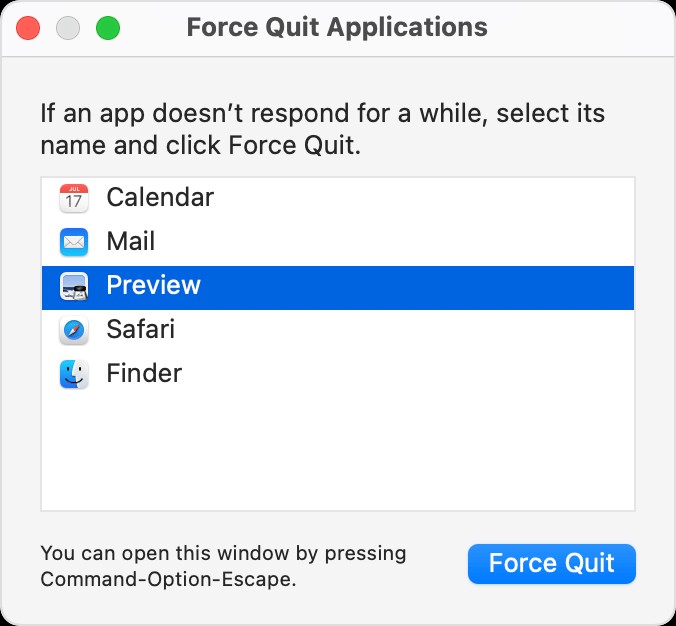 Force Quit Applications window
Force Quit Applications window
2.5. Using the Dock
You can also force quit an application directly from the Dock:
- Locate the icon of the unresponsive application in the Dock.
- Right-click (or Control-click) on the icon.
- Press and hold the Option (⌥) key. The “Quit” option will change to “Force Quit.”
- Click “Force Quit” to terminate the application.
This method is convenient when the application’s window is hidden or minimized.
3. Troubleshooting Force Quit Issues
In some cases, you may encounter issues when trying to force quit an application. Here are some common problems and their solutions:
3.1. Force Quit Not Responding
If the Force Quit Applications window itself becomes unresponsive, try these steps:
- Restart Your Mac: Sometimes, a simple restart can resolve the issue. Choose Apple menu > Restart.
- Force Restart Your Mac: If your Mac won’t restart normally, press and hold the power button until your Mac turns off. Then, turn it back on. Note that this should only be used as a last resort, as it can lead to data loss.
- Safe Mode: Start your Mac in Safe Mode by holding the Shift key while it starts up. This can help diagnose if a third-party application is causing the issue.
3.2. Application Reopens After Force Quit
Some applications are designed to reopen automatically after being force quit. To prevent this, try the following:
- Uncheck “Reopen windows when logging back in”: When restarting or shutting down your Mac, uncheck the box that says “Reopen windows when logging back in.”
- Disable Automatic Reopening in Application Preferences: Some applications have a setting in their preferences to automatically reopen after being closed. Disable this setting in the application’s preferences.
3.3. Persistent Unresponsive Applications
If you encounter persistent issues with an application becoming unresponsive, consider these solutions:
- Update the Application: Check for updates to the application. Developers often release updates to fix bugs and improve performance.
- Reinstall the Application: If updating doesn’t resolve the issue, try uninstalling and reinstalling the application.
- Check for Compatibility Issues: Ensure that the application is compatible with your version of macOS.
- Contact the Application Developer: If the issue persists, contact the application developer for support.
4. Preventive Measures
To minimize the need to force quit applications, consider these preventive measures:
4.1. Regular System Maintenance
Regular system maintenance can help keep your Mac running smoothly and prevent application issues:
- Keep Your macOS Updated: Install the latest macOS updates to ensure that your system has the latest bug fixes and security patches.
- Free Up Disk Space: Ensure that you have sufficient free disk space. A full hard drive can slow down your system and cause application issues.
- Manage Startup Items: Disable unnecessary startup items to reduce the load on your system during startup.
- Run Disk Utility: Use Disk Utility to repair disk permissions and verify the integrity of your hard drive.
4.2. Resource Management
Efficient resource management can prevent applications from becoming unresponsive:
- Close Unused Applications: Close applications that you are not using to free up system resources.
- Monitor CPU and Memory Usage: Use Activity Monitor to monitor CPU and memory usage. Identify applications that are consuming excessive resources and close them if necessary.
- Avoid Running Too Many Applications Simultaneously: Running too many applications simultaneously can strain your system and cause performance issues.
4.3. Application Management
Proper application management can help prevent issues:
- Keep Your Applications Updated: Install the latest updates for your applications to ensure that they have the latest bug fixes and performance improvements.
- Uninstall Unused Applications: Uninstall applications that you no longer use to free up disk space and reduce clutter.
- Use Reputable Applications: Only install applications from reputable sources to avoid malware and other security threats.
5. Advanced Techniques
For advanced users, here are some additional techniques for managing unresponsive applications:
5.1. Using Launch Services
Launch Services is a macOS system component that manages the launching and handling of applications. You can use Launch Services to reset the application database and resolve issues with application launching and force quitting:
- Open Terminal.
- Type
/System/Library/Frameworks/CoreServices.framework/Frameworks/LaunchServices.framework/Support/lsregister -kill -r -domain local -domain system -domain userand press Enter. - This command will reset the Launch Services database.
- Restart your Mac for the changes to take effect.
This technique should be used with caution, as it can affect the launching of all applications on your system.
5.2. Analyzing System Logs
System logs can provide valuable information about application crashes and errors. You can use the Console application to view system logs and diagnose issues with unresponsive applications:
- Open Console. You can find it in the
/Applications/Utilities/folder or by using Spotlight search (Command + Space). - In Console, select “System Log” or “All Messages” to view system logs.
- Look for error messages or crash reports related to the unresponsive application.
- Analyze the logs to identify the cause of the issue.
Analyzing system logs requires technical expertise, but it can provide valuable insights into application behavior.
6. Case Studies
To illustrate the importance of force quitting and system management, here are a few case studies:
6.1. Graphic Designer
A graphic designer was working on a large project in Adobe Photoshop when the application became unresponsive. The designer had not saved their work in several hours. By using the force quit command, the designer was able to close Photoshop and reopen it. Fortunately, Photoshop’s auto-recovery feature allowed the designer to recover most of their unsaved work, saving them hours of effort.
6.2. Software Developer
A software developer was testing a new application when it caused the entire system to freeze. The developer was unable to use the mouse or keyboard. By using the force restart method, the developer was able to reboot the system and resume their work. The developer then analyzed the system logs to identify the cause of the freeze and fix the issue in their application.
6.3. Business Professional
A business professional was giving a presentation using Microsoft PowerPoint when the application became unresponsive. The professional was unable to advance the slides or exit the presentation. By using the force quit command, the professional was able to close PowerPoint and reopen it. The professional then restarted their Mac to ensure that the system was running smoothly before resuming the presentation.
7. Expert Insights from HOW.EDU.VN
At HOW.EDU.VN, we understand the frustration and productivity loss that can occur when applications freeze on your Mac. That’s why we’ve gathered insights from our team of over 100 renowned PhDs across various fields to provide you with the best strategies for managing and troubleshooting unresponsive applications. Our experts emphasize the importance of regular system maintenance, efficient resource management, and proactive application management to prevent issues and ensure optimal performance.
7.1. Dr. Tech Guru’s Tips
Dr. Tech Guru, a leading expert in computer science, recommends:
“Regularly monitor your system’s performance using Activity Monitor. Identify applications that are consuming excessive resources and take action to close them or update them. Also, make sure to keep your macOS and applications updated to benefit from the latest bug fixes and performance improvements.”
7.2. Prof. App Whiz’s Advice
Prof. App Whiz, a renowned software engineering professor, advises:
“Before force quitting an application, always try to save your work. If possible, wait for the application to respond or try restarting your Mac. Force quitting should be used as a last resort to avoid data loss and system instability.”
7.3. Ms. System Savvy’s Strategies
Ms. System Savvy, a seasoned IT consultant, suggests:
“Implement a regular system maintenance routine that includes freeing up disk space, managing startup items, and running Disk Utility. This will help keep your Mac running smoothly and prevent application issues.”
8. Benefits of Consulting Experts at HOW.EDU.VN
When you face persistent issues with unresponsive applications or other technical challenges, consulting with the experts at HOW.EDU.VN can provide significant benefits. Our team of over 100 PhDs brings a wealth of knowledge and experience across diverse fields, ensuring that you receive tailored advice and effective solutions.
8.1. Personalized Solutions
Our experts take the time to understand your specific situation and provide personalized solutions that address your unique needs. Whether you’re dealing with a single unresponsive application or complex system issues, we can help you identify the root cause and implement the most effective strategies for resolution.
8.2. Time and Cost Savings
Trying to troubleshoot technical issues on your own can be time-consuming and frustrating. By consulting with the experts at HOW.EDU.VN, you can save valuable time and avoid costly mistakes. Our experts can quickly diagnose the problem and provide clear, actionable steps for resolution, allowing you to get back to work as quickly as possible.
8.3. Peace of Mind
Knowing that you have access to a team of knowledgeable and experienced experts can provide peace of mind. Whether you’re a business professional, creative artist, or student, you can rely on HOW.EDU.VN to provide reliable support and guidance whenever you need it.
9. Connecting with Experts at HOW.EDU.VN
Connecting with the experts at HOW.EDU.VN is easy and convenient. We offer multiple channels for you to get in touch and receive the support you need:
9.1. Online Consultation
Visit our website at HOW.EDU.VN to schedule an online consultation with one of our experts. Simply fill out a brief form with your questions and concerns, and we’ll match you with the most appropriate expert for your needs.
9.2. Phone Support
Call us at +1 (310) 555-1212 to speak with one of our support representatives. We’re available to answer your questions and provide guidance during regular business hours.
9.3. WhatsApp
Send us a message via WhatsApp at +1 (310) 555-1212 to receive quick and convenient support. Our experts are available to chat and provide solutions to your technical issues.
9.4. Visit Our Office
If you prefer face-to-face interaction, visit our office at 456 Expertise Plaza, Consult City, CA 90210, United States. Our experts are available to meet with you in person and provide personalized consultation.
10. FAQ on Force Quitting on Mac
Here are some frequently asked questions about force quitting on Mac:
10.1. What does force quit mean on a Mac?
Force quit is a method to terminate an application that is not responding normally. It’s used when the application freezes or becomes unresponsive, preventing you from closing it through the standard “Quit” option.
10.2. How do I force quit an application on my Mac?
You can force quit an application by pressing Command + Option + Esc, selecting “Force Quit” from the Apple menu, using Activity Monitor, or using the Terminal.
10.3. What happens when I force quit an application?
When you force quit an application, the operating system immediately terminates the application process. This means that any unsaved data may be lost.
10.4. Is it safe to force quit applications on a Mac?
While force quitting is generally safe, it can result in data loss if you haven’t saved your work. It’s important to use it as a last resort and try alternative solutions first.
10.5. Can force quitting damage my Mac?
Repeatedly force quitting applications can lead to system instability. If you find yourself frequently force quitting applications, it may indicate underlying issues with your system or the applications themselves.
10.6. How do I prevent applications from becoming unresponsive?
You can prevent applications from becoming unresponsive by performing regular system maintenance, managing system resources efficiently, and keeping your applications updated.
10.7. What should I do if force quit is not working?
If force quit is not working, try restarting your Mac, force restarting your Mac, or starting your Mac in Safe Mode.
10.8. How do I know if an application is unresponsive?
You can identify an unresponsive application by looking for signs such as a frozen window, a spinning beach ball cursor, or an “Application Not Responding” message.
10.9. Can I force quit the Finder on my Mac?
Yes, you can force quit the Finder on your Mac. If the Finder becomes unresponsive, you can force quit it using the Force Quit Applications window or Activity Monitor. When Finder is force quit, it will automatically relaunch.
10.10. Are there any alternatives to force quitting?
Yes, before force quitting an application, consider alternative solutions such as waiting for the application to respond, restarting your Mac, or checking for updates to the application.
11. Conclusion
Knowing How To Force Quit On Mac is an essential skill for every user. Whether you’re dealing with an unresponsive application, a frozen system, or persistent technical issues, the strategies outlined in this guide can help you resolve the problem and get back to work. Remember to prioritize regular system maintenance, efficient resource management, and proactive application management to prevent issues and ensure optimal performance. And when you need expert assistance, don’t hesitate to connect with the team of renowned PhDs at HOW.EDU.VN for personalized solutions and reliable support.
Don’t let unresponsive applications disrupt your workflow any longer. Contact HOW.EDU.VN today and experience the peace of mind that comes with having a team of expert advisors at your fingertips. Visit our website at how.edu.vn, call us at +1 (310) 555-1212, or send us a message via WhatsApp at +1 (310) 555-1212. Our office is located at 456 Expertise Plaza, Consult City, CA 90210, United States. We’re here to help you navigate the world of technology with confidence and expertise.